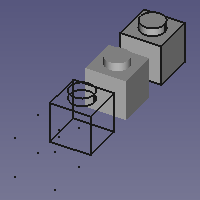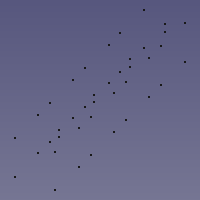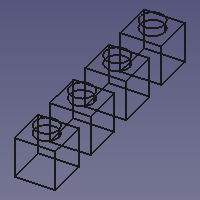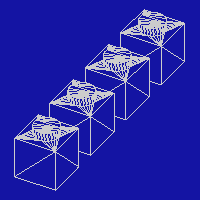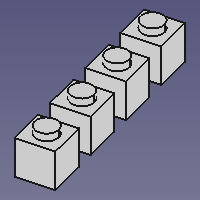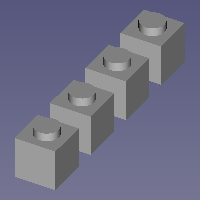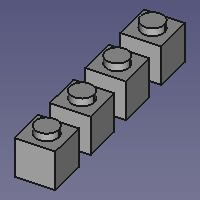Std DrawStyle/pl: Difference between revisions
(Created page with "{{Caption|4 identyczne obiekty, każdy z innym trybem wyświetlania ''(od lewej do prawej: "Punkty", "Szkielet", "Cieniowany" i " Płaskie linie")'' z zastosowanym stylem ryso...") |
(Created page with "===24px Tylko punkty===") |
||
| Line 40: | Line 40: | ||
{{Caption|4 identyczne obiekty, każdy z innym trybem wyświetlania ''(od lewej do prawej: "Punkty", "Szkielet", "Cieniowany" i " Płaskie linie")'' z zastosowanym stylem rysowania "Domyślny".}} |
{{Caption|4 identyczne obiekty, każdy z innym trybem wyświetlania ''(od lewej do prawej: "Punkty", "Szkielet", "Cieniowany" i " Płaskie linie")'' z zastosowanym stylem rysowania "Domyślny".}} |
||
===[[Image:Std_DrawStylePoints.svg|24px]] |
===[[Image:Std_DrawStylePoints.svg|24px]] Tylko punkty=== |
||
The '''Points''' style overrides the {{PropertyView|Display Mode}} of objects. This style matches the 'Points' Display Mode. Vertices are displayed in solid colors. Edges and faces are not displayed. |
The '''Points''' style overrides the {{PropertyView|Display Mode}} of objects. This style matches the 'Points' Display Mode. Vertices are displayed in solid colors. Edges and faces are not displayed. |
||
Revision as of 16:54, 13 November 2021
|
|
| Menu location |
|---|
| Widok → Styl kreślenia → ... |
| Workbenches |
| Wszystkie |
| Default shortcut |
| V 1 - V 7 |
| Introduced in version |
| - |
| See also |
| Ramka otaczająca |
Opis
Polecenie Styl kreślenia może zastąpić efekt WIDOKwyświetlanego trybu właściwości obiektów w oknie widoku 3D.
Użycie
- Istnieje kilka sposobów na wywołanie polecenia:
- Kliknij na czarną strzałkę w dół po prawej stronie przycisku
Styl kreślenia i wybierz styl z menu podręcznego.
- W menu przejdź do Widok → Styl kreślenia i wybierz styl.
- W menu kontekstowym okna widoku 3D przejdź do Styl kreślenia i wybierz styl.
- Użyj jednego ze skrótów klawiaturowych: V, a następnie 1, 2, 3, 4, 5, 6 lub 7.
- Kliknij na czarną strzałkę w dół po prawej stronie przycisku
Dostępne style kreślenia
 Domyślny
Domyślny
Styl Domyślny nie nadpisuje właściwości WIDOKTrybu wyświetlania obiektów.
4 identyczne obiekty, każdy z innym trybem wyświetlania (od lewej do prawej: "Punkty", "Szkielet", "Cieniowany" i " Płaskie linie") z zastosowanym stylem rysowania "Domyślny".
 Tylko punkty
Tylko punkty
The Points style overrides the WIDOKDisplay Mode of objects. This style matches the 'Points' Display Mode. Vertices are displayed in solid colors. Edges and faces are not displayed.
The same objects with the 'Points' draw style applied
 Wireframe
Wireframe
The Wireframe style overrides the WIDOKDisplay Mode of objects. This style matches the 'Wireframe' Display Mode. Vertices and edges are displayed in solid colors. Faces are not displayed.
The same objects with the 'Wireframe' draw style applied
 Hidden line
Hidden line
The Hidden line style overrides the WIDOKDisplay Mode of objects. Objects are displayed as if converted to triangular meshes.
The same objects with the 'Hidden line' draw style applied
 No shading
No shading
The No shading style overrides the WIDOKDisplay Mode of objects. Vertices, edges and faces are displayed in solid colors.
The same objects with the 'No shading' draw style applied
 Shaded
Shaded
The Shaded style overrides the WIDOKDisplay Mode of objects. This style matches the 'Shaded' Display Mode. Vertices and edges are not displayed. Faces are illuminated depending on their orientation.
The same objects with the 'Shaded' draw style applied
 Flat lines
Flat lines
The Flat lines style overrides the WIDOKDisplay Mode of objects. This style matches the 'Flat lines' Display Mode. Vertices and edges are displayed in solid colors. Faces are illuminated depending on their orientation.
The same objects with the 'Flat lines' draw style applied
Uwagi
- Objects in a 3D view also have a WIDOKDraw Style property. This property controls the linetype used for the edges. The Std DrawStyle command does not override this property.
- For a macro to toggle between two draw styles see: Macro Toggle Drawstyle.
- Plik: Nowy, Otwórz, Zamknij, Zamknij wszystkie, Zapisz, Zapisz jako, Zapisz jako kopię, Zapisz wszystkie, Przywróć, Importuj, Eksportuj, Scal projekt, Informacje o projekcie, Drukuj, Podgląd wydruku, Eksportuj do PDF, Oststnio otwierane pliki, Zakończ
- Edycja: Cofnij, Ponów, Wytnij, Kopiuj, Wklej, Powiel zaznaczenie, Odświerz, Zaznacz obszar, Wybór elementów ramką zaznaczenia, Zaznacz wszystko, Usuń, Wyślij do konsoli Python, Umiejscowienie, Przemieszczenie, Wyrównanie, Przełącz tryb edycji, Preferencje
- Widok:
- Różności: Utwórz widok, Widok ortogonalny, Widok perspektywy, Pełny ekran, Ramka otaczająca, Symbol osi, Płaszczyzna tnąca, Mapowanie tekstury, Przełącz tryb nawigacji, Wygląd zewnętrzny, Kolor losowy, Środowisko pracy, Pasek stanu
- Widok standardowy: Dopasuj wszystko, Widok dopasowany do wyboru, Izometryczny, Dimetryczny, Trimetryczny, Domyślny, Widok od przodu, Widok od góry, Widok z prawej, Widok od tyłu, Widok od góry, Widok z lewej, Odwróć widok w lewo, Odwróć widok w prawo
- Zamroź obraz: Zapisz widok, Wczytaj widok, Zamroź widok, Wyczyść widoki, Odtwórz widok
- Styl kreślenia: Jak jest, Wierzchołki, Szkielet, Ukryte linie, Bez cieniowania, Cieniowany, Płaska linia
- Stereo: Widok stereo czerwony / cyjan, Widok poczwórny bufor stereo, Widok stereo z przeplotem wierszy, Widok stereo z przeplotem kolumn, Wyłącz widok trójwymiarowy, Ustaw ujęcie widoku
- Przybliżenie: Przybliż widok, Oddal widok, Dostosuj widok do ramki otaczjącej
- Okno dokumentu: Zablokuj widok, Odblokuj widok, Wyświetl na pełnym ekranie
- Widoczność: Przełącz widoczność, Pokaż zaznaczenie, Ukryj zaznaczone, Zaznacz widoczne obiekty, Przełącz widoczność, Wyświetl wszystkie obiekty, Ukryj obiekty, Przełącz wybór, Przełącz widoczność wymiarów, Usuń widoczne wymiary
- Paski narzędzi: Plik, Środowisko pracy, Makrodefinicje, Widok, Struktura
- Panele: Widok raportu, Widok drzewa, Edytor właściwości, Widok zaznaczenia, Widok połączony, Konsola Python, Widok DAG
- Akcje widoku drzewa: Wybór w widoku drzewa, Synchronizuj wybór w widoku drzewa, Synchronizuj umiejscowienie w widoku drzewa, Wybór wstępny w widoku drzewa, Zapisz wybór z widoku drzewa, Jeden dokument w widoku drzewa, Wiele dokumentów w widoku drzewa, Zwiń dokument w widoku drzewa, Przeciąganie w widoku drzewa, Wybór w widoku drzewa
- Przybory: Edytor parametrów, Zrzut ekranu, Wczytaj grafikę, Inspektor sceny, Graf zależności, Narzędzia projektu, Wymiarowanie odległości, Dokument tekstowy, Widok demonstracyjny, Kalkulator jednostek, Dostosuj, Menadżer dodatków
- Makrodefinicje: Rejestruj makropolecenie, Zakończ nagrywania makrodefinicji, Wykonaj makrodefinicję, Ostatnio używane makrodefinicje, Wykonaj makrodefinicję w trakcie edycji, Przełącz na debuger zewnętrzny, Uruchom debugowanie, Zatrzymaj debugowanie, Krok dalej, Wejdź do, Przełącz punkt przerwania
- Pomoc: Pomoc online, Witryna FreeCAD, Dokumentacja użytkowników, Dokumentacja skryptów środowiska Python, Pomoc dla środowiska Python, Forum FreeCAD, Często zadawane pytania, Informacje o FreeCAD, Co to jest
- Struktura i odnośniki: Std: Część, Std: Grupa, Std: Utwórz łącze, Utwórz odnośnik względny, Zastąp odnośnikiem, Odłącz odnośnik, Importuj odnośnik, Importuj wszystkie odnośniki, Wybierz połączone odnośnikami, Przejdź do najgłębiej połączonego obiektu, Wybierz wszystkie łącza
- Jak zacząć
- Instalacja: Pobieranie programu, Windows, Linux, Mac, Dodatkowych komponentów, Docker, AppImage, Ubuntu Snap
- Podstawy: Informacje na temat FreeCAD, Interfejs użytkownika, Profil nawigacji myszką, Metody wyboru, Nazwa obiektu, Edytor ustawień, Środowiska pracy, Struktura dokumentu, Właściwości, Pomóż w rozwoju FreeCAD, Dotacje
- Pomoc: Poradniki, Wideo poradniki
- Środowiska pracy: Strona Startowa, Architektura, Assembly, CAM, Rysunek Roboczy, MES, Inspekcja, Siatka, OpenSCAD, Część, Projekt Części, Punkty, Inżynieria Wsteczna, Robot, Szkicownik, Arkusz Kalkulacyjny, Powierzchnia 3D, Rysunek Techniczny, Test Framework