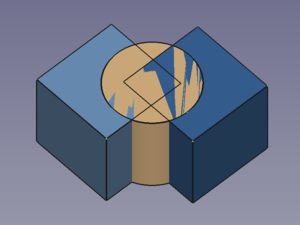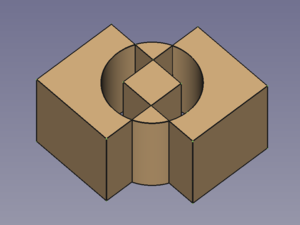Part XOR/pl: Difference between revisions
(Updating to match new version of source page) |
No edit summary |
||
| Line 10: | Line 10: | ||
}} |
}} |
||
<div class="mw-translate-fuzzy"> |
|||
{{GuiCommand/pl |
{{GuiCommand/pl |
||
|Name=Part_XOR |
|Name=Part_XOR |
||
| Line 17: | Line 16: | ||
|Workbenches=[[Part_Workbench/pl|Część]] |
|Workbenches=[[Part_Workbench/pl|Część]] |
||
|Version=0.17 |
|Version=0.17 |
||
|SeeAlso=[[Part_BooleanFragments| |
|SeeAlso=[[Part_BooleanFragments/pl|Funkcja logiczna rozdzielająca]], [[Part_Slice/pl|Krojenie]], [[Part_CompJoinFeatures/pl|Połącz obiekty]], [[Part_Boolean/pl|Operacje logiczne na bryłach]]}} |
||
</div> |
|||
==Opis== |
==Opis== |
||
Revision as of 12:48, 12 May 2022
|
|
| Lokalizacja w menu |
|---|
| Część → Logiczne → Przecięcie |
| Środowisko pracy |
| Część |
| Domyślny skrót |
| brak |
| Wprowadzono w wersji |
| 0.17 |
| Zobacz także |
| Funkcja logiczna rozdzielająca, Krojenie, Połącz obiekty, Operacje logiczne na bryłach |
Opis
The Part XOR command removes geometry shared by an even number of objects and leaves a void space between the involved objects. For two objects it represents a symmetric version of Part Cut.
Three overlapping objects → Result object
Użycie
- Select two or more objects. It is also possible to select a Part Compound containing two or more objects.
- There are several ways to invoke the command:
- Select the Part → Boolean →
Boolean XOR option from the menu.
- Press the
Boolean XOR button.
- Select the Part → Boolean →
Notes
- Void spaces are hard to detect if the selected objects do not have co-planar faces. To verify the XOR result the Std ToggleClipPlane can then be used.
Właściwości
Tworzenie skryptów
Środowisko pracy Część 
- Bryły pierwotne: Prostopadłościan, Walec, Sfera, Stożek, Torus, Rura, Bryły pierwotne, Konstruktor kształtu
- Tworzenie i modyfikacja: Wyciągnij, Wyciągnij przez obrót, Odbicie lustrzane, Zaokrąglenie, Fazka, Utwórz ścianę z linii łamanych, Powierzchnia prostokreślna, Wyciągnięcie przez profile, Wyciągnięcie po ścieżce, Przecięcie, Przekrój poprzeczny, Odsunięcie 3D, Odsunięcie 2D, Grubość, Rzutowanie na powierzchnię, Mocowanie
- Funkcje logiczne: Utwórz złożenie, Rozbij złożenie, Filtr złożeń, Funkcje logiczne, Wytnij, Połączenie, Część wspólna, Przyłącz, Dołącz do osadzenia, Wycięcie połączenia, Funkcja logiczna rozdzielająca, Pokrój część, Krojenie, XOR
- Wymiarowanie: Wymiarowanie liniowe, Wymiarowanie kątowe, Odśwież wymiary, Usuń wymiary, Przełącz widoczność wymiaru, Przełącz widoczność wymiarów przestrzennych, Przełącz widoczność wymiarów przyrostowych
- Jak zacząć
- Instalacja: Pobieranie programu, Windows, Linux, Mac, Dodatkowych komponentów, Docker, AppImage, Ubuntu Snap
- Podstawy: Informacje na temat FreeCAD, Interfejs użytkownika, Profil nawigacji myszką, Metody wyboru, Nazwa obiektu, Edytor ustawień, Środowiska pracy, Struktura dokumentu, Właściwości, Pomóż w rozwoju FreeCAD, Dotacje
- Pomoc: Poradniki, Wideo poradniki
- Środowiska pracy: Strona Startowa, Architektura, Assembly, CAM, Rysunek Roboczy, MES, Inspekcja, Siatka, OpenSCAD, Część, Projekt Części, Punkty, Inżynieria Wsteczna, Robot, Szkicownik, Arkusz Kalkulacyjny, Powierzchnia 3D, Rysunek Techniczny, Test Framework