Part JoinEmbed/pl: Difference between revisions
(Created page with "{{TitleProperty|Podstawa}}") |
(Created page with "* {{ProstaData|Baza}}: Odniesienie do obiektu bazowego (tego, w którym ma zostać osadzony inny obiekt). Obiekt powinien być pojedynczą bryłą. * {{PropertyData|Narzędzie}}: Odniesienie do obiektu narzędzia (obiektu, który ma zostać osadzony). Obiekt może być pojedynczą bryłą lub prawidłowym złożeniem brył. * {{PropertyData|Tryb}}: Tryb działania, równy 'Osadż' (Zmiana, która przekształci narzędzie w inne Part_JoinXXX). Wartość...") |
||
| Line 39: | Line 39: | ||
{{TitleProperty|Podstawa}} |
{{TitleProperty|Podstawa}} |
||
* {{ProstaData|Baza}}: Odniesienie do obiektu bazowego (tego, w którym ma zostać osadzony inny obiekt). Obiekt powinien być pojedynczą bryłą. |
|||
* {{PropertyData|Base}}: Reference to base object (the one the other object is to be embedded into). The object should be a single solid. |
|||
* {{PropertyData| |
* {{PropertyData|Narzędzie}}: Odniesienie do obiektu narzędzia (obiektu, który ma zostać osadzony). Obiekt może być pojedynczą bryłą lub [[Part_Compound|prawidłowym złożeniem]] brył. |
||
* {{PropertyData| |
* {{PropertyData|Tryb}}: Tryb działania, równy 'Osadż' (Zmiana, która przekształci narzędzie w inne Part_JoinXXX). Wartość 'obejdź' może być użyta do tymczasowego wyłączenia długich obliczeń (zostanie utworzone połączenie bazy i narzędzia, co jest szybką operacją). |
||
* {{PropertyData|Ulepsz}}: Określa, czy zastosować operację [[Part_RefineShape/pl|ulepszania]] wobec ostatecznego kształtu. Wartość domyślna jest określona przez pole wyboru "Automatycznie udoskonal model po wykonaniu operacji logicznej" w [[PartDesign_Preferences/pl|Preferencjach środowiska Projekt Części]]. Gdy właściwość '''Tryb''' ma wartość '''Obejdź''', Ulepszanie jest ignorowane ''(nigdy nie jest stosowane)''. |
|||
* {{PropertyData|Refine}}: Sets whether to apply [[Part RefineShape|Refine]] operation or not, to the final shape. The default value is determined by a 'Automatically refine shape after boolean operation' checkbox in PartDesign preferences. When Mode property is 'bypass', Refine is ignored (never applied). |
|||
= |
<span id="Example"></span> |
||
==Przykład== |
|||
# Create a pipe by applying [[Part_Thickness|thickness]] to a [[Part_Cylinder|cylinder]]:<br />[[Image:JoinFeatures_Example_step1.png|320px]] |
# Create a pipe by applying [[Part_Thickness|thickness]] to a [[Part_Cylinder|cylinder]]:<br />[[Image:JoinFeatures_Example_step1.png|320px]] |
||
Revision as of 15:50, 2 July 2023
|
|
| Lokalizacja w menu |
|---|
| Część → Połącz → Osadź obiekt |
| Środowisko pracy |
| Część |
| Domyślny skrót |
| brak |
| Wprowadzono w wersji |
| 0.16 |
| Zobacz także |
| Połącz obiekty, Wycięcie dla obiektu, Operacja logiczna, Grubość |
Opis
Narzędzie Osadź umożliwia umieszczenie obiektu ze ściankami (np. rury) w innym obiekcie ze ściankami.
Użycie
- Wybierz najpierw obiekt bazowy, a następnie obiekt, który ma zostać osadzony. Kolejność wyboru jest ważna. Wystarczy wybrać jeden kształt podrzędny każdego obiektu (np. ściany).
- Wywołaj polecenie Osadź obiekt.
Tworzony jest obiekt środowiska Część CechaPołączenia z ustawionym trybem "Osadź". Oryginalne obiekty są ukryte, a wynik osadzenia jest wyświetlany w oknie widoku 3D.
Właściwości
Podstawa
- Template:ProstaData: Odniesienie do obiektu bazowego (tego, w którym ma zostać osadzony inny obiekt). Obiekt powinien być pojedynczą bryłą.
- DANENarzędzie: Odniesienie do obiektu narzędzia (obiektu, który ma zostać osadzony). Obiekt może być pojedynczą bryłą lub prawidłowym złożeniem brył.
- DANETryb: Tryb działania, równy 'Osadż' (Zmiana, która przekształci narzędzie w inne Part_JoinXXX). Wartość 'obejdź' może być użyta do tymczasowego wyłączenia długich obliczeń (zostanie utworzone połączenie bazy i narzędzia, co jest szybką operacją).
- DANEUlepsz: Określa, czy zastosować operację ulepszania wobec ostatecznego kształtu. Wartość domyślna jest określona przez pole wyboru "Automatycznie udoskonal model po wykonaniu operacji logicznej" w Preferencjach środowiska Projekt Części. Gdy właściwość Tryb ma wartość Obejdź, Ulepszanie jest ignorowane (nigdy nie jest stosowane).
Przykład
- Create a pipe by applying thickness to a cylinder:
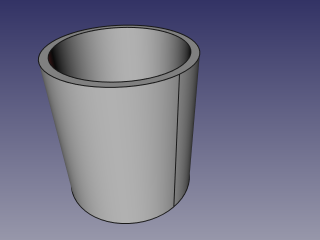
- Create another, smaller diameter pipe, and place it so that it pierces the wall of the first pipe:

- Select the first pipe, then the second pipe (order of selection is important), and click the 'Embed object' option from the Join tools dropdown toolbar button.
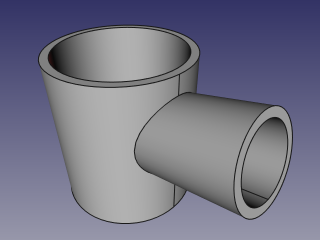
- Use some cross-section tool (Clipping plane, Arch Section Plane, Arch Cut Plane) to reveal internals. On the picture below, Arch Section Plane is used.
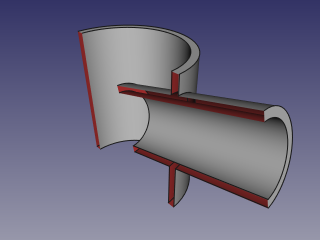
Sposób działania
The algorithms behind Join tools are quite simple, and understanding them is important to use the tools correctly.
1. Base object is boolean-cut with Tool object. The resulting shape is a set (compound) of non-intersecting solids (typically, two).
2. The resulting compound is filtered: only the largest solid is kept.
3. That largest solid is boolean-fused with Tool object.
4. If Refine property is true, the resulting shape is refined.

Notes
- If after step 1, the object remains in one piece, the result of Embed will be equivalent to union of Base and Tool, but taking longer to compute.
- Now, the tool will produce unexpected result, if a compound is supplied as Base. This may be changed in the future.
- Because the largest piece is determined by comparing volumes of pieces, the tool can only work with solids. This may be changed in the future.
Scripting
The Join tools can by used in macros and from the python console by using the following function:
JoinFeatures.makePartJoinFeature(name = 'Embed', mode = 'Embed')
- Creates an empty Embed feature (or other Join feature, depending on mode passed). The properties Base and Tool must be assigned explicitly, afterwards.
- Returns the newly created object.
Example:
import JoinFeatures
j = JoinFeatures.makePartJoinFeature(name = 'Embed', mode = 'Embed' )
j.Base = FreeCADGui.Selection.getSelection()[0]
j.Tool = FreeCADGui.Selection.getSelection()[1]
The tool itself is implemented in Python, see /Mod/Part/JoinFeatures.py (Github link) under where FreeCAD is installed.
- Bryły pierwotne: Prostopadłościan, Walec, Sfera, Stożek, Torus, Rura, Bryły pierwotne, Konstruktor kształtu
- Tworzenie i modyfikacja: Wyciągnij, Wyciągnij przez obrót, Odbicie lustrzane, Zaokrąglenie, Fazka, Utwórz ścianę z linii łamanych, Powierzchnia prostokreślna, Wyciągnięcie przez profile, Wyciągnięcie po ścieżce, Przecięcie, Przekrój poprzeczny, Odsunięcie 3D, Odsunięcie 2D, Grubość, Rzutowanie na powierzchnię, Mocowanie
- Funkcje logiczne: Utwórz złożenie, Rozbij złożenie, Filtr złożeń, Funkcje logiczne, Wytnij, Połączenie, Część wspólna, Przyłącz, Dołącz do osadzenia, Wycięcie połączenia, Funkcja logiczna rozdzielająca, Pokrój część, Krojenie, XOR
- Wymiarowanie: Wymiarowanie liniowe, Wymiarowanie kątowe, Odśwież wymiary, Usuń wymiary, Przełącz widoczność wymiaru, Przełącz widoczność wymiarów przestrzennych, Przełącz widoczność wymiarów przyrostowych
- Jak zacząć
- Instalacja: Pobieranie programu, Windows, Linux, Mac, Dodatkowych komponentów, Docker, AppImage, Ubuntu Snap
- Podstawy: Informacje na temat FreeCAD, Interfejs użytkownika, Profil nawigacji myszką, Metody wyboru, Nazwa obiektu, Edytor ustawień, Środowiska pracy, Struktura dokumentu, Właściwości, Pomóż w rozwoju FreeCAD, Dotacje
- Pomoc: Poradniki, Wideo poradniki
- Środowiska pracy: Strona Startowa, Architektura, Assembly, CAM, Rysunek Roboczy, MES, Inspekcja, Siatka, OpenSCAD, Część, Projekt Części, Punkty, Inżynieria Wsteczna, Robot, Szkicownik, Arkusz Kalkulacyjny, Powierzchnia 3D, Rysunek Techniczny, Test Framework
