Part Circle/pl: Difference between revisions
(Updating to match new version of source page) |
(Updating to match new version of source page) |
||
| Line 13: | Line 13: | ||
|Name=Part Circle |
|Name=Part Circle |
||
|MenuLocation=Part → [[Part_Primitives|Create primitives]] → Circle |
|MenuLocation=Part → [[Part_Primitives|Create primitives]] → Circle |
||
|Workbenches=[[Part_Workbench|Part]] |
|Workbenches=[[Part_Workbench|Part]], [[OpenSCAD_Workbench|OpenSCAD]] |
||
|SeeAlso= |
|SeeAlso=[[Part_Primitives|Part Primitives]] |
||
}} |
}} |
||
== Description == |
== Description == |
||
A [[Image:Part_Circle.svg|24px]] '''Part Circle''' is a parametric shape that can be created with the [[Image:Part_Primitives.svg|24px]] [[Part_Primitives|Part Primitives]] command. In the coordinate system defined by its {{PropertyData|Placement}} property, the circle lies on the XY plane with its center at the origin. |
|||
This command will create a circular curved edge. With the default values, the circular curved edge will be closed and therefore will be a circle. If the properties Angle 0 or Angle 1 are changed from their default values (0 and 360) the edge will be an open curve, an arc. |
|||
A Part Circle is in fact a closed counterclockwise circular arc, it can be turned into an arc by changing its {{PropertyData|Angle1}} and/or {{PropertyData|Angle2}} properties. |
|||
Alternatively a Part Circle can be initially defined from three points. Once created the circle will only contain the standard Part Circle properties and will no longer contain a reference to the creation points. |
|||
[[Image:Part_Circle_Example.png|400px]] |
|||
| ⚫ | |||
| ⚫ | |||
A Circle geometric primitive is available from the Create Primitives dialogue in the Part workbench. |
|||
# Switch to the [[Image:Workbench_Part.svg|24px]] [[Part_Workbench|Part]] |
|||
See [[Part_Primitives#Usage|Part Primitives]]. |
|||
# There are several ways to access the Create Primitives dialogue: |
|||
#* Press the [[Image:Part_Primitives.svg|24px]] [[Part_Primitives|Primitives]] button located in the Part toolbar |
|||
A Part Circle can alternatively be created by selecting three points: |
|||
#* Use the {{MenuCommand|Part → [[Part_Primitives|Create primitives]] → Circle}} |
|||
# In the task panel of the [[Image:Part_Primitives.svg|16px]] [[Part_Primitives|Part Primitives]] command select the {{MenuCommand|[[Image:Part_Circle.svg|16px]] Circle}} option from the dropdown list. |
|||
# Press the {{Button|From three points}} button. |
|||
# Select three vertices in the [[3D_view|3D view]]. There is no need to hold down the {{KEY|Ctrl}} key. |
|||
# A circle is created. |
|||
# The selected vertices are only used at creation time to calculate the {{PropertyData|Radius}} and {{PropertyData|Placement}} of the circle. |
|||
== Example == |
|||
[[Image:Part_Circle_Scripting_Example.png|thumb|Part Circle from the scripting example]] |
|||
A Part Circle object created with the [[#Scripting|scripting example]] below is shown here. |
|||
==Properties== |
==Properties== |
||
See also: [[Property_editor|Property editor]]. |
|||
* {{Parameter|Radius}}: the radius of the curved edge (arc or circle) |
|||
* {{Parameter|Angle 0}}: start of the curved edge, (degrees anti-clockwise), the default value is 0 |
|||
A Part Circle object is derived from a [[Part_Feature|Part Feature]] object and inherits all its properties. It also has the following additional properties: |
|||
* {{Parameter|Angle 1}}: end of the curved edge, (degrees anti-clockwise), the default value is 360 |
|||
=== Data === |
|||
{{TitleProperty|Attachment}} |
|||
The object has the same attachment properties as a [[Part_Part2DObject#Data|Part Part2DObject]]. |
|||
{{TitleProperty|Base}} |
|||
* {{PropertyData|Radius|Length}}: The radius of the circle or circular arc. The default is {{Value|2mm}}. |
|||
* {{PropertyData|Angle1|Angle}}: The start angle of the circular arc. Valid range: {{Value|0° < value <= 360°}}. The default is {{Value|0°}}. |
|||
* {{PropertyData|Angle2|Angle}}: The end angle of the circular arc. Valid range: {{Value|0° < value <= 360°}}. The default is {{Value|360°}}. If {{PropertyData|Angle1}} and {{PropertyData|Angle2}} are equal, or if one angle is {{Value|0°}} and the other {{Value|360°}}, a full circle is created. |
|||
== Scripting == |
|||
See also: [https://freecad.github.io/SourceDoc/ Autogenerated API documentation], [[Part_scripting|Part scripting]] and [[FreeCAD_Scripting_Basics|FreeCAD Scripting Basics]]. |
|||
A Part Circle can be created with the {{Incode|addObject()}} method of the document: |
|||
{{Code|code= |
|||
circle = FreeCAD.ActiveDocument.addObject("Part::Circle", "myCircle") |
|||
}} |
|||
* Where {{Incode|"myCircle"}} is the name for the object. |
|||
* The function returns the newly created object. |
|||
Example: |
|||
{{Code|code= |
|||
import FreeCAD as App |
|||
doc = App.activeDocument() |
|||
circle = doc.addObject("Part::Circle", "myCircle") |
|||
circle.Radius = 10 |
|||
circle.Angle1 = 45 |
|||
circle.Angle2 = 225 |
|||
circle.Placement = App.Placement(App.Vector(1, 2, 3), App.Rotation(30, 45, 10)) |
|||
doc.recompute() |
|||
}} |
|||
| Line 47: | Line 99: | ||
}} |
}} |
||
{{ |
{{Part_Tools_navi{{#translation:}}}} |
||
{{Userdocnavi{{#translation:}}}} |
{{Userdocnavi{{#translation:}}}} |
||
Revision as of 10:24, 3 March 2022
|
|
| Menu location |
|---|
| Part → Create primitives → Circle |
| Workbenches |
| Part, OpenSCAD |
| Default shortcut |
| None |
| Introduced in version |
| - |
| See also |
| Part Primitives |
Description
A Part Circle is a parametric shape that can be created with the
Part Primitives command. In the coordinate system defined by its DANEPlacement property, the circle lies on the XY plane with its center at the origin.
A Part Circle is in fact a closed counterclockwise circular arc, it can be turned into an arc by changing its DANEAngle1 and/or DANEAngle2 properties.
Usage
See Part Primitives.
A Part Circle can alternatively be created by selecting three points:
- In the task panel of the
Part Primitives command select the
Circle option from the dropdown list.
- Press the From three points button.
- Select three vertices in the 3D view. There is no need to hold down the Ctrl key.
- A circle is created.
- The selected vertices are only used at creation time to calculate the DANERadius and DANEPlacement of the circle.
Example
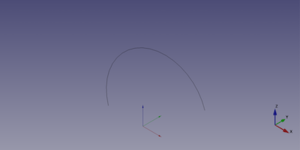
A Part Circle object created with the scripting example below is shown here.
Properties
See also: Property editor.
A Part Circle object is derived from a Part Feature object and inherits all its properties. It also has the following additional properties:
Data
Attachment
The object has the same attachment properties as a Part Part2DObject.
Base
- DANERadius (
Length): The radius of the circle or circular arc. The default is2mm. - DANEAngle1 (
Angle): The start angle of the circular arc. Valid range:0° < value <= 360°. The default is0°. - DANEAngle2 (
Angle): The end angle of the circular arc. Valid range:0° < value <= 360°. The default is360°. If DANEAngle1 and DANEAngle2 are equal, or if one angle is0°and the other360°, a full circle is created.
Scripting
See also: Autogenerated API documentation, Part scripting and FreeCAD Scripting Basics.
A Part Circle can be created with the addObject() method of the document:
circle = FreeCAD.ActiveDocument.addObject("Part::Circle", "myCircle")
- Where
"myCircle"is the name for the object. - The function returns the newly created object.
Example:
import FreeCAD as App
doc = App.activeDocument()
circle = doc.addObject("Part::Circle", "myCircle")
circle.Radius = 10
circle.Angle1 = 45
circle.Angle2 = 225
circle.Placement = App.Placement(App.Vector(1, 2, 3), App.Rotation(30, 45, 10))
doc.recompute()
- Bryły pierwotne: Prostopadłościan, Walec, Sfera, Stożek, Torus, Rura, Bryły pierwotne, Konstruktor kształtu
- Tworzenie i modyfikacja: Wyciągnij, Wyciągnij przez obrót, Odbicie lustrzane, Zaokrąglenie, Fazka, Utwórz ścianę z linii łamanych, Powierzchnia prostokreślna, Wyciągnięcie przez profile, Wyciągnięcie po ścieżce, Przecięcie, Przekrój poprzeczny, Odsunięcie 3D, Odsunięcie 2D, Grubość, Rzutowanie na powierzchnię, Mocowanie
- Funkcje logiczne: Utwórz złożenie, Rozbij złożenie, Filtr złożeń, Funkcje logiczne, Wytnij, Połączenie, Część wspólna, Przyłącz, Dołącz do osadzenia, Wycięcie połączenia, Funkcja logiczna rozdzielająca, Pokrój część, Krojenie, XOR
- Wymiarowanie: Wymiarowanie liniowe, Wymiarowanie kątowe, Odśwież wymiary, Usuń wymiary, Przełącz widoczność wymiaru, Przełącz widoczność wymiarów przestrzennych, Przełącz widoczność wymiarów przyrostowych
- Jak zacząć
- Instalacja: Pobieranie programu, Windows, Linux, Mac, Dodatkowych komponentów, Docker, AppImage, Ubuntu Snap
- Podstawy: Informacje na temat FreeCAD, Interfejs użytkownika, Profil nawigacji myszką, Metody wyboru, Nazwa obiektu, Edytor ustawień, Środowiska pracy, Struktura dokumentu, Właściwości, Pomóż w rozwoju FreeCAD, Dotacje
- Pomoc: Poradniki, Wideo poradniki
- Środowiska pracy: Strona Startowa, Architektura, Assembly, CAM, Rysunek Roboczy, MES, Inspekcja, Siatka, OpenSCAD, Część, Projekt Części, Punkty, Inżynieria Wsteczna, Robot, Szkicownik, Arkusz Kalkulacyjny, Powierzchnia 3D, Rysunek Techniczny, Test Framework
