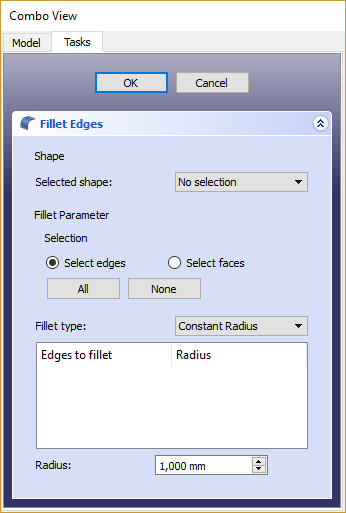Część: Zaokrąglenie
|
|
| Lokalizacja w menu |
|---|
| Part → Zaokrąglenie |
| Środowisko pracy |
| Part, Complete |
| Domyślny skrót |
| brak |
| Wprowadzono w wersji |
| - |
| Zobacz także |
| Part Fazka |
Opis
Narzędzie to tworzy łuk (zaokrąglenie) na wybranych krawędziach obiektu. Okno dialogowe pozwala wybrać, na których obiektach i na których krawędziach należy pracować.
Użycie
- Uruchom narzędzie z paska narzędzi Part lub z menu. Możesz wybrać obiekt przed lub po uruchomieniu narzędzia.
- Jeśli kształt nie został wybrany przed uruchomieniem narzędzia, wybierz go z rozwijanej listy Kształt w Panelu zadań.
- Wybierz typ zaokrąglenia, albo stały promień (domyślnie), albo zmienny promień.
- Wybierz krawędzie albo w oknie widoku 3D, albo zaznaczając je na liście krawędzi w panelu zadań.
- Ustaw wartość promienia.
- Kliknij przycisk OK, aby zatwierdzić.
Part Fillet VS. PartDesign Fillet
There is another fillet tool in the PartDesign workbench. Please note that their operation is quite different. Check out the
PartDesign Fillet reference page for more details on their differences.
Notes on application of Part Fillet
Part Fillet might do nothing if the result would touch or cross the next adjacent edge. So if you do not get the expected result, try with a smaller value. This is the same for Part Chamfer.
The fillet tool sometimes fails when trying to fillet complex objects.
A common cause of this may be that the shape being filleted is not geometrically correct. This may be the result of lines/planes etc not being removed after previous operations used to construct the shape ( e.g. Cut/Intersection/Fusion). A number of steps can be used to minimize problems:
- Where possible leave filleting a part until the part is completely generated. This will minimize interaction of fillets with subsequent Boolean operations;
- Use the Part → Check Geometry to check for any errors in the shape geometry and correct;
- Use Part → Refine shape to remove any artifacts introduced by previous Boolean operations before filleting (and in some cases between filleting operations in sequence);
- Consider using Edit → Preferences → PartDesign to enable automatic checking and refining of the model after Boolean and sketch based operations (performance may be affected if these options are left switched on).
Also note that the part Fillet feature is affected by the Topological naming problem when the any change is done to a modeling step earlier in the chain that affects the number of facets or vertices. This could cause unpredictable result. Until that is resolved (possibly with V0.19) it is advised to apply Chamfer and Fillet operations at the last steps in the chain.
- Bryły pierwotne: Prostopadłościan, Walec, Sfera, Stożek, Torus, Rura, Bryły pierwotne, Konstruktor kształtu
- Tworzenie i modyfikacja: Wyciągnij, Wyciągnij przez obrót, Odbicie lustrzane, Zaokrąglenie, Fazka, Utwórz ścianę z linii łamanych, Powierzchnia prostokreślna, Wyciągnięcie przez profile, Wyciągnięcie po ścieżce, Przecięcie, Przekrój poprzeczny, Odsunięcie 3D, Odsunięcie 2D, Grubość, Rzutowanie na powierzchnię, Mocowanie
- Funkcje logiczne: Utwórz złożenie, Rozbij złożenie, Filtr złożeń, Funkcje logiczne, Wytnij, Połączenie, Część wspólna, Przyłącz, Dołącz do osadzenia, Wycięcie połączenia, Funkcja logiczna rozdzielająca, Pokrój część, Krojenie, XOR
- Wymiarowanie: Wymiarowanie liniowe, Wymiarowanie kątowe, Odśwież wymiary, Usuń wymiary, Przełącz widoczność wymiaru, Przełącz widoczność wymiarów przestrzennych, Przełącz widoczność wymiarów przyrostowych
- Jak zacząć
- Instalacja: Pobieranie programu, Windows, Linux, Mac, Dodatkowych komponentów, Docker, AppImage, Ubuntu Snap
- Podstawy: Informacje na temat FreeCAD, Interfejs użytkownika, Profil nawigacji myszką, Metody wyboru, Nazwa obiektu, Edytor ustawień, Środowiska pracy, Struktura dokumentu, Właściwości, Pomóż w rozwoju FreeCAD, Dotacje
- Pomoc: Poradniki, Wideo poradniki
- Środowiska pracy: Strona Startowa, Architektura, Assembly, CAM, Rysunek Roboczy, MES, Inspekcja, Siatka, OpenSCAD, Część, Projekt Części, Punkty, Inżynieria Wsteczna, Robot, Szkicownik, Arkusz Kalkulacyjny, Powierzchnia 3D, Rysunek Techniczny, Test Framework