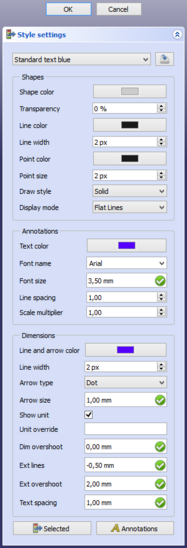Draft SetStyle/pl: Difference between revisions
(Updating to match new version of source page) |
No edit summary |
||
| (24 intermediate revisions by 2 users not shown) | |||
| Line 1: | Line 1: | ||
<languages/> |
<languages/> |
||
{{Docnav |
{{Docnav/pl |
||
|[[Draft_SelectPlane| |
|[[Draft_SelectPlane/pl|Wybór płaszczyzny roboczej]] |
||
|[[Draft_ToggleConstructionMode| |
|[[Draft_ToggleConstructionMode/pl|Przełącz tryb konstrukcyjny]] |
||
|[[Draft_Workbench| |
|[[Draft_Workbench/pl|środowisko pracy Rysunek Roboczy]] |
||
|IconL=Draft_SelectPlane.svg |
|IconL=Draft_SelectPlane.svg |
||
|IconR=Draft_ToggleConstructionMode.svg |
|IconR=Draft_ToggleConstructionMode.svg |
||
| Line 10: | Line 10: | ||
}} |
}} |
||
{{GuiCommand |
{{GuiCommand/pl |
||
|Name=Draft SetStyle |
|Name=Draft SetStyle |
||
|Name/pl=Rysunek Roboczy: Ustaw styl |
|||
|MenuLocation=Utilities → Set style |
|||
|MenuLocation=Narzędzia → Ustaw styl |
|||
|Workbenches=[[Draft_Workbench|Draft]], [[Arch_Workbench|Arch]] |
|||
|Workbenches=[[Draft_Workbench/pl|Rysunek Roboczy]], [[Arch_Workbench/pl|Architektura]] |
|||
|Shortcut={{KEY|S}} {{KEY|S}} |
|||
|Version=0.19 |
|Version=0.19 |
||
|SeeAlso=[[Draft_AnnotationStyleEditor| |
|SeeAlso=[[Draft_AnnotationStyleEditor/pl|Edytor stylu opisu]], [[Draft_ApplyStyle/pl|Zastosuj bieżący styl]] |
||
}} |
}} |
||
= |
<span id="Description"></span> |
||
==Opis== |
|||
Polecenie [[Image:Draft_SetStyle.svg|24px]] '''Ustaw styl''' ustawia domyślny styl dla nowych obiektów. |
|||
[[Image:Draft_SetStyle_Taskpanel.png|x550px]] |
|||
Note that several features do not work in the V0.19 version of this command. |
|||
{{Caption|Panel zadań ustawień stylu.}} |
|||
<span id="Usage"></span> |
|||
[[Image:Draft_SetStyle_taskpanel.png]] |
|||
==Użycie== |
|||
{{Caption|The Style settings task panel}} |
|||
# Polecenie można wywołać na kilka sposobów: |
|||
==Usage== |
|||
#* Naciśnij przycisk [[Image:Draft_tray_button_style.png]] w [[Draft_Tray/pl|tacce narzędziowej]]. W zależności od bieżących ustawień stylu przycisk ten może wyglądać inaczej. |
|||
#* Wybierz z menu opcję {{MenuCommand|Narzędzia → [[Image:Draft_SetStyle.svg|16px]] Ustaw styl}}. |
|||
#* Użyj skrótu klawiaturowego: {{KEY|S}}, a następnie {{KEY|S}}. |
|||
# Otworzy się panel zadań {{MenuCommand|Ustawienia stylu}}. Więcej informacji można znaleźć w sekcji [[#Opcje|Opcje]]. |
|||
# Opcjonalnie można zmienić jedno lub więcej ustawień. |
|||
# Naciśnij przycisk {{Button|OK}}, aby zapisać ustawienia. |
|||
# Przycisk w [[Draft_Tray/pl|tacce narzędziowej]] zostanie zaktualizowany. |
|||
<span id="Options"></span> |
|||
# There are several ways to invoke the command: |
|||
==Opcje== |
|||
#* Press the [[Image:Draft_tray_button_style.png]] button in the [[Draft_Tray|Draft Tray]]. Depending on the current style settings this button can look different. |
|||
#* Select the {{MenuCommand|Utilities → [[Image:Draft_SetStyle.svg|16px]] Set style}} option from the menu. |
|||
# The {{MenuCommand|Style settings}} task panel opens. See [[#Options|Options]] for more information. |
|||
# Optionally change one or more settings. |
|||
# Press the {{Button|OK}} button. |
|||
# The button in the [[Draft_Tray|Draft Tray]] is updated. |
|||
* Z rozwijanej listy w górnej części panelu zadań można wybrać bieżące ustawienie stylu. |
|||
==Options== |
|||
* Naciśnij przycisk {{Button|[[Image:Document-save.svg|16px]]}}, aby zapisać bieżące ustawienia stylu jako ustawienie wstępne. |
|||
* W sekcji {{MenuCommand|Kształty}} można określić następujące ustawienia: |
|||
** {{MenuCommand|Kolor kształtu}}. |
|||
** {{MenuCommand|Przezroczystość}}. |
|||
** {{MenuCommand|Kolor linii}}. |
|||
** {{MenuCommand|Szerokość linii}}. |
|||
** {{MenuCommand|Kolor punktu}}. {{Version/pl|1.0}} |
|||
** {{MenuCommand|Rozmiar punktu}}. {{Version/pl|1.0}} |
|||
** {{MenuCommand|Styl kreślenia}}. |
|||
** {{MenuCommand|Tryb wyświetlania}}. |
|||
* Ustawienia w sekcji {{MenuCommand|Adnotacje}} mają zastosowanie do [[Draft_Text|Adnotacja wieloliniowa]], [[Draft_Dimension|Wymiarów]] i [[Draft_Label|Etykiet]]. Można określić następujące ustawienia ''(zobacz [[Draft_Text#View|Draft Text]] aby uzyskać szczegółowe informacje)'': |
|||
** {{MenuCommand|Kolor tekstu}}. |
|||
** {{MenuCommand|Nazwa czcionki}}. |
|||
** {{MenuCommand|Rozmiar czcionki}}. W rzeczywistości jest to domyślna wysokość wiersza, litery są mniejsze. |
|||
** {{MenuCommand|Odstępy między wierszami}}. Nie używane dla wymiarów. |
|||
** {{MenuCommand|Mnożnik skali}}. Jest to odwrotność skali ustawionej w [[Draft_annotation_scale_widget/pl|widżecie skalowania adnotacji]]. Jeśli skala wynosi {{value|1:100}}, mnożnik wynosi {{Value|100}}. {{Version/pl|1.0}} |
|||
* W sekcji {{MenuCommand|Wymiary}} można określić następujące ustawienia ''(zobacz stronę [[Draft_Dimension/pl#Widok|wymiary]] aby uzyskać szczegółowe informacje)'': |
|||
** {{MenuCommand|Kolor linii i strzałek}}. {{Version/pl|1.0}} |
|||
** {{MenuCommand|Szerokość linii}}. {{Version/pl|1.0}} |
|||
** {{MenuCommand|Styl strzałki}}. |
|||
** {{MenuCommand|Rozmiar strzałki}}. |
|||
** {{MenuCommand|Wyświetlaj jednostki}}. |
|||
** {{MenuCommand|Zastępuj jednostki}}. |
|||
** {{MenuCommand|Przedłużenie wymiaru}}. {{Version/pl|0.21}} |
|||
** {{MenuCommand|Linie pomocnicze}}. {{Version/pl|0.21}} |
|||
** {{MenuCommand|Przedłużenie linii pomocniczych}}. {{Version/pl|0.21}} |
|||
** {{MenuCommand|Odstępy w tekście}}. |
|||
* Naciśnij przycisk {{Button|[[Image:Draft_SetStyle.svg|16px]] Zaznaczone}}, aby zastosować ustawienia do wybranych obiektów lub grup. Obiekty można zaznaczać, gdy panel zadań jest otwarty. |
|||
* Naciśnij przycisk {{Button|[[Image:Draft_Text.svg|16px]] Adnotacje}}, aby zastosować ustawienia do wszystkich [[Draft_Text/pl|adnotacja wieloliniowych]], [[Draft_Dimension/pl|wymiarów]] i [[Draft_Label/pl|etykiet]] w bieżącym dokumencie. {{Version/pl|0.21}} |
|||
* Naciśnij przycisk {{Button|Anuluj}}, aby zakończyć polecenie bez zapisywania ustawień. |
|||
<span id="Notes"></span> |
|||
* From the dropdown list at the top of the task panel an exiting style can be selected. {{Version|0.20}} |
|||
==Uwagi== |
|||
* Press the {{button|[[Image:Document-save.svg|16px]] Save style}} button to save the style settings. {{Version|0.20}} |
|||
* In the {{MenuCommand|Lines and faces}} section the following settings can be specified: |
|||
** {{MenuCommand|Line color}}. This is also used for [[Draft_Label|Draft Labels]] and for the {{PropertyView|Point Color}} of objects. |
|||
** {{MenuCommand|Line width}}. This is also used for [[Draft_Label|Draft Labels]]. |
|||
** {{MenuCommand|Draw style}}. |
|||
** {{MenuCommand|Display mode}}. |
|||
** {{MenuCommand|Shape color}}. |
|||
** {{MenuCommand|Transparency}}. |
|||
* In the {{MenuCommand|Annotations}} section the following settings can be specified: |
|||
** {{MenuCommand|Text font}}. |
|||
** {{MenuCommand|Text size}}. This is in fact the line height, the letters are smaller. |
|||
** {{MenuCommand|Text spacing}}. This is used for [[Draft_Dimension|Draft Dimensions]]. It is the distance between the text and the dimension line. {{Version|0.20}} |
|||
** {{MenuCommand|Text color}}. This is also used for the {{PropertyView|Line Color}} of [[Draft_Dimension|Draft Dimensions]], which defines the color of the whole dimension including the text. |
|||
** {{MenuCommand|Line spacing}}. This scale factor is applied to the line height. {{Version|0.20}} |
|||
** {{MenuCommand|Arrow style}}. |
|||
** {{MenuCommand|Arrow size}}. |
|||
** {{MenuCommand|Show units}}. |
|||
** {{MenuCommand|Unit override}}. |
|||
* Press the {{button|[[Image:Draft_SetStyle.svg|16px]] Selected}} button to apply the settings to selected objects or groups. {{Version|0.20}} |
|||
* Press the {{button|[[Image:Draft_Text.svg|16px]] Texts/dims}} button to apply the settings to all [[Draft_Text|Draft Texts]] and [[Draft_Dimension|Draft Dimensions]]. {{Version|0.20}} |
|||
* Press the {{Button|Cancel}} button to abort the command. |
|||
* Ustawienia w sekcji {{MenuCommand|Kształty}}, z wyjątkiem {{MenuCommand|Styl rysowania}} i {{MenuCommand|Tryb wyświetlania}}, są używane nie tylko dla obiektów środowiska Rysunek Roboczy, ale także dla obiektów utworzonych w innych środowiskach pracy. |
|||
==Notes== |
|||
* Wszystkie ustawienia, z wyjątkiem {{MenuCommand|Styl rysowania}} i {{MenuCommand|Tryb wyświetlania}}, można również zmienić w preferencjach. Zobacz stronę [[PartDesign_Preferences/pl#Wygląd_kształtu|Preferencje środowiska Projekt Części]] i [[Draft_Preferences/pl#Teksty_i_wymiary|Preferencje środowiska Rysunek Roboczy]]. |
|||
* Style są zapisywane w pliku o określonej nazwie: {{FileName|StylePresets.json}}, który jest przechowywany w folderze użytkownika FreeCAD {{FileName|Draft}}: |
|||
** W systemie Linux jest to zazwyczaj {{FileName|/home/<nazwa użytkownika>/.local/share/FreeCAD/Draft/}}. |
|||
** W systemie Windows jest to {{FileName|%APPDATA%\FreeCAD\Draft\}}, który zwykle znajduje się w {{FileName|C:\Users\<username>\Appdata\Roaming\FreeCAD\Draft\}}. |
|||
** Na macOS jest to zazwyczaj {{FileName|/Users/<username>/Library/Preferences/FreeCAD/Draft/}}. |
|||
* The {{MenuCommand|Line color}}, {{MenuCommand|Line width}} and {{MenuCommand|Shape color}} settings are not only used for Draft objects, but also for objects created with other workbenches. |
|||
* Styles are saved in a file with a fixed name: {{FileName|StylePresets.json}} which is stored in FreeCAD's user {{FileName|Draft}} folder: |
|||
** On Linux it is usually {{FileName|/home/<username>/.FreeCAD/Draft/}}. |
|||
** On Windows it is {{FileName|%APPDATA%\FreeCAD\Draft\}}, which is usually {{FileName|C:\Users\<username>\Appdata\Roaming\FreeCAD\Draft\}}. |
|||
** On macOS it is usually {{FileName|/Users/<username>/Library/Preferences/FreeCAD/Draft/}}. |
|||
{{Docnav/pl |
|||
==Preferences== |
|||
|[[Draft_SelectPlane/pl|Wybór płaszczyzny roboczej]] |
|||
|[[Draft_ToggleConstructionMode/pl|Przełącz tryb konstrukcyjny]] |
|||
See also: [[Preferences_Editor|Preferences Editor]] and [[Draft_Preferences|Draft Preferences]]. |
|||
|[[Draft_Workbench/pl|środowisko pracy Rysunek Roboczy]] |
|||
The following preferences are involved: |
|||
* Line color: {{MenuCommand|Edit → Preferences... → Part design → Shape appearance → Default Shape view properties → Line color}}. |
|||
* Line width: {{MenuCommand|Edit → Preferences... → Part design → Shape appearance → Default Shape view properties → Line width}}. |
|||
* Draw style: {{MenuCommand|Tools → Edit parameters... → BaseApp → Preferences → Mod → Draft → DefaultDrawStyle}}. |
|||
* Display mode: {{MenuCommand|Tools → Edit parameters... → BaseApp → Preferences → Mod → Draft → DefaultDisplayMode}}. |
|||
* Shape color: {{MenuCommand|Edit → Preferences... → Part design → Shape appearance → Default Shape view properties → Shape color}}. |
|||
* Transparency: {{MenuCommand|Tools → Edit parameters... → BaseApp → Preferences → Mod → Draft → DefaultTransparency}}. |
|||
* Text font: {{MenuCommand|Edit → Preferences... → Draft → Texts and dimensions → Text settings → Font family}}. |
|||
* Text size: {{MenuCommand|Edit → Preferences... → Draft → Texts and dimensions → Text settings → Font size}}. |
|||
* Text spacing: {{MenuCommand|Edit → Preferences... → Draft → Texts and dimensions → Dimension settings → Text spacing}}. |
|||
* Text color: {{MenuCommand|Tools → Edit parameters... → BaseApp → Preferences → Mod → Draft → DefaultTextColor}}. |
|||
* Line spacing: {{MenuCommand|Tools → Edit parameters... → BaseApp → Preferences → Mod → Draft → LineSpacing}}. |
|||
* Arrow style: {{MenuCommand|Edit → Preferences... → Draft → Texts and dimensions → Dimension settings → Arrow style}}. |
|||
* Arrow size: {{MenuCommand|Edit → Preferences... → Draft → Texts and dimensions → Dimension settings → Arrow size}}. |
|||
* Show units: {{MenuCommand|Edit → Preferences... → Draft → Texts and dimensions → Dimension settings → Show the unit suffix in dimensions}}. |
|||
* Unit override: {{MenuCommand|Edit → Preferences... → Draft → Texts and dimensions → Dimension settings → Override unit}}. |
|||
{{Docnav |
|||
|[[Draft_SelectPlane|SelectPlane]] |
|||
|[[Draft_ToggleConstructionMode|ToggleConstructionMode]] |
|||
|[[Draft_Workbench|Draft]] |
|||
|IconL=Draft_SelectPlane.svg |
|IconL=Draft_SelectPlane.svg |
||
|IconR=Draft_ToggleConstructionMode.svg |
|IconR=Draft_ToggleConstructionMode.svg |
||
Latest revision as of 11:00, 21 April 2024
|
|
| Lokalizacja w menu |
|---|
| Narzędzia → Ustaw styl |
| Środowisko pracy |
| Rysunek Roboczy, Architektura |
| Domyślny skrót |
| S S |
| Wprowadzono w wersji |
| 0.19 |
| Zobacz także |
| Edytor stylu opisu, Zastosuj bieżący styl |
Opis
Polecenie Ustaw styl ustawia domyślny styl dla nowych obiektów.
Panel zadań ustawień stylu.
Użycie
- Polecenie można wywołać na kilka sposobów:
- Naciśnij przycisk
 w tacce narzędziowej. W zależności od bieżących ustawień stylu przycisk ten może wyglądać inaczej.
w tacce narzędziowej. W zależności od bieżących ustawień stylu przycisk ten może wyglądać inaczej. - Wybierz z menu opcję Narzędzia →
Ustaw styl.
- Użyj skrótu klawiaturowego: S, a następnie S.
- Naciśnij przycisk
- Otworzy się panel zadań Ustawienia stylu. Więcej informacji można znaleźć w sekcji Opcje.
- Opcjonalnie można zmienić jedno lub więcej ustawień.
- Naciśnij przycisk OK, aby zapisać ustawienia.
- Przycisk w tacce narzędziowej zostanie zaktualizowany.
Opcje
- Z rozwijanej listy w górnej części panelu zadań można wybrać bieżące ustawienie stylu.
- Naciśnij przycisk
, aby zapisać bieżące ustawienia stylu jako ustawienie wstępne.
- W sekcji Kształty można określić następujące ustawienia:
- Kolor kształtu.
- Przezroczystość.
- Kolor linii.
- Szerokość linii.
- Kolor punktu. dostępne w wersji 1.0
- Rozmiar punktu. dostępne w wersji 1.0
- Styl kreślenia.
- Tryb wyświetlania.
- Ustawienia w sekcji Adnotacje mają zastosowanie do Adnotacja wieloliniowa, Wymiarów i Etykiet. Można określić następujące ustawienia (zobacz Draft Text aby uzyskać szczegółowe informacje):
- Kolor tekstu.
- Nazwa czcionki.
- Rozmiar czcionki. W rzeczywistości jest to domyślna wysokość wiersza, litery są mniejsze.
- Odstępy między wierszami. Nie używane dla wymiarów.
- Mnożnik skali. Jest to odwrotność skali ustawionej w widżecie skalowania adnotacji. Jeśli skala wynosi
1:100, mnożnik wynosi100. dostępne w wersji 1.0
- W sekcji Wymiary można określić następujące ustawienia (zobacz stronę wymiary aby uzyskać szczegółowe informacje):
- Kolor linii i strzałek. dostępne w wersji 1.0
- Szerokość linii. dostępne w wersji 1.0
- Styl strzałki.
- Rozmiar strzałki.
- Wyświetlaj jednostki.
- Zastępuj jednostki.
- Przedłużenie wymiaru. dostępne w wersji 0.21
- Linie pomocnicze. dostępne w wersji 0.21
- Przedłużenie linii pomocniczych. dostępne w wersji 0.21
- Odstępy w tekście.
- Naciśnij przycisk
Zaznaczone, aby zastosować ustawienia do wybranych obiektów lub grup. Obiekty można zaznaczać, gdy panel zadań jest otwarty.
- Naciśnij przycisk
Adnotacje, aby zastosować ustawienia do wszystkich adnotacja wieloliniowych, wymiarów i etykiet w bieżącym dokumencie. dostępne w wersji 0.21
- Naciśnij przycisk Anuluj, aby zakończyć polecenie bez zapisywania ustawień.
Uwagi
- Ustawienia w sekcji Kształty, z wyjątkiem Styl rysowania i Tryb wyświetlania, są używane nie tylko dla obiektów środowiska Rysunek Roboczy, ale także dla obiektów utworzonych w innych środowiskach pracy.
- Wszystkie ustawienia, z wyjątkiem Styl rysowania i Tryb wyświetlania, można również zmienić w preferencjach. Zobacz stronę Preferencje środowiska Projekt Części i Preferencje środowiska Rysunek Roboczy.
- Style są zapisywane w pliku o określonej nazwie: StylePresets.json, który jest przechowywany w folderze użytkownika FreeCAD Draft:
- W systemie Linux jest to zazwyczaj /home/<nazwa użytkownika>/.local/share/FreeCAD/Draft/.
- W systemie Windows jest to %APPDATA%\FreeCAD\Draft\, który zwykle znajduje się w C:\Users\<username>\Appdata\Roaming\FreeCAD\Draft\.
- Na macOS jest to zazwyczaj /Users/<username>/Library/Preferences/FreeCAD/Draft/.
- Kreślenie: Linia, Polilinia, Zaokrąglenie, Łuk, Łuk przez 3 punkty, Okrąg, Elipsa, Wielokąt foremny, Krzywa złożona, Krzywa Bezier'a, Punkt, Łącznik ścian, Kształt z tekstu, Kreskowanie, Prostokąt
- Adnotacje: Adnotacja wieloliniowa, Wymiarowanie, Etykieta, Edytor stylów adnotacji, Widżet skali anotacji
- Modyfikacja: Przesuń, Obróć, Skala, Odbicie lustrzane, Odsunięcie, Przytnij, Rozciągnij, Klonuj, Szyk, Szyk biegunowy, Szyk kołowy, Szyk po ścieżce, Szyk powiązań po ścieżce, Szyk z punktów, Szyk powiązań w punktach, Edycja, Podświetl element podrzędny, Połącz, Rozdziel, Ulepsz kształt, Rozbij obiekt na elementy, Polilinia na krzywą złożoną, Rysunek Roboczy do szkicu, Nachylenie, Obróć wymiar, Widok 2D kształtu
- Tacka narzędziowa: Wybór płaszczyzny, Ustaw styl, Przełącz tryb konstrukcyjny, Grupowanie automatyczne
- Przyciąganie: Przełącz przyciąganie, Przyciągnij do punktu końcowego, Przyciągnij do punktu środkowego, Przyciągnij do środka, Przyciągnij do kąta, Przyciąganie do punktu przecięcia, Przyciągnij prostopadle, Rozszerz, Przyciągnij równolegle, Przyciągnij specjalnie, Przyciąganie do najbliższego, Przyciągnij ortogonalnie, Przyciągnij do siatki, Przyciągnij do płaszczyzny roboczej, Przyciągnij do wymiaru, Pokaż / ukryj siatkę
- Różności: Zastosuj bieżący styl, Warstwa, Zarządzaj warstwami, Dodaj grupę o nazwie, Dodaj do grupy, Wybierz grupę, Dodaj do grupy konstrukcyjnej, Przełącz tryb wyświetlania, Pośrednia płaszczyzna robocza, Ulecz, Przełącz tryb kontynuacji, Pokaż przybornik przyciągania
- Dodatkowe:: Wiązania, Wypełnienie wzorem, Preferencje, Ustawienia Importu i Eksportu, DXF/DWG, SVG, OCA, DAT
- Menu podręczne:
- Kontener warstwy: Połącz duplikaty warstw, Dodaj warstwę
- Warstwa: Aktywuj warstwę, Zaznacz zawartość warstwy
- Pośrednia płaszczyzna robocza: Zapisz ujęcie widoku, Zapisz stan obiektów
- Jak zacząć
- Instalacja: Pobieranie programu, Windows, Linux, Mac, Dodatkowych komponentów, Docker, AppImage, Ubuntu Snap
- Podstawy: Informacje na temat FreeCAD, Interfejs użytkownika, Profil nawigacji myszką, Metody wyboru, Nazwa obiektu, Edytor ustawień, Środowiska pracy, Struktura dokumentu, Właściwości, Pomóż w rozwoju FreeCAD, Dotacje
- Pomoc: Poradniki, Wideo poradniki
- Środowiska pracy: Strona Startowa, Architektura, Assembly, CAM, Rysunek Roboczy, MES, Inspekcja, Siatka, OpenSCAD, Część, Projekt Części, Punkty, Inżynieria Wsteczna, Robot, Szkicownik, Arkusz Kalkulacyjny, Powierzchnia 3D, Rysunek Techniczny, Test Framework