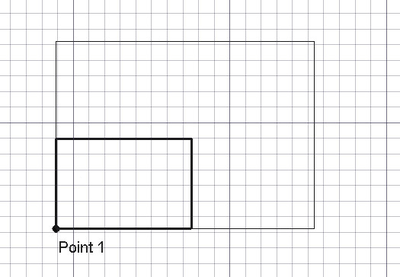Draft Scale/pl: Difference between revisions
(Created page with "Do skalowania obiektów służy metoda {{incode|scale}} środowiska Rysunek Roboczy.") |
(Created page with "Przykład:") |
||
| Line 97: | Line 97: | ||
* {{incode|scaled_list}} is returned with the original scaled objects, or with the new copies. It is either a single object or a list of objects, depending on {{incode|objectslist}}. |
* {{incode|scaled_list}} is returned with the original scaled objects, or with the new copies. It is either a single object or a list of objects, depending on {{incode|objectslist}}. |
||
Przykład: |
|||
Example: |
|||
{{Code|code= |
{{Code|code= |
||
Revision as of 09:13, 5 August 2021
|
|
| Lokalizacja w menu |
|---|
| Modyfikacja → Skala |
| Środowisko pracy |
| Rysunek Roboczy, Architektura |
| Domyślny skrót |
| S C |
| Wprowadzono w wersji |
| - |
| Zobacz także |
| Podświetl element podrzędny,Klon |
Opis
Polecenie Skaluj - skaluje lub kopiuje wybrane obiekty wokół punktu bazowego. W trybie elementu podrzędnego polecenie zmienia skalę wybranych krawędzi, Linii i Polilinii.
Narzędzie może być używane na obiektach 2D utworzonych za pomocą środowisk pracy Rysunek Roboczy lub Szkicownik, ale może być również używane dla wielu typów obiektów 3D, takich jak te utworzone za pomocą środowisk pracy Część, Projekt Części lub Architektura.
Skalowanie obiektu przy użyciu punktu środkowego.
Użycie
Zobacz także strony: Rysunek Roboczy: Przyciąganie i Rysunek Roboczy: Wiązania.
- Optionally select one or more objects, or one or more subelements of Draft Lines or Draft Wires.
- There are several ways to invoke the command:
- Press the
Draft Scale button.
- Select the Modification →
Scale option from the menu.
- Use the keyboard shortcut: S then C.
- Press the
- If you have not yet selected an object: select an object in the 3D view.
- The Scale task panel opens. See Options for more information.
- If subelements have been selected: check the Modify subelements checkbox to switch on subelement mode.
- Pick the base point in the 3D view, or type coordinates and press the
Enter point button.
- Enter the X, Y and Z scale factors.
- Press Enter or the OK button to finish the command.
Opcje
First task panel
The single character keyboard shortcuts mentioned here can be changed. See Draft Preferences.
- To manually enter the coordinates for the base point enter the X, Y and Z component, and press Enter after each. Or you can press the
Enter point button when you have the desired values. It is advisable to move the pointer out of the 3D view before entering coordinates.
- The Relative checkbox has no purpose for this command.
- Press G or click the Global checkbox to toggle global mode. If global mode is on, coordinates are relative to the global coordinate system, else they are relative to the working plane coordinate system. introduced in version 0.20
- The remaining checkboxes in this task panel are ignore by the command.
- Press S to switch Draft snapping on or off.
- Press the Close button to abort the command.
Second task panel
- Enter the X, Y and Z factors to define the scaling. The values must be larger than zero.
- Check the Uniform scaling checkbox to lock the X, Y and Z factors to the same value. For this setting to take effect one of the scale factors has to be changed. Alternatively you can click in the inputbox with the desired scale and press Enter to finish the command.
- If the Working plane orientation checkbox is checked the scale factors are relative to the working plane coordinate system, else they are relative to the global coordinate system.
- If the Copy checkbox is checked a scaled copy of the original object is created. This only works for Draft objects that have a DANEPoints property, such as Draft Wires.
- If the Modify subelements checkbox is checked the command will use the selected subelements instead of the whole objects. The subelements must belong to Draft Lines or Draft Wires.
- If the Create a clone checkbox is checked scaled clones of the original objects are created. This works for all object types. For objects that are not Draft objects, or for Draft objects that do not have a DANEPoints property, this option must be selected.
- Press the Pick from/to points button and pick two additional points in the 3D view to calculate the scale factors. This will automatically check the Uniform scaling checkbox. The X, Y and Z scale factors will therefore be equal and will be set to the distance between the base point and the 'from' point, divided by the distance between the base point and the 'to' point.
- Press Esc or the Cancel button to abort the command.
Uwagi
- Polecenie może również skalować Płaszczyznę obrazu, ale nie w trybie klonowania.
Ustawienia
Zobacz także strony: Edytor ustawień oraz Rysunek Roboczy: Preferencje.
- To change the number of decimals used for the input of coordinates: Edit → Preferences... → General → Units → Units settings → Number of decimals.
- To change the number of decimals used for the input of scale factors: Edit → Preferences... → Draft → General settings → General Draft Settings → Internal precision level.
- To store and reuse the same copy mode setting across commands: Edit → Preferences... → Draft → General settings → Draft tools options → Global copy mode.
- To reselect the base objects after copying objects: Edit → Preferences... → Draft → General settings → Draft tools options → Select base objects after copying.
Tworzenie skryptów
Zobacz również stronę: Dokumentacja API generowana automatycznie oraz Podstawy pisania skryptów dla FreeCAD.
Do skalowania obiektów służy metoda scale środowiska Rysunek Roboczy.
scaled_list = scale(objectslist, scale=Vector(1,1,1), center=Vector(0,0,0), copy=False)
objectslistcontains the objects to be scaled. It is either a single object or a list of objects.scaleis the vector that specifies by the X, Y and Z scale factors.centeris the center point of the scaling operation.- If
copyisTruecopies are created instead of scaling the original objects. scaled_listis returned with the original scaled objects, or with the new copies. It is either a single object or a list of objects, depending onobjectslist.
Przykład:
import FreeCAD as App
import Draft
doc = App.newDocument()
pts = [App.Vector(0, 0, 0), App.Vector(500, 500, 0), App.Vector(600, 0, 0)]
wire1 = Draft.make_wire(pts, closed=True)
doc.recompute()
scale1 = App.Vector(2.3, 0.75, 0)
wire2 = Draft.scale(wire1, scale1, copy=True)
doc.recompute()
scale2 = App.Vector(-2, -1.5, 0)
wires = Draft.scale([wire1, wire2], scale2, copy=True)
doc.recompute()
- Kreślenie: Linia, Polilinia, Zaokrąglenie, Łuk, Łuk przez 3 punkty, Okrąg, Elipsa, Wielokąt foremny, Krzywa złożona, Krzywa Bezier'a, Punkt, Łącznik ścian, Kształt z tekstu, Kreskowanie, Prostokąt
- Adnotacje: Adnotacja wieloliniowa, Wymiarowanie, Etykieta, Edytor stylów adnotacji, Widżet skali anotacji
- Modyfikacja: Przesuń, Obróć, Skala, Odbicie lustrzane, Odsunięcie, Przytnij, Rozciągnij, Klonuj, Szyk, Szyk biegunowy, Szyk kołowy, Szyk po ścieżce, Szyk powiązań po ścieżce, Szyk z punktów, Szyk powiązań w punktach, Edycja, Podświetl element podrzędny, Połącz, Rozdziel, Ulepsz kształt, Rozbij obiekt na elementy, Polilinia na krzywą złożoną, Rysunek Roboczy do szkicu, Nachylenie, Obróć wymiar, Widok 2D kształtu
- Tacka narzędziowa: Wybór płaszczyzny, Ustaw styl, Przełącz tryb konstrukcyjny, Grupowanie automatyczne
- Przyciąganie: Przełącz przyciąganie, Przyciągnij do punktu końcowego, Przyciągnij do punktu środkowego, Przyciągnij do środka, Przyciągnij do kąta, Przyciąganie do punktu przecięcia, Przyciągnij prostopadle, Rozszerz, Przyciągnij równolegle, Przyciągnij specjalnie, Przyciąganie do najbliższego, Przyciągnij ortogonalnie, Przyciągnij do siatki, Przyciągnij do płaszczyzny roboczej, Przyciągnij do wymiaru, Pokaż / ukryj siatkę
- Różności: Zastosuj bieżący styl, Warstwa, Zarządzaj warstwami, Dodaj grupę o nazwie, Dodaj do grupy, Wybierz grupę, Dodaj do grupy konstrukcyjnej, Przełącz tryb wyświetlania, Pośrednia płaszczyzna robocza, Ulecz, Przełącz tryb kontynuacji, Pokaż przybornik przyciągania
- Dodatkowe:: Wiązania, Wypełnienie wzorem, Preferencje, Ustawienia Importu i Eksportu, DXF/DWG, SVG, OCA, DAT
- Menu podręczne:
- Kontener warstwy: Połącz duplikaty warstw, Dodaj warstwę
- Warstwa: Aktywuj warstwę, Zaznacz zawartość warstwy
- Pośrednia płaszczyzna robocza: Zapisz ujęcie widoku, Zapisz stan obiektów
- Jak zacząć
- Instalacja: Pobieranie programu, Windows, Linux, Mac, Dodatkowych komponentów, Docker, AppImage, Ubuntu Snap
- Podstawy: Informacje na temat FreeCAD, Interfejs użytkownika, Profil nawigacji myszką, Metody wyboru, Nazwa obiektu, Edytor ustawień, Środowiska pracy, Struktura dokumentu, Właściwości, Pomóż w rozwoju FreeCAD, Dotacje
- Pomoc: Poradniki, Wideo poradniki
- Środowiska pracy: Strona Startowa, Architektura, Assembly, CAM, Rysunek Roboczy, MES, Inspekcja, Siatka, OpenSCAD, Część, Projekt Części, Punkty, Inżynieria Wsteczna, Robot, Szkicownik, Arkusz Kalkulacyjny, Powierzchnia 3D, Rysunek Techniczny, Test Framework