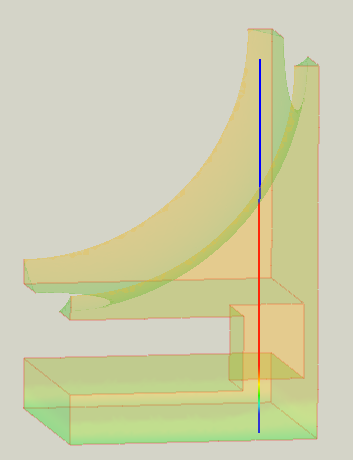FEM PostFilterDataAlongLine: Difference between revisions
No edit summary |
(update docnav) |
||
| (2 intermediate revisions by 2 users not shown) | |||
| Line 4: | Line 4: | ||
<!--T:4--> |
<!--T:4--> |
||
{{Docnav |
{{Docnav |
||
|[[ |
|[[FEM_PostFilterContours|Contours filter]] |
||
|[[FEM_PostFilterLinearizedStresses|Stress linearization plot]] |
|[[FEM_PostFilterLinearizedStresses|Stress linearization plot]] |
||
|[[FEM_Workbench|FEM]] |
|[[FEM_Workbench|FEM]] |
||
|IconL= |
|IconL=FEM_PostFilterContours.svg |
||
|IconR=FEM_PostFilterLinearizedStresses.svg |
|IconR=FEM_PostFilterLinearizedStresses.svg |
||
|IconC=Workbench_FEM.svg |
|IconC=Workbench_FEM.svg |
||
| Line 29: | Line 29: | ||
<translate> |
<translate> |
||
<!--T:8--> |
|||
''A line clip filter inside a [[FEM_PostFilterClipRegion|Region clip filter]].</br>The Region clip filter is the semi-transparent object.</br>The part of the line outside the Region clip filter is set to a value of zero and therefore appears blue.'' |
''A line clip filter inside a [[FEM_PostFilterClipRegion|Region clip filter]].</br>The Region clip filter is the semi-transparent object.</br>The part of the line outside the Region clip filter is set to a value of zero and therefore appears blue.'' |
||
| Line 41: | Line 42: | ||
# Optionally, specify the {{MenuCommand|Resolution}}. |
# Optionally, specify the {{MenuCommand|Resolution}}. |
||
# Select a {{MenuCommand|Field}} from the expandable list. |
# Select a {{MenuCommand|Field}} from the expandable list. |
||
# Press the {{Button|Create Plot}} button. An XY plot of the field value |
# Press the {{Button|Create Plot}} button. An XY plot of the field value versus the line length will be created in a separate window. |
||
# Click the {{Button|OK}} button to finish the command. |
# Click the {{Button|OK}} button to finish the command. |
||
| Line 47: | Line 48: | ||
<!--T:5--> |
<!--T:5--> |
||
{{Docnav |
{{Docnav |
||
|[[ |
|[[FEM_PostFilterContours|Contours filter]] |
||
|[[FEM_PostFilterLinearizedStresses|Stress linearization plot]] |
|[[FEM_PostFilterLinearizedStresses|Stress linearization plot]] |
||
|[[FEM_Workbench|FEM]] |
|[[FEM_Workbench|FEM]] |
||
|IconL= |
|IconL=FEM_PostFilterContours.svg |
||
|IconR=FEM_PostFilterLinearizedStresses.svg |
|IconR=FEM_PostFilterLinearizedStresses.svg |
||
|IconC=Workbench_FEM.svg |
|IconC=Workbench_FEM.svg |
||
Latest revision as of 01:29, 14 February 2023
|
|
| Menu location |
|---|
| Results → Line clip filter |
| Workbenches |
| FEM |
| Default shortcut |
| None |
| Introduced in version |
| - |
| See also |
| FEM Result pipeline, FEM tutorial |
Description
Plots the values of a field along a specified line.
A line clip filter inside a Region clip filter.
The Region clip filter is the semi-transparent object.
The part of the line outside the Region clip filter is set to a value of zero and therefore appears blue.
Usage
- Select a previously created result pipeline or another filter.
- Invoke the command either by:
- Specify the coordinates of two points defining the line along which the results are to be evaluated. Optionally, press the Select Points button and pick the points manually on the surface of the mesh.
- Optionally, specify the Resolution.
- Select a Field from the expandable list.
- Press the Create Plot button. An XY plot of the field value versus the line length will be created in a separate window.
- Click the OK button to finish the command.
- Materials: Solid, Fluid, Nonlinear mechanical, Reinforced (concrete); Material editor
- Element geometry: Beam (1D), Beam rotation (1D), Shell (2D), Fluid flow (1D)
Constraints
- Electromagnetic: Electrostatic potential, Current density, Magnetization
- Geometrical: Plane rotation, Section print, Transform
- Mechanical: Fixed, Displacement, Contact, Tie, Spring, Force, Pressure, Centrif, Self weight
- Thermal: Initial temperature, Heat flux, Temperature, Body heat source
- Overwrite Constants: Constant vacuum permittivity
- Solve: CalculiX Standard, Elmer, Mystran, Z88; Equations: Deformation, Elasticity, Electrostatic, Electricforce, Magnetodynamic, Magnetodynamic 2D, Flow, Flux, Heat; Solver: Solver control, Solver run
- Results: Purge, Show; Postprocessing: Apply changes, Pipeline from result, Warp filter, Scalar clip filter, Function cut filter, Region clip filter, Contours filter, Line clip filter, Stress linearization plot, Data at point clip filter, Filter function plane, Filter function sphere, Filter function cylinder, Filter function box
- Additional: Preferences; FEM Install, FEM Mesh, FEM Solver, FEM CalculiX, FEM Concrete; FEM Element Types
- Getting started
- Installation: Download, Windows, Linux, Mac, Additional components, Docker, AppImage, Ubuntu Snap
- Basics: About FreeCAD, Interface, Mouse navigation, Selection methods, Object name, Preferences, Workbenches, Document structure, Properties, Help FreeCAD, Donate
- Help: Tutorials, Video tutorials
- Workbenches: Std Base, Arch, Assembly, CAM, Draft, FEM, Inspection, Mesh, OpenSCAD, Part, PartDesign, Points, Reverse Engineering, Robot, Sketcher, Spreadsheet, Start, Surface, TechDraw, Test Framework, Web
- Hubs: User hub, Power users hub, Developer hub