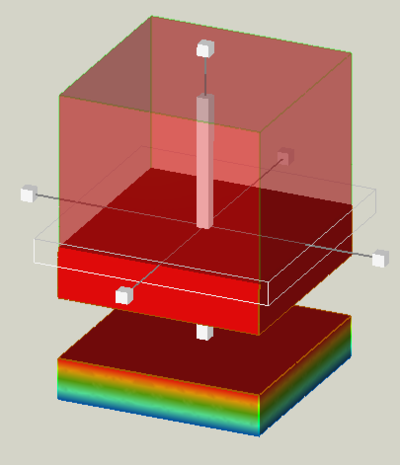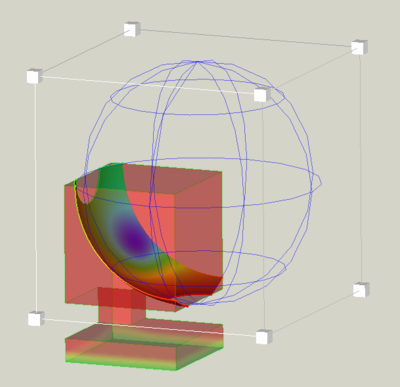FEM PostCreateFunctions
|
|
| Menu location |
|---|
| Results → Filter Functions |
| Workbenches |
| FEM |
| Default shortcut |
| None |
| Introduced in version |
| - |
| See also |
| FEM tutorial |
Description
For the result filters PostFilterCutFunction and
PostFilterClipRegion it is necessary to define how the mesh is cut geometrically. At the moment you can choose between two geometric functions:
Usage
To create a function, use the toolbar button or
(whatever is currently visible). Note the small triangle besides it allowing you to choose the function type. Alternatively use the menu Results → Filter functions →
Plane /
Sphere.
To edit a function see the section Types below.
Existing functions can be used for different filters and even for different result pipelines. It is nevertheless recommended to use for every pipeline on own set of functions to keep the overview in the document tree.
Types
Plane
Planes appear in the document tree with the icon . When they are made visible in the tree, they look like this:
To move the plane, Click on the big white cuboid that is perpendicular to the plane and keep the mouse button pressed while the mouse is moved. Or click on white grid and keep the mouse button pressed while the mouse is moved
To rotate and tilt the plane, click on a line that connects the small cubes with the the big white cuboid and keep the mouse button pressed while the mouse is moved.
The 6 small cubes are handles to adjust the size. However, since the object is an infinite plane, the size does not matter.
Sphere
Spheres appear in the document tree with the icon . When they are made visible in the tree, they look like this:
The 8 small cubes around the spherical grid are handles to adjust the sphere size. To use them, click a cube and keep the mouse button pressed while the mouse is moved.
To move the sphere position, click the spherical grid and keep the mouse button pressed while the mouse is moved.
- Materials: Solid, Fluid, Nonlinear mechanical, Reinforced (concrete); Material editor
- Element geometry: Beam (1D), Beam rotation (1D), Shell (2D), Fluid flow (1D)
Constraints
- Electromagnetic: Electrostatic potential, Current density, Magnetization
- Geometrical: Plane rotation, Section print, Transform
- Mechanical: Fixed, Displacement, Contact, Tie, Spring, Force, Pressure, Centrif, Self weight
- Thermal: Initial temperature, Heat flux, Temperature, Body heat source
- Overwrite Constants: Constant vacuum permittivity
- Solve: CalculiX Standard, Elmer, Mystran, Z88; Equations: Deformation, Elasticity, Electrostatic, Electricforce, Magnetodynamic, Magnetodynamic 2D, Flow, Flux, Heat; Solver: Solver control, Solver run
- Results: Purge, Show; Postprocessing: Apply changes, Pipeline from result, Warp filter, Scalar clip filter, Function cut filter, Region clip filter, Contours filter, Line clip filter, Stress linearization plot, Data at point clip filter, Filter function plane, Filter function sphere, Filter function cylinder, Filter function box
- Additional: Preferences; FEM Install, FEM Mesh, FEM Solver, FEM CalculiX, FEM Concrete; FEM Element Types
- Getting started
- Installation: Download, Windows, Linux, Mac, Additional components, Docker, AppImage, Ubuntu Snap
- Basics: About FreeCAD, Interface, Mouse navigation, Selection methods, Object name, Preferences, Workbenches, Document structure, Properties, Help FreeCAD, Donate
- Help: Tutorials, Video tutorials
- Workbenches: Std Base, Arch, Assembly, CAM, Draft, FEM, Inspection, Mesh, OpenSCAD, Part, PartDesign, Points, Reverse Engineering, Robot, Sketcher, Spreadsheet, Start, Surface, TechDraw, Test Framework, Web
- Hubs: User hub, Power users hub, Developer hub