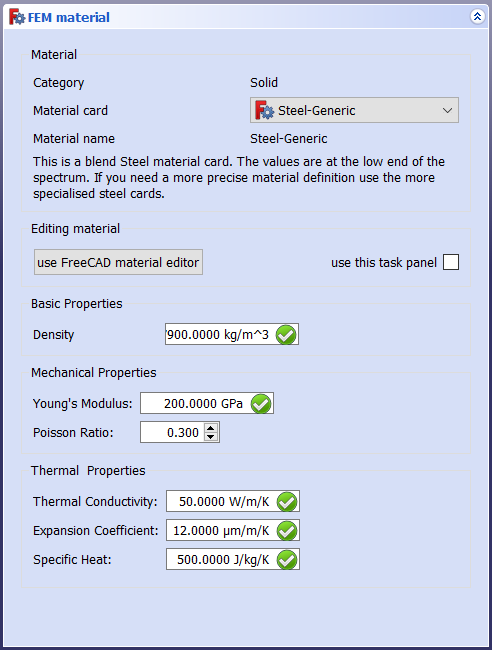FEM MaterialSolid: Difference between revisions
(Update the menu location) |
(Updated Usage a little.) |
||
| Line 24: | Line 24: | ||
<!--T:6--> |
<!--T:6--> |
||
Adds material properties to a part. |
Adds material properties to a part. |
||
</translate> |
|||
| ⚫ | |||
<translate> |
|||
==Usage== <!--T:3--> |
==Usage== <!--T:3--> |
||
<!--T:7--> |
<!--T:7--> |
||
# Press the {{Button|[[Image:FEM_MaterialSolid.svg|16px]]}} button or choose {{MenuCommand|Model → Materials → [[Image:FEM_MaterialSolid.svg|16px]] FEM material for solid}} from the top menu. |
|||
# Double click the created [[Image:FEM_MaterialSolid.svg|16px]] SolidMaterial object. |
|||
| ⚫ | |||
| ⚫ | |||
| ⚫ | #* Provided that you are applying material to the whole object, don't select any geometrical entities (leave reference list empty). Material will be applied to the whole model. Otherwise assign material to particular model parts manually by selecting some of them for each inserted material, but don't leave any part of the model without material assigned. |
||
| ⚫ | |||
| ⚫ | |||
| ⚫ | |||
| ⚫ | |||
| ⚫ | |||
# Click {{Button|Close}} to close the task panel. |
|||
| ⚫ | |||
* Click {{KEY|Close}} to close the dialog and create {{KEY|[[Image:FEM_MaterialSolid.svg|32px]] SolidMaterial}} object |
|||
==Limitations== <!--T:4--> |
==Limitations== <!--T:4--> |
||
Revision as of 09:41, 25 February 2021
|
|
| Menu location |
|---|
| Model → Materials → FEM material for solid |
| Workbenches |
| FEM |
| Default shortcut |
| M M |
| Introduced in version |
| - |
| See also |
| FEM tutorial |
Description
Adds material properties to a part.
Usage
- Press the
button or choose Model → Materials →
FEM material for solid from the top menu.
- Double click the created
SolidMaterial object.
- Select a material. For engineering mechanical analysis, CalculiX-Steel is a typical option.
- Provided that you are applying material to the whole object, don't select any geometrical entities (leave reference list empty). Material will be applied to the whole model. Otherwise assign material to particular model parts manually by selecting some of them for each inserted material, but don't leave any part of the model without material assigned.
- You can adjust material properties such as density, young's modulus, poisson ratio, etc., however most of the common materials are already available in the presets and they don't need any tweaking.
- If you make modifications, you can save your customized material.
- Click Close to close the task panel.
Limitations
Notes
- The mechanical material uses the *MATERIAL card in CalculiX. Details about the mechanical material is explained at http://web.mit.edu/calculix_v2.7/CalculiX/ccx_2.7/doc/ccx/node216.html
- Materials: Solid, Fluid, Nonlinear mechanical, Reinforced (concrete); Material editor
- Element geometry: Beam (1D), Beam rotation (1D), Shell (2D), Fluid flow (1D)
Constraints
- Electromagnetic: Electrostatic potential, Current density, Magnetization
- Geometrical: Plane rotation, Section print, Transform
- Mechanical: Fixed, Displacement, Contact, Tie, Spring, Force, Pressure, Centrif, Self weight
- Thermal: Initial temperature, Heat flux, Temperature, Body heat source
- Overwrite Constants: Constant vacuum permittivity
- Solve: CalculiX Standard, Elmer, Mystran, Z88; Equations: Deformation, Elasticity, Electrostatic, Electricforce, Magnetodynamic, Magnetodynamic 2D, Flow, Flux, Heat; Solver: Solver control, Solver run
- Results: Purge, Show; Postprocessing: Apply changes, Pipeline from result, Warp filter, Scalar clip filter, Function cut filter, Region clip filter, Contours filter, Line clip filter, Stress linearization plot, Data at point clip filter, Filter function plane, Filter function sphere, Filter function cylinder, Filter function box
- Additional: Preferences; FEM Install, FEM Mesh, FEM Solver, FEM CalculiX, FEM Concrete; FEM Element Types
- Getting started
- Installation: Download, Windows, Linux, Mac, Additional components, Docker, AppImage, Ubuntu Snap
- Basics: About FreeCAD, Interface, Mouse navigation, Selection methods, Object name, Preferences, Workbenches, Document structure, Properties, Help FreeCAD, Donate
- Help: Tutorials, Video tutorials
- Workbenches: Std Base, Arch, Assembly, CAM, Draft, FEM, Inspection, Mesh, OpenSCAD, Part, PartDesign, Points, Reverse Engineering, Robot, Sketcher, Spreadsheet, Surface, TechDraw, Test Framework
- Hubs: User hub, Power users hub, Developer hub