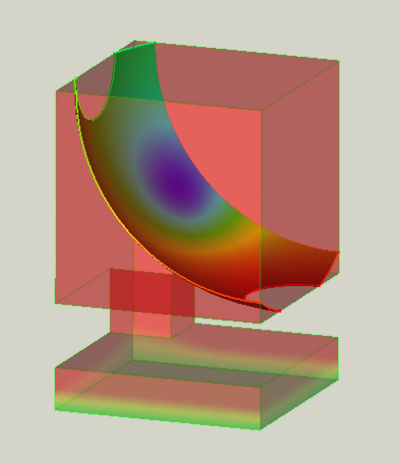FEM PostFilterCutFunction: Difference between revisions
mNo edit summary |
(add more info) |
||
| Line 41: | Line 41: | ||
# Either |
# Either |
||
#* If there is no [[FEM_PostCreateFunctions|filter function]] defined yet, press the {{Button|[[Image:List-add.svg|16px]] Create}} button and select {{MenuCommand|[[Image:Fem-post-geo-plane.svg|16px]] Plane}} or {{MenuCommand|[[Image:Fem-post-geo-sphere.svg|16px]] Sphere}} |
#* If there is no [[FEM_PostCreateFunctions|filter function]] defined yet, press the {{Button|[[Image:List-add.svg|16px]] Create}} button and select {{MenuCommand|[[Image:Fem-post-geo-plane.svg|16px]] Plane}} or {{MenuCommand|[[Image:Fem-post-geo-sphere.svg|16px]] Sphere}} |
||
#* Choose an existing filter function from the list. If needed, adjust the parameters |
#* Choose an existing filter function from the list. If needed, adjust the cut parameters to make sure that it intersects the model. Note that changed cut parameters will not change the parameters of the filter function. (Therefore one can use the same function for different filters without the need to create a new one.) |
||
# The results will be displayed on the surface of the filter function. |
# The results will be displayed on the surface of the filter function. |
||
# Click the {{Button|OK}} button to finish the command. |
# Click the {{Button|OK}} button to finish the command. |
||
Revision as of 00:44, 2 June 2022
|
|
| Menu location |
|---|
| Results → Function cut filter |
| Workbenches |
| FEM |
| Default shortcut |
| None |
| Introduced in version |
| - |
| See also |
| FEM tutorial |
Description
Displays the results on a sphere or a plane cutting through the model.
A function cut filter with a sphere as cut function.
The original pipeline is the semi-transparent object.
Usage
- Select a previously created result pipeline.
- Invoke the command either by:
- Pressing the button
Function cut filter.
- Selecting the menu Results →
Function cut filter.
- Pressing the button
- Adjust the Result display options like for the result pipeline. You might need to hide the pipeline to see the effect of the filter in the preview.
- Either
- If there is no filter function defined yet, press the
Create button and select
Plane or
Sphere
- Choose an existing filter function from the list. If needed, adjust the cut parameters to make sure that it intersects the model. Note that changed cut parameters will not change the parameters of the filter function. (Therefore one can use the same function for different filters without the need to create a new one.)
- If there is no filter function defined yet, press the
- The results will be displayed on the surface of the filter function.
- Click the OK button to finish the command.
- Materials: Solid, Fluid, Nonlinear mechanical, Reinforced (concrete); Material editor
- Element geometry: Beam (1D), Beam rotation (1D), Shell (2D), Fluid flow (1D)
Constraints
- Electromagnetic: Electrostatic potential, Current density, Magnetization
- Geometrical: Plane rotation, Section print, Transform
- Mechanical: Fixed, Displacement, Contact, Tie, Spring, Force, Pressure, Centrif, Self weight
- Thermal: Initial temperature, Heat flux, Temperature, Body heat source
- Overwrite Constants: Constant vacuum permittivity
- Solve: CalculiX Standard, Elmer, Mystran, Z88; Equations: Deformation, Elasticity, Electrostatic, Electricforce, Magnetodynamic, Magnetodynamic 2D, Flow, Flux, Heat; Solver: Solver control, Solver run
- Results: Purge, Show; Postprocessing: Apply changes, Pipeline from result, Warp filter, Scalar clip filter, Function cut filter, Region clip filter, Contours filter, Line clip filter, Stress linearization plot, Data at point clip filter, Filter function plane, Filter function sphere, Filter function cylinder, Filter function box
- Additional: Preferences; FEM Install, FEM Mesh, FEM Solver, FEM CalculiX, FEM Concrete; FEM Element Types
- Getting started
- Installation: Download, Windows, Linux, Mac, Additional components, Docker, AppImage, Ubuntu Snap
- Basics: About FreeCAD, Interface, Mouse navigation, Selection methods, Object name, Preferences, Workbenches, Document structure, Properties, Help FreeCAD, Donate
- Help: Tutorials, Video tutorials
- Workbenches: Std Base, Arch, Assembly, CAM, Draft, FEM, Inspection, Mesh, OpenSCAD, Part, PartDesign, Points, Reverse Engineering, Robot, Sketcher, Spreadsheet, Surface, TechDraw, Test Framework
- Hubs: User hub, Power users hub, Developer hub