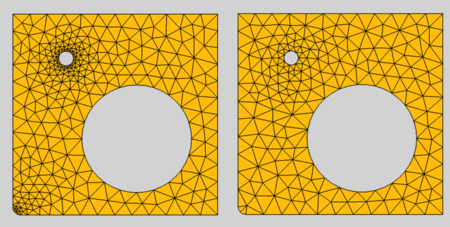FEM MeshGmshFromShape: Difference between revisions
(→Properties: add version) |
(add info) |
||
| Line 31: | Line 31: | ||
<!--T:6--> |
<!--T:6--> |
||
# Select the shape you want to analyze. For volume FEM this needs to be a solid or compsolid. A compsolid is necessary if your part is made from multiple materials. (A compsolid can be created with the [[Part_BooleanFragments|BooleanFragments]] command.) |
# Select the shape you want to analyze. For volume FEM this needs to be a solid or compsolid. A compsolid is necessary if your part is made from multiple materials. (A compsolid can be created with the [[Part_BooleanFragments|BooleanFragments]] command.) |
||
# There are several ways to invoke the command: |
|||
#* Press the {{Button|[[Image:FEM_MeshGmshFromShape.svg|16px]] [[FEM_MeshGmshFromShape|FEM MeshGmshFromShape]]}} button. |
#* Press the {{Button|[[Image:FEM_MeshGmshFromShape.svg|16px]] [[FEM_MeshGmshFromShape|FEM MeshGmshFromShape]]}} button. |
||
#* Select the {{MenuCommand|Mesh → [[Image:FEM_MeshGmshFromShape.svg|16px]] FEM mesh from shape by Gmsh}} option from the menu. |
#* Select the {{MenuCommand|Mesh → [[Image:FEM_MeshGmshFromShape.svg|16px]] FEM mesh from shape by Gmsh}} option from the menu. |
||
| Line 38: | Line 37: | ||
# Click the {{Button|Apply}} button and wait for the computation of the mesh to complete |
# Click the {{Button|Apply}} button and wait for the computation of the mesh to complete |
||
# Close the task. You now should see a new FEMMeshGMSH object in your active analysis container. |
# Close the task. You now should see a new FEMMeshGMSH object in your active analysis container. |
||
After the mesh has been crated you can change its properties using the [[Property_editor|property editor]]. After you changed a property, you must reopen the Gmsh dialog again and click the {{Button|Apply}} button. (You can leave the dialog open while changing properties.) |
|||
== Properties == |
== Properties == |
||
Revision as of 03:21, 22 March 2021
This documentation is not finished. Please help and contribute documentation.
GuiCommand model explains how commands should be documented. Browse Category:UnfinishedDocu to see more incomplete pages like this one. See Category:Command Reference for all commands.
See WikiPages to learn about editing the wiki pages, and go to Help FreeCAD to learn about other ways in which you can contribute.
|
|
| Menu location |
|---|
| Mesh → FEM mesh from shape by Gmsh |
| Workbenches |
| FEM |
| Default shortcut |
| None |
| Introduced in version |
| - |
| See also |
| FEM tutorial |
Description
For a finite elements analysis the geometry needs to be discretized into a FEM Mesh. This command uses the program Gmsh (which needs to be installed on the system) for calculating the mesh.
Gmsh is bundled with the FreeCAD installation binaries. Alternatively you can install it separately from FreeCAD and then use the menu Edit → Preferences → FEM → Gmsh to set the path to the gmsh.exe.
Usage
- Select the shape you want to analyze. For volume FEM this needs to be a solid or compsolid. A compsolid is necessary if your part is made from multiple materials. (A compsolid can be created with the BooleanFragments command.)
- Press the
FEM MeshGmshFromShape button.
- Select the Mesh →
FEM mesh from shape by Gmsh option from the menu.
- Press the
- Optionally edit the minimal and maximal element size. (Autodetection works fine unless you apply complicated boundary conditions.)
- Click the Apply button and wait for the computation of the mesh to complete
- Close the task. You now should see a new FEMMeshGMSH object in your active analysis container.
After the mesh has been crated you can change its properties using the property editor. After you changed a property, you must reopen the Gmsh dialog again and click the Apply button. (You can leave the dialog open while changing properties.)
Properties
- DataMesh Size From Curvature introduced in version 0.20: The number of mesh elements per times the radius of the curvature. To get a finer mesh at small corners or holes, this value can be increased for better results
Effect of Mesh Size From Curvature'; left: set to 12, right: deactivated
Notes
Nonpositive jacobians
- Materials: Solid, Fluid, Nonlinear mechanical, Reinforced (concrete); Material editor
- Element geometry: Beam (1D), Beam rotation (1D), Shell (2D), Fluid flow (1D)
Constraints
- Electromagnetic: Electrostatic potential, Current density, Magnetization
- Geometrical: Plane rotation, Section print, Transform
- Mechanical: Fixed, Displacement, Contact, Tie, Spring, Force, Pressure, Centrif, Self weight
- Thermal: Initial temperature, Heat flux, Temperature, Body heat source
- Overwrite Constants: Constant vacuum permittivity
- Solve: CalculiX Standard, Elmer, Mystran, Z88; Equations: Deformation, Elasticity, Electrostatic, Electricforce, Magnetodynamic, Magnetodynamic 2D, Flow, Flux, Heat; Solver: Solver control, Solver run
- Results: Purge, Show; Postprocessing: Apply changes, Pipeline from result, Warp filter, Scalar clip filter, Function cut filter, Region clip filter, Contours filter, Line clip filter, Stress linearization plot, Data at point clip filter, Filter function plane, Filter function sphere, Filter function cylinder, Filter function box
- Additional: Preferences; FEM Install, FEM Mesh, FEM Solver, FEM CalculiX, FEM Concrete; FEM Element Types
- Getting started
- Installation: Download, Windows, Linux, Mac, Additional components, Docker, AppImage, Ubuntu Snap
- Basics: About FreeCAD, Interface, Mouse navigation, Selection methods, Object name, Preferences, Workbenches, Document structure, Properties, Help FreeCAD, Donate
- Help: Tutorials, Video tutorials
- Workbenches: Std Base, Arch, Assembly, CAM, Draft, FEM, Inspection, Mesh, OpenSCAD, Part, PartDesign, Points, Reverse Engineering, Robot, Sketcher, Spreadsheet, Surface, TechDraw, Test Framework
- Hubs: User hub, Power users hub, Developer hub