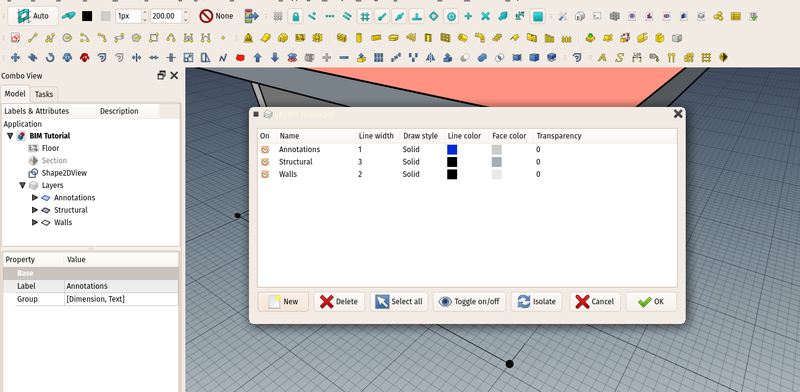Draft LayerManager/pl: Difference between revisions
(Created page with "==Opis==") |
(Updating to match new version of source page) |
||
| Line 1: | Line 1: | ||
<languages/> |
<languages/> |
||
<div lang="en" dir="ltr" class="mw-content-ltr"> |
|||
{{Docnav |
|||
|[[Draft_Layer|Layer]] |
|||
|[[Draft_AddNamedGroup|AddNamedGroup]] |
|||
|[[Draft_Workbench|Draft]] |
|||
|IconL=Draft_ToggleGrid.svg |
|||
|IconR=Draft_AddNamedGroup.svg |
|||
|IconC=Workbench_Draft.svg |
|||
}} |
|||
</div> |
|||
<div lang="en" dir="ltr" class="mw-content-ltr"> |
<div lang="en" dir="ltr" class="mw-content-ltr"> |
||
{{GuiCommand |
{{GuiCommand |
||
|Name=Draft LayerManager |
|Name=Draft LayerManager |
||
|Workbenches=[[Draft Workbench|Draft], [Arch Workbench|Arch], [BIM Workbench|BIM]] |
|||
|MenuLocation=Utilities → Layers Manager |
|MenuLocation=Utilities → Layers Manager |
||
|Workbenches=[[Draft_Workbench|Draft]], [[Arch_Workbench|Arch]] |
|||
|SeeAlso=[[BIM_Workbench|BIM Workbench]], [[Draft_Layer|Draft Layer]] |
|||
}} |
}} |
||
</div> |
</div> |
||
| Line 13: | Line 25: | ||
<div lang="en" dir="ltr" class="mw-content-ltr"> |
<div lang="en" dir="ltr" class="mw-content-ltr"> |
||
The layers manager allows you to manage [[ |
The layers manager allows you to manage [[Draft_Layer|layers]]. Layers are a special kind of group that controls the visual properties of objects placed inside of it. By changing the properties of the Layer, such as line width, line color, shape color and transparency, the changes are propagated to its child objects. Layers don't interfere with any other FreeCAD structure such as [[Std_Group|groups]] or [[Arch_BuildingPart|Building parts]], so any object can be at the same time part of a layer and part of a group. Layers are always automatically kept in a special "Layers" group. |
||
</div> |
</div> |
||
<div lang="en" dir="ltr" class="mw-content-ltr"> |
<div lang="en" dir="ltr" class="mw-content-ltr"> |
||
[[Image: |
[[Image:BIM_layers_screenshot.png|800px]] |
||
</div> |
</div> |
||
<div lang="en" dir="ltr" class="mw-content-ltr"> |
<div lang="en" dir="ltr" class="mw-content-ltr"> |
||
Layers are imported and exported from/to [[ |
Layers are imported and exported from/to [[Arch_IFC|IFC]] and [[Draft_DXF|DXF/DWG]]. |
||
</div> |
</div> |
||
| Line 27: | Line 39: | ||
The layers manager allow you to manage your layers, add or remove layers, or change their visual properties. To add objects to a layer, simply drag them into the layer in the tree view. To remove them, drag them from the layer and drop them into the document root. |
The layers manager allow you to manage your layers, add or remove layers, or change their visual properties. To add objects to a layer, simply drag them into the layer in the tree view. To remove them, drag them from the layer and drop them into the document root. |
||
</div> |
</div> |
||
<div lang="en" dir="ltr" class="mw-content-ltr"> |
|||
==Usage== |
|||
</div> |
|||
<div lang="en" dir="ltr" class="mw-content-ltr"> |
|||
TBD |
|||
</div> |
|||
<div lang="en" dir="ltr" class="mw-content-ltr"> |
|||
{{Docnav |
|||
|[[Draft_Layer|Layer]] |
|||
|[[Draft_AddNamedGroup|AddNamedGroup]] |
|||
|[[Draft_Workbench|Draft]] |
|||
|IconL=Draft_ToggleGrid.svg |
|||
|IconR=Draft_AddNamedGroup.svg |
|||
|IconC=Workbench_Draft.svg |
|||
}} |
|||
</div> |
|||
{{Draft Tools navi{{#translation:}}}} |
|||
{{Userdocnavi{{#translation:}}}} |
|||
Revision as of 21:03, 24 March 2023
|
|
| Menu location |
|---|
| Utilities → Layers Manager |
| Workbenches |
| Draft, Arch |
| Default shortcut |
| None |
| Introduced in version |
| - |
| See also |
| BIM Workbench, Draft Layer |
Opis
The layers manager allows you to manage layers. Layers are a special kind of group that controls the visual properties of objects placed inside of it. By changing the properties of the Layer, such as line width, line color, shape color and transparency, the changes are propagated to its child objects. Layers don't interfere with any other FreeCAD structure such as groups or Building parts, so any object can be at the same time part of a layer and part of a group. Layers are always automatically kept in a special "Layers" group.
The layers manager allow you to manage your layers, add or remove layers, or change their visual properties. To add objects to a layer, simply drag them into the layer in the tree view. To remove them, drag them from the layer and drop them into the document root.
Usage
TBD
- Kreślenie: Linia, Polilinia, Zaokrąglenie, Łuk, Łuk przez 3 punkty, Okrąg, Elipsa, Wielokąt foremny, Krzywa złożona, Krzywa Bezier'a, Punkt, Łącznik ścian, Kształt z tekstu, Kreskowanie, Prostokąt
- Adnotacje: Adnotacja wieloliniowa, Wymiarowanie, Etykieta, Edytor stylów adnotacji, Widżet skali anotacji
- Modyfikacja: Przesuń, Obróć, Skala, Odbicie lustrzane, Odsunięcie, Przytnij, Rozciągnij, Klonuj, Szyk, Szyk biegunowy, Szyk kołowy, Szyk po ścieżce, Szyk powiązań po ścieżce, Szyk z punktów, Szyk powiązań w punktach, Edycja, Podświetl element podrzędny, Połącz, Rozdziel, Ulepsz kształt, Rozbij obiekt na elementy, Polilinia na krzywą złożoną, Rysunek Roboczy do szkicu, Nachylenie, Obróć wymiar, Widok 2D kształtu
- Tacka narzędziowa: Wybór płaszczyzny, Ustaw styl, Przełącz tryb konstrukcyjny, Grupowanie automatyczne
- Przyciąganie: Przełącz przyciąganie, Przyciągnij do punktu końcowego, Przyciągnij do punktu środkowego, Przyciągnij do środka, Przyciągnij do kąta, Przyciąganie do punktu przecięcia, Przyciągnij prostopadle, Rozszerz, Przyciągnij równolegle, Przyciągnij specjalnie, Przyciąganie do najbliższego, Przyciągnij ortogonalnie, Przyciągnij do siatki, Przyciągnij do płaszczyzny roboczej, Przyciągnij do wymiaru, Pokaż / ukryj siatkę
- Różności: Zastosuj bieżący styl, Warstwa, Zarządzaj warstwami, Dodaj grupę o nazwie, Dodaj do grupy, Wybierz grupę, Dodaj do grupy konstrukcyjnej, Przełącz tryb wyświetlania, Pośrednia płaszczyzna robocza, Ulecz, Przełącz tryb kontynuacji, Pokaż przybornik przyciągania
- Dodatkowe:: Wiązania, Wypełnienie wzorem, Preferencje, Ustawienia Importu i Eksportu, DXF/DWG, SVG, OCA, DAT
- Menu podręczne:
- Kontener warstwy: Połącz duplikaty warstw, Dodaj warstwę
- Warstwa: Aktywuj warstwę, Zaznacz zawartość warstwy
- Pośrednia płaszczyzna robocza: Zapisz ujęcie widoku, Zapisz stan obiektów
- Jak zacząć
- Instalacja: Pobieranie programu, Windows, Linux, Mac, Dodatkowych komponentów, Docker, AppImage, Ubuntu Snap
- Podstawy: Informacje na temat FreeCAD, Interfejs użytkownika, Profil nawigacji myszką, Metody wyboru, Nazwa obiektu, Edytor ustawień, Środowiska pracy, Struktura dokumentu, Właściwości, Pomóż w rozwoju FreeCAD, Dotacje
- Pomoc: Poradniki, Wideo poradniki
- Środowiska pracy: Strona Startowa, Architektura, Assembly, CAM, Rysunek Roboczy, MES, Inspekcja, Siatka, OpenSCAD, Część, Projekt Części, Punkty, Inżynieria Wsteczna, Robot, Szkicownik, Arkusz Kalkulacyjny, Powierzchnia 3D, Rysunek Techniczny, Test Framework