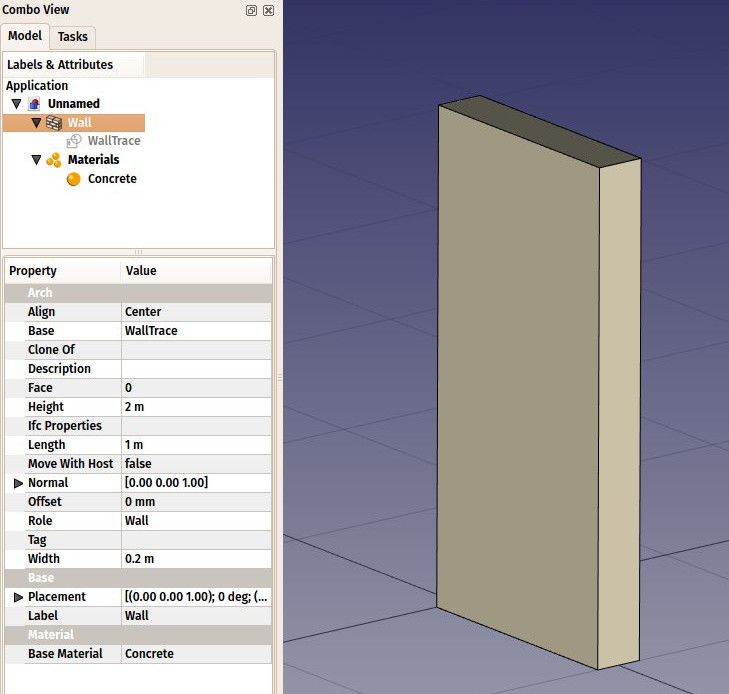Arch SetMaterial/pl: Difference between revisions
(Created page with "==Użycie==") |
(Created page with "# Opcjonalnie wybierz jeden lub więcej obiektów, którym chcesz przypisać nowy materiał. # Polecenie można wywołać na kilka sposobów: #* Naciśnij przycisk {{Button|16px '''Materiał'''}} na pasku narzędzi. #* Użyj skrótu klawiaturowego {{KEY|M}}, a następnie {{KEY|T}}. #* Użyj opcji {{MenuCommand|Architektura → Narzędzia materiałowe → Materiał}} z menu głównego. # Wczytaj wstępnie ustawiony materiał lub utwórz nowy...") |
||
| Line 29: | Line 29: | ||
==Użycie== |
==Użycie== |
||
# Opcjonalnie wybierz jeden lub więcej obiektów, którym chcesz przypisać nowy materiał. |
|||
# Optionally, select one or more objects to which you wish to attribute a new material. |
|||
# Polecenie można wywołać na kilka sposobów: |
|||
# There are several ways to invoke the command: |
|||
#* |
#* Naciśnij przycisk {{Button|[[Image:Arch_SetMaterial.svg|16px]] '''Materiał'''}} na pasku narzędzi. |
||
#* |
#* Użyj skrótu klawiaturowego {{KEY|M}}, a następnie {{KEY|T}}. |
||
#* |
#* Użyj opcji {{MenuCommand|Architektura → Narzędzia materiałowe → Materiał}} z menu głównego. |
||
# Wczytaj wstępnie ustawiony materiał lub utwórz nowy, wypełniając pola. |
|||
# Load a preset material, or create a new one by filling the fields. |
|||
# |
# Naciśnij {{Button|OK}}. |
||
= |
<span id="Options"></span> |
||
==Opcje== |
|||
* Upon creating a new material, a task panel allows you to set different options: |
* Upon creating a new material, a task panel allows you to set different options: |
||
Revision as of 06:30, 5 May 2024
|
|
| Lokalizacja w menu |
|---|
| Architektura → Narzędzia materiałowe → Materiał |
| Środowisko pracy |
| Architektura, BIM |
| Domyślny skrót |
| M T |
| Wprowadzono w wersji |
| - |
| Zobacz także |
| Narzędzia materiałowe, Materiał wielowarstwowy |
Opis
Narzędzie to pozwala dodać materiały do aktywnego dokumentu i przypisać materiał do obiektu Architektury. Materiał zawiera wszystkie właściwości danego materiału i kontroluje kolor obiektu, do którego jest dołączony. Materiały są przechowywane w folderze Materials w aktywnym dokumencie.
Użycie
- Opcjonalnie wybierz jeden lub więcej obiektów, którym chcesz przypisać nowy materiał.
- Polecenie można wywołać na kilka sposobów:
- Wczytaj wstępnie ustawiony materiał lub utwórz nowy, wypełniając pola.
- Naciśnij OK.
Opcje
- Upon creating a new material, a task panel allows you to set different options:
- Choose preset: Choose one of the preset materials, to be used as is, or to be adapted by modifying the fields below
- Name: Choose a name for the material
- Edit button: This opens the current material in FreeCAD's Material editor, which allows you to edit many additional properties and add your own custom ones
- Description: A more detailed description of the material
- Color: A display color for the material, which will be applied to all objects that use that material
- Section Color: A display color for the material, which will be applied on TechDraw pages, when an object with this material is cut, and the "Display materials" property of the containing section plane is set to True.
- Code: A name and reference number of a specification system such as Masterformat or Omniclass.
- Code browser button: Not implemented yet - will allow to open the reference in a web browser
- URL: An URL where more information about the material can be found
- URL button:Opens the URL in a web browser
Relation to IFC
This roughly corresponds to IfcMaterial.
środowisko pracy Architektura 
- Elementy: Mury, Konstrukcja, ściana kurtynowa, Okna, Drzwi, Dach, Kubatura, Schody, Wyposażenie, Ramy, Ogrodzenie, Kratownica, Profil, Rura, Kształtka
- Zbrojenie: Pręty zbrojeniowe proste, Pręty zbrojeniowe typu U, Pręty zbrojeniowe typu L, Strzemiona, Strzemiona, Pręty zbrojeniowe spiralne, Zbrojenie słupów, Zbrojenie belek, Zbrojenie płyt stropowych, Zbrojenie stóp fundamentowych, Pręt zbrojeniowy
- Panels: Panel, Panelizacja do cięcia, Arkusz panela, Zagnieżdżanie
- Materiał: Wybór materiału, Materiał złożony
- Organizacja: Część budowli, Projekt, Teren, Budowla, Piętro, Odniesienie, Płaszczyzna przekroju, Obmiar
- Osie: Osie, Układ osi, Siatka
- Modifikacja: Płaszczyzna cięcia, Komponent dodaj, Komponent usuń, Przegląd
- Narzędzia: Komponent, Klonuj komponent, Podziel siatkę, Siatka na kształt, Zaznacz siatki nie bryłowe, Usuń kształt., Zamknij otwory, Połącz ściany, Sprawdź, Przełącz flagę Brep IFC, Trzy widoki, Arkusz kalkulacyjny IFC, Przełącz widoczność odjęcia
- Dodatkowe: Preferencje, Ustawienia Importu i Eksportu (IFC, DAE, OBJ, JSON, 3DS); SHP), Architektura: API
- Jak zacząć
- Instalacja: Pobieranie programu, Windows, Linux, Mac, Dodatkowych komponentów, Docker, AppImage, Ubuntu Snap
- Podstawy: Informacje na temat FreeCAD, Interfejs użytkownika, Profil nawigacji myszką, Metody wyboru, Nazwa obiektu, Edytor ustawień, Środowiska pracy, Struktura dokumentu, Właściwości, Pomóż w rozwoju FreeCAD, Dotacje
- Pomoc: Poradniki, Wideo poradniki
- Środowiska pracy: Strona Startowa, Architektura, Assembly, CAM, Rysunek Roboczy, MES, Inspekcja, Siatka, OpenSCAD, Część, Projekt Części, Punkty, Inżynieria Wsteczna, Robot, Szkicownik, Arkusz Kalkulacyjny, Powierzchnia 3D, Rysunek Techniczny, Test Framework