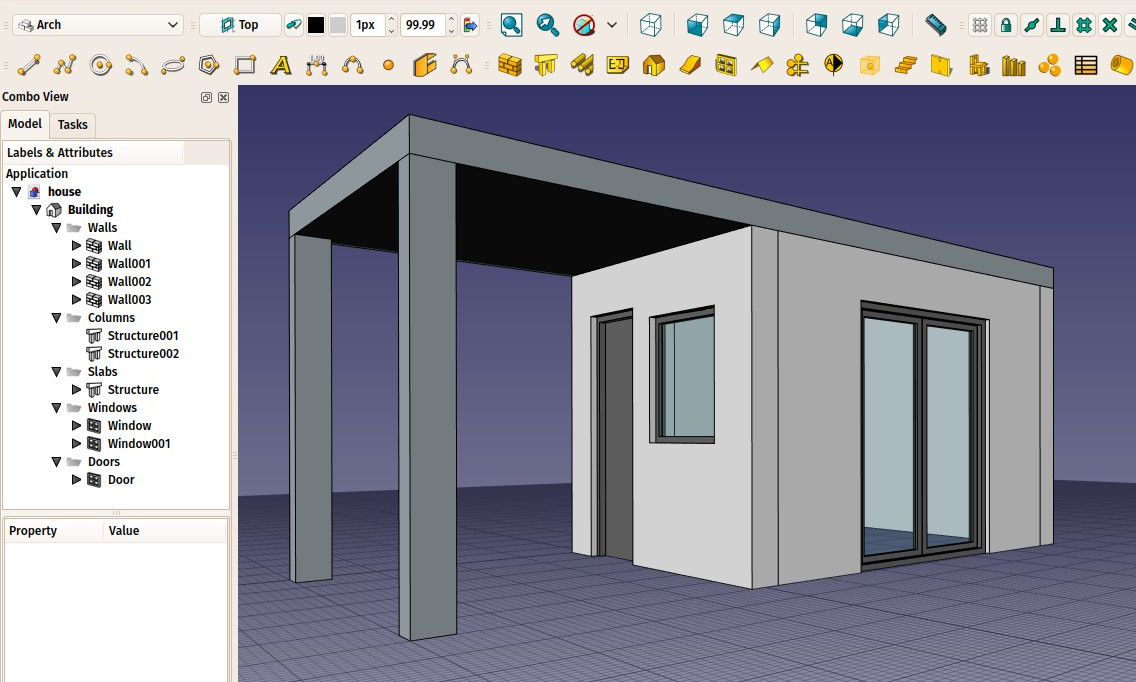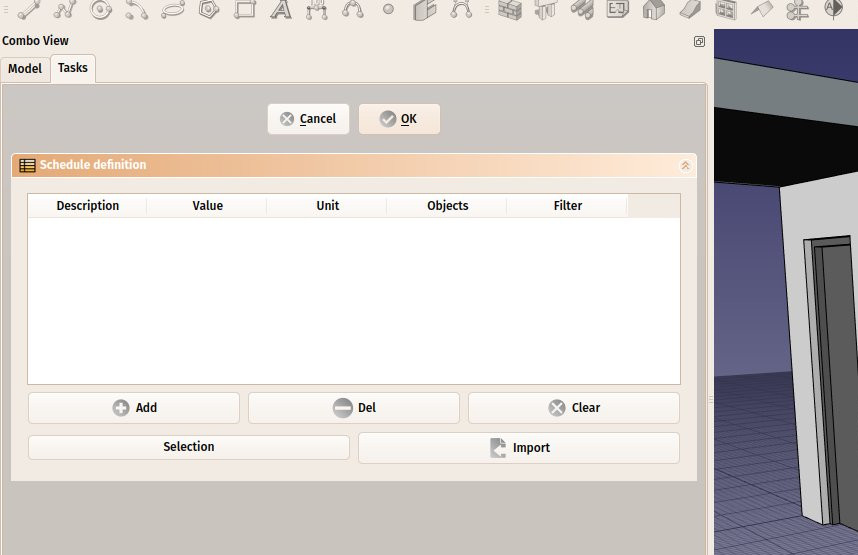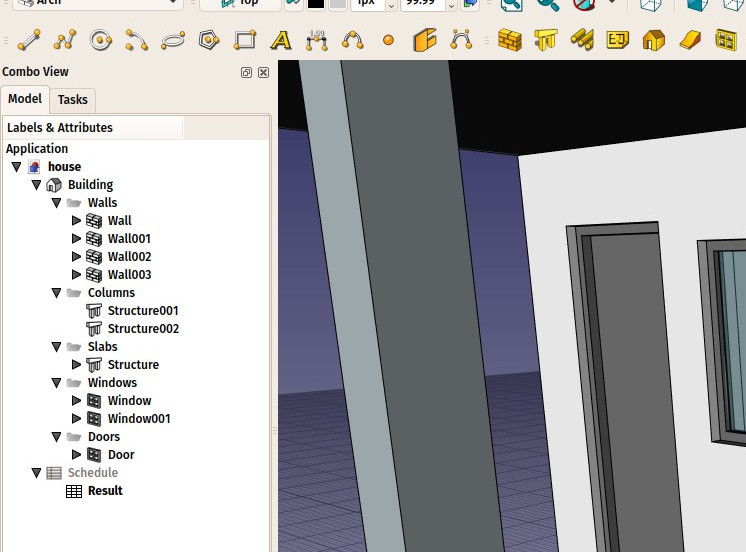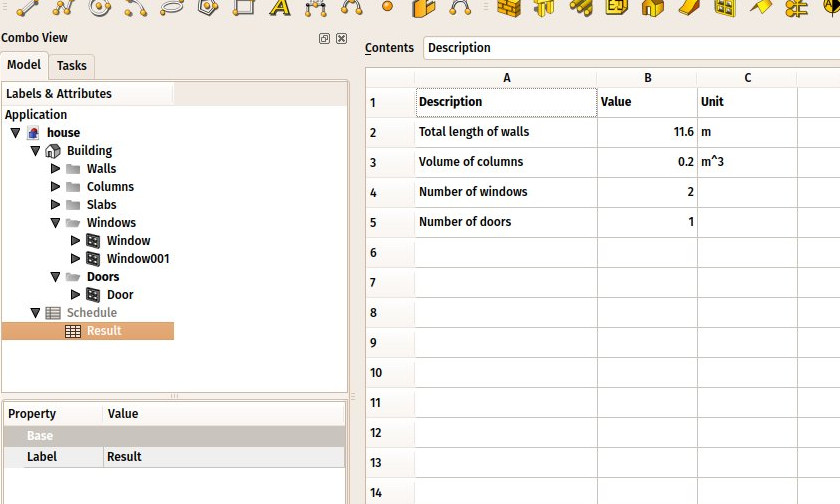Architektura: Obmiar
|
|
| Lokalizacja w menu |
|---|
| Architektura → Obmiar |
| Środowisko pracy |
| Architektura |
| Domyślny skrót |
| brak |
| Wprowadzono w wersji |
| - |
| Zobacz także |
| Wyposażenie |
Opis
Narzędzie Obmiar umożliwia tworzenie i automatyczne wypełnianie arkusza kalkulacyjnego zawartością zebraną z modelu.
Note: Narzędzie to zostało przepisane w FreeCAD 0.17 i różni się od poprzednich wersji.
Aby uzyskać bardziej ogólne rozwiązanie, zapoznaj się z środowiskiem pracy Reporting Workbench na liście zewnętrznych środowisk pracy. To środowisko pracy używa składni SQL do wyodrębniania informacji z dokumentu.
Użycie
- Otwórz lub utwórz dokument FreeCAD zawierający kilka obiektów.
- Naciśnij przycisk
Obmiar.
- Dostosuj żądane opcje.
- Naciśnij przycisk OK.
Przepływ pracy
Najpierw musisz mieć model. Na przykład tutaj jest dokument z kilkoma obiektami Architektury, ale inne obiekty są również obsługiwane.
Następnie należy nacisnąć przycisk Obmiar. Pojawi się następujący panel zadań. Jest on dość szeroki, więc będziesz musiał poszerzyć panel zadań, aby czuć się komfortowo.
Następnie można wypełniać wiersz po wierszu. Każdy wiersz jest "zapytaniem" i wygeneruje jeden wiersz w arkuszu kalkulacyjnym. Naciśnij przycisk Dodaj, aby dodać nowy wiersz i kliknij dwukrotnie każdą komórkę z tego wiersza, aby wypełnić wartości. Przycisk Usuń usunie wiersz zawierający aktualnie zaznaczoną komórkę, a Wyczyść usunie wszystkie wiersze. Możliwe wartości do wpisania w kolumnach to:
- Description: A description for this query. The Description column will be the first column of the resulting spreadsheet. The description is mandatory to have a query performed. If you leave the description cell empty, the whole line will be skipped and left blank in the spreadsheet. This allows you to add "separator" lines.
- Property: This is the real query that you want to perform on all the objects selected by the query. It can be two things: either the word
countor an object property:- If you enter
count(orCountorCOUNT, it's case-insensitive) the selected objects will simply be counted. - If you enter an object property the value of this property for each of the selected objects will be retrieved and summed up. Objects that do not have the property will be skipped. Use dot notation to retrieve properties of properties:
PropertyOfObject.PropertyOfProperty1.PropertyOfProperty2. If the property before the first dot starts with a lowercase letter it will be considered a reference to the object itself and be ignored. Entering for exampleobject.Shape.Volumeis the same as enteringShape.Volume.
- If you enter
- Unit: An optional unit to express the results in. It's up to you to give a unit that matches the query you are doing, for example, if you are retrieving volumes, you should use a volume unit, such as
m^3. If you use a wrong unit, for ex. cm, you'll get wrong results. - Objects: You can leave this empty, then all the objects of the document will be considered by this query, or give a semicolon (;)-separated list of object names. If any of the objects in this list is a group, its children will be selected as well. So the easiest way to use this feature is to group your objects meaningfully in the document, and just give a group name here. You can also use the Add selection button to add objects currently selected in the document. You must use internal names here. To select objects by their label, leave this column empty and use the Filter column instead.
- Filter: Here you can add a semicolon
;-separated list of filters. Each filter is written in the form:property:value. You can only use properties that hold a string value. Both the property and the value are case-insensitive. Thevaluecan be left out but not the:. To properly handle schedules created with previous versions of Arch Schedule thetypeproperty will be translated to theifctypeproperty. It is advisable to not usetypein new schedules.
- For example:
label:floor1;ifctype:windowwill retain only objects that have "floor1" in their DANELabel and "window" in their DANEIFC Type. A window with the DANELabel "Floor1-AA" and the DANEIFC Type "Window Standard Case" will be included.label:doorWill retain only objects that have "door" in their DANELabel.!label:doorWill retain only objects that do not have "door" in their DANELabel.ifctype:structuralWill retain only objects that have "structural" in their DANEIFC Type.!ifctype:somethingWill retain only objects that do not have "structural" in their DANEIFC Type or that do not have the DANEIFC Type property.!ifctype:Will retain only objects that do not have the DANEIFC Type property.
Przycisk Import umożliwia zaimportowanie listy utworzonej w innej aplikacji arkusza kalkulacyjnego, w postaci pliku csv.
Możemy więc zbudować listę zapytań w ten sposób:
Następnie naciśnij OK i nowy obiekt obmiaru zostanie dodany do dokumentu, który zawiera arkusz kalkulacyjny z wynikami:
Dwukrotne kliknięcie obiektu obmiaru powoduje powrót do panelu zadań i zmianę wartości. Dwukrotne kliknięcie samego arkusza kalkulacyjnego powoduje wyświetlenie wyników w 3 kolumnach: opis, wartość, jednostka (jeśli dotyczy):
Arkusz kalkulacyjny można następnie normalnie wyeksportować do formatu csv z poziomu arkusza kalkulacyjnego.
Własności dynamiczne
It is possible to add your own properties to objects. These are called Dynamic properties. If they have been added with the Prefix group name option selected, their names will indeed start with the group name, but this prefix is not displayed in the Property editor. Their names have this form: NameOfGroup_NameOfProperty. To reference them in a schedule this full name must be used.
- Elementy: Mury, Konstrukcja, ściana kurtynowa, Okna, Drzwi, Dach, Kubatura, Schody, Wyposażenie, Ramy, Ogrodzenie, Kratownica, Profil, Rura, Kształtka
- Zbrojenie: Pręty zbrojeniowe proste, Pręty zbrojeniowe typu U, Pręty zbrojeniowe typu L, Strzemiona, Strzemiona, Pręty zbrojeniowe spiralne, Zbrojenie słupów, Zbrojenie belek, Zbrojenie płyt stropowych, Zbrojenie stóp fundamentowych, Pręt zbrojeniowy
- Panels: Panel, Panelizacja do cięcia, Arkusz panela, Zagnieżdżanie
- Materiał: Wybór materiału, Materiał złożony
- Organizacja: Część budowli, Projekt, Teren, Budowla, Piętro, Odniesienie, Płaszczyzna przekroju, Obmiar
- Osie: Osie, Układ osi, Siatka
- Modifikacja: Płaszczyzna cięcia, Komponent dodaj, Komponent usuń, Przegląd
- Narzędzia: Komponent, Klonuj komponent, Podziel siatkę, Siatka na kształt, Zaznacz siatki nie bryłowe, Usuń kształt., Zamknij otwory, Połącz ściany, Sprawdź, Przełącz flagę Brep IFC, Trzy widoki, Arkusz kalkulacyjny IFC, Przełącz widoczność odjęcia
- Dodatkowe: Preferencje, Ustawienia Importu i Eksportu (IFC, DAE, OBJ, JSON, 3DS); SHP), Architektura: API
- Jak zacząć
- Instalacja: Pobieranie programu, Windows, Linux, Mac, Dodatkowych komponentów, Docker, AppImage, Ubuntu Snap
- Podstawy: Informacje na temat FreeCAD, Interfejs użytkownika, Profil nawigacji myszką, Metody wyboru, Nazwa obiektu, Edytor ustawień, Środowiska pracy, Struktura dokumentu, Właściwości, Pomóż w rozwoju FreeCAD, Dotacje
- Pomoc: Poradniki, Wideo poradniki
- Środowiska pracy: Strona Startowa, Architektura, Assembly, CAM, Rysunek Roboczy, MES, Inspekcja, Siatka, OpenSCAD, Część, Projekt Części, Punkty, Inżynieria Wsteczna, Robot, Szkicownik, Arkusz Kalkulacyjny, Powierzchnia 3D, Rysunek Techniczny, Test Framework