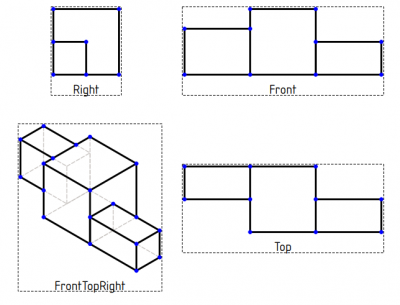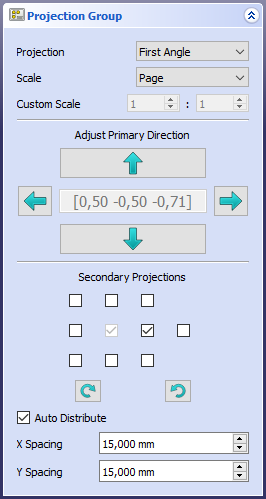TechDraw ProjectionGroup/pl: Difference between revisions
(Created page with "Zobacz również stronę: [https://freecad.github.io/SourceDoc/ Dokumentacja API generowana automatycznie] oraz Podstawy pisania skryptów dla FreeCAD.") |
(Created page with "Narzędzie '''Wstaw grupę rzutów''' może być używane w makrodefinicjach i z konsoli Python. Pełny skrypt jest dostępny w dystrybucji Source w "source-dir/src/Mod/TechDraw/TDTest/DProjGroupTest.py".") |
||
| Line 91: | Line 91: | ||
Zobacz również stronę: [https://freecad.github.io/SourceDoc/ Dokumentacja API generowana automatycznie] oraz [[FreeCAD_Scripting_Basics/pl|Podstawy pisania skryptów dla FreeCAD]]. |
Zobacz również stronę: [https://freecad.github.io/SourceDoc/ Dokumentacja API generowana automatycznie] oraz [[FreeCAD_Scripting_Basics/pl|Podstawy pisania skryptów dla FreeCAD]]. |
||
Narzędzie '''Wstaw grupę rzutów''' może być używane w [[Macros/pl|makrodefinicjach]] i z konsoli [[Python/pl|Python]]. Pełny skrypt jest dostępny w dystrybucji Source w "source-dir/src/Mod/TechDraw/TDTest/DProjGroupTest.py". |
|||
{{Code|code= |
{{Code|code= |
||
Revision as of 15:02, 16 July 2023
|
|
| Lokalizacja w menu |
|---|
| Rysunek Techniczny → Wstaw grupę rzutów |
| Środowisko pracy |
| Rysunek Techniczny |
| Domyślny skrót |
| brak |
| Wprowadzono w wersji |
| - |
| Zobacz także |
| Wstaw widok, Wstaw widok przekroju |
Opis
Narzędzie Wstaw grupę rzutów tworzy rzuty z wielu widoków jednego lub więcej obiektów 3D. Można również dołączyć izometryczne widoki 4 przednich narożników.
If you only want to produce a single view, there is no advantage in using ProjectionGroup; you should then use Insert View instead. If you do not wish to use the traditional first- / third-angle projection, you should use multiple Views (Insert View) instead of ProjectionGroup.
Three orthogonal views and one isometric view of a solid object
Usage
- Optionally rotate the 3D view. The camera direction in the 3D view determines the initial value of the Primary Direction of the Projection Group (the DANEDirection property of the central view).
- Select one or more objects in the 3D view or Tree view.
- If there are multiple drawing pages in the document: optionally add the desired page to the selection by selecting it in the Tree view.
- There are several ways to invoke the tool:
- Press the
Insert Projection Group button.
- Select the TechDraw →
Insert Projection Group option from the menu.
- Press the
- If there are multiple drawing pages in the document and you have not yet selected a page, the Page Chooser dialog box opens: introduced in version 0.20
- Select the desired page.
- Press the OK button.
- The Projection Group task panel opens.
- Select which views should appear in the Projection Group, and the Projection Group's scale and other parameters.
- Press the OK button.
- Optionally move the Projection Group by dragging its central view.
- Optionally move the Projection Group's other views relative to the central view by dragging them individually.
Projection Group task panel. The Primary Direction field indicates the current view direction.
Properties
Data
Base
- DANESource (
LinkList): Links to the drawable objects to be depicted. - DANEXSource (
XLinkList): Links to the drawable objects in an external file. - DANEAnchor (
Link): The central view in the group. Normally the Front view. - DANEProjectionType (
Enumeration):First AngleorThird Angle.
For the other properties in this group see TechDraw View.
Collection
- DANEViews (
LinkList): Links to the views in this ProjectionGroup.
Distribute
- DANEAuto Distribute (
Bool): Iftrue, space out individual views automatically. Usefalseto position manually. - DANEspacing X (
Length): Horizontal space between views when automatically positioned. Note that Scale and the size of other views in the group also influence the spacing. - DANEspacing Y (
Length): Vertical space between views when automatically positioned.
View
Base
See TechDraw View.
Notes
The ProjectionGroup as a whole inherits X, Y, ScaleType, Scale and Rotation from the basic View.
Individual Views within the group inherit all part view properties, but the ProjectionGroup object controls the scale of all its member Views.
The RotationVector property of individual Views within the group is deprecated as of v0.19. Use XDirection instead.
Note that the central box displays the current projection direction of the primary view. It cannot be used to change the direction.
Tworzenie skryptów
Zobacz również stronę: Dokumentacja API generowana automatycznie oraz Podstawy pisania skryptów dla FreeCAD.
Narzędzie Wstaw grupę rzutów może być używane w makrodefinicjach i z konsoli Python. Pełny skrypt jest dostępny w dystrybucji Source w "source-dir/src/Mod/TechDraw/TDTest/DProjGroupTest.py".
#make a page
print("making a page")
page = FreeCAD.ActiveDocument.addObject('TechDraw::DrawPage','Page')
FreeCAD.ActiveDocument.addObject('TechDraw::DrawSVGTemplate','Template')
FreeCAD.ActiveDocument.Template.Template = templateFileSpec
FreeCAD.ActiveDocument.Page.Template = FreeCAD.ActiveDocument.Template
#make projection group
group = FreeCAD.ActiveDocument.addObject('TechDraw::DrawProjGroup','ProjGroup')
rc = page.addView(group)
group.Source = [fusion]
#add Front(Anchor) view
frontView = group.addProjection("Front") ##need an Anchor
#update group
group.Anchor.Direction = FreeCAD.Vector(0,0,1)
group.Anchor.RotationVector = FreeCAD.Vector(1,0,0)
#add more projections
leftView = group.addProjection("Left")
topView = group.addProjection("Top")
rightView = group.addProjection("Right")
rearView = group.addProjection("Rear")
BottomView = group.addProjection("Bottom")
#remove a view from projection group
iv = group.removeProjection("Left")
Programming note: The Projection Group should always be added to the Page (ex. page.addView(group) before adding projections to the Group. This allows the Projection Group to use default parameter values derived from the parent page.
- Strona rysunku: Wstaw nową domyślna stronę rysunku, Szablon strony, Przerysuj stronę, Drukuj wszystkie strony
- Widok: Wstaw widok, Aktywny widok, Grupa rzutów, Widok przekroju, Przekrój złożony, Widok szczegółu, Wstaw widok obiektu środowiska Kreślenie, Wstaw widok obiektu środowiska Architektura, Wstaw widok arkusza kalkulacyjnego, Wstaw grupę wycinków, Udostępnij widok, Rzut kształtu
- Wymiarowanie: Wymiar długości, Wstaw wymiar poziomy, Wstaw wymiar pionowy, Wymiaruj promień, Wymiar średnicy, Wymiaruj kąt, Wymiaruj kąt na podstawie trzech punktów, Wymiar poziomy, Wymiar pionowy, Powiązanie wymiaru, Dymek, Wymiar długości w aksonometrii, Wymiar przestrzenny, Napraw wymiar
- Dekoracje: Zakreskuj, Kreskowanie geometryczne, Symbol, Obraz, Włącz / wyłącz wyświetlanie ramek
- Adnotacje: Nowa adnotacja, Linia odniesienia, Adnotacja w postaci tekstu sformatowanego, Geometria pomocnicza - wierzchołek, Punkt środkowy, Kwadrant, Dodaj linię środkową do ściany, Dodaj linię środkową pomiędzy dwoma liniami, Dodaj linię środkową pomiędzy dwoma punktami , Dodaj linię pomocniczą wytyczoną przez dwa punkty, Dodaj okrąg kosmetyczny, Zmień wygląd linii, Wyświetl / ukryj niewidoczne krawędzie, Symbol spawalniczy, Symbol wykończenia powierzchnii, Pasowanie wału / otworu
- Rozszerzenia:
- Atrybuty i modyfikacje: Wybierz Atrybuty linii, odstępy między kaskadami, Zmień atrybuty linii, Przedłużenie linii, Skróć linie, Zablokuj / odblokuj widok, Wyrównaj widok przekroju, Wyrównaj ciąg wymiarów poziomych, Wyrównaj ciąg wymiarów pionowych, Wyrównaj ciąg wymiarów ukośnych, Wymiar poziomy kaskadowo, Wymiar pionowy kaskadowo, Wymiar ukośny kaskadowo, Opis - pole powierzchni, Oblicz długość łuku dla zaznaczonych krawędzi, Rozszerzenie dostosuj format
- Linie środkowe i gwinty: Oś otworu, Rozszerzenie Osie otworów w okręgu, AGeometria pomocnicza dla otworu gwintowanego, widok z boku, Geometria pomocnicza dla otworu gwintowanego, widok od dołu, Geometria pomocnicza dla gwintu śruby, widok z boku, Geometria pomocnicza dla śruby, widok od dołu, Utwórz wierzchołki w przecięciu, Geometria pomocnicza obwodu, Geometria pomocnicza łuku, Geometria pomocnicza okręgu przez trzy punkty, Rozszerzenie Linia równoległa, Rozszerzenie Linia prostopadła
- Wymiarowanie: Seria wymiarów poziomych, Seria wymiarów pionowych, Seria wymiarów ukośnie, Seria kaskadowych wymiarów poziomo, Seria kaskadowych wymiarów pionowo, Seria kaskadowych wymiarów ukośnie, Wymiar poziomy fazki, Wymiar pionowy fazki, Długość łuku, Symbol średnicy '⌀', Symbol kwadratu '〼', Usuń symbol wiodący, Zwiększenie dokładności, Zmniejszenie dokładności
- Jak zacząć
- Instalacja: Pobieranie programu, Windows, Linux, Mac, Dodatkowych komponentów, Docker, AppImage, Ubuntu Snap
- Podstawy: Informacje na temat FreeCAD, Interfejs użytkownika, Profil nawigacji myszką, Metody wyboru, Nazwa obiektu, Edytor ustawień, Środowiska pracy, Struktura dokumentu, Właściwości, Pomóż w rozwoju FreeCAD, Dotacje
- Pomoc: Poradniki, Wideo poradniki
- Środowiska pracy: Strona Startowa, Architektura, Assembly, CAM, Rysunek Roboczy, MES, Inspekcja, Siatka, OpenSCAD, Część, Projekt Części, Punkty, Inżynieria Wsteczna, Robot, Szkicownik, Arkusz Kalkulacyjny, Powierzchnia 3D, Rysunek Techniczny, Test Framework