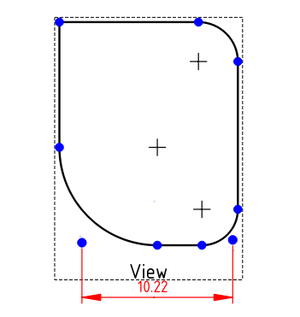TechDraw CosmeticVertex/pl: Difference between revisions
(Updating to match new version of source page) |
(Created page with "{{Docnav/pl |Wstaw adnotację w postaci tekstu sformatowanego |Dodaj wierzchołki punktu środkowego |środowisko pracy Rysunek Techniczny |IconL=TechDraw_RichTextAnnotation.svg |IconR=TechDraw_Midpoints.svg |IconC=Workbench_TechDraw.svg }}") |
||
| Line 1: | Line 1: | ||
<languages/> |
<languages/> |
||
{{Docnav |
{{Docnav/pl |
||
|[[TechDraw_RichTextAnnotation| |
|[[TechDraw_RichTextAnnotation/pl|Wstaw adnotację w postaci tekstu sformatowanego]] |
||
|[[TechDraw_Midpoints| |
|[[TechDraw_Midpoints/pl|Dodaj wierzchołki punktu środkowego]] |
||
|[[TechDraw_Workbench| |
|[[TechDraw_Workbench/pl|środowisko pracy Rysunek Techniczny]] |
||
|IconL=TechDraw_RichTextAnnotation.svg |
|IconL=TechDraw_RichTextAnnotation.svg |
||
|IconR=TechDraw_Midpoints.svg |
|IconR=TechDraw_Midpoints.svg |
||
Revision as of 04:47, 22 July 2023
|
|
| Menu location |
|---|
| TechDraw → Add Vertices → Add Cosmetic Vertex |
| Workbenches |
| TechDraw |
| Default shortcut |
| None |
| Introduced in version |
| 0.19 |
| See also |
| TechDraw Midpoint, TechDraw Quadrant |
Description
The TechDraw CosmeticVertex tool adds a Vertex, which is not part of the source geometry, to a View. This Vertex behaves like any other vertex and can be used for dimensioning.
Cosmetic Vertex used to create an otherwise impossible Dimension
Usage
- Select a view in the drawing.
- Press the
Add Cosmetic Vertex button
- A task dialog will open. It allows to set location of the Cosmetic Vertex either by picking a point or by entering an x,y-offset from the center of the selected view.
- To pick a position, press the button Point Picker. Click to a position in the view and subsequently press OK to create the point. To exit the point picking without creating a Cosmetic Vertex, press the Escape picking button in the dialog.
To delete a Cosmetic Vertex, select it and use the toolbar button Remove Cosmetic Object.
Note: You cannot change the location of the Cosmetic Vertex after it has been created. At the moment there is no other way than to delete it and creating a new one.
Properties
Cosmetic Vertices have no properties of their own, as they are no document objects. They share color and size settings with regular geometry vertices.
Scripting
See also: Autogenerated API documentation and FreeCAD Scripting Basics.
Cosmetic Vertices are available to macros or the Python console.
dvp = App.ActiveDocument.View
org = App.Vector(0.0, 0.0, 0.0)
dvp.makeCosmeticVertex(org);
#lines too!
start = FreeCAD.Vector (1.0, 5.0, 0.0)
end = FreeCAD.Vector(1.0, -5.0, 0.0)
style = 2
weight = 0.75
pyGreen = (0.0, 0.0, 1.0, 0.0)
dvp.makeCosmeticLine(start,end,style, weight, pyGreen)
- Strona rysunku: Wstaw nową domyślna stronę rysunku, Szablon strony, Przerysuj stronę, Drukuj wszystkie strony
- Widok: Wstaw widok, Aktywny widok, Grupa rzutów, Widok przekroju, Przekrój złożony, Widok szczegółu, Wstaw widok obiektu środowiska Kreślenie, Wstaw widok obiektu środowiska Architektura, Wstaw widok arkusza kalkulacyjnego, Wstaw grupę wycinków, Udostępnij widok, Rzut kształtu
- Wymiarowanie: Wymiar długości, Wstaw wymiar poziomy, Wstaw wymiar pionowy, Wymiaruj promień, Wymiar średnicy, Wymiaruj kąt, Wymiaruj kąt na podstawie trzech punktów, Wymiar poziomy, Wymiar pionowy, Powiązanie wymiaru, Dymek, Wymiar długości w aksonometrii, Wymiar przestrzenny, Napraw wymiar
- Dekoracje: Zakreskuj, Kreskowanie geometryczne, Symbol, Obraz, Włącz / wyłącz wyświetlanie ramek
- Adnotacje: Nowa adnotacja, Linia odniesienia, Adnotacja w postaci tekstu sformatowanego, Geometria pomocnicza - wierzchołek, Punkt środkowy, Kwadrant, Dodaj linię środkową do ściany, Dodaj linię środkową pomiędzy dwoma liniami, Dodaj linię środkową pomiędzy dwoma punktami , Dodaj linię pomocniczą wytyczoną przez dwa punkty, Dodaj okrąg kosmetyczny, Zmień wygląd linii, Wyświetl / ukryj niewidoczne krawędzie, Symbol spawalniczy, Symbol wykończenia powierzchnii, Pasowanie wału / otworu
- Rozszerzenia:
- Atrybuty i modyfikacje: Wybierz Atrybuty linii, odstępy między kaskadami, Zmień atrybuty linii, Przedłużenie linii, Skróć linie, Zablokuj / odblokuj widok, Wyrównaj widok przekroju, Wyrównaj ciąg wymiarów poziomych, Wyrównaj ciąg wymiarów pionowych, Wyrównaj ciąg wymiarów ukośnych, Wymiar poziomy kaskadowo, Wymiar pionowy kaskadowo, Wymiar ukośny kaskadowo, Opis - pole powierzchni, Oblicz długość łuku dla zaznaczonych krawędzi, Rozszerzenie dostosuj format
- Linie środkowe i gwinty: Oś otworu, Rozszerzenie Osie otworów w okręgu, AGeometria pomocnicza dla otworu gwintowanego, widok z boku, Geometria pomocnicza dla otworu gwintowanego, widok od dołu, Geometria pomocnicza dla gwintu śruby, widok z boku, Geometria pomocnicza dla śruby, widok od dołu, Utwórz wierzchołki w przecięciu, Geometria pomocnicza obwodu, Geometria pomocnicza łuku, Geometria pomocnicza okręgu przez trzy punkty, Rozszerzenie Linia równoległa, Rozszerzenie Linia prostopadła
- Wymiarowanie: Seria wymiarów poziomych, Seria wymiarów pionowych, Seria wymiarów ukośnie, Seria kaskadowych wymiarów poziomo, Seria kaskadowych wymiarów pionowo, Seria kaskadowych wymiarów ukośnie, Wymiar poziomy fazki, Wymiar pionowy fazki, Długość łuku, Symbol średnicy '⌀', Symbol kwadratu '〼', Usuń symbol wiodący, Zwiększenie dokładności, Zmniejszenie dokładności
- Jak zacząć
- Instalacja: Pobieranie programu, Windows, Linux, Mac, Dodatkowych komponentów, Docker, AppImage, Ubuntu Snap
- Podstawy: Informacje na temat FreeCAD, Interfejs użytkownika, Profil nawigacji myszką, Metody wyboru, Nazwa obiektu, Edytor ustawień, Środowiska pracy, Struktura dokumentu, Właściwości, Pomóż w rozwoju FreeCAD, Dotacje
- Pomoc: Poradniki, Wideo poradniki
- Środowiska pracy: Strona Startowa, Architektura, Assembly, CAM, Rysunek Roboczy, MES, Inspekcja, Siatka, OpenSCAD, Część, Projekt Części, Punkty, Inżynieria Wsteczna, Robot, Szkicownik, Arkusz Kalkulacyjny, Powierzchnia 3D, Rysunek Techniczny, Test Framework