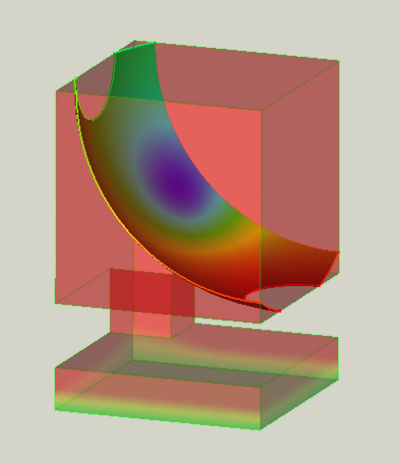FEM PostFilterCutFunction/pl: Difference between revisions
(Created page with "{{GuiCommand/pl |Name=FEM PostFilterCutFunction |Name/pl=Filtr funkcji odcięcia |MenuLocation=Wyniki → Filtr funkcji odcięcia |Workbenches=MES |SeeAlso=Prezentacja graficzna wyników, Funkcje filtrów MES, Poradnik MES }}") |
(Created page with "==Opis==") |
||
| Line 18: | Line 18: | ||
}} |
}} |
||
= |
<span id="Description"></span> |
||
==Opis== |
|||
Displays the results on a sphere or a plane cutting through the model. |
Displays the results on a sphere or a plane cutting through the model. |
||
Revision as of 21:36, 22 November 2023
|
|
| Lokalizacja w menu |
|---|
| Wyniki → Filtr funkcji odcięcia |
| Środowisko pracy |
| MES |
| Domyślny skrót |
| brak |
| Wprowadzono w wersji |
| - |
| Zobacz także |
| Prezentacja graficzna wyników, Funkcje filtrów MES, Poradnik MES |
Opis
Displays the results on a sphere or a plane cutting through the model.
A function cut filter with a sphere as cut function.
The original pipeline is the semi-transparent object.
Usage
- Select a previously created result pipeline.
- Invoke the command either by:
- Adjust the Result display options like for the result pipeline. You might need to hide the pipeline to see the effect of the filter in the preview.
- Either
- If there is no filter function defined yet, press the
Create button and select
Plane or
Sphere
- Choose an existing filter function from the list. If needed, adjust the cut parameters to make sure that it intersects the model. Note that changed cut parameters will also change the parameters of the used filter function.
- If there is no filter function defined yet, press the
- The results will be displayed on the surface of the filter function.
- Click the OK button to finish the command.
Note: If there exist not yet a filter function, you can only directly set a Field after its creation when Apply Changes is on. Otherwise you can first do this after reopening the filter dialog.
- Materiał: Bryła, Ciecz, Nieliniowy materiał mechaniczny, Materiał zbrojony (beton), Edytor materiału
- Geometria elementu: Geometria elementu, Obrót w okół osi, Geometria elementu 2D, Element przepływu
Wiązania
- Elektromagnetyczne: Potencjał elektryczny, Gęstość prądu, Magnetyzacja
- Geometryczne: Obrót w płaszczyźnie, Zapis wyników z przekroju, Zdefiniuj odkształcenie
- Mechaniczne: Zdefiniuj przytwierdzenie, Zdefiniuj przemieszczenie, Zdefiniuj kontakt, Zdefiniuj powiązanie, Wiązanie sprężyny, Zdefiniuj siłę, Zdefiniuj obciążenie ciśnieniem, Zdefiniuj siłę odśrodkową, Zdefiniuj obciążenie ciężarem własnym
- Termiczne: Warunek początkowy temperatury, Zdefiniuj strumień ciepła, Zdefiniuj temperaturę, Zdefiniuj objętościowe źródło ciepła
- Zmieniające wiązania: Zdefiniuj przenikalność elektryczną próżni
- Siatki: Siatka Netgen, Siatka GMSH, Warstwa graniczna siatki, Obszar siatki, Grupa siatki, Utwórz zestaw węzłów, Siatka MES na obiekt środowiska Siatka
- Solver: Narzędzia CalculiX, Elmer, Mystran, Z88; Równania: Elastyczności, Elektrostatyczne, Siły elektrostatycznej, Magnetodynamiczne, RMagnetodynamiczne 2D, Przepływu, Strumienia, Ciepła; Solver: Kontrola pracy solvera, Uruchom solver
- Wyniki: Oczyszczanie z wyników, Prezentacja wyników; Postprocessing: Zastosuj zmiany, Prezentacja graficzna, Filtr rozpraszający, Skalarny filtr obcinający, Filtr odcięcia funkcji, Filtr odcięcia obszaru, Filtr konturów, Filtr danych wzdłuż linii, Wykres liniowości naprężeń, Filtr obcinania danych w punkcie, Utwórz funkcję, Filtr funkcji płaszczyzny, Filtr funkcji sfery, Filtr funkcji walca, Filtr funkcji prostopadłościanu
- Dodatkowe: Konfiguracja, Instalacja środowiska MES, Siatka, FEM Solver, CalculiX, Beton, Rodzaje elementów
- Jak zacząć
- Instalacja: Pobieranie programu, Windows, Linux, Mac, Dodatkowych komponentów, Docker, AppImage, Ubuntu Snap
- Podstawy: Informacje na temat FreeCAD, Interfejs użytkownika, Profil nawigacji myszką, Metody wyboru, Nazwa obiektu, Edytor ustawień, Środowiska pracy, Struktura dokumentu, Właściwości, Pomóż w rozwoju FreeCAD, Dotacje
- Pomoc: Poradniki, Wideo poradniki
- Środowiska pracy: Strona Startowa, Architektura, Assembly, CAM, Rysunek Roboczy, MES, Inspekcja, Siatka, OpenSCAD, Część, Projekt Części, Punkty, Inżynieria Wsteczna, Robot, Szkicownik, Arkusz Kalkulacyjny, Powierzchnia 3D, Rysunek Techniczny, Test Framework