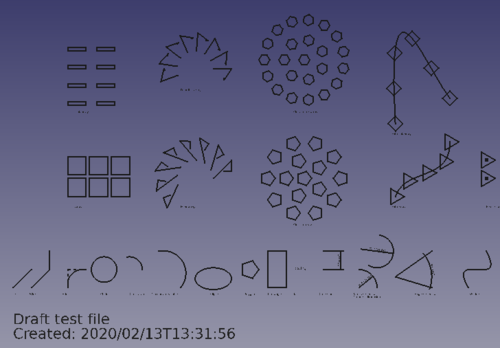Draft Workbench/zh-cn: Difference between revisions
(Updating to match new version of source page) |
(Updating to match new version of source page) |
||
| Line 1: | Line 1: | ||
{{Page in progress}} |
|||
<languages/> |
<languages/> |
||
{{Docnav |
{{Docnav |
||
|[[Arch_Workbench|Arch Workbench]] |
|[[Arch_Workbench|Arch Workbench]] |
||
| Line 14: | Line 14: | ||
== Introduction == |
== Introduction == |
||
<div class="mw-translate-fuzzy"> |
|||
== 简介 == |
== 简介 == |
||
您可以利用底图工作台来绘制简单的2D对象,再利用其提供的其他工具来修改这些对象。此工作台提供了工具来定义工作平面、网格。另外,还有一个snapping系统可助您精确地控制几何体的位置。 |
您可以利用底图工作台来绘制简单的2D对象,再利用其提供的其他工具来修改这些对象。此工作台提供了工具来定义工作平面、网格。另外,还有一个snapping系统可助您精确地控制几何体的位置。 |
||
</div> |
|||
<div class="mw-translate-fuzzy"> |
|||
用户创建的2D对象能以类似于Inkscape或Autocad中的方式用于通用绘图。这些2D图形也可用作[[Part Workbench|零件工作台]]与[[Arch Workbench|建筑工作台]]等其他工作台所创3D对象的基本组件。另外,也可以将底图对象转换至[[Sketcher Workbench|构图工作台]],这意味着能够在[[PartDesign Workbench|零件设计工作台]]中利用这些图形来创建实体。 |
用户创建的2D对象能以类似于Inkscape或Autocad中的方式用于通用绘图。这些2D图形也可用作[[Part Workbench|零件工作台]]与[[Arch Workbench|建筑工作台]]等其他工作台所创3D对象的基本组件。另外,也可以将底图对象转换至[[Sketcher Workbench|构图工作台]],这意味着能够在[[PartDesign Workbench|零件设计工作台]]中利用这些图形来创建实体。 |
||
</div> |
|||
The Draft Workbench also provides tools to define a [[Draft_SelectPlane|working plane]], a [[Draft_Grid|grid]], and a [[Draft_Snap|snapping system]] to precisely control the position of geometry. |
|||
<div class="mw-translate-fuzzy"> |
|||
FreeCAD是一款以3D建模为主的应用软件,这使它的2D工具并非如其他绘图程序那样高级。如果您的主要目的是复杂的2D绘图与处理[[DXF]]文件,并不是3D建模,那么不妨考虑一款关于技术制图的专用软件,例如[https://en.wikipedia.org/wiki/LibreCAD LibreCAD], [https://en.wikipedia.org/wiki/QCad QCad], TurboCad以及其他类似程序。 |
FreeCAD是一款以3D建模为主的应用软件,这使它的2D工具并非如其他绘图程序那样高级。如果您的主要目的是复杂的2D绘图与处理[[DXF]]文件,并不是3D建模,那么不妨考虑一款关于技术制图的专用软件,例如[https://en.wikipedia.org/wiki/LibreCAD LibreCAD], [https://en.wikipedia.org/wiki/QCad QCad], TurboCad以及其他类似程序。 |
||
</div> |
|||
[[Image:Draft_Workbench_Example.png |
[[Image:Draft_Workbench_Example.png]] |
||
{{Caption|The image shows the [[Draft_Grid|grid]] aligned with the XY plane.<br> |
|||
On the left, in white, several planar objects.<br> |
|||
On the right a non-planar [[Draft_Wire|Draft Wire]] used as the Path Object of a [[Draft_PathArray|Draft PathArray]].}} |
|||
== |
== Drafting == |
||
* [[Image:Draft_Line.svg|32px]] [[Draft_Line|Line]]: creates a straight line. |
|||
下面来介绍一些用于创建对象的工具。 |
|||
* [[Image: |
* [[Image:Draft_Wire.svg|32px]] [[Draft_Wire|Polyline]]: creates a polyline, a sequence of several connected line segments. |
||
* [[Image:Draft_Wire.svg|32px]] [[Draft_Wire|连线(Wire)]]: 绘制一条由多条线段构成的折线(polyline)。 |
|||
* [[Image:Draft_Circle.svg|32px]] [[Draft_Circle|圆形(Circle)]]: 根据中心点与半径来绘制一个圆形。 |
|||
* [[Image:Draft_Arc.svg|32px]] [[Draft_Arc|弧(Arc)]]: 根据中心点、半径、起始角度与结束角度来绘制一条弧。 |
|||
* [[Image:Draft_Arc_3Points.svg|32px]] [[Draft_Arc_3Points|3点绘弧(Arc 3Points)]]: 根据圆周上的3点来绘制一条弧线段。 {{Version|0.19}} |
|||
* [[Image:Draft_Ellipse.svg|32px]] [[Draft_Ellipse|椭圆形(Ellipse)]]: 根据两个角点来绘制一个椭圆形。 |
|||
* [[Image:Draft_Polygon.svg|32px]] [[Draft_Polygon|多边形(Polygon)]]: 根据中心点、半径与边数来绘制一个规则的多边形。 |
|||
* [[Image:Draft_Rectangle.svg|32px]] [[Draft_Rectangle|矩形(Rectangle)]]: 根据两个角点来绘制一个多边形。 |
|||
* [[Image:Draft_Text.svg|32px]] [[Draft_Text|文本(Text)]]: 绘制一个多行文本注解。 |
|||
* [[Image:Draft_Dimension.svg|32px]] [[Draft_Dimension|维度注解(Dimension)]]: 绘制一个维度注解。 |
|||
* [[Image:Draft_BSpline.svg|32px]] [[Draft_BSpline|B样条(BSpline)]]: 根据一系列点来绘制一个B样条。 |
|||
* [[Image:Draft_Point.svg|32px]] [[Draft_Point|点(Point)]]: 插入一个点对象。 |
|||
* [[Image:Draft_ShapeString.svg|32px]] [[Draft_ShapeString|ShapeString]]: 在给定位置插入一个由复合图形构成的字符串。 |
|||
* [[Image:Draft_Facebinder.svg|32px]] [[Draft_Facebinder|Facebinder]]: 根据已存在对象上所选定的面来创建一个新对象。 |
|||
* [[Image:Draft_BezCurve.svg|32px]] [[Draft_BezCurve|贝塞尔曲线(Bezier Curve)]]: 根据一系列点来绘制一条贝塞尔曲线。 |
|||
* [[Image:Draft_CubicBezCurve.svg|32px]] [[Draft_CubicBezCurve|三次贝塞尔曲线(Cubic Bezier Curve)]]: 通过拖动两个点来绘制一条三次贝塞尔曲线。{{Version|0.19}} |
|||
* [[Image:Draft_Label.svg|32px]] [[Draft_Label|标签(Label)]]: 设置一个箭头指向选定元素的标签。 {{Version|0.17}} |
|||
* [[Image:Draft_Fillet.svg|32px]] [[Draft_Fillet|Fillet]]: creates a fillet, a rounded corner, or a chamfer, a straight edge, between two [[Draft_Line|Draft Lines]]. {{Version|0.19}} |
|||
== Annotation objects == |
|||
* [[Image: |
* [[Image:Draft_Arc.svg|32px]] Arc tools |
||
* [[Image:Draft_Dimension.svg|32px]] [[Draft_Dimension|Dimension]]: draws a dimension annotation. |
|||
* [[Image:Draft_Label.svg|32px]] [[Draft_Label|Label]]: places a label with an arrow pointing to a selected element. |
|||
* [[Image:Draft_AnnotationStyleEditor.svg|32px]] [[Draft_AnnotationStyleEditor|Annotation style editor]]: opens an editor to change the annotation style of these objects. {{Version|0.19}} |
|||
:* [[Image:Draft_Arc.svg|32px]] [[Draft_Arc|Arc]]: creates a circular arc from a center, a radius, a start angle and an aperture angle. |
|||
== 修改对象 == |
|||
:* [[Image:Draft_Arc_3Points.svg|32px]] [[Draft_Arc_3Points|Arc by 3 points]]: creates a circular arc from three points that define its circumference. {{Version|0.19}} |
|||
以下这些工具用来修改已存在的对象。这写工具处理的是用户选定的对象,如果没有选择待处理对象,系统会提醒你选择一个。 |
|||
* [[Image:Draft_Circle.svg|32px]] [[Draft_Circle|Circle]]: creates a circle from a center and a radius. |
|||
许多工具(移动, 旋转, 阵列等)也可用于处理实体对象([[Part Workbench|零件]], [[PartDesign Workbench|零件设计]], [[Arch Workbench|建筑]]等)。 |
|||
* [[Image:Draft_Ellipse.svg|32px]] [[Draft_Ellipse|Ellipse]]: creates an ellipse from two points defining a rectangle in which the ellipse will fit. |
|||
* [[Image:Draft_Move.svg|32px]] [[Draft_Move|移动(Move)]]: 将对象移动到另一个地方。 |
|||
* [[Image:Draft_Rotate.svg|32px]] [[Draft_Rotate|旋转(Rotate)]]: 将对象从起始角度旋转到结束角度。 |
|||
* [[Image:Draft_Offset.svg|32px]] [[Draft_Offset|偏移(Offset)]]: 将对象中的线段按特定距离进行偏移。 |
|||
* [[Image:Draft_Trimex.svg|32px]] [[Draft_Trimex|Trim/Extend (Trimex)]]: trims or extends an object. |
|||
* [[Image:Draft_Join.svg|32px]] [[Draft_Join|Join]]: joins lines together into a single wire. {{version|0.18}} |
|||
* [[Image:Draft_Split.svg|32px]] [[Draft_Split|Split]]: splits a wire into two at a point. {{version|0.18}} |
|||
* [[Image:Draft_Upgrade.svg|32px]] [[Draft_Upgrade|Upgrade]]: upgrades objects into a higher-level object. |
|||
* [[Image:Draft_Downgrade.svg|32px]] [[Draft_Downgrade|Downgrade]]: downgrades objects into lower-level objects. |
|||
* [[Image:Draft_Scale.svg|32px]] [[Draft_Scale|Scale]]: scales selected objects around a base point. |
|||
* [[Image:Draft_Edit.svg|32px]] [[Draft_Edit|Edit]]: edits a selected object. |
|||
* [[Image:Draft_Edit_Improved.svg|32px]] [[Draft_Edit_Improved|Edit Improved]]: enters an edit mode that allows editing different objects. {{Version|0.19}} |
|||
* [[Image:Draft_WireToBSpline.svg|32px]] [[Draft_WireToBSpline|Wire to BSpline]]: converts a wire to a B-Spline and vice-versa. |
|||
* [[Image:Draft_AddPoint.svg|32px]] [[Draft_AddPoint|Add point]]: adds a point to a wire or B-Spline. |
|||
* [[Image:Draft_DelPoint.svg|32px]] [[Draft_DelPoint|Delete point]]: deletes a point from a wire or B-Spline. |
|||
* [[Image:Draft_Shape2DView.svg|32px]] [[Draft_Shape2DView|Shape 2D View]]: creates a 2D object which is a flattened 2D view of a 3D object. |
|||
* [[Image:Draft_Draft2Sketch.svg|32px]] [[Draft_Draft2Sketch|Draft to Sketch]]: converts a Draft object to a [[Sketcher Workbench]] Sketch and vice-versa. |
|||
* [[Image:Draft_Array.svg|32px]] [[Draft_Array|Array]]: creates a polar or rectangular array from selected objects. |
|||
* [[Image:Draft_PathArray.svg|32px]] [[Draft_PathArray|Path Array]]: creates an array of objects by placing the copies along a path. |
|||
* [[Image:Draft_PointArray.svg|32px]] [[Draft_PointArray|Point Array]]: creates an array of objects by placing the copies at certain points. {{version|0.18}} |
|||
* [[Image:Draft_Clone.svg|32px]] [[Draft_Clone|克隆(Clone)]]: 对选定的对象进行克隆操作。 |
|||
* [[Image:Draft_PutOnSheet.svg|32px]] [[Draft_Drawing|绘制(Drawing)]]: 将选定的对象写入[[工程制图工作台]]页面。 |
|||
* [[Image:Draft_Mirror.svg|32px]] [[Draft_Mirror|镜像(Mirror)]]: 对选定的对象进行镜像操作。 |
|||
* [[Image:Draft_Stretch.svg|32px]] [[Draft_Stretch|拉伸(Stretch)]]: 拉伸选定的对象。{{Version|0.17}} |
|||
* [[Image: |
* [[Image:Draft_Rectangle.svg|32px]] [[Draft_Rectangle|Rectangle]]: creates a rectangle from two points. |
||
* [[Image:Draft_Array.svg|32px]] Array tools. |
|||
** [[Image:Draft_OrthoArray.svg|32px]] [[Draft_OrthoArray|Ortho Array]]: creates an orthogonal array from the selected object. It can also create [[App_Link|App Link]] copies. {{Version|0.19}} |
|||
** [[File:Draft_PolarArray.svg|32px]] [[Draft_PolarArray|Polar Array]]: creates an array in a polar pattern, that is, sweeping an angle. It can also create [[App_Link|App Link]] copies. {{Version|0.19}} |
|||
** [[File:Draft_CircularArray.svg|32px]] [[Draft_CircularArray|Circular Array]]: creates an array in a circular pattern, that is, starting from a center and moving outwards radially. It can also create [[App_Link|App Link]] copies. {{Version|0.19}} |
|||
** [[Image:Draft_PathArray.svg|32px]] [[Draft_PathArray|Path Array]]: creates an array of objects by placing the copies along a path. |
|||
** [[Image:Draft_PathLinkArray.svg|32px]] [[Draft_PathLinkArray|Path LinkArray]]: like [[Image:Draft_PathArray.svg|32px]] [[Draft_PathArray|Path Array]], but creates [[App_Link|App Links]] instead of regular copies. {{Version|0.19}} |
|||
** [[Image:Draft_PointArray.svg|32px]] [[Draft_PointArray|Point Array]]: creates an array of objects by placing the copies at certain points. |
|||
** [[File:Draft_PointLinkArray.svg|32px]] [[Draft_PointLinkArray|Point LinkArray]]: like [[Image:Draft_PointArray.svg|32px]] [[Draft_PointArray|Point Array]], but creates [[App_Link|App Links]] instead of regular copies. {{Version|0.19}} |
|||
* [[Image: |
* [[Image:Draft_Polygon.svg|32px]] [[Draft_Polygon|Polygon]]: creates a regular polygon from a center and a radius. |
||
* [[Image:Draft_SubelementHighlight.svg|32px]] [[Draft_SubelementHighlight|Subelement highlight]]: enters an edit mode that allows editing different objects. {{Version|0.19}} |
|||
* [[Image: |
* [[Image:Draft_BSpline.svg|32px]] [[Draft_BSpline|B-spline]]: creates a B-spline curve from several points. |
||
* [[Image:Draft_Split.svg|32px]] [[Draft_Split|Split]]: splits a wire into two at a point. |
|||
* [[Image:Draft_Upgrade.svg|32px]] [[Draft_Upgrade|Upgrade]]: upgrades objects into a higher-level object. |
|||
* [[Image:Draft_Downgrade.svg|32px]] [[Draft_Downgrade|Downgrade]]: downgrades objects into lower-level objects. |
|||
* [[Image:Draft_CubicBezCurve.svg|32px]] Bézier tools |
|||
* [[Image:Draft_WireToBSpline.svg|32px]] [[Draft_WireToBSpline|Wire to BSpline]]: converts a wire to a B-Spline and vice-versa. |
|||
* [[Image:Draft_Draft2Sketch.svg|32px]] [[Draft_Draft2Sketch|Draft to Sketch]]: converts a Draft object to a [[Sketcher Workbench|Sketcher Workbench]] Sketch and vice-versa. |
|||
* [[Image:Draft_Slope.svg|32px]] [[Draft Slope|Slope]]: changes the elevation slope of the currently selected [[Draft Line|Draft Line]] or [[Draft Wire|Draft Wire]]. |
|||
* [[Image:Draft_FlipDimension.svg|32px]] [[Draft_FlipDimension|Flip Dimension]]: flips the orientation of the text of a [[Draft Dimension|Draft Dimension]]. |
|||
* [[Image: |
:* [[Image:Draft_CubicBezCurve.svg|32px]] [[Draft_CubicBezCurve|Cubic Bézier curve]]: creates a Bézier curve of the third degree. {{Version|0.19}} |
||
:* [[Image:Draft_BezCurve.svg|32px]] [[Draft_BezCurve|Bézier curve]]: creates a Bézier curve from several points. |
|||
* [[Image:Draft_Point.svg|32px]] [[Draft_Point|Point]]: creates a simple point. |
|||
* [[Image:Draft_Facebinder.svg|32px]] [[Draft_Facebinder|Facebinder]]: creates a surface object from selected faces. |
|||
* [[Image:Draft_ShapeString.svg|32px]] [[Draft_ShapeString|ShapeString]]: creates a compound shape that represents a text string. |
|||
== Annotation == |
|||
* [[Image:Draft_Text.svg|32px]] [[Draft_Text|Text]]: creates a multi-line text at a given point. |
|||
* [[Image:Draft_Dimension.svg|32px]] [[Draft_Dimension|Dimension]]: creates a linear dimension, a radial dimension or an angular dimension. |
|||
* [[Image:Draft_Label.svg|32px]] [[Draft_Label|Label]]: creates a multi-line text with a 2-segment leader line and an arrow. |
|||
* [[Image:Draft_AnnotationStyleEditor.svg|32px]] [[Draft_AnnotationStyleEditor|Annotation styles...]]: allows you to define styles that affect the visual properties of annotation-like objects. {{Version|0.19}} |
|||
== Modification == |
|||
* [[Image:Draft_Move.svg|32px]] [[Draft_Move|Move]]: moves or copies selected objects from one point to another. |
|||
* [[Image:Draft_Rotate.svg|32px]] [[Draft_Rotate|Rotate]]: rotates or copies selected objects around a center point by a given angle. |
|||
* [[Image:Draft_Scale.svg|32px]] [[Draft_Scale|Scale]]: scales or copies selected objects around a base point. |
|||
* [[Image:Draft_Mirror.svg|32px]] [[Draft_Mirror|Mirror]]: creates mirrored copies from selected objects. |
|||
* [[Image:Draft_Offset.svg|32px]] [[Draft_Offset|Offset]]: offsets each segment of a selected object over a given distance, or creates an offset copy of the selected object. |
|||
* [[Image:Draft_Trimex.svg|32px]] [[Draft_Trimex|Trimex]]: trims or extends a selected object. |
|||
* [[Image:Draft_Stretch.svg|32px]] [[Draft_Stretch|Stretch]]: stretches objects by moving selected points. |
|||
* [[Image:Draft_Clone.svg|32px]] [[Draft_Clone|Clone]]: creates linked copies, clones, of selected objects. |
|||
* [[Image:Draft_OrthoArray.svg|32px]] Array tools |
|||
:* [[Image:Draft_OrthoArray.svg|32px]] [[Draft_OrthoArray|Array]]: creates an orthogonal array from a selected object. It can optionally create a [[App_Link|Link]] array. {{Version|0.19}} |
|||
:* [[File:Draft_PolarArray.svg|32px]] [[Draft_PolarArray|Polar array]]: creates an array from a selected object by placing copies along a circumference. It can optionally create a [[App_Link|Link]] array. {{Version|0.19}} |
|||
:* [[File:Draft_CircularArray.svg|32px]] [[Draft_CircularArray|Circular array]]: creates an array from a selected object by placing copies along concentric circumferences. It can optionally create a [[App_Link|Link]] array. {{Version|0.19}} |
|||
:* [[Image:Draft_PathArray.svg|32px]] [[Draft_PathArray|Path array]]: creates an array from a selected object by placing copies along a path. |
|||
:* [[Image:Draft_PathLinkArray.svg|32px]] [[Draft_PathLinkArray|Path Link array]]: idem, but create a [[App_Link|Link]] array instead of a regular array. {{Version|0.19}} |
|||
:* [[Image:Draft_PointArray.svg|32px]] [[Draft_PointArray|Point Array]]: creates an array from a selected object by placing copies at the points from a point compound. |
|||
:* [[File:Draft_PointLinkArray.svg|32px]] [[Draft_PointLinkArray|Point Link array]]: idem, but create a [[App_Link|Link]] array instead of a regular array. {{Version|0.19}} |
|||
* [[Image:Draft_Edit.svg|32px]] [[Draft_Edit|Edit]]: puts selected objects in Draft Edit mode. In this mode the properties of objects can be edited graphically. |
|||
* [[Image:Draft_SubelementHighlight.svg|32px]] [[Draft_SubelementHighlight|Subelement highlight]]: temporarily highlights selected objects, or the base objects of selected objects. |
|||
* [[Image:Draft_Join.svg|32px]] [[Draft_Join|Join]]: joins [[Draft_Line|Draft Lines]] and [[Draft_Wire|Draft Wires]] into a single wire. |
|||
* [[Image:Draft_Split.svg|32px]] [[Draft_Split|Split]]: splits a [[Draft_Line|Draft Line]] or [[Draft_Wire|Draft Wire]] at a specified point or edge. |
|||
* [[Image:Draft_Upgrade.svg|32px]] [[Draft_Upgrade|Upgrade]]: upgrades selected objects. |
|||
* [[Image:Draft_Downgrade.svg|32px]] [[Draft_Downgrade|Downgrade]]: downgrades selected objects. |
|||
* [[Image:Draft_WireToBSpline.svg|32px]] [[Draft_WireToBSpline|Wire to B-spline]]: converts [[Draft_Wire|Draft Wires]] to [[Draft_BSpline|Draft BSplines]] and vice versa. |
|||
* [[Image:Draft_Draft2Sketch.svg|32px]] [[Draft_Draft2Sketch|Draft to Sketch]]: converts [[Draft Workbench|Draft]] objects to [[Sketcher_NewSketch|Sketcher Sketches]] and vice versa. |
|||
* [[Image:Draft_Slope.svg|32px]] [[Draft Slope|Set slope]]: slopes selected [[Draft_Line|Draft Lines]] or [[Draft_Wire|Draft Wires]] by increasing, or decreasing, the Z coordinate of all points after the first one. |
|||
* [[Image:Draft_FlipDimension.svg|32px]] [[Draft_FlipDimension|Flip dimension]]: rotates the dimension text of selected [[Draft_Dimension|Draft Dimensions]] 180° around the dimension line. |
|||
* [[Image:Draft_Shape2DView.svg|32px]] [[Draft_Shape2DView|Shape 2D view]]: creates 2D projections from selected objects. |
|||
== Draft Tray == |
== Draft Tray == |
||
| Line 113: | Line 142: | ||
[[Image:Draft_tray_default.png]] |
[[Image:Draft_tray_default.png]] |
||
* [[Image:Draft_tray_button_plane.png]] [[Draft_SelectPlane|Select Plane]]: selects the current Draft working plane. Also available in the menu: {{MenuCommand|Draft → Utilities → [[Image:Draft_SelectPlane.svg|16px]] Select Plane}}. |
|||
* [[Image:Draft_SelectPlane.svg|32px]] [[Draft_SelectPlane|Select Plane]]: selects the current Draft working plane. |
|||
* [[Image: |
* [[Image:Draft_tray_button_style.png]] [[Draft_SetStyle|Set style]]: sets the default style for new objects. Also available in the menu: {{MenuCommand|Draft → Utilities → [[Image:Draft_SetStyle.svg|16px]] Set style}}. {{Version|0.19}} |
||
* [[Image: |
* [[Image:Draft_tray_button_construction.png]] [[Draft_ToggleConstructionMode|Toggle construction mode]]: switches Draft construction mode on or off. Also available in the menu: {{MenuCommand|Draft → Utilities → [[Image:Draft_ToggleConstructionMode.svg|16px]] Toggle construction mode}}. |
||
* [[Image: |
* [[Image:Draft_tray_button_layer.png]] [[Draft_AutoGroup|AutoGroup]]: changes the active [[Draft_Layer|Draft Layer]] or, optionally, the active [[Std_Group|Std Group]] or group-like [[Arch_Workbench|Arch]] object. |
||
== Draft annotation scale widget == |
== Draft annotation scale widget == |
||
| Line 131: | Line 158: | ||
== Draft snap widget == |
== Draft snap widget == |
||
The [[Draft_snap_widget|Draft snap widget]] can be used as an alternative for the [[# |
The [[Draft_snap_widget|Draft snap widget]] can be used as an alternative for the [[#Draft_Snap_toolbar|Draft Snap toolbar]]. {{Version|0.19}} |
||
[[Image:Draft_snap_widget_button.png]] |
[[Image:Draft_snap_widget_button.png]] |
||
| Line 139: | Line 166: | ||
The Draft Snap toolbar allows selecting the active snap options. The buttons belonging to active options stay depressed. For general information about snapping see: [[Draft_Snap|Draft Snap]]. |
The Draft Snap toolbar allows selecting the active snap options. The buttons belonging to active options stay depressed. For general information about snapping see: [[Draft_Snap|Draft Snap]]. |
||
* [[Image:Draft_Snap_Lock.svg|32px]] [[Draft_Snap_Lock| |
* [[Image:Draft_Snap_Lock.svg|32px]] [[Draft_Snap_Lock|Snap Lock]]: enables or disables snapping globally. |
||
* [[Image:Draft_Snap_Endpoint.svg|32px]] [[Draft_Snap_Endpoint|Endpoint]]: snaps to the endpoints of line, arc and spline segments. |
|||
* [[Image: |
* [[Image:Draft_Snap_Endpoint.svg|32px]] [[Draft_Snap_Endpoint|Snap Endpoint]]: snaps to the endpoints of edges. |
||
* [[Image:Draft_Snap_Center.svg|32px]] [[Draft_Snap_Center|Center]]: snaps to the center point of circles, arcs and faces, [[Draft_WorkingPlaneProxy|WP proxies]] and [[Arch_BuildingPart|Building parts]] |
|||
* [[Image: |
* [[Image:Draft_Snap_Midpoint.svg|32px]] [[Draft_Snap_Midpoint|Snap Midpoint]]: snaps to the midpoint of straight and circular edges. |
||
* [[Image:Draft_Snap_Intersection.svg|32px]] [[Draft_Snap_Intersection|Intersection]]: snaps to the intersection of two line or arc segments. Hover the mouse over the two desired objects to activate their intersection snaps. |
|||
* [[Image:Draft_Snap_Center.svg|32px]] [[Draft_Snap_Center|Snap Center]]: snaps to the center point of faces and circular edges, and to the {{PropertyData|Placement}} point of [[Draft_WorkingPlaneProxy|Draft WorkingPlaneProxies]] and [[Arch_BuildingPart|Arch BuildingParts]]. |
|||
* [[Image:Draft_Snap_Perpendicular.svg|32px]] [[Draft_Snap_Perpendicular|Perpendicular]]: on line and arc segments, snaps perpendicularly to the latest point. |
|||
* [[Image:Draft_Snap_Extension.svg|32px]] [[Draft_Snap_Extension|Extension]]: snaps on an imaginary line that extends beyond the endpoints of line segments. Hover the mouse over the desired object to activate its extension snap. |
|||
* [[Image: |
* [[Image:Draft_Snap_Angle.svg|32px]] [[Draft_Snap_Angle|Snap Angle]]: snaps to the special cardinal points on circular edges, at multiples of 30° and 45°. |
||
* [[Image:Draft_Snap_Special.svg|32px]] [[Draft_Snap_Special|Special]]: snaps on special points defined by the object. |
|||
* [[Image: |
* [[Image:Draft_Snap_Intersection.svg|32px]] [[Draft_Snap_Intersection|Snap Intersection]]: snaps to the intersection of two edges. |
||
* [[Image:Draft_Snap_Ortho.svg|32px]] [[Draft_Snap_Ortho|Ortho]]: snaps on imaginary lines that cross the last point, and extend at 0°, 45° and 90°. |
|||
* [[Image: |
* [[Image:Draft_Snap_Perpendicular.svg|32px]] [[Draft_Snap_Perpendicular|Snap Perpendicular]]: snaps to the perpendicular point on edges. |
||
* [[Image:Draft_Snap_WorkingPlane.svg|32px]] [[Draft_Snap_WorkingPlane|Working plane]]: always places the snapped point on the current [[Draft SelectPlane|working plane]], even if you snap to a point outside that working plane. |
|||
* [[Image: |
* [[Image:Draft_Snap_Extension.svg|32px]] [[Draft_Snap_Extension|Snap Extension]]: snaps to an imaginary line that extends beyond the endpoints of straight edges. |
||
* [[Image:Draft_ToggleGrid.svg|32px]] [[Draft_ToggleGrid|Toggle grid]]: toggles the visibility of the grid on or off. |
|||
* [[Image:Draft_Snap_Parallel.svg|32px]] [[Draft_Snap_Parallel|Snap Parallel]]: snaps to an imaginary line parallel to straight edges. |
|||
* [[Image:Draft_Snap_Special.svg|32px]] [[Draft_Snap_Special|Snap Special]]: snaps to special points defined by the object. |
|||
* [[Image:Draft_Snap_Near.svg|32px]] [[Draft_Snap_Near|Snap Near]]: snaps to the nearest point on faces or edges. |
|||
* [[Image:Draft_Snap_Ortho.svg|32px]] [[Draft_Snap_Ortho|Snap Ortho]]: snaps to imaginary lines that cross the previous point at 0°, 45°, 90° and 135°. |
|||
* [[Image:Draft_Snap_Grid.svg|32px]] [[Draft_Snap_Grid|Snap Grid]]: snaps to the intersections of grid lines. |
|||
* [[Image:Draft_Snap_WorkingPlane.svg|32px]] [[Draft_Snap_WorkingPlane|Snap WorkingPlane]]: projects the snap point onto the current [[Draft_SelectPlane|working plane]]. |
|||
* [[Image:Draft_Snap_Dimensions.svg|32px]] [[Draft_Snap_Dimensions|Snap Dimensions]]: shows temporary X and Y dimensions. |
|||
* [[Image:Draft_ToggleGrid.svg|32px]] [[Draft_ToggleGrid|Toggle Grid]]: switches the grid on or off. |
|||
== 实用工具 == |
== 实用工具 == |
||
* [[Image:Draft_Layer.svg|32px]] [[Draft_Layer|Layer]]: creates a |
* [[Image:Draft_Layer.svg|32px]] [[Draft_Layer|Layer]]: creates a [[Draft_Layer|Draft Layer]]. {{Version|0.19}} |
||
* [[Image:Draft_WorkingPlaneProxy.svg|32px]] [[Draft_WorkingPlaneProxy|Working Plane Proxy]]: create a proxy object to store the current [[Draft_SelectPlane|Working Plane]] position. |
|||
* [[Image: |
* [[Image:Draft_WorkingPlaneProxy.svg|32px]] [[Draft_WorkingPlaneProxy|Create working plane proxy]]: creates a working plane proxy to save the current [[Draft_SelectPlane|Draft working plane]]. |
||
* [[Image:Draft_AddToGroup.svg|32px]] [[Draft_AddToGroup|Add to group]]: quickly adds selected objects to an existing [[Std Group|Std Group]]. |
|||
* [[Image: |
* [[Image:Draft_ToggleDisplayMode.svg|32px]] [[Draft_ToggleDisplayMode|Toggle normal/wireframe display]]: switches the {{PropertyView|Display Mode}} property of selected objects between {{Value|Flat Lines}} and {{Value|Wireframe}}. |
||
* [[Image:Draft_AddConstruction.svg|32px]] [[Draft_AddConstruction|Add to Construction group]]: add selected objects to the Construction group. |
|||
* [[Image: |
* [[Image:Draft_AddToGroup.svg|32px]] [[Draft_AddToGroup|Move to group...]]: moves objects to a [[Std_Group|Std Group]]. It can also ungroup objects. |
||
* [[Image:Draft_SelectGroup.svg|32px]] [[Draft_SelectGroup|Select group]]: selects the content of [[Draft_Layer|Draft Layers]], [[Std_Group|Std Groups]] or group-like [[Arch_Workbench|Arch]] objects. |
|||
* [[Image:Draft_AddConstruction.svg|32px]] [[Draft_AddConstruction|Add to Construction group]]: moves objects to the [[Draft_ToggleConstructionMode|Draft construction group]]. |
|||
== Additional tools == |
== Additional tools == |
||
| Line 170: | Line 216: | ||
其他工具可从{{MenuCommand|Draft → Utilities}}菜单处找到。或者右击当前的环境菜单(context menu),具体可用工具取决于当前所选对象。 |
其他工具可从{{MenuCommand|Draft → Utilities}}菜单处找到。或者右击当前的环境菜单(context menu),具体可用工具取决于当前所选对象。 |
||
* [[Image: |
* [[Image:Draft_Heal.svg|32px]] [[Draft_Heal|Heal]]: heals problematic Draft objects found in very old files. |
||
* [[Image:Draft_ApplyStyle.svg|32px]] [[Draft_ApplyStyle|Apply current style]]: applies the current style to selected objects and groups. |
|||
* [[Image: |
* [[Image:Draft_ToggleContinueMode.svg|32px]] [[Draft_ToggleContinueMode|Toggle continue mode]]: switches continue mode on or off. |
||
* [[Image:Draft_ApplyStyle.svg|32px]] [[Draft_ApplyStyle|Apply current style]]: applies the current style settings to selected objects. |
|||
* [[Image:Draft_ShowSnapBar.svg|32px]] [[Draft_ShowSnapBar|Show snap toolbar]]: shows the [[#Draft_Snap_toolbar|Draft Snap toolbar]]. |
|||
== 其他功能 == |
== 其他功能 == |
||
<div class="mw-translate-fuzzy"> |
|||
* [[Draft Coordinates|底图坐标(Coordinates)]]: 利用输入坐标的方式取代点击3D视图来定义一个新的点。 |
* [[Draft Coordinates|底图坐标(Coordinates)]]: 利用输入坐标的方式取代点击3D视图来定义一个新的点。 |
||
* [[Draft Constrain|底图约束(Constraining)]]: 限制鼠标指针在相对于前一个点的水平方向或垂直方向上移动。 |
* [[Draft Constrain|底图约束(Constraining)]]: 限制鼠标指针在相对于前一个点的水平方向或垂直方向上移动。 |
||
* [[Draft Snap|底图捕捉(Snapping)]]: 将新添加的点定位于已存在对象上的特定位置或网格上。 |
* [[Draft Snap|底图捕捉(Snapping)]]: 将新添加的点定位于已存在对象上的特定位置或网格上。 |
||
</div> |
|||
== Tree view context menu == |
== Tree view context menu == |
||
| Line 207: | Line 259: | ||
For a [[Draft_Layer|Draft Layer]] these additional options are available: |
For a [[Draft_Layer|Draft Layer]] these additional options are available: |
||
* [[Image:button_right.svg|32px]] [[Draft_AutoGroup|Activate this layer]]: |
* [[Image:button_right.svg|32px]] [[Draft_AutoGroup|Activate this layer]]: activates the selected layer. |
||
* [[Image:Draft_SelectGroup.svg|32px]] [[Draft_SelectGroup|Select layer contents]]: selects the objects inside the selected layer. |
* [[Image:Draft_SelectGroup.svg|32px]] [[Draft_SelectGroup|Select layer contents]]: selects the objects inside the selected layer. |
||
| Line 215: | Line 267: | ||
For a [[Draft_WorkingPlaneProxy|Draft WorkingPlaneProxy]] these additional options are available: |
For a [[Draft_WorkingPlaneProxy|Draft WorkingPlaneProxy]] these additional options are available: |
||
* [[Image:Draft_SelectPlane.svg|32px]] [[Draft_WorkingPlaneProxy# |
* [[Image:Draft_SelectPlane.svg|32px]] [[Draft_WorkingPlaneProxy#Context_menu|Write camera position]]: updates the {{PropertyView|View Data}} property of the working plane proxy with the current [[3D_view|3D view]] camera settings. |
||
* [[Image:Draft_SelectPlane.svg|32px]] [[Draft_WorkingPlaneProxy# |
* [[Image:Draft_SelectPlane.svg|32px]] [[Draft_WorkingPlaneProxy#Context_menu|Write objects state]]: updates the {{PropertyView|Visibility Map}} property of the working plane proxy with the current visibility state of objects in the document. |
||
== 3D view context menu == |
== 3D view context menu == |
||
| Line 238: | Line 290: | ||
These commands are obsolete but still available: |
These commands are obsolete but still available: |
||
* [[Image:Draft_Array.svg|32px]] [[Draft_Array|Array]]: creates a polar or |
* [[Image:Draft_Array.svg|32px]] [[Draft_Array|Array]]: creates an orthogonal array from a selected object. The created array can be turned into a [[Draft_PolarArray|polar array]] or a [[Draft_CircularArray|circular array]] by changing its {{PropertyData|Array Type}} property. {{Obsolete|0.19}} |
||
* [[Image:Draft_Drawing.svg|32px]] [[Draft_Drawing|Drawing]]: |
* [[Image:Draft_Drawing.svg|32px]] [[Draft_Drawing|Drawing]]: inserts views of selected objects into a [[Drawing_Workbench|drawing]] page. {{Obsolete|0.17}} |
||
These [[3D_view|3D view]] context menu options are still available when the [[Draft_Wire|Draft Wire]], [[Draft_BSpline|Draft BSpline]], [[Draft_CubicBezCurve|Draft CubicBezCurve]] or [[Draft_BezCurve|Draft BezCurve]] command is active but will be removed in the near future: |
These [[3D_view|3D view]] context menu options are still available when the [[Draft_Wire|Draft Wire]], [[Draft_BSpline|Draft BSpline]], [[Draft_CubicBezCurve|Draft CubicBezCurve]] or [[Draft_BezCurve|Draft BezCurve]] command is active but will be removed in the near future: |
||
| Line 252: | Line 304: | ||
== 首选项 == |
== 首选项 == |
||
<div class="mw-translate-fuzzy"> |
|||
* [[Image:Preferences-draft.svg|32px]] [[Draft_Preferences|底图首选项]]: 针对工作平面与绘制工具的一般设置。 |
* [[Image:Preferences-draft.svg|32px]] [[Draft_Preferences|底图首选项]]: 针对工作平面与绘制工具的一般设置。 |
||
* [[Image:Preferences-import-export.svg|32px]] [[Import_Export_Preference|导入-导出首选项]]: 导入或导出不同格式文件的相关选项。 |
* [[Image:Preferences-import-export.svg|32px]] [[Import_Export_Preference|导入-导出首选项]]: 导入或导出不同格式文件的相关选项。 |
||
</div> |
|||
* [[Image:Preferences-import-export.svg|32px]] [[Import_Export_Preferences|Import Export Preferences]]: preferences available for importing from and exporting to different file formats. |
|||
== 文件格式 == |
== 文件格式 == |
||
<div class="mw-translate-fuzzy"> |
|||
底图模块为FreeCAD提供了下列格式文件的导出、导出服务: |
底图模块为FreeCAD提供了下列格式文件的导出、导出服务: |
||
</div> |
|||
<div class="mw-translate-fuzzy"> |
|||
* [[Draft_DXF|Autodesk .DXF]]: 导入或导出由2D CAD应用程序创建的[http://en.wikipedia.org/wiki/AutoCAD_DXF 图形交换文件]。参见[[FreeCAD_and_DXF_Import|FreeCAD and DXF Import]]。 |
* [[Draft_DXF|Autodesk .DXF]]: 导入或导出由2D CAD应用程序创建的[http://en.wikipedia.org/wiki/AutoCAD_DXF 图形交换文件]。参见[[FreeCAD_and_DXF_Import|FreeCAD and DXF Import]]。 |
||
* [[Draft_DXF|Autodesk .DWG]]: 在[[Extra python modules#ODA Converter (previously Teigha Converter)|ODA转换器]]安装完成后,通过DXF导入工具导入或导出DWG文件。参见[[FreeCAD_and_DWG_Import|FreeCAD and DWG Import]]。 |
* [[Draft_DXF|Autodesk .DWG]]: 在[[Extra python modules#ODA Converter (previously Teigha Converter)|ODA转换器]]安装完成后,通过DXF导入工具导入或导出DWG文件。参见[[FreeCAD_and_DWG_Import|FreeCAD and DWG Import]]。 |
||
| Line 264: | Line 323: | ||
* [[Draft_OCA|Open Cad format .OCA]]: 导入或导出OCA/GCAD文件,这是一种潜在的新式[http://groups.google.com/group/open_cad_format 开放CAD文件格式]。 |
* [[Draft_OCA|Open Cad format .OCA]]: 导入或导出OCA/GCAD文件,这是一种潜在的新式[http://groups.google.com/group/open_cad_format 开放CAD文件格式]。 |
||
* [[Draft_DAT|Airfoil Data Format .DAT]]: 导入DAT文件,此格式详情可参见[http://www.ae.illinois.edu/m-selig/ads/coord_database.html Airfoil profiles]。 |
* [[Draft_DAT|Airfoil Data Format .DAT]]: 导入DAT文件,此格式详情可参见[http://www.ae.illinois.edu/m-selig/ads/coord_database.html Airfoil profiles]。 |
||
</div> |
|||
===Install importers=== |
|||
* [[FreeCAD_and_DWG_Import|FreeCAD and DWG Import]]: Imports and exports DWG files |
|||
* [[FreeCAD_and_DXF_Import|FreeCAD and DXF Import]]: Imports and exports DXF files |
|||
== Unit tests == |
== Unit tests == |
||
See also: [[Test_Workbench|Test Workbench]]. |
|||
To run the unit tests of the workbench execute the following from the operating system terminal: |
|||
To run the unit tests of the workbench execute the following from the operating system terminal. |
|||
{{Code|code= |
{{Code|code= |
||
freecad -t TestDraft |
freecad -t TestDraft |
||
| Line 281: | Line 337: | ||
== 脚本 == |
== 脚本 == |
||
<div class="mw-translate-fuzzy"> |
|||
借助[[Draft API]]即可在[[macros|宏]]与[[Python]]控制台中使用各种底图工具。 |
借助[[Draft API]]即可在[[macros|宏]]与[[Python]]控制台中使用各种底图工具。 |
||
</div> |
|||
The workbench includes a module to create samples of all objects in a new document. {{Version|0.19}} |
The workbench includes a module to create samples of all objects in a new document. {{Version|0.19}} |
||
Use this to test that all objects are produced correctly |
Use this to test that all objects are produced correctly: |
||
{{Code|code= |
{{Code|code= |
||
import drafttests.draft_test_objects as dto |
import drafttests.draft_test_objects as dto |
||
| Line 291: | Line 350: | ||
}} |
}} |
||
Inspecting the code of this module |
Inspecting the code of this module can help to understand the programming interface. |
||
{{Code|code= |
|||
$INSTALLDIR/Mod/Draft/drafttests/draft_test_objects.py |
|||
}} |
|||
Where {{incode|$INSTALLDIR}} is the toplevel directory where the software was installed; for example, in Linux it may be {{incode|/usr/share/freecad}}. |
|||
[[File:Draft_test_objects.png|500px]] |
[[File:Draft_test_objects.png|500px]] |
||
{{Caption|Test objects for the |
{{Caption|Test objects for the Draft Workbench.}} |
||
== Tutorials == |
|||
<div class="mw-translate-fuzzy"> |
|||
== 有关教程 == |
== 有关教程 == |
||
* [[Draft_tutorial|底图教程]] |
* [[Draft_tutorial|底图教程]] |
||
* [[Draft_tutorial_Outdated|底图教程(过期)]] |
* [[Draft_tutorial_Outdated|底图教程(过期)]] |
||
* [[Draft_ShapeString_tutorial|底图ShapeString教程]] |
* [[Draft_ShapeString_tutorial|底图ShapeString教程]] |
||
</div> |
|||
{{Docnav |
{{Docnav |
||
Revision as of 09:05, 18 September 2021

Introduction
简介
您可以利用底图工作台来绘制简单的2D对象,再利用其提供的其他工具来修改这些对象。此工作台提供了工具来定义工作平面、网格。另外,还有一个snapping系统可助您精确地控制几何体的位置。
用户创建的2D对象能以类似于Inkscape或Autocad中的方式用于通用绘图。这些2D图形也可用作零件工作台与建筑工作台等其他工作台所创3D对象的基本组件。另外,也可以将底图对象转换至构图工作台,这意味着能够在零件设计工作台中利用这些图形来创建实体。
The Draft Workbench also provides tools to define a working plane, a grid, and a snapping system to precisely control the position of geometry.
FreeCAD是一款以3D建模为主的应用软件,这使它的2D工具并非如其他绘图程序那样高级。如果您的主要目的是复杂的2D绘图与处理DXF文件,并不是3D建模,那么不妨考虑一款关于技术制图的专用软件,例如LibreCAD, QCad, TurboCad以及其他类似程序。
The image shows the grid aligned with the XY plane.
On the left, in white, several planar objects.
On the right a non-planar Draft Wire used as the Path Object of a Draft PathArray.
Drafting
Line: creates a straight line.
Polyline: creates a polyline, a sequence of several connected line segments.
Fillet: creates a fillet, a rounded corner, or a chamfer, a straight edge, between two Draft Lines. introduced in version 0.19
Arc: creates a circular arc from a center, a radius, a start angle and an aperture angle.
Arc by 3 points: creates a circular arc from three points that define its circumference. introduced in version 0.19
Circle: creates a circle from a center and a radius.
Ellipse: creates an ellipse from two points defining a rectangle in which the ellipse will fit.
Rectangle: creates a rectangle from two points.
Polygon: creates a regular polygon from a center and a radius.
B-spline: creates a B-spline curve from several points.
Cubic Bézier curve: creates a Bézier curve of the third degree. introduced in version 0.19
Bézier curve: creates a Bézier curve from several points.
Point: creates a simple point.
Facebinder: creates a surface object from selected faces.
ShapeString: creates a compound shape that represents a text string.
Annotation
Text: creates a multi-line text at a given point.
Dimension: creates a linear dimension, a radial dimension or an angular dimension.
Label: creates a multi-line text with a 2-segment leader line and an arrow.
Annotation styles...: allows you to define styles that affect the visual properties of annotation-like objects. introduced in version 0.19
Modification
Move: moves or copies selected objects from one point to another.
Rotate: rotates or copies selected objects around a center point by a given angle.
Scale: scales or copies selected objects around a base point.
Mirror: creates mirrored copies from selected objects.
Offset: offsets each segment of a selected object over a given distance, or creates an offset copy of the selected object.
Trimex: trims or extends a selected object.
Stretch: stretches objects by moving selected points.
Clone: creates linked copies, clones, of selected objects.
Array: creates an orthogonal array from a selected object. It can optionally create a Link array. introduced in version 0.19
Polar array: creates an array from a selected object by placing copies along a circumference. It can optionally create a Link array. introduced in version 0.19
Circular array: creates an array from a selected object by placing copies along concentric circumferences. It can optionally create a Link array. introduced in version 0.19
Path array: creates an array from a selected object by placing copies along a path.
Path Link array: idem, but create a Link array instead of a regular array. introduced in version 0.19
Point Array: creates an array from a selected object by placing copies at the points from a point compound.
Point Link array: idem, but create a Link array instead of a regular array. introduced in version 0.19
Edit: puts selected objects in Draft Edit mode. In this mode the properties of objects can be edited graphically.
Subelement highlight: temporarily highlights selected objects, or the base objects of selected objects.
Join: joins Draft Lines and Draft Wires into a single wire.
Split: splits a Draft Line or Draft Wire at a specified point or edge.
Upgrade: upgrades selected objects.
Downgrade: downgrades selected objects.
Wire to B-spline: converts Draft Wires to Draft BSplines and vice versa.
Draft to Sketch: converts Draft objects to Sketcher Sketches and vice versa.
Set slope: slopes selected Draft Lines or Draft Wires by increasing, or decreasing, the Z coordinate of all points after the first one.
Flip dimension: rotates the dimension text of selected Draft Dimensions 180° around the dimension line.
Shape 2D view: creates 2D projections from selected objects.
Draft Tray
The Draft Tray allows selecting the working plane, defining style settings, toggling construction mode, and specifying the active layer or group.
 Select Plane: selects the current Draft working plane. Also available in the menu: Draft → Utilities →
Select Plane: selects the current Draft working plane. Also available in the menu: Draft → Utilities → Select Plane.
 Set style: sets the default style for new objects. Also available in the menu: Draft → Utilities →
Set style: sets the default style for new objects. Also available in the menu: Draft → Utilities → Set style. introduced in version 0.19
 Toggle construction mode: switches Draft construction mode on or off. Also available in the menu: Draft → Utilities →
Toggle construction mode: switches Draft construction mode on or off. Also available in the menu: Draft → Utilities → Toggle construction mode.
 AutoGroup: changes the active Draft Layer or, optionally, the active Std Group or group-like Arch object.
AutoGroup: changes the active Draft Layer or, optionally, the active Std Group or group-like Arch object.
Draft annotation scale widget
With the Draft annotation scale widget the Draft annotation scale can be specified. introduced in version 0.19
Draft snap widget
The Draft snap widget can be used as an alternative for the Draft Snap toolbar. introduced in version 0.19
Draft Snap toolbar
The Draft Snap toolbar allows selecting the active snap options. The buttons belonging to active options stay depressed. For general information about snapping see: Draft Snap.
Snap Lock: enables or disables snapping globally.
Snap Endpoint: snaps to the endpoints of edges.
Snap Midpoint: snaps to the midpoint of straight and circular edges.
Snap Center: snaps to the center point of faces and circular edges, and to the 数据Placement point of Draft WorkingPlaneProxies and Arch BuildingParts.
Snap Angle: snaps to the special cardinal points on circular edges, at multiples of 30° and 45°.
Snap Intersection: snaps to the intersection of two edges.
Snap Perpendicular: snaps to the perpendicular point on edges.
Snap Extension: snaps to an imaginary line that extends beyond the endpoints of straight edges.
Snap Parallel: snaps to an imaginary line parallel to straight edges.
Snap Special: snaps to special points defined by the object.
Snap Near: snaps to the nearest point on faces or edges.
Snap Ortho: snaps to imaginary lines that cross the previous point at 0°, 45°, 90° and 135°.
Snap Grid: snaps to the intersections of grid lines.
Snap WorkingPlane: projects the snap point onto the current working plane.
Snap Dimensions: shows temporary X and Y dimensions.
Toggle Grid: switches the grid on or off.
实用工具
Layer: creates a Draft Layer. introduced in version 0.19
Create working plane proxy: creates a working plane proxy to save the current Draft working plane.
Toggle normal/wireframe display: switches the 视图Display Mode property of selected objects between
Flat LinesandWireframe.
Move to group...: moves objects to a Std Group. It can also ungroup objects.
Select group: selects the content of Draft Layers, Std Groups or group-like Arch objects.
Add to Construction group: moves objects to the Draft construction group.
Additional tools
其他工具可从Draft → Utilities菜单处找到。或者右击当前的环境菜单(context menu),具体可用工具取决于当前所选对象。
Heal: heals problematic Draft objects found in very old files.
Toggle continue mode: switches continue mode on or off.
Apply current style: applies the current style settings to selected objects.
Show snap toolbar: shows the Draft Snap toolbar.
其他功能
- 底图坐标(Coordinates): 利用输入坐标的方式取代点击3D视图来定义一个新的点。
- 底图约束(Constraining): 限制鼠标指针在相对于前一个点的水平方向或垂直方向上移动。
- 底图捕捉(Snapping): 将新添加的点定位于已存在对象上的特定位置或网格上。
The following additional options are available in the Tree view context menu:
Selection options
If there is a selection the context menu contains one additional sub-menu:
- Utilities: a subset of the tools available in the main Draft Utilities menu.
Wire options
For a Draft Wire, Draft BSpline, Draft CubicBezCurve and Draft BezCurve this additional option is available:
Flatten this wire: flattens the wire based on its internal geometry. This option currently does not work properly.
Layer container options
For a Draft LayerContainer these additional options are available:
Add new layer: adds a new layer to the current document.
Layer options
For a Draft Layer these additional options are available:
Activate this layer: activates the selected layer.
Select layer contents: selects the objects inside the selected layer.
Working plane proxy options
For a Draft WorkingPlaneProxy these additional options are available:
Write camera position: updates the 视图View Data property of the working plane proxy with the current 3D view camera settings.
Write objects state: updates the 视图Visibility Map property of the working plane proxy with the current visibility state of objects in the document.
The following additional options are available in the 3D view context menu:
No-selection options
If there is no selection the context menu contains one additional sub-menu:
- Utilities: a subset of the tools available in the main Draft Utilities menu.
Selection options
If there is a selection the context menu contains two additional sub-menus:
- Draft: tools for drawing objects and modifying objects.
- Utilities: a subset of the tools available in the main Draft Utilities menu.
Obsolete tools
These commands are obsolete but still available:
Array: creates an orthogonal array from a selected object. The created array can be turned into a polar array or a circular array by changing its 数据Array Type property. obsolete in version 0.19
Drawing: inserts views of selected objects into a drawing page. obsolete in version 0.17
These 3D view context menu options are still available when the Draft Wire, Draft BSpline, Draft CubicBezCurve or Draft BezCurve command is active but will be removed in the near future:
Undo last segment: use the
Undo button in the task panel of the command instead. obsolete in version 0.20
Finish line: use the
Finish button in the task panel of the command instead. obsolete in version 0.20
Close line: use the
Close button in the task panel of the command instead. obsolete in version 0.20
首选项
Import Export Preferences: preferences available for importing from and exporting to different file formats.
文件格式
底图模块为FreeCAD提供了下列格式文件的导出、导出服务:
- Autodesk .DXF: 导入或导出由2D CAD应用程序创建的图形交换文件。参见FreeCAD and DXF Import。
- Autodesk .DWG: 在ODA转换器安装完成后,通过DXF导入工具导入或导出DWG文件。参见FreeCAD and DWG Import。
- SVG: 导入或导出由矢量绘图应用程序创建的可伸缩矢量图形文件。
- Open Cad format .OCA: 导入或导出OCA/GCAD文件,这是一种潜在的新式开放CAD文件格式。
- Airfoil Data Format .DAT: 导入DAT文件,此格式详情可参见Airfoil profiles。
Unit tests
See also: Test Workbench.
To run the unit tests of the workbench execute the following from the operating system terminal:
freecad -t TestDraft
脚本
The workbench includes a module to create samples of all objects in a new document. introduced in version 0.19
Use this to test that all objects are produced correctly:
import drafttests.draft_test_objects as dto
doc = dto.create_test_file()
Inspecting the code of this module can help to understand the programming interface.
Test objects for the Draft Workbench.
Tutorials
有关教程
- Drafting: Line, Polyline, Fillet, Arc, Arc by 3 points, Circle, Ellipse, Rectangle, Polygon, B-spline, Cubic Bézier curve, Bézier curve, Point, Facebinder, ShapeString, Hatch
- Annotation: Text, Dimension, Label, Annotation styles, Annotation scale
- Modification: Move, Rotate, Scale, Mirror, Offset, Trimex, Stretch, Clone, Array, Polar array, Circular array, Path array, Path link array, Point array, Point link array, Edit, Subelement highlight, Join, Split, Upgrade, Downgrade, Wire to B-spline, Draft to sketch, Set slope, Flip dimension, Shape 2D view
- Draft Tray: Select plane, Set style, Toggle construction mode, AutoGroup
- Snapping: Snap lock, Snap endpoint, Snap midpoint, Snap center, Snap angle, Snap intersection, Snap perpendicular, Snap extension, Snap parallel, Snap special, Snap near, Snap ortho, Snap grid, Snap working plane, Snap dimensions, Toggle grid
- Miscellaneous: Apply current style, Layer, Manage layers, Add a new named group, Move to group, Select group, Add to construction group, Toggle normal/wireframe display, Create working plane proxy, Heal, Show snap toolbar
- Additional: Constraining, Pattern, Preferences, Import Export Preferences, DXF/DWG, SVG, OCA, DAT
- Context menu:
- Layer container: Merge layer duplicates, Add new layer
- Layer: Activate this layer, Select layer contents
- Text: Open hyperlinks
- Wire: Flatten
- Working plane proxy: Write camera position, Write objects state
- Getting started
- Installation: Download, Windows, Linux, Mac, Additional components, Docker, AppImage, Ubuntu Snap
- Basics: About FreeCAD, Interface, Mouse navigation, Selection methods, Object name, Preferences, Workbenches, Document structure, Properties, Help FreeCAD, Donate
- Help: Tutorials, Video tutorials
- Workbenches: Std Base, Arch, Assembly, CAM, Draft, FEM, Inspection, Mesh, OpenSCAD, Part, PartDesign, Points, Reverse Engineering, Robot, Sketcher, Spreadsheet, Surface, TechDraw, Test Framework
- Hubs: User hub, Power users hub, Developer hub