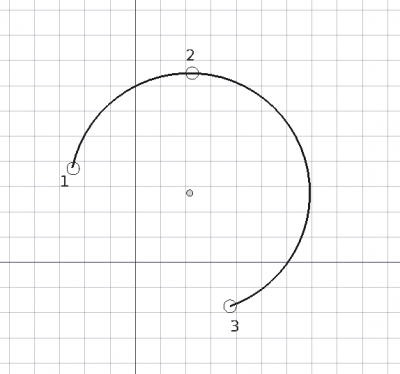Draft Bogen 3Punkte
|
|
| Menüeintrag |
|---|
| Draft → Arc 3 points |
| Arbeitsbereich |
| Draft, Arch |
| Standardtastenkürzel |
| A T |
| Eingeführt in Version |
| 0.19 |
| Siehe auch |
| Draft Circle, Draft Ellipse |
Beschreibung
Das Werkzeug Arc 3Points erzeugt einen Kreisbogen in der aktuellen Arbeitsebene, durch Eingabe von drei Punkten, die auf dem Umfang liegen; aus diesen drei Punkten werden Mittelpunkt und Radius bestimmt. Es verwendet das Entwurf Linienstil , das auf dem Draft Tray gesetzt ist.
Verwende das Werkzeug Entwurf Bogen, um einen Kreisbogen zu erstellen, inde Du den Mittelpunkt, den Radius sowie den Start- und Endwinkel angibst. Um einen elliptischen Bogen zu zeichnen, verwende Entwurf Ellipse. Du kannst einen Kreisbogen auch mit den Werkzeugen Draft BSpline, Draft BezCurve, und Draft CubicBezCurve approximieren.
Bogen definiert durch drei Punkte, die auf einem Umfang liegen
Anwendung
- Drücke die Taste
Draft Arc 3Points Taste, oder drücke A} dann T Tasten.
- Klicke auf einen ersten Punkt in der 3D-Ansicht, oder gib eine Koordinate and press the
Punkt hinzufügen Taste.
- Klicke auf einen zweiten Punkt in der 3D-Ansicht, oder gib eine Koordinate und drücke die
Punkt hinzufügen Taste.
- Klicke auf einen dritten Punkt in der 3D-Ansicht, oder gib eine Koordinate und drücke die
Punkt hinzufügen Taste.
- Der Bogen wird erstellt, nachdem der dritte Punkt angegeben wurde.
Optionen
- Press X, Y or Z after one point to constrain the following point on the given axis.
- To enter coordinates manually, simply enter the numbers, then press Enter between each X, Y and Z component.
- You can press the
add point button when you have entered the desired values to insert the point.
- You can press the
- Press R or click the checkbox to toggle relative mode. If relative mode is on, the coordinates of the following point are relative to the previous one; if not, they are absolute, taken from the origin
(0, 0, 0). - Hold Shift while drawing to constrain your next point horizontally or vertically in relation to the previous one.
- Press Esc or the Close button to abort the current command.
Eigenschaften
Ein Bogenobjekt teilt sich alle Eigenschaften von einem Entwurf Kreis, aber einige Eigenschaften sind nur für den Kreis sinnvoll. Weitere Informationen unter Entwurf Bogen.
Skriptsteuerung
See also: Draft API and FreeCAD Scripting Basics.
The Arc by 3 points tool can be used in macros and from the Python console by using the following function:
arc = make_arc_3points(points, placement=None, face=False, support=None, map_mode="Deactivated", primitive=False)
- Creates an
arcobject from the givenpointslist. - If a
placementis given, the center of the circular arc will be moved to this place. See Placement for more information. - If
faceisTrue, the arc will make a face, that is, it will appear filled. - If
supportis given, it is aLinkSubList, that is, a list indicating an object, and a subelement of that object. This is used so that the object appears referenced to this support.
- For example,
support=[(obj, ("Face1"))]
- If
map_modeis given, it is a string defining a type of mapping, for example,map_mode='FlatFace',map_mode='ThreePointsPlane', etc. See Part Attachment for more information. - If
primitiveisTrue, the arc created will be a simple Part Feature, not a complex Draft object.
Example:
import FreeCAD as App
import draftobjects.arc_3points as arc3
doc = App.newDocument()
points = [App.Vector(0, 0, 0),
App.Vector(5, 10, 0),
App.Vector(10, 0, 0)]
arc = arc3.make_arc_3points(points)
doc.recompute()
Note: internally this function still uses Draft.makeCircle, so the object created is the same as the one created by Circle and Arc.
- Drafting: Line, Polyline, Fillet, Arc, Arc by 3 points, Circle, Ellipse, Rectangle, Polygon, B-spline, Cubic Bézier curve, Bézier curve, Point, Facebinder, ShapeString, Hatch
- Annotation: Text, Dimension, Label, Annotation styles, Annotation scale
- Modification: Move, Rotate, Scale, Mirror, Offset, Trimex, Stretch, Clone, Array, Polar array, Circular array, Path array, Path link array, Point array, Point link array, Edit, Subelement highlight, Join, Split, Upgrade, Downgrade, Wire to B-spline, Draft to sketch, Set slope, Flip dimension, Shape 2D view
- Draft Tray: Select plane, Set style, Toggle construction mode, AutoGroup
- Snapping: Snap lock, Snap endpoint, Snap midpoint, Snap center, Snap angle, Snap intersection, Snap perpendicular, Snap extension, Snap parallel, Snap special, Snap near, Snap ortho, Snap grid, Snap working plane, Snap dimensions, Toggle grid
- Miscellaneous: Apply current style, Layer, Manage layers, Add a new named group, Move to group, Select group, Add to construction group, Toggle normal/wireframe display, Create working plane proxy, Heal, Show snap toolbar
- Additional: Constraining, Pattern, Preferences, Import Export Preferences, DXF/DWG, SVG, OCA, DAT
- Context menu:
- Layer container: Merge layer duplicates, Add new layer
- Layer: Activate this layer, Select layer contents
- Text: Open hyperlinks
- Wire: Flatten
- Working plane proxy: Write camera position, Write objects state
- Erste Schritte
- Installation: Herunterladen, Windows, Linux, Mac, Zusätzlicher Komponenten, Docker, AppImage, Ubuntu Snap
- Grundlagen: Über FreeCAD, Graphische Oberfläche, Mausbedienung, Auswahlmethoden, Objektname, Programmeinstellungen, Arbeitsbereiche, Dokumentstruktur, Objekteigenschaften, Hilf FreeCAD, Spende
- Hilfe: Tutorien, Video Tutorien
- Arbeitsbereiche: Std Base, Arch, Assembly, CAM, Draft, FEM, Inspection, Mesh, OpenSCAD, Part, PartDesign, Points, Reverse Engineering, Robot, Sketcher, Spreadsheet, Surface, TechDraw, Test Framework