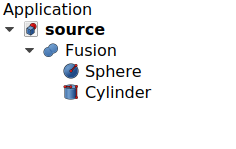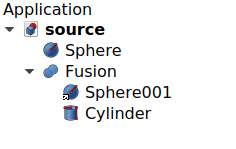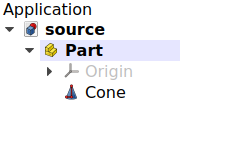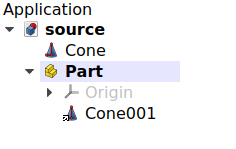Std LinkReplace/it: Difference between revisions
Renatorivo (talk | contribs) (Created page with "Questa operazione può essere eseguita per sostituire con un link gli oggetti nidificati che si trovano in un assemblaggio complesso, il che può essere più e...") |
Renatorivo (talk | contribs) (Created page with "==Utilizzo==") |
||
| Line 18: | Line 18: | ||
Questa operazione può essere eseguita per sostituire con un link gli oggetti nidificati che si trovano in un [[assembly/it|assemblaggio]] complesso, il che può essere più efficiente se l'oggetto nidificato viene utilizzato molte volte in diversi sottoassiemi. L'operazione inversa è [[File:Std_LinkUnlink.svg|16px]] [[Std_LinkUnlink/it|Scollega link]]. Per creare un link generico vedere [[File:Std_LinkMake.svg|16px]] [[Std_LinkMake/it|Crea link]]. |
Questa operazione può essere eseguita per sostituire con un link gli oggetti nidificati che si trovano in un [[assembly/it|assemblaggio]] complesso, il che può essere più efficiente se l'oggetto nidificato viene utilizzato molte volte in diversi sottoassiemi. L'operazione inversa è [[File:Std_LinkUnlink.svg|16px]] [[Std_LinkUnlink/it|Scollega link]]. Per creare un link generico vedere [[File:Std_LinkMake.svg|16px]] [[Std_LinkMake/it|Crea link]]. |
||
== |
==Utilizzo== |
||
# Make sure you have one object that is inside another one. For example, consider that a {{Button|[[File:Part_Fuse.svg|16px]] [[Part_Union|Part Fusion]]}} was used with two previously created objects, a {{Button|[[File:Part_Sphere.svg|16px]] [[Part_Sphere|Part Sphere]]}} and a {{Button|[[File:Part_Cylinder.svg|16px]] [[Part_Cylinder|Part Cylinder]]}}. |
# Make sure you have one object that is inside another one. For example, consider that a {{Button|[[File:Part_Fuse.svg|16px]] [[Part_Union|Part Fusion]]}} was used with two previously created objects, a {{Button|[[File:Part_Sphere.svg|16px]] [[Part_Sphere|Part Sphere]]}} and a {{Button|[[File:Part_Cylinder.svg|16px]] [[Part_Cylinder|Part Cylinder]]}}. |
||
Revision as of 14:00, 2 October 2020
|
|
| Posizione nel menu |
|---|
| Nessuna |
| Ambiente |
| Tutti |
| Avvio veloce |
| Nessuno |
| Introdotto nella versione |
| 0.19 |
| Vedere anche |
| Crea link, Crea link relativo, Scollega link |
Descrizione
Lo strumento Sostituisci con un link sostituisce un oggetto all'interno di un altro con una versione App Link del primo oggetto.
Questa operazione agisce sui "figli" di un oggetto "genitore" come si vede nella vista ad albero. Ad esempio, dati due oggetti (A e B) che partecipano a una operazione booleana, ad esempio
C = A + B, l'oggetto A può essere sostituito da un link, in modo che C = A_link + B.
Questa operazione può essere eseguita per sostituire con un link gli oggetti nidificati che si trovano in un assemblaggio complesso, il che può essere più efficiente se l'oggetto nidificato viene utilizzato molte volte in diversi sottoassiemi. L'operazione inversa è Scollega link. Per creare un link generico vedere
Crea link.
Utilizzo
- Make sure you have one object that is inside another one. For example, consider that a
Part Fusion was used with two previously created objects, a
Part Sphere and a
Part Cylinder.
- Select the
Sphere in the tree view.
- Press
Std LinkReplace.
The original Sphere must now be outside the
Part Fusion, and inside there must be a Link instead (a small overlay arrow is shown in the icon).
An object inside another one is replaced by a Link; the Link is now inside, and the real object is placed outside.
This can also be done with objects contained inside Std Parts and
Std Groups.
An object inside a container is replaced by a Link; the Link is now inside, and the real object is placed outside.
Properties
This command creates a new App Link; its properties are described in Std LinkMake.
- File: New, Open, Close, Close All, Save, Save As, Save a Copy, Save All, Revert, Import, Export,Merge project, Project information, Print, Print preview, Export PDF, Recent files, Exit
- Edit: Undo, Redo, Cut, Copy, Paste, Duplicate selection, Refresh, Box selection, Box element selection, Select All, Delete, Send to Python Console, Placement, Transform, Alignment, Toggle Edit mode, Edit mode, Preferences
- View:
- Miscellaneous: Create new view, Orthographic view, Perspective view, Fullscreen, Bounding box, Toggle axis cross, Clipping plane, Texture mapping, Toggle navigation/Edit mode, Appearance, Random color, Workbench, Status bar
- Standard views: Fit all, Fit selection, Isometric, Dimetric, Trimetric, Home, Front, Top, Right, Rear, Bottom, Left, Rotate Left, Rotate Right
- Freeze display: Save views, Load views, Freeze view, Clear views
- Draw style: As is, Points, Wireframe, Hidden line, No shading, Shaded, Flat lines
- Stereo: Stereo red/cyan, Stereo quad buffer, Stereo Interleaved Rows, Stereo Interleaved Columns, Stereo Off, Issue camera position
- Zoom: Zoom In, Zoom Out, Box zoom
- Document window: Docked, Undocked, Fullscreen
- Visibility: Toggle visibility, Show selection, Hide selection, Select visible objects, Toggle all objects, Show all objects, Hide all objects, Toggle selectability, Toggle measurement, Clear measurement
- Toolbars: File, Edit, Clipboard, Workbench, Macro, View, Structure, Help
- Panels: Tree view, Property view, Selection view, Tasks, Python console, DAG view, Model, Report view
- Link navigation: Go to linked object, Go to the deepest linked object, Select all links
- Tree view actions: Sync view, Sync selection, Sync placement, Pre-selection, Record selection, Single document, Multi document, Collapse/Expand, Initiate dragging, Go to selection, Selection Back, Selection Forward
- Tools: Edit parameters, Save image, Load image, Scene inspector, Dependency graph, Project utility, Measure distance, Add text document, View turntable, Units calculator, Customize, Addon manager
- Macro: Macro recording, Macros, Recent macros, Execute macro, Attach to remote debugger, Debug macro, Stop debugging, Step over, Step into, Toggle breakpoint
- Help: Help, FreeCAD Website, Donate, Users documentation, Python scripting documentation, Automatic Python modules documentation, FreeCAD Forum, FreeCAD FAQ, Report a bug, About FreeCAD, What's This
- Getting started
- Installation: Download, Windows, Linux, Mac, Additional components, Docker, AppImage, Ubuntu Snap
- Basics: About FreeCAD, Interface, Mouse navigation, Selection methods, Object name, Preferences, Workbenches, Document structure, Properties, Help FreeCAD, Donate
- Help: Tutorials, Video tutorials
- Workbenches: Std Base, Arch, Assembly, CAM, Draft, FEM, Inspection, Mesh, OpenSCAD, Part, PartDesign, Points, Reverse Engineering, Robot, Sketcher, Spreadsheet, Surface, TechDraw, Test Framework
- Hubs: User hub, Power users hub, Developer hub