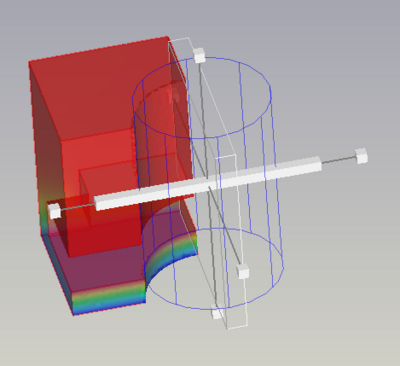MES: Utwórz funkcję walca
|
|
| Lokalizacja w menu |
|---|
| Wyniki → Funkcje filtrów → Walec |
| Środowisko pracy |
| MES |
| Domyślny skrót |
| brak |
| Wprowadzono w wersji |
| 0.21 |
| Zobacz także |
| Poradnik MES |
Opis
Narzędzie Utwórz funkcję walca określa sposób geometrycznego cięcia siatki. Jest wykorzystywane przez narzędzia
Filtr cięcia funkcją oraz
Filtr przycięcia obszaru.
Użycie
Utwórz funkcję walca
- Wciśnij przycisk
Walec lub wybierz opcję Wyniki → Funkcje filtrów →
Walec z menu.
- Panel zadań funkcji niejawnej zostanie otwarty.
- Opcjonalnie, ustaw wartości dla środka i promienia walca przekroju.
- Wciśnij przycisk OK aby zakończyć.
Edit a cylinder function
If the Cylinder object in the tree view is hidden, select the Cylinder object in the 3D view and press Space to make it visible, like in this example:
Move the cylinder
- Click and drag the big white cuboid to move the cylinder along its normal vector.
- Click and drag the white grid.
Rotate and tilt the cylinder
- Click and drag a line that connects the small cubes with the big white cuboid to rotate and tilt the cylinder around its origin.
Scale the cylinder
- Click and drag one of the 6 small cubes to scale the cylinder.
Notes
- Existing functions can be used for different filters and even for different
result pipelines. It is nevertheless recommended to use a separate set of functions for each pipeline to keep track of the elements in the tree view.
- Materiał: Bryła, Ciecz, Nieliniowy materiał mechaniczny, Materiał zbrojony (beton), Edytor materiału
- Geometria elementu: Geometria elementu, Obrót w okół osi, Geometria elementu 2D, Element przepływu
Wiązania
- Elektromagnetyczne: Potencjał elektryczny, Gęstość prądu, Magnetyzacja
- Geometryczne: Obrót w płaszczyźnie, Zapis wyników z przekroju, Zdefiniuj odkształcenie
- Mechaniczne: Zdefiniuj przytwierdzenie, Zdefiniuj przemieszczenie, Zdefiniuj kontakt, Zdefiniuj powiązanie, Wiązanie sprężyny, Zdefiniuj siłę, Zdefiniuj obciążenie ciśnieniem, Zdefiniuj siłę odśrodkową, Zdefiniuj obciążenie ciężarem własnym
- Termiczne: Warunek początkowy temperatury, Zdefiniuj strumień ciepła, Zdefiniuj temperaturę, Zdefiniuj objętościowe źródło ciepła
- Zmieniające wiązania: Zdefiniuj przenikalność elektryczną próżni
- Siatki: Siatka Netgen, Siatka GMSH, Warstwa graniczna siatki, Obszar siatki, Grupa siatki, Utwórz zestaw węzłów, Siatka MES na obiekt środowiska Siatka
- Solver: Narzędzia CalculiX, Elmer, Mystran, Z88; Równania: Elastyczności, Elektrostatyczne, Siły elektrostatycznej, Magnetodynamiczne, RMagnetodynamiczne 2D, Przepływu, Strumienia, Ciepła; Solver: Kontrola pracy solvera, Uruchom solver
- Wyniki: Oczyszczanie z wyników, Prezentacja wyników; Postprocessing: Zastosuj zmiany, Prezentacja graficzna, Filtr rozpraszający, Skalarny filtr obcinający, Filtr odcięcia funkcji, Filtr odcięcia obszaru, Filtr konturów, Filtr danych wzdłuż linii, Wykres liniowości naprężeń, Filtr obcinania danych w punkcie, Utwórz funkcję, Filtr funkcji płaszczyzny, Filtr funkcji sfery, Filtr funkcji walca, Filtr funkcji prostopadłościanu
- Dodatkowe: Konfiguracja, Instalacja środowiska MES, Siatka, FEM Solver, CalculiX, Beton, Rodzaje elementów
- Jak zacząć
- Instalacja: Pobieranie programu, Windows, Linux, Mac, Dodatkowych komponentów, Docker, AppImage, Ubuntu Snap
- Podstawy: Informacje na temat FreeCAD, Interfejs użytkownika, Profil nawigacji myszką, Metody wyboru, Nazwa obiektu, Edytor ustawień, Środowiska pracy, Struktura dokumentu, Właściwości, Pomóż w rozwoju FreeCAD, Dotacje
- Pomoc: Poradniki, Wideo poradniki
- Środowiska pracy: Strona Startowa, Architektura, Assembly, CAM, Rysunek Roboczy, MES, Inspekcja, Siatka, OpenSCAD, Część, Projekt Części, Punkty, Inżynieria Wsteczna, Robot, Szkicownik, Arkusz Kalkulacyjny, Powierzchnia 3D, Rysunek Techniczny, Test Framework