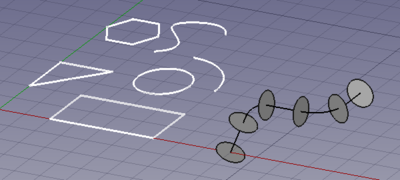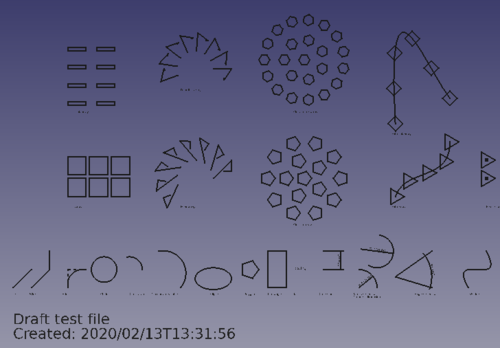Draft Workbench/ro: Difference between revisions
(Updating to match new version of source page) |
(Updating to match new version of source page) |
||
| Line 55: | Line 55: | ||
* [[Image:Draft_Text.svg|32px]] [[Draft_Text|Text]]: draws a multi-line text annotation. |
* [[Image:Draft_Text.svg|32px]] [[Draft_Text|Text]]: draws a multi-line text annotation. |
||
* [[Image:Draft_Dimension.svg|32px]] [[Draft_Dimension|Dimension]]: draws a dimension annotation. |
* [[Image:Draft_Dimension.svg|32px]] [[Draft_Dimension|Dimension]]: draws a dimension annotation. |
||
* [[Image:Draft_Label.svg|32px]] [[Draft_Label|Label]]: places a label with an arrow pointing to a selected element. |
* [[Image:Draft_Label.svg|32px]] [[Draft_Label|Label]]: places a label with an arrow pointing to a selected element. |
||
* [[Image:Draft_AnnotationStyleEditor.svg|32px]] [[Draft_AnnotationStyleEditor|Annotation style editor]]: opens an editor to change the annotation style of these objects. {{Version|0.19}} |
* [[Image:Draft_AnnotationStyleEditor.svg|32px]] [[Draft_AnnotationStyleEditor|Annotation style editor]]: opens an editor to change the annotation style of these objects. {{Version|0.19}} |
||
| Line 95: | Line 95: | ||
** [[Image:Draft_PathArray.svg|32px]] [[Draft_PathArray|Path Array]]: creates an array of objects by placing the copies along a path. |
** [[Image:Draft_PathArray.svg|32px]] [[Draft_PathArray|Path Array]]: creates an array of objects by placing the copies along a path. |
||
** [[Image:Draft_PathLinkArray.svg|32px]] [[Draft_PathLinkArray|Path LinkArray]]: like [[Image:Draft_PathArray.svg|32px]] [[Draft_PathArray|Path Array]], but creates [[App_Link|App Links]] instead of regular copies. {{Version|0.19}} |
** [[Image:Draft_PathLinkArray.svg|32px]] [[Draft_PathLinkArray|Path LinkArray]]: like [[Image:Draft_PathArray.svg|32px]] [[Draft_PathArray|Path Array]], but creates [[App_Link|App Links]] instead of regular copies. {{Version|0.19}} |
||
** [[Image:Draft_PointArray.svg|32px]] [[Draft_PointArray|Point Array]]: creates an array of objects by placing the copies at certain points. |
** [[Image:Draft_PointArray.svg|32px]] [[Draft_PointArray|Point Array]]: creates an array of objects by placing the copies at certain points. |
||
** [[File:Draft_PointLinkArray.svg|32px]] [[Draft_PointLinkArray|Point LinkArray]]: like [[Image:Draft_PointArray.svg|32px]] [[Draft_PointArray|Point Array]], but creates [[App_Link|App Links]] instead of regular copies. {{Version|0.19}} |
** [[File:Draft_PointLinkArray.svg|32px]] [[Draft_PointLinkArray|Point LinkArray]]: like [[Image:Draft_PointArray.svg|32px]] [[Draft_PointArray|Point Array]], but creates [[App_Link|App Links]] instead of regular copies. {{Version|0.19}} |
||
| Line 101: | Line 101: | ||
* [[Image:Draft_SubelementHighlight.svg|32px]] [[Draft_SubelementHighlight|Subelement highlight]]: enters an edit mode that allows editing different objects. {{Version|0.19}} |
* [[Image:Draft_SubelementHighlight.svg|32px]] [[Draft_SubelementHighlight|Subelement highlight]]: enters an edit mode that allows editing different objects. {{Version|0.19}} |
||
* [[Image:Draft_Join.svg|32px]] [[Draft_Join|Join]]: joins lines together into a single wire. |
* [[Image:Draft_Join.svg|32px]] [[Draft_Join|Join]]: joins lines together into a single wire. |
||
* [[Image:Draft_Split.svg|32px]] [[Draft_Split|Split]]: splits a wire into two at a point. |
* [[Image:Draft_Split.svg|32px]] [[Draft_Split|Split]]: splits a wire into two at a point. |
||
* [[Image:Draft_Upgrade.svg|32px]] [[Draft_Upgrade|Upgrade]]: upgrades objects into a higher-level object. |
* [[Image:Draft_Upgrade.svg|32px]] [[Draft_Upgrade|Upgrade]]: upgrades objects into a higher-level object. |
||
* [[Image:Draft_Downgrade.svg|32px]] [[Draft_Downgrade|Downgrade]]: downgrades objects into lower-level objects. |
* [[Image:Draft_Downgrade.svg|32px]] [[Draft_Downgrade|Downgrade]]: downgrades objects into lower-level objects. |
||
| Line 108: | Line 108: | ||
* [[Image:Draft_WireToBSpline.svg|32px]] [[Draft_WireToBSpline|Wire to BSpline]]: converts a wire to a B-Spline and vice-versa. |
* [[Image:Draft_WireToBSpline.svg|32px]] [[Draft_WireToBSpline|Wire to BSpline]]: converts a wire to a B-Spline and vice-versa. |
||
* [[Image:Draft_Draft2Sketch.svg|32px]] [[Draft_Draft2Sketch|Draft to Sketch]]: converts a Draft object to a [[Sketcher Workbench|Sketcher Workbench]] Sketch and vice-versa. |
* [[Image:Draft_Draft2Sketch.svg|32px]] [[Draft_Draft2Sketch|Draft to Sketch]]: converts a Draft object to a [[Sketcher Workbench|Sketcher Workbench]] Sketch and vice-versa. |
||
* [[Image:Draft_Slope.svg|32px]] [[Draft Slope|Slope]]: changes the elevation slope of the currently selected [[Draft Line|Draft Line]] or [[Draft Wire|Draft Wire]]. |
* [[Image:Draft_Slope.svg|32px]] [[Draft Slope|Slope]]: changes the elevation slope of the currently selected [[Draft Line|Draft Line]] or [[Draft Wire|Draft Wire]]. |
||
* [[Image:Draft_FlipDimension.svg|32px]] [[Draft_FlipDimension|Flip Dimension]]: flips the orientation of the text of a [[Draft Dimension|Draft Dimension]]. |
* [[Image:Draft_FlipDimension.svg|32px]] [[Draft_FlipDimension|Flip Dimension]]: flips the orientation of the text of a [[Draft Dimension|Draft Dimension]]. |
||
* [[Image:Draft_Shape2DView.svg|32px]] [[Draft_Shape2DView|Shape 2D View]]: creates a 2D object which is a flattened 2D view of a 3D object. |
* [[Image:Draft_Shape2DView.svg|32px]] [[Draft_Shape2DView|Shape 2D View]]: creates a 2D object which is a flattened 2D view of a 3D object. |
||
== Draft Tray |
== Draft Tray == |
||
The [[Draft_Tray|Draft Tray]] |
The [[Draft_Tray|Draft Tray]] allows selecting the working plane, defining style settings, toggling construction mode, and specifying the active layer or group. |
||
[[Image:Draft_tray_default.png]] |
|||
* [[Image:Draft_SelectPlane.svg|32px]] [[Draft_SelectPlane|Working plane]]: sets a working plane from a standard view or a selected face. |
|||
* [[Image:Draft_SetStyle.svg|32px]] [[Draft_SetStyle|Set style]]: sets the default style for new objects, and optionally applies the style to selected objects and groups. |
|||
Its tools are also available in the {{MenuCommand|Draft → Utilities}} menu: |
|||
* [[Image:Draft_ToggleConstructionMode.svg|32px]] [[Draft_ToggleConstructionMode|Construction mode]]: toggles the Draft construction mode on or off. |
|||
* [[Image:Draft_AutoGroup.svg|32px]] [[Draft AutoGroup|AutoGroup]]: automatically place new objects in a given [[File:Std_Group.svg|32px]] [[Std_Group|Std Group]], [[File:Draft_Layer.svg|32px]] [[Draft_Layer|Draft Layer]], or one of the group-like objects of the [[Arch_Workbench|Arch Workbench]], like [[File:Arch_BuildingPart.svg|32px]] [[Arch_BuildingPart|Arch BuildingPart]]. {{Version|0.17}} |
|||
* [[Image:Draft_SelectPlane.svg|32px]] [[Draft_SelectPlane|Select Plane]]: selects the current Draft working plane. |
|||
* [[Image:Draft_SetStyle.svg|32px]] [[Draft_SetStyle|Set style]]: sets the default style for new objects. {{Version|0.19}} |
|||
* [[Image:Draft_ToggleConstructionMode.svg|32px]] [[Draft_ToggleConstructionMode|Toggle construction mode]]: switches Draft construction mode on or off. |
|||
* [[Image:Draft_AutoGroup.svg|32px]] [[Draft_AutoGroup|AutoGroup]]: changes the active [[Draft_Layer|Draft Layer]] or, optionally, the active [[Std_Group|Std Group]] or group-like [[Arch_Workbench|Arch]] object. |
|||
== Draft annotation scale widget == |
== Draft annotation scale widget == |
||
With the [[Draft_annotation_scale_widget|Draft annotation scale widget]] the Draft annotation scale can be specified. |
With the [[Draft_annotation_scale_widget|Draft annotation scale widget]] the Draft annotation scale can be specified. {{Version|0.19}} |
||
[[Image:Draft_annotation_scale_widget_button.png]] |
[[Image:Draft_annotation_scale_widget_button.png]] |
||
| Line 130: | Line 137: | ||
== Draft snap widget == |
== Draft snap widget == |
||
The [[Draft_snap_widget|Draft snap widget]] can be used as an alternative for the [[# |
The [[Draft_snap_widget|Draft snap widget]] can be used as an alternative for the [[#Draft_snap_toolbar|Draft Snap toolbar]]. {{Version|0.19}} |
||
[[Image:Draft_snap_widget_button.png]] |
[[Image:Draft_snap_widget_button.png]] |
||
| Line 136: | Line 143: | ||
== Draft Snap toolbar == |
== Draft Snap toolbar == |
||
The |
The Draft Snap toolbar allows selecting the active snap options. The buttons belonging to active options stay depressed. For general information about snapping see: [[Draft_Snap|Draft Snap]]. |
||
* [[Image:Draft_Snap_Lock.svg|32px]] [[Draft_Snap_Lock|Toggle snap]]: toggles [[Draft Snap|object snapping]] globally on or off. |
* [[Image:Draft_Snap_Lock.svg|32px]] [[Draft_Snap_Lock|Toggle snap]]: toggles [[Draft Snap|object snapping]] globally on or off. |
||
| Line 147: | Line 154: | ||
* [[Image:Draft_Snap_Extension.svg|32px]] [[Draft_Snap_Extension|Extension]]: snaps on an imaginary line that extends beyond the endpoints of line segments. Hover the mouse over the desired object to activate its extension snap. |
* [[Image:Draft_Snap_Extension.svg|32px]] [[Draft_Snap_Extension|Extension]]: snaps on an imaginary line that extends beyond the endpoints of line segments. Hover the mouse over the desired object to activate its extension snap. |
||
* [[Image:Draft_Snap_Parallel.svg|32px]] [[Draft_Snap_Parallel|Parallel]]: snaps on an imaginary line parallel to a line segment. Hover the mouse over the desired object to activate its parallel snap. |
* [[Image:Draft_Snap_Parallel.svg|32px]] [[Draft_Snap_Parallel|Parallel]]: snaps on an imaginary line parallel to a line segment. Hover the mouse over the desired object to activate its parallel snap. |
||
* [[Image:Draft_Snap_Special.svg|32px]] [[Draft_Snap_Special|Special]]: snaps on special points defined by the object. |
* [[Image:Draft_Snap_Special.svg|32px]] [[Draft_Snap_Special|Special]]: snaps on special points defined by the object. |
||
* [[Image:Draft_Snap_Near.svg|32px]] [[Draft_Snap_Near|Near]]: snaps to the closest point or edge on the nearest object. |
* [[Image:Draft_Snap_Near.svg|32px]] [[Draft_Snap_Near|Near]]: snaps to the closest point or edge on the nearest object. |
||
* [[Image:Draft_Snap_Ortho.svg|32px]] [[Draft_Snap_Ortho|Ortho]]: snaps on imaginary lines that cross the last point, and extend at 0°, 45° and 90°. |
* [[Image:Draft_Snap_Ortho.svg|32px]] [[Draft_Snap_Ortho|Ortho]]: snaps on imaginary lines that cross the last point, and extend at 0°, 45° and 90°. |
||
| Line 160: | Line 167: | ||
* [[Image:Draft_Layer.svg|32px]] [[Draft_Layer|Layer]]: creates a Layer in the current document, to which objects can be added to control object visibility and color. It replaces Draft VisGroup. {{Version|0.19}} |
* [[Image:Draft_Layer.svg|32px]] [[Draft_Layer|Layer]]: creates a Layer in the current document, to which objects can be added to control object visibility and color. It replaces Draft VisGroup. {{Version|0.19}} |
||
* [[Image:Draft_WorkingPlaneProxy.svg|32px]] [[Draft_WorkingPlaneProxy|Working Plane Proxy]]: create a proxy object to store the current [[Draft_SelectPlane|Working Plane]] position. |
* [[Image:Draft_WorkingPlaneProxy.svg|32px]] [[Draft_WorkingPlaneProxy|Working Plane Proxy]]: create a proxy object to store the current [[Draft_SelectPlane|Working Plane]] position. |
||
* [[Image:Draft_ToggleDisplayMode.svg|32px]] [[Draft_ToggleDisplayMode|Toggle display mode]]: switches the display mode of selected objects between "Flat Lines" and "Wireframe". |
* [[Image:Draft_ToggleDisplayMode.svg|32px]] [[Draft_ToggleDisplayMode|Toggle display mode]]: switches the display mode of selected objects between "Flat Lines" and "Wireframe". |
||
* [[Image:Draft_AddToGroup.svg|32px]] [[Draft_AddToGroup|Add to group]]: quickly adds selected objects to an existing [[Std Group|Std Group]]. |
* [[Image:Draft_AddToGroup.svg|32px]] [[Draft_AddToGroup|Add to group]]: quickly adds selected objects to an existing [[Std Group|Std Group]]. |
||
* [[Image:Draft_SelectGroup.svg|32px]] [[Draft_SelectGroup|Select group contents]]: selects the contents of a selected [[Std Group|Std Group]] or [[Draft_Layer|Draft Layer]]. |
* [[Image:Draft_SelectGroup.svg|32px]] [[Draft_SelectGroup|Select group contents]]: selects the contents of a selected [[Std Group|Std Group]] or [[Draft_Layer|Draft Layer]]. |
||
* [[Image:Draft_AddConstruction.svg|32px]] [[Draft_AddConstruction|Add to Construction group]]: add selected objects to the Construction group. |
* [[Image:Draft_AddConstruction.svg|32px]] [[Draft_AddConstruction|Add to Construction group]]: add selected objects to the Construction group. |
||
* [[Image:Draft_Heal.svg|32px]] [[Draft_Heal|Heal]]: heals problematic Draft objects found in very old files. |
* [[Image:Draft_Heal.svg|32px]] [[Draft_Heal|Heal]]: heals problematic Draft objects found in very old files. |
||
| Line 195: | Line 202: | ||
* [[Image:Draft_ToggleConstructionMode.png|32px]] [[Draft_AddConstruction|Add to Construction group]]: Adaugă obiectele selectate la grupul Construcții {{Version|0.17}} |
* [[Image:Draft_ToggleConstructionMode.png|32px]] [[Draft_AddConstruction|Add to Construction group]]: Adaugă obiectele selectate la grupul Construcții {{Version|0.17}} |
||
</div> |
</div> |
||
== Caracteristici suplimentare == |
|||
<div class="mw-translate-fuzzy"> |
|||
* [[Draft Coordinates|Coordinates]]: |
|||
introduceți coordonatele în loc să faceți clic pe vizualizarea 3D pentru a defini un nou punct. |
|||
* [[Draft Constrain|Constraining]]: |
|||
limitați pointerul la mișcări orizontale sau verticale în raport cu un punct anterior. |
|||
* [[Draft Snap|Snapping]]: |
|||
plasați noi puncte pe locuri speciale pe obiecte existente sau pe grilă. |
|||
</div> |
|||
== Tree view context menu == |
|||
The following additional options are available in the [[Tree_view|Tree view]] context menu: |
|||
=== Selection options === |
|||
If there is a selection the context menu contains one additional sub-menu: |
|||
* {{MenuCommand|Utilities}}: a subset of the tools available in the main Draft Utilities menu. |
|||
=== Wire options === |
|||
For a [[Draft_Wire|Draft Wire]], [[Draft_BSpline|Draft BSpline]], [[Draft_CubicBezCurve|Draft CubicBezCurve]] and [[Draft_BezCurve|Draft BezCurve]] this additional option is available: |
|||
* [[Image:Draft_Edit.svg|32px]] Flatten this wire: flattens the wire based on its internal geometry. This option currently does not work properly. |
|||
=== Layer container options === |
|||
For a [[Draft_Layer|Draft LayerContainer]] these additional options are available: |
|||
* [[Image:Draft_Layer.svg|32px]] Merge layer duplicates: this option currently does not work. |
|||
* [[Image:Draft_NewLayer.svg|32px]] [[Draft_Layer|Add new layer]]: adds a new layer to the current document. |
|||
=== Layer options === |
|||
For a [[Draft_Layer|Draft Layer]] these additional options are available: |
|||
* [[Image:button_right.svg|32px]] [[Draft_AutoGroup|Activate this layer]]: makes the selected layer the active layer. |
|||
* [[Image:Draft_SelectGroup.svg|32px]] [[Draft_SelectGroup|Select layer contents]]: selects the objects inside the selected layer. |
|||
=== Working plane proxy options === |
|||
For a [[Draft_WorkingPlaneProxy|Draft WorkingPlaneProxy]] these additional options are available: |
|||
* [[Image:Draft_SelectPlane.svg|32px]] [[Draft_WorkingPlaneProxy#Tree_view_context_menu|Write camera position]]: updates the camera settings stored in the working plane proxy. |
|||
* [[Image:Draft_SelectPlane.svg|32px]] [[Draft_WorkingPlaneProxy#Tree_view_context_menu|Write objects state]]: updates the visibility state of objects stored in the working plane proxy. |
|||
== 3D view context menu == |
|||
The following additional options are available in the [[3D_view|3D view]] context menu: |
|||
=== No-selection options === |
|||
If there is no selection the context menu contains one additional sub-menu: |
|||
* {{MenuCommand|Utilities}}: a subset of the tools available in the main Draft Utilities menu. |
|||
=== Selection options === |
|||
If there is a selection the context menu contains two additional sub-menus: |
|||
* {{MenuCommand|Draft}}: tools for [[#Drawing_objects|drawing objects]] and [[#Modifying_objects|modifying objects]]. |
|||
* {{MenuCommand|Utilities}}: a subset of the tools available in the main Draft Utilities menu. |
|||
== Obsolete tools == |
== Obsolete tools == |
||
These commands are obsolete but still available |
These commands are obsolete but still available: |
||
* [[Image:Draft_Array.svg|32px]] [[Draft_Array|Array]]: creates a polar or rectangular array from selected objects. {{Obsolete|0.19}} |
* [[Image:Draft_Array.svg|32px]] [[Draft_Array|Array]]: creates a polar or rectangular array from selected objects. {{Obsolete|0.19}} |
||
* [[Image:Draft_Drawing.svg|32px]] [[Draft_Drawing|Drawing]]: writes selected objects to a [[Drawing_Workbench|Drawing Workbench]] page. {{Obsolete|0.17}} |
* [[Image:Draft_Drawing.svg|32px]] [[Draft_Drawing|Drawing]]: writes selected objects to a [[Drawing_Workbench|Drawing Workbench]] page. {{Obsolete|0.17}} |
||
* [[Image:Draft_CloseLine.svg|32px]] [[Draft_CloseLine|Close line]]: ends the drawing of the current [[Draft Wire|Draft Wire]] or [[Draft BSpline|Draft BSpline]], and closes it. {{Obsolete|0.19}} |
|||
These [[3D_view|3D view]] context menu options are still available when the [[Draft_Wire|Draft Wire]], [[Draft_BSpline|Draft BSpline]], [[Draft_CubicBezCurve|Draft CubicBezCurve]] or [[Draft_BezCurve|Draft BezCurve]] command is active but will be removed in the near future: |
|||
* [[Image:Draft_FinishLine.svg|32px]] [[Draft_FinishLine|Finish line]]: ends the drawing of the current [[Draft Wire|Draft Wire]] or [[Draft BSpline|Draft BSpline]], without closing it. {{Obsolete|0.19}} |
|||
* [[Image:Draft_UndoLine.svg|32px]] [[Draft_UndoLine|Undo line]]: undoes the last segment of a [[Draft Wire|Draft Wire]]. {{Obsolete|0.19}} |
|||
* [[Image:Draft_UndoLine.svg|32px]] [[Draft_Wire#Options|Undo last segment]]: use the {{button|[[Image:Draft_UndoLine.svg|16px]] Undo}} button in the task panel of the command instead. {{Obsolete|0.20}} |
|||
* [[Image:Draft_FinishLine.svg|32px]] [[Draft_Wire#Options|Finish line]]: use the {{Button|[[Image:Draft_FinishLine.svg|16px]] Finish}} button in the task panel of the command instead. {{Obsolete|0.20}} |
|||
* [[Image:Draft_CloseLine.svg|32px]] [[Draft_Wire#Options|Close line]]: use the {{Button|[[Image:Draft_CloseLine.svg|16px]] Close}} button in the task panel of the command instead. {{Obsolete|0.20}} |
|||
==Preferințe== |
==Preferințe== |
||
| Line 231: | Line 309: | ||
* [[FreeCAD_and_DWG_Import|FreeCAD and DWG Import]]: Imports and exports DWG files |
* [[FreeCAD_and_DWG_Import|FreeCAD and DWG Import]]: Imports and exports DWG files |
||
* [[FreeCAD_and_DXF_Import|FreeCAD and DXF Import]]: Imports and exports DXF files |
* [[FreeCAD_and_DXF_Import|FreeCAD and DXF Import]]: Imports and exports DXF files |
||
== Caracteristici suplimentare == |
|||
<div class="mw-translate-fuzzy"> |
|||
* [[Draft Coordinates|Coordinates]]: |
|||
introduceți coordonatele în loc să faceți clic pe vizualizarea 3D pentru a defini un nou punct. |
|||
* [[Draft Constrain|Constraining]]: |
|||
limitați pointerul la mișcări orizontale sau verticale în raport cu un punct anterior. |
|||
* [[Draft Snap|Snapping]]: |
|||
plasați noi puncte pe locuri speciale pe obiecte existente sau pe grilă. |
|||
</div> |
|||
== Unit tests == |
== Unit tests == |
||
| Line 276: | Line 343: | ||
{{Caption|Test objects for the [[Draft_Workbench|Draft Workbench]].}} |
{{Caption|Test objects for the [[Draft_Workbench|Draft Workbench]].}} |
||
<div class="mw-translate-fuzzy"> |
|||
== Îndrumătoare == |
== Îndrumătoare == |
||
* [[Draft_tutorial/ro|Îndrumător de folosire a Atelierului Desen 2D]] |
* [[Draft_tutorial/ro|Îndrumător de folosire a Atelierului Desen 2D]] |
||
* [[Draft_tutorial_Outdated/ro|Vechiul îndrumător de folosire a AtelieruluiDesen2D]] |
* [[Draft_tutorial_Outdated/ro|Vechiul îndrumător de folosire a AtelieruluiDesen2D]] |
||
* [[Draft_ShapeString_tutorial/ro|Îndrumător modelare 3D a fonturilor cu ShapeString]] |
* [[Draft_ShapeString_tutorial/ro|Îndrumător modelare 3D a fonturilor cu ShapeString]] |
||
</div> |
|||
<div class="mw-translate-fuzzy"> |
<div class="mw-translate-fuzzy"> |
||
Revision as of 21:10, 24 August 2021

Introduction
Introducere
Atelierul Draft vă permite desenarea rapidă a unor obiecte bidimensionale în documentul curent şi oferă mai multe unelte pentru modificarea lor ulterioară. De asemenea, oferă instrumente pentru a defini un plan de lucru, o rețea și un sistem de ancorare pentru a controla precis poziția geometriei dvs.
Obiectele create 2D pot fi folosite pentru redactarea generală într-un mod similar cu Inkscape sau Autocad. Aceste forme 2D pot fi de asemenea utilizate ca componente de bază ale obiectelor 3D create cu alte ateliere de lucru, de exemplu, Part și Arch Workbench. Este, de asemenea, posibilă transformarea de obiecte Draft în Sketches, ceea ce înseamnă că formele pot fi de asemenea utilizate cu PartDesign Workbench pentru crearea de corpuri solide.
FreeCAD este în primul rând o aplicație de modelare 3D și, prin urmare, instrumentele sale 2D nu sunt la fel de avansate ca în cazul altor programe de desenare. Dacă obiectivul dvs. principal este producerea de desene complexe 2D și fișiere DXF și nu aveți nevoie de modelare 3D, vă recomandăm să luați în considerare un program software dedicat pentru redactarea tehnică, cum ar fi LibreCAD, QCad, TurboCad, ș.a.m.d.
Desenarea obiectelor
Aceste unelte se folosesc la crearea obiectelor.
 Linie din 2 puncte: Trasează un segment de linie definit prin 2 puncte.
Linie din 2 puncte: Trasează un segment de linie definit prin 2 puncte. Fir/Poliline: Desenează o linie formată din mai multe segmente.
Fir/Poliline: Desenează o linie formată din mai multe segmente. Cerc: Trasează un cerc definit prin centru şi rază.
Cerc: Trasează un cerc definit prin centru şi rază. Arc: Desenează un arc cu definit prin centru, rază, unghiul iniţial şi cel final.
Arc: Desenează un arc cu definit prin centru, rază, unghiul iniţial şi cel final. Ellipse: Desenează o elipsă definită prin două puncte, definind colțuri diagonale ale unei casete rectangulare în care se va încadra elipsa
Ellipse: Desenează o elipsă definită prin două puncte, definind colțuri diagonale ale unei casete rectangulare în care se va încadra elipsa Poligon: Desenează un poligon regulat definit prin centrul, rază și numărul de laturi.
Poligon: Desenează un poligon regulat definit prin centrul, rază și numărul de laturi. Rectangle: Trasează un dreptunghi folosind ca repere capetele diagonalei.
Rectangle: Trasează un dreptunghi folosind ca repere capetele diagonalei. Text: Adaugă o casetă text cu mai multe linii de scriere.
Text: Adaugă o casetă text cu mai multe linii de scriere. Dimensiuni: Introduce o dimensiune de cotare.
Dimensiuni: Introduce o dimensiune de cotare. BSpline: Trasează o curbă (B-Spline) folosind o serie de puncte.
BSpline: Trasează o curbă (B-Spline) folosind o serie de puncte. Punct: Inserează un punct.
Punct: Inserează un punct. ShapeString: Instrumentul ShapeString introduce o formă compusă reprezentând un șir de text într-un punct dat în documentul curent
ShapeString: Instrumentul ShapeString introduce o formă compusă reprezentând un șir de text într-un punct dat în documentul curent Facebinder:Creează un obiect nou din fațetele selectate pe obiectele existente
Facebinder:Creează un obiect nou din fațetele selectate pe obiectele existente Bezier Curve: Desenează o curbă Bezier definită printr-o serie de puncte
Bezier Curve: Desenează o curbă Bezier definită printr-o serie de puncte Label: Plasează o etichetă cu o săgeată care indică un element selectat introduced in version 0.17
Label: Plasează o etichetă cu o săgeată care indică un element selectat introduced in version 0.17
Annotation objects
Text: draws a multi-line text annotation.
Dimension: draws a dimension annotation.
Label: places a label with an arrow pointing to a selected element.
Annotation style editor: opens an editor to change the annotation style of these objects. introduced in version 0.19
Modificarea obiectelor
Aceste unelte modifică obiectele existente. Ţinta lor sunt obiectele selectate, iar dacă nu exista nici un obiect selectat veţi fi invitat să selectaţi unul.
Multe instrumente de operare (mutare, rotire, matrice etc.) lucrează și pe obiecte solide (Part, PartDesign, Arch, etc.).
 Muta: Mută obiectele dintr-o locaţie în alta.
Muta: Mută obiectele dintr-o locaţie în alta. Rotire: Roteşte obiectele de la un unghi iniţial la un unghi final.
Rotire: Roteşte obiectele de la un unghi iniţial la un unghi final. Expandare: Mută segmentele unui obiect la o anumită distanţă constantă.
Expandare: Mută segmentele unui obiect la o anumită distanţă constantă. Taie/Extinde (Trimex): Taie sau extinde un obiect.
Taie/Extinde (Trimex): Taie sau extinde un obiect. Unire: Uneşte obiectele intr-un singur obiect mai complex.
Unire: Uneşte obiectele intr-un singur obiect mai complex. Explodare: Sparge un obiect complex în părţi (obiecte mai simple).
Explodare: Sparge un obiect complex în părţi (obiecte mai simple). Scalare: Scalează obiectele selectate în jurul punctului de bază.
Scalare: Scalează obiectele selectate în jurul punctului de bază. Desenare: Transferă şi transcrie obiectele selectate pe o foaie de desen.
Desenare: Transferă şi transcrie obiectele selectate pe o foaie de desen. Editare: Editează obiectul selectat.
Editare: Editează obiectul selectat. Polilinie in BSpline: Converteşte o polilinie într-o curbă (BSpline) şi viceversa.
Polilinie in BSpline: Converteşte o polilinie într-o curbă (BSpline) şi viceversa. Adauga punct: Inserează un punct intr-o polilinie sau curbă (BSpline).
Adauga punct: Inserează un punct intr-o polilinie sau curbă (BSpline). Sterge point: Şterge un punct dintr-o polilinie sau curbă (BSpline).
Sterge point: Şterge un punct dintr-o polilinie sau curbă (BSpline). Vizualizare 2D a formei: Creează un obiect 2D care reprezintă proiecţia unui obiect 3D.
Vizualizare 2D a formei: Creează un obiect 2D care reprezintă proiecţia unui obiect 3D. Ciorna in schita: Converteşte un obiect 2D (Draft) în schiţă şi viceversa.
Ciorna in schita: Converteşte un obiect 2D (Draft) în schiţă şi viceversa. Multimi: Creează o matrice de simetrie polară sau rectangulară multiplicând obiectele selectate.
Multimi: Creează o matrice de simetrie polară sau rectangulară multiplicând obiectele selectate. Path Array: Creează o serie de obiecte prin plasarea copiilor de-a lungul unei traiectorii
Path Array: Creează o serie de obiecte prin plasarea copiilor de-a lungul unei traiectorii Clonare: Clonează obiectele selectate.
Clonare: Clonează obiectele selectate. Mirror: Simetrizează obiectele selectate
Mirror: Simetrizează obiectele selectate Stretch: Extinde obiectele selectateintroduced in version 0.17
Stretch: Extinde obiectele selectateintroduced in version 0.17
Clone: clones the selected objects.
Array tools.
Ortho Array: creates an orthogonal array from the selected object. It can also create App Link copies. introduced in version 0.19
Polar Array: creates an array in a polar pattern, that is, sweeping an angle. It can also create App Link copies. introduced in version 0.19
Circular Array: creates an array in a circular pattern, that is, starting from a center and moving outwards radially. It can also create App Link copies. introduced in version 0.19
Path Array: creates an array of objects by placing the copies along a path.
Path LinkArray: like
Path Array, but creates App Links instead of regular copies. introduced in version 0.19
Point Array: creates an array of objects by placing the copies at certain points.
Point LinkArray: like
Point Array, but creates App Links instead of regular copies. introduced in version 0.19
Edit: edits a selected object.
Subelement highlight: enters an edit mode that allows editing different objects. introduced in version 0.19
Join: joins lines together into a single wire.
Split: splits a wire into two at a point.
Upgrade: upgrades objects into a higher-level object.
Downgrade: downgrades objects into lower-level objects.
Wire to BSpline: converts a wire to a B-Spline and vice-versa.
Draft to Sketch: converts a Draft object to a Sketcher Workbench Sketch and vice-versa.
Slope: changes the elevation slope of the currently selected Draft Line or Draft Wire.
Flip Dimension: flips the orientation of the text of a Draft Dimension.
Shape 2D View: creates a 2D object which is a flattened 2D view of a 3D object.
Draft Tray
The Draft Tray allows selecting the working plane, defining style settings, toggling construction mode, and specifying the active layer or group.
Its tools are also available in the Draft → Utilities menu:
Select Plane: selects the current Draft working plane.
Set style: sets the default style for new objects. introduced in version 0.19
Toggle construction mode: switches Draft construction mode on or off.
AutoGroup: changes the active Draft Layer or, optionally, the active Std Group or group-like Arch object.
Draft annotation scale widget
With the Draft annotation scale widget the Draft annotation scale can be specified. introduced in version 0.19
Draft snap widget
The Draft snap widget can be used as an alternative for the Draft Snap toolbar. introduced in version 0.19
Draft Snap toolbar
The Draft Snap toolbar allows selecting the active snap options. The buttons belonging to active options stay depressed. For general information about snapping see: Draft Snap.
Toggle snap: toggles object snapping globally on or off.
Endpoint: snaps to the endpoints of line, arc and spline segments.
Midpoint: snaps to the middle point of line and arc segments.
Center: snaps to the center point of circles, arcs and faces, WP proxies and Building parts
Angle: snaps to the special cardinal points of circles and arcs, at 45° and 90°.
Intersection: snaps to the intersection of two line or arc segments. Hover the mouse over the two desired objects to activate their intersection snaps.
Perpendicular: on line and arc segments, snaps perpendicularly to the latest point.
Extension: snaps on an imaginary line that extends beyond the endpoints of line segments. Hover the mouse over the desired object to activate its extension snap.
Parallel: snaps on an imaginary line parallel to a line segment. Hover the mouse over the desired object to activate its parallel snap.
Special: snaps on special points defined by the object.
Near: snaps to the closest point or edge on the nearest object.
Ortho: snaps on imaginary lines that cross the last point, and extend at 0°, 45° and 90°.
Grid: snaps to the intersections of the grid lines, if the grid is visible.
Working plane: always places the snapped point on the current working plane, even if you snap to a point outside that working plane.
Dimensions: shows temporary X and Y dimensions while snapping.
Toggle grid: toggles the visibility of the grid on or off.
Utilitare
Layer: creates a Layer in the current document, to which objects can be added to control object visibility and color. It replaces Draft VisGroup. introduced in version 0.19
Working Plane Proxy: create a proxy object to store the current Working Plane position.
Toggle display mode: switches the display mode of selected objects between "Flat Lines" and "Wireframe".
Add to group: quickly adds selected objects to an existing Std Group.
Select group contents: selects the contents of a selected Std Group or Draft Layer.
Add to Construction group: add selected objects to the Construction group.
Heal: heals problematic Draft objects found in very old files.
Additional tools
O serie de instrumente suplimentare sunt oferite de un meniu Draft → Utilities, sau cu clic-dreapta în meniul contextual, în funcţie de obiectele selectate:
 Setează planului de lucru: Setează un plan de lucru din vizualizarea standard sau pe faţa selectată.
Setează planului de lucru: Setează un plan de lucru din vizualizarea standard sau pe faţa selectată. Termină linia: Încheie desenarea poliliniei sau curbei curente Draft Wire or Draft BSpline, fără a o închide.
Termină linia: Încheie desenarea poliliniei sau curbei curente Draft Wire or Draft BSpline, fără a o închide. Închide linia: Termină desenarea poliliniei sau curbei curente Draft Wire or Draft BSpline şi o închide.
Închide linia: Termină desenarea poliliniei sau curbei curente Draft Wire or Draft BSpline şi o închide. Undo linie: Elimină ultimul segment al poliliniei.
Undo linie: Elimină ultimul segment al poliliniei. Comută modul Construcţie: Comută modul Construcţie în ciornă (activ/inactiv).
Comută modul Construcţie: Comută modul Construcţie în ciornă (activ/inactiv). Comută modul continuu: Comută modul continuu (activ/inactiv).
Comută modul continuu: Comută modul continuu (activ/inactiv).- File:Draft ApplyStyle.png Aplica stil: Aplică stilul şi culoarea curente obiectelor selectate.
 Comută modul de afişare: Comută modul de afişare pentru obiectele afişate între "linii plane" şi "reţele".
Comută modul de afişare: Comută modul de afişare pentru obiectele afişate între "linii plane" şi "reţele". Adaugă la grup: Adaugă rapid obiectele selectate la un grup existent Std Group or Draft VisGroup.
Adaugă la grup: Adaugă rapid obiectele selectate la un grup existent Std Group or Draft VisGroup. Selectează grupul: Selectează elementele componente ale unui grup ales.
Selectează grupul: Selectează elementele componente ale unui grup ales.- File:Draft ToggleSnap.png Comută ancorele: Comută ancorarea obiectelor (activă/inactivă).
- File:Draft ToggleGrid.png Comuta grila: Comută grila (activă/inactivă).
- File:Draft ShowSnapBar.png Arată bara de ancore: Afişează sau ascunde bara de ancorare.
 Heal: Rezolvă problemele din fișierele foarte vechi
Heal: Rezolvă problemele din fișierele foarte vechi Flip Dimension: Întoarce orientarea textului dimensiunii dimension
Flip Dimension: Întoarce orientarea textului dimensiunii dimension- File:Draft VisGroup.png VisGroup: Creează un VisGroup in documentul curent
- File:Draft Slope.png Slope: Schimbă panta Liniilor sau firelor selectate introduced in version 0.17
 AutoGroup: Automat plasează noi obiecte în grupul dat introduced in version 0.17
AutoGroup: Automat plasează noi obiecte în grupul dat introduced in version 0.17- File:Draft SetWorkingPlaneProxy.png Set Working Plane Proxy: Adaugă un obiect proxy în documentul de salvat la Working Plane position introduced in version 0.17
 Add to Construction group: Adaugă obiectele selectate la grupul Construcții introduced in version 0.17
Add to Construction group: Adaugă obiectele selectate la grupul Construcții introduced in version 0.17
Caracteristici suplimentare
introduceți coordonatele în loc să faceți clic pe vizualizarea 3D pentru a defini un nou punct.
limitați pointerul la mișcări orizontale sau verticale în raport cu un punct anterior.
plasați noi puncte pe locuri speciale pe obiecte existente sau pe grilă.
The following additional options are available in the Tree view context menu:
Selection options
If there is a selection the context menu contains one additional sub-menu:
- Utilities: a subset of the tools available in the main Draft Utilities menu.
Wire options
For a Draft Wire, Draft BSpline, Draft CubicBezCurve and Draft BezCurve this additional option is available:
Flatten this wire: flattens the wire based on its internal geometry. This option currently does not work properly.
Layer container options
For a Draft LayerContainer these additional options are available:
Add new layer: adds a new layer to the current document.
Layer options
For a Draft Layer these additional options are available:
Activate this layer: makes the selected layer the active layer.
Select layer contents: selects the objects inside the selected layer.
Working plane proxy options
For a Draft WorkingPlaneProxy these additional options are available:
Write camera position: updates the camera settings stored in the working plane proxy.
Write objects state: updates the visibility state of objects stored in the working plane proxy.
The following additional options are available in the 3D view context menu:
No-selection options
If there is no selection the context menu contains one additional sub-menu:
- Utilities: a subset of the tools available in the main Draft Utilities menu.
Selection options
If there is a selection the context menu contains two additional sub-menus:
- Draft: tools for drawing objects and modifying objects.
- Utilities: a subset of the tools available in the main Draft Utilities menu.
Obsolete tools
These commands are obsolete but still available:
Array: creates a polar or rectangular array from selected objects. obsolete in version 0.19
Drawing: writes selected objects to a Drawing Workbench page. obsolete in version 0.17
These 3D view context menu options are still available when the Draft Wire, Draft BSpline, Draft CubicBezCurve or Draft BezCurve command is active but will be removed in the near future:
Undo last segment: use the
Undo button in the task panel of the command instead. obsolete in version 0.20
Finish line: use the
Finish button in the task panel of the command instead. obsolete in version 0.20
Close line: use the
Close button in the task panel of the command instead. obsolete in version 0.20
Preferințe
Preferences: Preferințe disponibile în Atelierul Draft Workbench.
Import-Export Preferences: preferințele disponibile pentru importul și exportul în diferite formate de fișiere.
Formate de fişiere
Atelierul Desen 2D (Draft) înzestrează FreeCAD cu importul şi exportul următoarele formate de fişiere:
- Autodesk .DXF: Importă şi exportă fişiere Drawing Exchange Format, create cu aplicaţii CAD bidimensionale (2D)., a se vedea și FreeCAD and DXF Import.
- Autodesk .DWG: imports and exports DWG files via the DXF importer, when the ODA Converter utility is installed. See also FreeCAD and DWG Import.
- SVG (geometrice): Importă şi exportă fişiere Scalable Vector Graphics, create cu programe de desenare vectorială.
- Open Cad format .OCA: Importă şi exportă fişiere OCA/GCAD, un potenţial format nou al fişierelor open CAD.
- Airfoil Data Format .DAT: Importă fişiere DAT care descriu profile Airfoil.
Install importers
- FreeCAD and DWG Import: Imports and exports DWG files
- FreeCAD and DXF Import: Imports and exports DXF files
Unit tests
See also: Test Workbench.
To run the unit tests of the workbench execute the following from the operating system terminal.
freecad -t TestDraft
Script
Instrumentele de proiectare pot fi utilizate în macros și din consola Python utilizând API-ul de proiect.
The workbench includes a module to create samples of all objects in a new document. introduced in version 0.19
Use this to test that all objects are produced correctly.
import drafttests.draft_test_objects as dto
doc = dto.create_test_file()
Inspecting the code of this module is useful to understand how to use the programming interface.
$INSTALLDIR/Mod/Draft/drafttests/draft_test_objects.py
Where $INSTALLDIR is the toplevel directory where the software was installed; for example, in Linux it may be /usr/share/freecad.
Test objects for the Draft Workbench.
Îndrumătoare
- Drafting: Line, Polyline, Fillet, Arc, Arc by 3 points, Circle, Ellipse, Rectangle, Polygon, B-spline, Cubic Bézier curve, Bézier curve, Point, Facebinder, ShapeString, Hatch
- Annotation: Text, Dimension, Label, Annotation styles, Annotation scale
- Modification: Move, Rotate, Scale, Mirror, Offset, Trimex, Stretch, Clone, Array, Polar array, Circular array, Path array, Path link array, Point array, Point link array, Edit, Subelement highlight, Join, Split, Upgrade, Downgrade, Wire to B-spline, Draft to sketch, Set slope, Flip dimension, Shape 2D view
- Draft Tray: Select plane, Set style, Toggle construction mode, AutoGroup
- Snapping: Snap lock, Snap endpoint, Snap midpoint, Snap center, Snap angle, Snap intersection, Snap perpendicular, Snap extension, Snap parallel, Snap special, Snap near, Snap ortho, Snap grid, Snap working plane, Snap dimensions, Toggle grid
- Miscellaneous: Apply current style, Layer, Manage layers, Add a new named group, Move to group, Select group, Add to construction group, Toggle normal/wireframe display, Create working plane proxy, Heal, Show snap toolbar
- Additional: Constraining, Pattern, Preferences, Import Export Preferences, DXF/DWG, SVG, OCA, DAT
- Context menu:
- Layer container: Merge layer duplicates, Add new layer
- Layer: Activate this layer, Select layer contents
- Text: Open hyperlinks
- Wire: Flatten
- Working plane proxy: Write camera position, Write objects state
- Getting started
- Installation: Download, Windows, Linux, Mac, Additional components, Docker, AppImage, Ubuntu Snap
- Basics: About FreeCAD, Interface, Mouse navigation, Selection methods, Object name, Preferences, Workbenches, Document structure, Properties, Help FreeCAD, Donate
- Help: Tutorials, Video tutorials
- Workbenches: Std Base, Arch, Assembly, CAM, Draft, FEM, Inspection, Mesh, OpenSCAD, Part, PartDesign, Points, Reverse Engineering, Robot, Sketcher, Spreadsheet, Surface, TechDraw, Test Framework
- Hubs: User hub, Power users hub, Developer hub