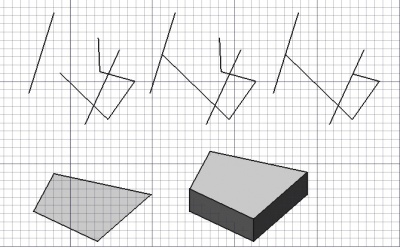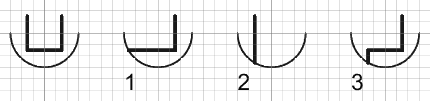Draft Trimex
|
|
| Menüeintrag |
|---|
| Änderung → Trimex |
| Arbeitsbereich |
| Draft, Arch |
| Standardtastenkürzel |
| T R |
| Eingeführt in Version |
| - |
| Siehe auch |
| Part Extrudieren |
Beschreibung
Das Werkzeug Draft Trimex beschneidet oder verlängert ein ausgewähltes Objekt. Schnittstellen mit einem anderen Objekt können zum Bestimmen neuer Endpunkte verwendet werden. Der Befehl kann auch verwendet werden, um eine Fläche zu extrudieren; in so einem Fall erstellt er ein Part Extrude-Objekt.
Drahtsegment gestreckt, dann Drahtsegment gestutzt; Fläche zu einem festen Körper extrudiert
Beschneiden_oder_verlängern
Usage
- Wähle eine Linie, die Du stutzen oder strecken möchtest, oder wähle eine Fläche, die Du extrudieren möchtest.
- Drücke die
Draft Trimex Taste, oder drücke T dann R Tasten.
- Klicke auf einen Punkt in der 3D Ansicht oder gib eine Entfernung ein und drücke Enter.
Options
The single character keyboard shortcut and the modifier keys mentioned here can be changed. See Draft Preferences.
- Hold down Alt to invert the default result of the command.
- Hold down Shift to restrict the operation to the current segment of a Draft Wire.
- Press S to switch Draft snapping on or off.
Here is an example to explain the modifier keys. The left edge or the bottom edge of the U-shaped wire was extended. All Draft Snaps were turned off.
- Drücke X, Y oder Z, um den Punkt auf der angegebenen Achse zu beschränken.
- Halte Shift gedrückt, um den Vorgang auf das aktuelle Segment zu begrenzen, und vermeide, ein anderes auszuwählen.
- Im Falle des Extrusionsmodus halte Shift gedrückt, um eine Fläche in eine andere Richtung zu extruieren.
- Halte Alt während des Stutzens gedrückt, um die Richtung des Vorgangs umzukehren, d.h. das andere Ende des Drahtes wird beschnitten.
Extrudieren
Anwendung
Siehe auch: Draft Fangen und Draft Beschränken.
- It can be helpful to first change the Draft working plane so that it is not coplanar with the face you want to extrude.
- Optionally select a single face or an object with a single face.
- There are several ways to invoke the command:
- Press the
Draft Trimex button.
- Select the Modification →
Trimex option from the menu.
- Use the keyboard shortcut: T then R.
- Press the
- If you have not yet selected an object or a face: select an object with a single face in the 3D view.
- The Trimex task panel opens. See Options for more information.
- To define the extrusion direction and distance do one of the following:
Optionen
The modifier key mentioned here can be changed. See Draft Preferences.
- Hold Shift to extrude in a direction that is not parallel to the normal of the face.
Einstellungen
See also: Preferences Editor and Draft Preferences.
- To change the number of decimals used for the input of the distance: Edit → Preferences... → General → Units → Units settings → Number of decimals.
Skripten
Siehe auch: Autogenerierte API Dokumentation und FreeCAD Grundlagen Skripten.
Es gibt keine Python-Methode zum Trimmen von Objekten. Um Objekte zu extrudieren, wird die Methode extrude des Draft-Moduls verwendet.
extrusion = extrude(obj, vector, solid=False)
objis the object to be extruded.vectoris the extrusion direction and distance.- If
solidisTruea solid is created instead of a shell. extrusionis returned with the created object.
Beispiel:
import FreeCAD as App
import Draft
doc = App.newDocument()
rectangle = Draft.make_rectangle(1500, 500)
doc.recompute()
vector = App.Vector(0, 0, 300)
solid = Draft.extrude(rectangle, vector, solid=True)
doc.recompute()
- Drafting: Line, Polyline, Fillet, Arc, Arc by 3 points, Circle, Ellipse, Rectangle, Polygon, B-spline, Cubic Bézier curve, Bézier curve, Point, Facebinder, ShapeString, Hatch
- Annotation: Text, Dimension, Label, Annotation styles, Annotation scale
- Modification: Move, Rotate, Scale, Mirror, Offset, Trimex, Stretch, Clone, Array, Polar array, Circular array, Path array, Path link array, Point array, Point link array, Edit, Subelement highlight, Join, Split, Upgrade, Downgrade, Wire to B-spline, Draft to sketch, Set slope, Flip dimension, Shape 2D view
- Draft Tray: Select plane, Set style, Toggle construction mode, AutoGroup
- Snapping: Snap lock, Snap endpoint, Snap midpoint, Snap center, Snap angle, Snap intersection, Snap perpendicular, Snap extension, Snap parallel, Snap special, Snap near, Snap ortho, Snap grid, Snap working plane, Snap dimensions, Toggle grid
- Miscellaneous: Apply current style, Layer, Manage layers, Add a new named group, Move to group, Select group, Add to construction group, Toggle normal/wireframe display, Create working plane proxy, Heal, Show snap toolbar
- Additional: Constraining, Pattern, Preferences, Import Export Preferences, DXF/DWG, SVG, OCA, DAT
- Context menu:
- Layer container: Merge layer duplicates, Add new layer
- Layer: Activate this layer, Select layer contents
- Text: Open hyperlinks
- Wire: Flatten
- Working plane proxy: Write camera position, Write objects state
- Erste Schritte
- Installation: Herunterladen, Windows, Linux, Mac, Zusätzlicher Komponenten, Docker, AppImage, Ubuntu Snap
- Grundlagen: Über FreeCAD, Graphische Oberfläche, Mausbedienung, Auswahlmethoden, Objektname, Programmeinstellungen, Arbeitsbereiche, Dokumentstruktur, Objekteigenschaften, Hilf FreeCAD, Spende
- Hilfe: Tutorien, Video Tutorien
- Arbeitsbereiche: Std Base, Arch, Assembly, CAM, Draft, FEM, Inspection, Mesh, OpenSCAD, Part, PartDesign, Points, Reverse Engineering, Robot, Sketcher, Spreadsheet, Surface, TechDraw, Test Framework