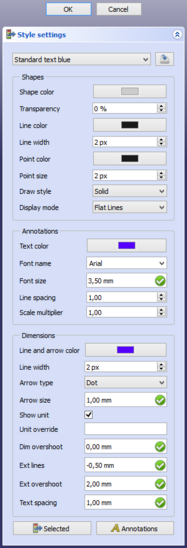Draft SetStyle/de: Difference between revisions
(Created page with "Dieser Befehl ist aktuell in Bearbeitung und sowohl die V0.19- als auch die V0.20-Version haben diverse Fehler.") |
(Updating to match new version of source page) |
||
| (30 intermediate revisions by 3 users not shown) | |||
| Line 13: | Line 13: | ||
|Name=Draft SetStyle |
|Name=Draft SetStyle |
||
|Name/de=Draft StilFestlegen |
|Name/de=Draft StilFestlegen |
||
|MenuLocation= |
|MenuLocation=Dienstprogramme → Stil festlegen |
||
|Workbenches=[[Draft_Workbench/de|Draft]], [[Arch_Workbench/de|Arch]] |
|Workbenches=[[Draft_Workbench/de|Draft]], [[Arch_Workbench/de|Arch]] |
||
|Shortcut={{KEY|S}} {{KEY|S}} |
|||
|Version=0.19 |
|Version=0.19 |
||
|SeeAlso=[[Draft_AnnotationStyleEditor/de|Draft AnmerkungsStilEditor]], [[Draft_ApplyStyle/de|Draft |
|SeeAlso=[[Draft_AnnotationStyleEditor/de|Draft AnmerkungsStilEditor]], [[Draft_ApplyStyle/de|Draft StilAnwenden]] |
||
}} |
}} |
||
<span id="Description"></span> |
|||
==Beschreibung== |
==Beschreibung== |
||
Der [[Image:Draft_SetStyle.svg|24px]] '''Draft StilFestlegen'''-Befehl legt die Standardstilvorgaben für neue Objekte fest. |
Der [[Image:Draft_SetStyle.svg|24px]] '''Draft StilFestlegen'''-Befehl legt die Standardstilvorgaben für neue Objekte fest. |
||
[[Image:Draft_SetStyle_Taskpanel.png|x550px]] |
|||
Dieser Befehl ist aktuell in Bearbeitung und sowohl die V0.19- als auch die V0.20-Version haben diverse Fehler. |
|||
{{Caption|Der Stileinstellungs-Aufgaben-Reiter}} |
|||
<span id="Usage"></span> |
|||
[[Image:Draft_SetStyle_taskpanel.png]] |
|||
==Anwendung== |
|||
{{Caption|The Style settings task panel}} |
|||
# Es gibt mehrere Wege, den Befehl aufzurufen: |
|||
==Usage== |
|||
#* Die Schaltfläche [[Image:Draft_tray_button_style.png]] in der [[Draft_Tray/de|Draft Ablage]]. Abhängig von den aktuellen Stileinstellungen kann diese Schaltfläche unterschiedlich aussehen. |
|||
| ⚫ | |||
#* Das Tastaturkürzel {{KEY|S}} dann {{KEY|S}}. |
|||
# Der Aufgaben-Bereich {{MenuCommand|Stileinstellungen}} wird geöffnet. Siehe [[#Optionen|Optionen]] für weitere Informationen. |
|||
# Wahlweise eine oder mehrere Einstellungen ändern. |
|||
# Die Schaltfläche {{Button|OK}} drücken, um die Einstellungen zu sichern. |
|||
| ⚫ | |||
<span id="Options"></span> |
|||
# There are several ways to invoke the command: |
|||
==Optionen== |
|||
#* Press the [[Image:Draft_tray_button_style.png]] button in the [[Draft_Tray|Draft Tray]]. Depending on the current style settings this button can look different. |
|||
| ⚫ | |||
# The {{MenuCommand|Style settings}} task panel opens. See [[#Options|Options]] for more information. |
|||
# Optionally change one or more settings. |
|||
# Press the {{Button|OK}} button. |
|||
| ⚫ | |||
| ⚫ | |||
==Options== |
|||
| ⚫ | |||
| ⚫ | |||
| ⚫ | |||
| ⚫ | |||
| ⚫ | |||
** {{MenuCommand|Line color}}. This is also used for [[Draft_Label|Draft Labels]] and for the {{PropertyView|Point Color}} of objects. |
|||
| ⚫ | |||
| ⚫ | |||
| ⚫ | |||
** {{MenuCommand|Shape color}}. |
** {{MenuCommand|Shape color}}. |
||
** {{MenuCommand|Transparency}} |
** {{MenuCommand|Transparency}}. |
||
* |
** {{MenuCommand|Line color}}. |
||
** {{MenuCommand| |
** {{MenuCommand|Line width}}. |
||
** {{MenuCommand| |
** {{MenuCommand|Point color}}. {{Version|1.0}} |
||
** {{MenuCommand| |
** {{MenuCommand|Point size}}. {{Version|1.0}} |
||
| ⚫ | |||
** {{MenuCommand|Text color}}. This is also used for the {{PropertyView|Line Color}} of [[Draft_Dimension|Draft Dimensions]], which defines the color of the whole dimension including the text. |
|||
| ⚫ | |||
** {{MenuCommand|Line spacing}}. This scale factor is applied to the line height. This feature currently does not work. {{Version|0.20}} |
|||
* The settings in the {{MenuCommand|Annotations}} section apply to [[Draft_Text|Draft Texts]], [[Draft_Dimension|Draft Dimensions]] and [[Draft_Label|Draft Labels]]. The following settings can be specified (see [[Draft_Text#View|Draft Text]] for details): |
|||
| ⚫ | |||
** {{MenuCommand|Text color}}. |
|||
** {{MenuCommand|Font name}}. |
|||
** {{MenuCommand|Font size}}. This is in fact the default line height, the letters are smaller. |
|||
| ⚫ | |||
** {{MenuCommand|Scale multiplier}}. This is the inverse of the scale set in the [[Draft_annotation_scale_widget|Draft annotation scale widget]]. If the scale is {{value|1:100}} the multiplier is {{Value|100}}. {{Version|1.0}} |
|||
* In the {{MenuCommand|Dimensions}} section the following settings can be specified (see [[Draft_Dimension#View|Draft Dimension]] for details): |
|||
** {{MenuCommand|Line and arrow color}}. {{Version|1.0}} |
|||
** {{MenuCommand|Line width}}. {{Version|1.0}} |
|||
| ⚫ | |||
** {{MenuCommand|Arrow size}}. |
** {{MenuCommand|Arrow size}}. |
||
** {{MenuCommand|Show |
** {{MenuCommand|Show unit}}. |
||
** {{MenuCommand|Unit override}}. |
** {{MenuCommand|Unit override}}. |
||
** {{MenuCommand|Dim overshoot}}. {{Version|0.21}} |
|||
| ⚫ | |||
** {{MenuCommand|Ext lines}}. {{Version|0.21}} |
|||
| ⚫ | |||
** {{MenuCommand|Ext overshoot}}. {{Version|0.21}} |
|||
| ⚫ | |||
** {{MenuCommand|Text spacing}}. |
|||
| ⚫ | |||
==Notes== |
|||
| ⚫ | |||
| ⚫ | |||
* The {{MenuCommand|Line color}}, {{MenuCommand|Line width}} and {{MenuCommand|Shape color}} settings are not only used for Draft objects, but also for objects created with other workbenches. |
|||
* Styles are saved in a file with a fixed name: {{FileName|StylePresets.json}} which is stored in FreeCAD's user {{FileName|Draft}} folder: |
|||
| ⚫ | |||
| ⚫ | |||
| ⚫ | |||
==Preferences== |
|||
See also: [[Preferences_Editor|Preferences Editor]] and [[Draft_Preferences|Draft Preferences]]. |
|||
<span id="Notes"></span> |
|||
The following preferences are involved: |
|||
==Hinweise== |
|||
* Die Einstellungen im Abschnitt {{MenuCommand|Formen}}, außer {{MenuCommand|Darstellungsart}} und {{MenuCommand|Anzeigemodus}}, werden nicht nur für Draft-Objekte verwendet, sondern auch für Objekte, die mit anderen Arbeitsbereiche erstellt werden. |
|||
* Line color: {{MenuCommand|Edit → Preferences... → Part design → Shape appearance → Default Shape view properties → Line color}}. |
|||
* Alle Einstellungen, außer {{MenuCommand|Darstellungsart}} und {{MenuCommand|Anzeigemodus}}, können auch in den Voreinstellungen angepasst werden. Siehe [[PartDesign_Preferences/de#Formdarstellung|PartDesign-Einstellungen]] und [[Draft_Preferences/de#Texte und Bemaßungen|Draft-Einstellungen]]. |
|||
* Line width: {{MenuCommand|Edit → Preferences... → Part design → Shape appearance → Default Shape view properties → Line width}}. |
|||
* Stile werden in einer Datei mit festgelegtem Namen gespeichert: {{FileName|StylePresets.json}}, die im {{FileName|Draft}}-Verzeichnis des FreeCAD-Anwenders abgelegt ist: |
|||
* Draw style: {{MenuCommand|Tools → Edit parameters... → BaseApp → Preferences → Mod → Draft → DefaultDrawStyle}}. |
|||
| ⚫ | |||
* Display mode: {{MenuCommand|Tools → Edit parameters... → BaseApp → Preferences → Mod → Draft → DefaultDisplayMode}}. |
|||
| ⚫ | |||
* Shape color: {{MenuCommand|Edit → Preferences... → Part design → Shape appearance → Default Shape view properties → Shape color}}. |
|||
| ⚫ | |||
* Transparency: {{MenuCommand|Tools → Edit parameters... → BaseApp → Preferences → Mod → Draft → DefaultTransparency}}. |
|||
* Text font: {{MenuCommand|Edit → Preferences... → Draft → Texts and dimensions → Text settings → Font family}}. |
|||
* Text size: {{MenuCommand|Edit → Preferences... → Draft → Texts and dimensions → Text settings → Font size}}. |
|||
* Text spacing: {{MenuCommand|Edit → Preferences... → Draft → Texts and dimensions → Dimension settings → Text spacing}}. |
|||
* Text color: {{MenuCommand|Tools → Edit parameters... → BaseApp → Preferences → Mod → Draft → DefaultTextColor}}. |
|||
* Line spacing: {{MenuCommand|Tools → Edit parameters... → BaseApp → Preferences → Mod → Draft → LineSpacing}}. |
|||
* Arrow style: {{MenuCommand|Edit → Preferences... → Draft → Texts and dimensions → Dimension settings → Arrow style}}. |
|||
* Arrow size: {{MenuCommand|Edit → Preferences... → Draft → Texts and dimensions → Dimension settings → Arrow size}}. |
|||
* Show units: {{MenuCommand|Edit → Preferences... → Draft → Texts and dimensions → Dimension settings → Show the unit suffix in dimensions}}. |
|||
* Unit override: {{MenuCommand|Edit → Preferences... → Draft → Texts and dimensions → Dimension settings → Override unit}}. |
|||
{{Docnav |
{{Docnav/de |
||
|[[Draft_SelectPlane| |
|[[Draft_SelectPlane/de|WähleEbene]] |
||
|[[Draft_ToggleConstructionMode| |
|[[Draft_ToggleConstructionMode/de|UmschaltenKonstruktionsmodus]] |
||
|[[Draft_Workbench|Draft]] |
|[[Draft_Workbench/de|Draft]] |
||
|IconL=Draft_SelectPlane.svg |
|IconL=Draft_SelectPlane.svg |
||
|IconR=Draft_ToggleConstructionMode.svg |
|IconR=Draft_ToggleConstructionMode.svg |
||
Latest revision as of 10:37, 21 April 2024
|
|
| Menüeintrag |
|---|
| Dienstprogramme → Stil festlegen |
| Arbeitsbereich |
| Draft, Arch |
| Standardtastenkürzel |
| S S |
| Eingeführt in Version |
| 0.19 |
| Siehe auch |
| Draft AnmerkungsStilEditor, Draft StilAnwenden |
Beschreibung
Der Draft StilFestlegen-Befehl legt die Standardstilvorgaben für neue Objekte fest.
Der Stileinstellungs-Aufgaben-Reiter
Anwendung
- Es gibt mehrere Wege, den Befehl aufzurufen:
- Die Schaltfläche
 in der Draft Ablage. Abhängig von den aktuellen Stileinstellungen kann diese Schaltfläche unterschiedlich aussehen.
in der Draft Ablage. Abhängig von den aktuellen Stileinstellungen kann diese Schaltfläche unterschiedlich aussehen. - Den Menüeintrag Dienstprogramme →
Stil festlegen auswählen.
- Das Tastaturkürzel S dann S.
- Die Schaltfläche
- Der Aufgaben-Bereich Stileinstellungen wird geöffnet. Siehe Optionen für weitere Informationen.
- Wahlweise eine oder mehrere Einstellungen ändern.
- Die Schaltfläche OK drücken, um die Einstellungen zu sichern.
- Die Schaltfläche in der Draft Ablage wird aktualisiert.
Optionen
- From the dropdown list at the top of the task panel an exiting style preset can be selected.
- Press the
button to save the current style settings as a preset.
- In the Shapes section the following settings can be specified:
- Shape color.
- Transparency.
- Line color.
- Line width.
- Point color. introduced in version 1.0
- Point size. introduced in version 1.0
- Draw style.
- Display mode.
- The settings in the Annotations section apply to Draft Texts, Draft Dimensions and Draft Labels. The following settings can be specified (see Draft Text for details):
- Text color.
- Font name.
- Font size. This is in fact the default line height, the letters are smaller.
- Line spacing. Not used for dimensions.
- Scale multiplier. This is the inverse of the scale set in the Draft annotation scale widget. If the scale is
1:100the multiplier is100. introduced in version 1.0
- In the Dimensions section the following settings can be specified (see Draft Dimension for details):
- Line and arrow color. introduced in version 1.0
- Line width. introduced in version 1.0
- Arrow type.
- Arrow size.
- Show unit.
- Unit override.
- Dim overshoot. introduced in version 0.21
- Ext lines. introduced in version 0.21
- Ext overshoot. introduced in version 0.21
- Text spacing.
- Press the
Selected button to apply the settings to selected objects or groups. Objects can be selected while the task panel is open.
- Press the
Annotations button to apply the settings to all Draft Texts, Draft Dimensions and Draft Labels in the current document. introduced in version 0.21
- Press the Cancel button to finish the command without saving the settings.
Hinweise
- Die Einstellungen im Abschnitt Formen, außer Darstellungsart und Anzeigemodus, werden nicht nur für Draft-Objekte verwendet, sondern auch für Objekte, die mit anderen Arbeitsbereiche erstellt werden.
- Alle Einstellungen, außer Darstellungsart und Anzeigemodus, können auch in den Voreinstellungen angepasst werden. Siehe PartDesign-Einstellungen und Draft-Einstellungen.
- Stile werden in einer Datei mit festgelegtem Namen gespeichert: StylePresets.json, die im Draft-Verzeichnis des FreeCAD-Anwenders abgelegt ist:
- Unter Linux ist es normalerweise /home/<username>/.local/share/FreeCAD/Draft/.
- Unter Windows ist es %APPDATA%\FreeCAD\Draft\, normalerweise C:\Users\<username>\Appdata\Roaming\FreeCAD\Draft\.
- Unter macOS ist es normalerweise /Users/<username>/Library/Preferences/FreeCAD/Draft/.
- Drafting: Line, Polyline, Fillet, Arc, Arc by 3 points, Circle, Ellipse, Rectangle, Polygon, B-spline, Cubic Bézier curve, Bézier curve, Point, Facebinder, ShapeString, Hatch
- Annotation: Text, Dimension, Label, Annotation styles, Annotation scale
- Modification: Move, Rotate, Scale, Mirror, Offset, Trimex, Stretch, Clone, Array, Polar array, Circular array, Path array, Path link array, Point array, Point link array, Edit, Subelement highlight, Join, Split, Upgrade, Downgrade, Wire to B-spline, Draft to sketch, Set slope, Flip dimension, Shape 2D view
- Draft Tray: Select plane, Set style, Toggle construction mode, AutoGroup
- Snapping: Snap lock, Snap endpoint, Snap midpoint, Snap center, Snap angle, Snap intersection, Snap perpendicular, Snap extension, Snap parallel, Snap special, Snap near, Snap ortho, Snap grid, Snap working plane, Snap dimensions, Toggle grid
- Miscellaneous: Apply current style, Layer, Manage layers, Add a new named group, Move to group, Select group, Add to construction group, Toggle normal/wireframe display, Create working plane proxy, Heal, Show snap toolbar
- Additional: Constraining, Pattern, Preferences, Import Export Preferences, DXF/DWG, SVG, OCA, DAT
- Context menu:
- Layer container: Merge layer duplicates, Add new layer
- Layer: Activate this layer, Select layer contents
- Text: Open hyperlinks
- Wire: Flatten
- Working plane proxy: Write camera position, Write objects state
- Erste Schritte
- Installation: Herunterladen, Windows, Linux, Mac, Zusätzlicher Komponenten, Docker, AppImage, Ubuntu Snap
- Grundlagen: Über FreeCAD, Graphische Oberfläche, Mausbedienung, Auswahlmethoden, Objektname, Programmeinstellungen, Arbeitsbereiche, Dokumentstruktur, Objekteigenschaften, Hilf FreeCAD, Spende
- Hilfe: Tutorien, Video Tutorien
- Arbeitsbereiche: Std Base, Arch, Assembly, CAM, Draft, FEM, Inspection, Mesh, OpenSCAD, Part, PartDesign, Points, Reverse Engineering, Robot, Sketcher, Spreadsheet, Surface, TechDraw, Test Framework