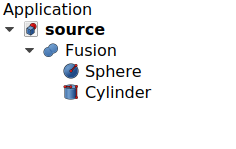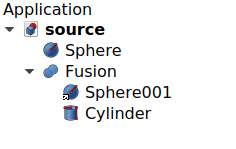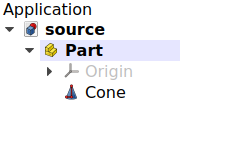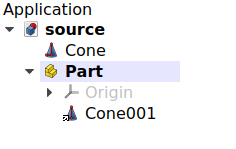Std LinkReplace/de: Difference between revisions
(Created page with "{{Docnav/de |UnterverknüpfungErstellen |VerknüpfungAuflösen |Std Base |IconL=Std_LinkMakeRelative.svg |Ico...") |
(Created page with "==Eigenschaften==") |
||
| Line 45: | Line 45: | ||
{{Caption|An object inside a container is replaced by a Link; the Link is now inside, and the real object is placed outside.}} |
{{Caption|An object inside a container is replaced by a Link; the Link is now inside, and the real object is placed outside.}} |
||
== |
==Eigenschaften== |
||
This command creates a new [[App_Link|App Link]]; its properties are described in {{Button|[[File:Std_LinkMake.svg|16px]] [[Std_LinkMake|Std LinkMake]]}}. |
This command creates a new [[App_Link|App Link]]; its properties are described in {{Button|[[File:Std_LinkMake.svg|16px]] [[Std_LinkMake|Std LinkMake]]}}. |
||
Revision as of 14:12, 20 July 2022
|
|
| Menüeintrag |
|---|
| None |
| Arbeitsbereich |
| All |
| Standardtastenkürzel |
| Keiner |
| Eingeführt in Version |
| 0.19 |
| Siehe auch |
| Std VerknüpfungErstellen, Std UnterverknüpfungErstellen, Std VerknüpfungAuflösen |
Description
Std LinkReplace replaces an object that is inside another for an App Link version of the former.
This operation acts on the "children" of a "parent" object as seen in the tree view. For example, given two objects (A and B) that participate in a Part Boolean operation, say,
C = A + B, the A object can be replaced by a Link, so that C = A_link + B.
This operation can be done to replace nested objects that are in a complex assembly for a Link, which may be more efficient if that nested object is used many times in different sub-assemblies. The inverse operation is Std LinkUnlink. To create a generic Link see
Std LinkMake.
Usage
- Make sure you have one object that is inside another one. For example, consider that a
Part Fuse was used with two previously created objects, a
Part Sphere and a
Part Cylinder.
- Select the
Sphere in the tree view.
- Press
Replace with link.
The original Sphere must now be outside the
Part Fuse, and inside there must be a Link instead (a small overlay arrow is shown in the icon).
An object inside another one is replaced by a Link; the Link is now inside, and the real object is placed outside.
This can also be done with objects contained inside Std Parts and
Std Groups.
An object inside a container is replaced by a Link; the Link is now inside, and the real object is placed outside.
Eigenschaften
This command creates a new App Link; its properties are described in Std LinkMake.
- File: New, Open, Close, Close All, Save, Save As, Save a Copy, Save All, Revert, Import, Export,Merge project, Project information, Print, Print preview, Export PDF, Recent files, Exit
- Edit: Undo, Redo, Cut, Copy, Paste, Duplicate selection, Refresh, Box selection, Box element selection, Select All, Delete, Send to Python Console, Placement, Transform, Alignment, Toggle Edit mode, Edit mode, Preferences
- View:
- Miscellaneous: Create new view, Orthographic view, Perspective view, Fullscreen, Bounding box, Toggle axis cross, Clipping plane, Texture mapping, Toggle navigation/Edit mode, Appearance, Random color, Workbench, Status bar
- Standard views: Fit all, Fit selection, Isometric, Dimetric, Trimetric, Home, Front, Top, Right, Rear, Bottom, Left, Rotate Left, Rotate Right
- Freeze display: Save views, Load views, Freeze view, Clear views
- Draw style: As is, Points, Wireframe, Hidden line, No shading, Shaded, Flat lines
- Stereo: Stereo red/cyan, Stereo quad buffer, Stereo Interleaved Rows, Stereo Interleaved Columns, Stereo Off, Issue camera position
- Zoom: Zoom In, Zoom Out, Box zoom
- Document window: Docked, Undocked, Fullscreen
- Visibility: Toggle visibility, Show selection, Hide selection, Select visible objects, Toggle all objects, Show all objects, Hide all objects, Toggle selectability, Toggle measurement, Clear measurement
- Toolbars: File, Edit, Clipboard, Workbench, Macro, View, Structure, Help
- Panels: Tree view, Property view, Selection view, Tasks, Python console, DAG view, Model, Report view
- Link navigation: Go to linked object, Go to the deepest linked object, Select all links
- Tree view actions: Sync view, Sync selection, Sync placement, Pre-selection, Record selection, Single document, Multi document, Collapse/Expand, Initiate dragging, Go to selection, Selection Back, Selection Forward
- Tools: Edit parameters, Save image, Load image, Scene inspector, Dependency graph, Project utility, Measure distance, Add text document, View turntable, Units calculator, Customize, Addon manager
- Macro: Macro recording, Macros, Recent macros, Execute macro, Attach to remote debugger, Debug macro, Stop debugging, Step over, Step into, Toggle breakpoint
- Help: Help, FreeCAD Website, Donate, Users documentation, Python scripting documentation, Automatic Python modules documentation, FreeCAD Forum, FreeCAD FAQ, Report a bug, About FreeCAD, What's This
- Erste Schritte
- Installation: Herunterladen, Windows, Linux, Mac, Zusätzlicher Komponenten, Docker, AppImage, Ubuntu Snap
- Grundlagen: Über FreeCAD, Graphische Oberfläche, Mausbedienung, Auswahlmethoden, Objektname, Programmeinstellungen, Arbeitsbereiche, Dokumentstruktur, Objekteigenschaften, Hilf FreeCAD, Spende
- Hilfe: Tutorien, Video Tutorien
- Arbeitsbereiche: Std Base, Arch, Assembly, CAM, Draft, FEM, Inspection, Mesh, OpenSCAD, Part, PartDesign, Points, Reverse Engineering, Robot, Sketcher, Spreadsheet, Surface, TechDraw, Test Framework