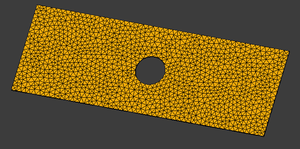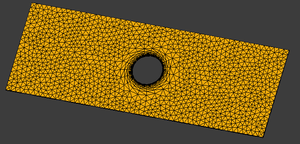FEM MeshBoundaryLayer/pl: Difference between revisions
(Created page with "{{Docnav |Siatka MES z kształtu przy pomocy generatora Gmsh |Obszar siatki MES |MES |IconL=FEM_MeshGmshFromShape.svg |IconR=FEM_MeshRegion.svg |IconC=Workbench_FEM.svg }}") |
(Created page with "{{GuiCommand/pl |Name=FEM MeshBoundaryLayer |Name/pl=Warstwa graniczna siatki MES |MenuLocation=Siatka → Warstwa graniczna siatki MES |Workbenches=MES |SeeAlso=Poradniki MES }}") |
||
| Line 10: | Line 10: | ||
}} |
}} |
||
{{GuiCommand |
{{GuiCommand/pl |
||
|Name=FEM MeshBoundaryLayer |
|Name=FEM MeshBoundaryLayer |
||
|Name/pl=Warstwa graniczna siatki MES |
|||
|MenuLocation=Mesh → FEM mesh boundary layer |
|||
|MenuLocation=Siatka → Warstwa graniczna siatki MES |
|||
|Workbenches=[[FEM_Workbench| |
|Workbenches=[[FEM_Workbench/pl|MES]] |
||
|SeeAlso=[[FEM_tutorial| |
|SeeAlso=[[FEM_tutorial/pl|Poradniki MES]] |
||
}} |
}} |
||
Revision as of 00:16, 20 November 2023
|
|
| Lokalizacja w menu |
|---|
| Siatka → Warstwa graniczna siatki MES |
| Środowisko pracy |
| MES |
| Domyślny skrót |
| brak |
| Wprowadzono w wersji |
| - |
| Zobacz także |
| Poradniki MES |
Description
FEM MeshBoundaryLayer enables the user to set a localized set of meshing parameters by selecting a set of elements (Vertex, Edge, Face) and applying the parameters to it. It is especially useful for refining meshes close to edges or surfaces in flow simulations. For example, it can be used to refine the mesh in the vicinity of an air foil or obstacle in a flow.
The boundary layer has the advantage of creating highly defined, anisotropic meshes. As the name implies it supports accurate calculations near boundaries, e.g. a wall where friction occurs, generating a velocity gradient.
Usage
- To enable the function a mesh must be first provided
FEM mesh from shape by Gmsh.
- Select the Mesh object in the Model Tree and press the
FEM mesh boundary layer button.
- Select the Mesh object in the Model Tree and select the Mesh →
FEM mesh boundary layer option from the menu.
- Select the Mesh object in the Model Tree and press the
- Edit the start element size, the growth rate and the number of growth layers.
- Select a vertex, edge, face.
- Click the OK button.
- Close the task.
- Result: You now should see a new
FEMMeshBoundaryLayerobject under theFEMMeshGMSHobject (see example #3 below) in your active analysis container.
- Result: You now should see a new
- Double-click on the
FEMMeshGMSHparent object in your Model Tree and press Apply to force a mesh recalculation. - Close the task.
After the mesh has been crated you can change its properties using the property editor. After you changed a property, you must reopen the Gmsh dialog again and click the Apply button. (You can leave the dialog open while changing properties.)
You can create as many different mesh boundary layers as needed.
Visual examples
Example 1: The initial coarse FEMMeshGMSH on a 2D case
Example 2: After applying a Mesh boundary layer
Example 3: A simple example of the resulting Model Tree
Notes
Related
- Materiał: Bryła, Ciecz, Nieliniowy materiał mechaniczny, Materiał zbrojony (beton), Edytor materiału
- Geometria elementu: Geometria elementu, Obrót w okół osi, Geometria elementu 2D, Element przepływu
Wiązania
- Elektromagnetyczne: Potencjał elektryczny, Gęstość prądu, Magnetyzacja
- Geometryczne: Obrót w płaszczyźnie, Zapis wyników z przekroju, Zdefiniuj odkształcenie
- Mechaniczne: Zdefiniuj przytwierdzenie, Zdefiniuj przemieszczenie, Zdefiniuj kontakt, Zdefiniuj powiązanie, Wiązanie sprężyny, Zdefiniuj siłę, Zdefiniuj obciążenie ciśnieniem, Zdefiniuj siłę odśrodkową, Zdefiniuj obciążenie ciężarem własnym
- Termiczne: Warunek początkowy temperatury, Zdefiniuj strumień ciepła, Zdefiniuj temperaturę, Zdefiniuj objętościowe źródło ciepła
- Zmieniające wiązania: Zdefiniuj przenikalność elektryczną próżni
- Siatki: Siatka Netgen, Siatka GMSH, Warstwa graniczna siatki, Obszar siatki, Grupa siatki, Utwórz zestaw węzłów, Siatka MES na obiekt środowiska Siatka
- Solver: Narzędzia CalculiX, Elmer, Mystran, Z88; Równania: Elastyczności, Elektrostatyczne, Siły elektrostatycznej, Magnetodynamiczne, RMagnetodynamiczne 2D, Przepływu, Strumienia, Ciepła; Solver: Kontrola pracy solvera, Uruchom solver
- Wyniki: Oczyszczanie z wyników, Prezentacja wyników; Postprocessing: Zastosuj zmiany, Prezentacja graficzna, Filtr rozpraszający, Skalarny filtr obcinający, Filtr odcięcia funkcji, Filtr odcięcia obszaru, Filtr konturów, Filtr danych wzdłuż linii, Wykres liniowości naprężeń, Filtr obcinania danych w punkcie, Utwórz funkcję, Filtr funkcji płaszczyzny, Filtr funkcji sfery, Filtr funkcji walca, Filtr funkcji prostopadłościanu
- Dodatkowe: Konfiguracja, Instalacja środowiska MES, Siatka, FEM Solver, CalculiX, Beton, Rodzaje elementów
- Jak zacząć
- Instalacja: Pobieranie programu, Windows, Linux, Mac, Dodatkowych komponentów, Docker, AppImage, Ubuntu Snap
- Podstawy: Informacje na temat FreeCAD, Interfejs użytkownika, Profil nawigacji myszką, Metody wyboru, Nazwa obiektu, Edytor ustawień, Środowiska pracy, Struktura dokumentu, Właściwości, Pomóż w rozwoju FreeCAD, Dotacje
- Pomoc: Poradniki, Wideo poradniki
- Środowiska pracy: Strona Startowa, Architektura, Assembly, CAM, Rysunek Roboczy, MES, Inspekcja, Siatka, OpenSCAD, Część, Projekt Części, Punkty, Inżynieria Wsteczna, Robot, Szkicownik, Arkusz Kalkulacyjny, Powierzchnia 3D, Rysunek Techniczny, Test Framework