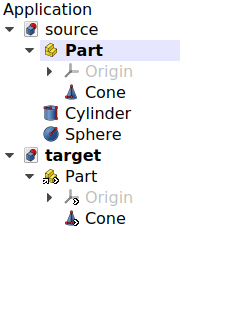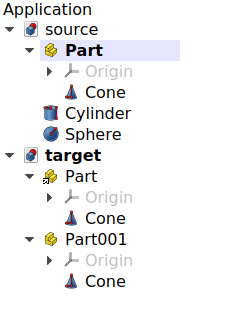Std LinkImport/de: Difference between revisions
(Created page with "==Anwendung==") |
(Created page with "Mit der Schaltfläche {{Button|16px Std VerknüpfungImportieren}} wird ein {{PropertyData|Linked Object}} aus einer Verknüpfung in das aktuelle Dokument importiert und der Anhang zu diesem Objekt geändert.") |
||
| Line 19: | Line 19: | ||
}} |
}} |
||
<span id="Description"></span> |
|||
==Beschreibung== |
==Beschreibung== |
||
{{Button|[[File:Std_LinkImport.svg|16px]] [[Std_LinkImport|Std |
Mit der Schaltfläche {{Button|[[File:Std_LinkImport.svg|16px]] [[Std_LinkImport/de|Std VerknüpfungImportieren]]}} wird ein {{PropertyData|Linked Object}} aus einer Verknüpfung in das aktuelle Dokument importiert und der Anhang zu diesem Objekt geändert. |
||
This operation is helpful when working with [[assembly|assemblies]] in order to organize re-usable models that may be located in other documents. |
This operation is helpful when working with [[assembly|assemblies]] in order to organize re-usable models that may be located in other documents. |
||
| Line 27: | Line 28: | ||
Use {{Button|[[File:Std_LinkImportAll.svg|16px]] [[Std_LinkImportAll|Std LinkImportAll]]}} to import all linked objects. |
Use {{Button|[[File:Std_LinkImportAll.svg|16px]] [[Std_LinkImportAll|Std LinkImportAll]]}} to import all linked objects. |
||
<span id="Usage"></span> |
|||
==Anwendung== |
==Anwendung== |
||
Revision as of 09:31, 25 June 2023
|
|
| Menüeintrag |
|---|
| None |
| Arbeitsbereich |
| All |
| Standardtastenkürzel |
| Keiner |
| Eingeführt in Version |
| 0.19 |
| Siehe auch |
| Std VerknüpfungErstellen, Std UnterverknüpfungErstellen, Std AlleVerknüpfungenImportieren |
Beschreibung
Mit der Schaltfläche Std VerknüpfungImportieren wird ein DatenLinked Object aus einer Verknüpfung in das aktuelle Dokument importiert und der Anhang zu diesem Objekt geändert.
This operation is helpful when working with assemblies in order to organize re-usable models that may be located in other documents.
Use Std LinkImportAll to import all linked objects.
Anwendung
- Make sure you have a "source" document with an original object, say, a
Std Part, and a second "target" document with a Link to that object.
- Open the target document and select the Link to the object; its DatenLinked Object should show something like
source#Part. - Press
Import link.
A copy of the original Std Part must now be inside the current "target" document. The DatenLinked Object property of the Link must now show
Part, indicating that the Link no longer points to Part in "source", but to Part in the current document ("target").
Left: a Link points to the object in the "source" document. Right: the original object was imported (copied) into the "target" document, and the existing Link was changed to point to this copy, so it no longer points to the object in "source".
- File: New, Open, Close, Close All, Save, Save As, Save a Copy, Save All, Revert, Import, Export,Merge project, Project information, Print, Print preview, Export PDF, Recent files, Exit
- Edit: Undo, Redo, Cut, Copy, Paste, Duplicate selection, Refresh, Box selection, Box element selection, Select All, Delete, Send to Python Console, Placement, Transform, Alignment, Toggle Edit mode, Edit mode, Preferences
- View:
- Miscellaneous: Create new view, Orthographic view, Perspective view, Fullscreen, Bounding box, Toggle axis cross, Clipping plane, Texture mapping, Toggle navigation/Edit mode, Appearance, Random color, Workbench, Status bar
- Standard views: Fit all, Fit selection, Isometric, Dimetric, Trimetric, Home, Front, Top, Right, Rear, Bottom, Left, Rotate Left, Rotate Right
- Freeze display: Save views, Load views, Freeze view, Clear views
- Draw style: As is, Points, Wireframe, Hidden line, No shading, Shaded, Flat lines
- Stereo: Stereo red/cyan, Stereo quad buffer, Stereo Interleaved Rows, Stereo Interleaved Columns, Stereo Off, Issue camera position
- Zoom: Zoom In, Zoom Out, Box zoom
- Document window: Docked, Undocked, Fullscreen
- Visibility: Toggle visibility, Show selection, Hide selection, Select visible objects, Toggle all objects, Show all objects, Hide all objects, Toggle selectability, Toggle measurement, Clear measurement
- Toolbars: File, Edit, Clipboard, Workbench, Macro, View, Structure, Help
- Panels: Tree view, Property view, Selection view, Tasks, Python console, DAG view, Model, Report view
- Link navigation: Go to linked object, Go to the deepest linked object, Select all links
- Tree view actions: Sync view, Sync selection, Sync placement, Pre-selection, Record selection, Single document, Multi document, Collapse/Expand, Initiate dragging, Go to selection, Selection Back, Selection Forward
- Tools: Edit parameters, Save image, Load image, Scene inspector, Dependency graph, Project utility, Measure distance, Add text document, View turntable, Units calculator, Customize, Addon manager
- Macro: Macro recording, Macros, Recent macros, Execute macro, Attach to remote debugger, Debug macro, Stop debugging, Step over, Step into, Toggle breakpoint
- Help: Help, FreeCAD Website, Donate, Users documentation, Python scripting documentation, Automatic Python modules documentation, FreeCAD Forum, FreeCAD FAQ, Report a bug, About FreeCAD, What's This
- Erste Schritte
- Installation: Herunterladen, Windows, Linux, Mac, Zusätzlicher Komponenten, Docker, AppImage, Ubuntu Snap
- Grundlagen: Über FreeCAD, Graphische Oberfläche, Mausbedienung, Auswahlmethoden, Objektname, Programmeinstellungen, Arbeitsbereiche, Dokumentstruktur, Objekteigenschaften, Hilf FreeCAD, Spende
- Hilfe: Tutorien, Video Tutorien
- Arbeitsbereiche: Std Base, Arch, Assembly, CAM, Draft, FEM, Inspection, Mesh, OpenSCAD, Part, PartDesign, Points, Reverse Engineering, Robot, Sketcher, Spreadsheet, Start, Surface, TechDraw, Test Framework, Web