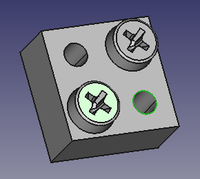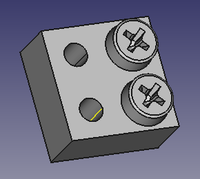Fasteners Move/pl: Difference between revisions
(Created page with "==Użycie==") |
(Created page with "{{Docnav/pl |Odwróć element złączny |Uprość kształt |środowisko pracy Elementy złączne |IconL=Fasteners_Flip.svg |IconR=Fasteners_Shape.svg |IconC=Fasteners_workbench_icon.svg }}") |
||
| Line 1: | Line 1: | ||
<languages/> |
<languages/> |
||
{{Docnav |
{{Docnav/pl |
||
|[[Fasteners_Flip| |
|[[Fasteners_Flip/pl|Odwróć element złączny]] |
||
|[[Fasteners_Shape| |
|[[Fasteners_Shape/pl|Uprość kształt]] |
||
|[[Fasteners_Workbench| |
|[[Fasteners_Workbench/pl|środowisko pracy Elementy złączne]] |
||
|IconL=Fasteners_Flip.svg |
|IconL=Fasteners_Flip.svg |
||
|IconR=Fasteners_Shape.svg |
|IconR=Fasteners_Shape.svg |
||
Revision as of 08:47, 15 August 2023
|
|
| Menu location |
|---|
| Fasteners → Move fastener |
| Workbenches |
| Fasteners |
| Default shortcut |
| None |
| Introduced in version |
| - |
| See also |
| None |
Opis
Polecenie Przesuń element złączny przenosi i dołącza element złączny do okrągłej krawędzi. Może być również użyte do odłączenia elementu złącznego. Dołączony element złączny ma właściwość DANEbaza Obiektu, a jego właściwość DANEUmiejscowienie jest dynamicznie powiązana z tym obiektem.
Użycie
Attach
On the left a fastener and a circular edge are selected. On the right the fastener has been moved and attached to the selected edge.
- Select a single fastener and a single circular edge.
- There are several ways to invoke the command:
- Press the
Move fastener button.
- Select the Fasteners →
Move fastener option from the menu.
- Press the
- The fastener moves to the selected edge and is attached to it.
Detach
- Select a single fastener.
- There are several ways to invoke the command:
- Press the
Move fastener button.
- Select the Fasteners →
Move fastener option from the menu.
- Press the
- The fastener is detached.
- Jak zacząć
- Instalacja: Pobieranie programu, Windows, Linux, Mac, Dodatkowych komponentów, Docker, AppImage, Ubuntu Snap
- Podstawy: Informacje na temat FreeCAD, Interfejs użytkownika, Profil nawigacji myszką, Metody wyboru, Nazwa obiektu, Edytor ustawień, Środowiska pracy, Struktura dokumentu, Właściwości, Pomóż w rozwoju FreeCAD, Dotacje
- Pomoc: Poradniki, Wideo poradniki
- Środowiska pracy: Strona Startowa, Architektura, Assembly, CAM, Rysunek Roboczy, MES, Inspekcja, Siatka, OpenSCAD, Część, Projekt Części, Punkty, Inżynieria Wsteczna, Robot, Szkicownik, Arkusz Kalkulacyjny, Powierzchnia 3D, Rysunek Techniczny, Test Framework