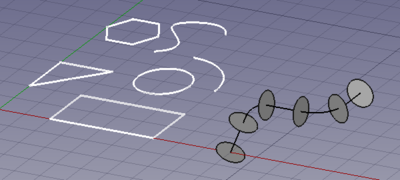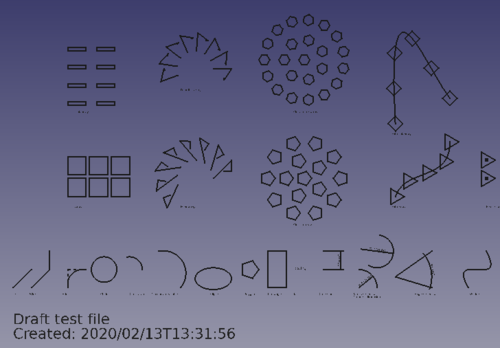Draft Workbench/sv: Difference between revisions
(Updating to match new version of source page) |
m (FuzzyBot moved page Draft Module/sv to Draft Workbench/sv without leaving a redirect: Part of translatable page "Draft Module") |
(No difference)
| |
Revision as of 22:22, 24 August 2021

Introduction
Rit modulen är ett pågående arbete och är en ganska experimentell modul som har gjorts för att lägga till grundläggande 2d ritfunktionalitet till FreeCAD. Den är helt och hållet skriven i python, och är även tänkt att fungera som en presentation om hur mycket du kan utöka FreeCAD endast med hjälp av python, utan att ens röra källkoden.
The created 2D objects can be used for general drafting in a way similar as is done with Inkscape or Autocad. These 2D shapes can also be used as the base components of 3D objects created with other workbenches, for example, the Part and
Arch Workbenches. Conversion of Draft objects to
Sketches is also possible, which means that the shapes can also be used with the
PartDesign Workbench for the creation of solid bodies.
FreeCAD is primarily a 3D modelling application, and thus its 2D tools aren't as advanced as in other drawing programs. If your primary goal is the production of complex 2D drawings and DXF files, and you don't need 3D modelling, you may wish to consider a dedicated software program for technical drafting such as LibreCAD, QCad, or others.
Rita objekt
Detta är verktyg för att rita objekt.
 2-punkt Linje: Ritar ett linjesegment mellan 2 punkter
2-punkt Linje: Ritar ett linjesegment mellan 2 punkter Tråd (multi-punkts linje): Ritar en linje som består av flera linjesegment
Tråd (multi-punkts linje): Ritar en linje som består av flera linjesegment Cirkel: Ritar en cirkel med hjälp av centrum och radie
Cirkel: Ritar en cirkel med hjälp av centrum och radie Cirkelbåge: Ritar en cirkelbåge med hjälp av centrum, radie, startvinkel och slutvinkel
Cirkelbåge: Ritar en cirkelbåge med hjälp av centrum, radie, startvinkel och slutvinkel Ellipse: Draws an ellipse from two corner points
Ellipse: Draws an ellipse from two corner points Polygon: Ritar en regelbunden polygon med center och en radie
Polygon: Ritar en regelbunden polygon med center och en radie Rektangel: Ritar en rektangel från 2 motsatta punkter (hörnen)
Rektangel: Ritar en rektangel från 2 motsatta punkter (hörnen) Text: Ritar en text annotering med flera rader
Text: Ritar en text annotering med flera rader Dimension: Ritar en måttsättning
Dimension: Ritar en måttsättning BSpline: Ritar en B-Spline från en serie med punkter
BSpline: Ritar en B-Spline från en serie med punkter Point: Inserts a point object
Point: Inserts a point object ShapeString: The ShapeString tool inserts a compound shape representing a text string at a given point in the current document
ShapeString: The ShapeString tool inserts a compound shape representing a text string at a given point in the current document Facebinder: Creates a new object from selected faces on existing objects
Facebinder: Creates a new object from selected faces on existing objects Bezier Curve: Draws a Bezier curve from a series of points
Bezier Curve: Draws a Bezier curve from a series of points Label: Places a label with an arrow pointing to a selected element introduced in version 0.17
Label: Places a label with an arrow pointing to a selected element introduced in version 0.17
Annotation objects
Text: draws a multi-line text annotation.
Dimension: draws a dimension annotation.
Label: places a label with an arrow pointing to a selected element.
Annotation style editor: opens an editor to change the annotation style of these objects. introduced in version 0.19
Förändra objekt
Detta är verktyg för att förändra existerande objekt. De arbetar med valda objekt, men om inget objekt är valt, så ombes du att välja ett.
Many operation tools (move, rotate, array, etc.) also work on solid objects (Part, PartDesign, Arch, etc.).
 Flytta: Flyttar objekt från en plats till en annan
Flytta: Flyttar objekt från en plats till en annan Rotera: Roterar objekt från en startvinkel till en slutvinkel
Rotera: Roterar objekt från en startvinkel till en slutvinkel Offset: Flyttar ett objekts segment ett visst avstånd
Offset: Flyttar ett objekts segment ett visst avstånd Trimma/förläng (Trimex): Trimmar eller förlänger ett objekt
Trimma/förläng (Trimex): Trimmar eller förlänger ett objekt Uppgradera: Förenar objekt till ett objekt med högre nivå
Uppgradera: Förenar objekt till ett objekt med högre nivå Nedgradera: Splittrar objekt till enklare objekt
Nedgradera: Splittrar objekt till enklare objekt Skala: Skalar valda objekt runt en baspunkt
Skala: Skalar valda objekt runt en baspunkt Ritning: Skriver valda objekt till ett Ritningsark
Ritning: Skriver valda objekt till ett Ritningsark Redigera: Redigerar ett valt objekt
Redigera: Redigerar ett valt objekt Wire to BSpline: Converts a wire to a BSpline and vice-versa
Wire to BSpline: Converts a wire to a BSpline and vice-versa Add point: Adds a point to a wire or BSpline
Add point: Adds a point to a wire or BSpline Delete point: Delete a point from a wire or BSpline
Delete point: Delete a point from a wire or BSpline Shape 2D View: Creates a 2D object which is a flattened 2D view of another 3D object
Shape 2D View: Creates a 2D object which is a flattened 2D view of another 3D object Draft to Sketch: Converts a Draft object to Sketch and vice-versa
Draft to Sketch: Converts a Draft object to Sketch and vice-versa Array: Creates a polar or rectangular array from selected objects
Array: Creates a polar or rectangular array from selected objects Path Array: Creates an array of objects by placing the copies along a path
Path Array: Creates an array of objects by placing the copies along a path Clone: Clones the selected objects
Clone: Clones the selected objects Mirror: Mirrors the selected objects
Mirror: Mirrors the selected objects Stretch: Stretches the selected objects introduced in version 0.17
Stretch: Stretches the selected objects introduced in version 0.17
Clone: clones the selected objects.
Array tools.
Ortho Array: creates an orthogonal array from the selected object. It can also create App Link copies. introduced in version 0.19
Polar Array: creates an array in a polar pattern, that is, sweeping an angle. It can also create App Link copies. introduced in version 0.19
Circular Array: creates an array in a circular pattern, that is, starting from a center and moving outwards radially. It can also create App Link copies. introduced in version 0.19
Path Array: creates an array of objects by placing the copies along a path.
Path LinkArray: like
Path Array, but creates App Links instead of regular copies. introduced in version 0.19
Point Array: creates an array of objects by placing the copies at certain points.
Point LinkArray: like
Point Array, but creates App Links instead of regular copies. introduced in version 0.19
Edit: edits a selected object.
Subelement highlight: enters an edit mode that allows editing different objects. introduced in version 0.19
Join: joins lines together into a single wire.
Split: splits a wire into two at a point.
Upgrade: upgrades objects into a higher-level object.
Downgrade: downgrades objects into lower-level objects.
Wire to BSpline: converts a wire to a B-Spline and vice-versa.
Draft to Sketch: converts a Draft object to a Sketcher Workbench Sketch and vice-versa.
Slope: changes the elevation slope of the currently selected Draft Line or Draft Wire.
Flip Dimension: flips the orientation of the text of a Draft Dimension.
Shape 2D View: creates a 2D object which is a flattened 2D view of a 3D object.
Draft Tray
The Draft Tray allows selecting the working plane, defining style settings, toggling construction mode, and specifying the active layer or group.
Its tools are also available in the Draft → Utilities menu:
Select Plane: selects the current Draft working plane.
Set style: sets the default style for new objects. introduced in version 0.19
Toggle construction mode: switches Draft construction mode on or off.
AutoGroup: changes the active Draft Layer or, optionally, the active Std Group or group-like Arch object.
Draft annotation scale widget
With the Draft annotation scale widget the Draft annotation scale can be specified. introduced in version 0.19
Draft snap widget
The Draft snap widget can be used as an alternative for the Draft Snap toolbar. introduced in version 0.19
Draft Snap toolbar
The Draft Snap toolbar allows selecting the active snap options. The buttons belonging to active options stay depressed. For general information about snapping see: Draft Snap.
Toggle snap: toggles object snapping globally on or off.
Endpoint: snaps to the endpoints of line, arc and spline segments.
Midpoint: snaps to the middle point of line and arc segments.
Center: snaps to the center point of circles, arcs and faces, WP proxies and Building parts
Angle: snaps to the special cardinal points of circles and arcs, at 45° and 90°.
Intersection: snaps to the intersection of two line or arc segments. Hover the mouse over the two desired objects to activate their intersection snaps.
Perpendicular: on line and arc segments, snaps perpendicularly to the latest point.
Extension: snaps on an imaginary line that extends beyond the endpoints of line segments. Hover the mouse over the desired object to activate its extension snap.
Parallel: snaps on an imaginary line parallel to a line segment. Hover the mouse over the desired object to activate its parallel snap.
Special: snaps on special points defined by the object.
Near: snaps to the closest point or edge on the nearest object.
Ortho: snaps on imaginary lines that cross the last point, and extend at 0°, 45° and 90°.
Grid: snaps to the intersections of the grid lines, if the grid is visible.
Working plane: always places the snapped point on the current working plane, even if you snap to a point outside that working plane.
Dimensions: shows temporary X and Y dimensions while snapping.
Toggle grid: toggles the visibility of the grid on or off.
Draft utility tools toolbar
Layer: creates a Layer in the current document, to which objects can be added to control object visibility and color. It replaces Draft VisGroup. introduced in version 0.19
Working Plane Proxy: create a proxy object to store the current Working Plane position.
Toggle display mode: switches the display mode of selected objects between "Flat Lines" and "Wireframe".
Add to group: quickly adds selected objects to an existing Std Group.
Select group contents: selects the contents of a selected Std Group or Draft Layer.
Add to Construction group: add selected objects to the Construction group.
Heal: heals problematic Draft objects found in very old files.
Additional tools
The Draft → Utilities menu contains several tools. Most of them can also be accessed from toolbars or the Draft Tray and have already been mentioned above. For the following tools this is not the case:
Toggle continue mode: toggles the Draft continue mode on or off.
Apply current style: applies the current style to selected objects and groups.
Show snap bar: shows the Draft Snap toolbar.
Gemensamt beteende
- Snäpp: tillåter dig att placera nya punkter på speciella platser på existerande objekt
- Begränsning: Tillåter att nya punkter placeras horisontellt eller vertikalt i relation till tidigare punkter
- Arbeta med manuella koordinater: tillåter att du matar in koordinaterna manuellt istället för att klicka på skärmen
- Kopiering: Alla ändringsverktyg kan antingen ändra de valda objekten eller skapa en förändrad kopiaav dem. Genom att trycka på ALT tangenten medan verktyget används kommer att skapa en kopia
- Konstruktionsläge: Tillåter dig att skilja viss geometri åt från resten, för att lätt kunna stänga på/av
- Arbetsplan: Alla skisskommandon kan användas på valfritt plani i 3D rymden. Det gällande arbetsplanet kan konfigureras på ett lätt sätt
- Alla nyligen skapade objekt kommer att anta gällande Rit färg och bredd
The following additional options are available in the Tree view context menu:
Selection options
If there is a selection the context menu contains one additional sub-menu:
- Utilities: a subset of the tools available in the main Draft Utilities menu.
Wire options
For a Draft Wire, Draft BSpline, Draft CubicBezCurve and Draft BezCurve this additional option is available:
Flatten this wire: flattens the wire based on its internal geometry. This option currently does not work properly.
Layer container options
For a Draft LayerContainer these additional options are available:
Add new layer: adds a new layer to the current document.
Layer options
For a Draft Layer these additional options are available:
Activate this layer: makes the selected layer the active layer.
Select layer contents: selects the objects inside the selected layer.
Working plane proxy options
For a Draft WorkingPlaneProxy these additional options are available:
Write camera position: updates the camera settings stored in the working plane proxy.
Write objects state: updates the visibility state of objects stored in the working plane proxy.
The following additional options are available in the 3D view context menu:
No-selection options
If there is no selection the context menu contains one additional sub-menu:
- Utilities: a subset of the tools available in the main Draft Utilities menu.
Selection options
If there is a selection the context menu contains two additional sub-menus:
- Draft: tools for drawing objects and modifying objects.
- Utilities: a subset of the tools available in the main Draft Utilities menu.
Obsolete tools
These commands are obsolete but still available:
Array: creates a polar or rectangular array from selected objects. obsolete in version 0.19
Drawing: writes selected objects to a Drawing Workbench page. obsolete in version 0.17
These 3D view context menu options are still available when the Draft Wire, Draft BSpline, Draft CubicBezCurve or Draft BezCurve command is active but will be removed in the near future:
Undo last segment: use the
Undo button in the task panel of the command instead. obsolete in version 0.20
Finish line: use the
Finish button in the task panel of the command instead. obsolete in version 0.20
Close line: use the
Close button in the task panel of the command instead. obsolete in version 0.20
Preferences
Preferences: general preferences for the working plane and the drawing tools.
Import Export Preferences: preferences available for importing from and exporting to different file formats.
Import & export
Detta är funktioner för att öppna, importera eller exportera andra filformat. Öppna kommet att öppna ett nytt dokument med filens innehåll, medan importera kommer att lägga till filinnehållet till det nuvarande dokumentet. Exportera kommer att spara de valda objekten till en fil. Om inget är valt, så kommer alla objekt att exporteras. Var uppmärksam på att eftersom tanken med Ritmodulen är att arbeta med 2d objekt, så fokuserar dessa importerare endast på 2d objekt, och, fastän DXF och OCA formaten stödjer objektdefinitioner i 3D rymden (objekt är inte nödvändigtvis platta), så kommer de inte att importera volymetriska objekt som nät, 3D ytor, etc, utan snarare linjer, cirklar, text eller flata former. För närvarande så stöds följande filformat:
- Autodesk .DXF: Importerar och exporterar DXF filer som har skapats med andra CAD applikationer
- SVG (som geometri): Importerar och exporterar SVG filer som har skapats med vektorbaserade ritapplikationer
- Open Cad format .OCA: Importerar och exporterar OCA/GCAD files, ett potentiellt nytt öppet CAD filformat
- Airfoil Data Format .DAT Importerar DAT filer som beskriver Vingprofiler
Install importers
- FreeCAD and DWG Import: Imports and exports DWG files
- FreeCAD and DXF Import: Imports and exports DXF files
Unit tests
See also: Test Workbench.
To run the unit tests of the workbench execute the following from the operating system terminal.
freecad -t TestDraft
API
Se Skiss API sidan för en komplett beskrivning av Skissfunktionerna som du kan använda i skript och makron
The workbench includes a module to create samples of all objects in a new document. introduced in version 0.19
Use this to test that all objects are produced correctly.
import drafttests.draft_test_objects as dto
doc = dto.create_test_file()
Inspecting the code of this module is useful to understand how to use the programming interface.
$INSTALLDIR/Mod/Draft/drafttests/draft_test_objects.py
Where $INSTALLDIR is the toplevel directory where the software was installed; for example, in Linux it may be /usr/share/freecad.
Test objects for the Draft Workbench.
Tutorials
- Drafting: Line, Polyline, Fillet, Arc, Arc by 3 points, Circle, Ellipse, Rectangle, Polygon, B-spline, Cubic Bézier curve, Bézier curve, Point, Facebinder, ShapeString, Hatch
- Annotation: Text, Dimension, Label, Annotation styles, Annotation scale
- Modification: Move, Rotate, Scale, Mirror, Offset, Trimex, Stretch, Clone, Array, Polar array, Circular array, Path array, Path link array, Point array, Point link array, Edit, Subelement highlight, Join, Split, Upgrade, Downgrade, Wire to B-spline, Draft to sketch, Set slope, Flip dimension, Shape 2D view
- Draft Tray: Select plane, Set style, Toggle construction mode, AutoGroup
- Snapping: Snap lock, Snap endpoint, Snap midpoint, Snap center, Snap angle, Snap intersection, Snap perpendicular, Snap extension, Snap parallel, Snap special, Snap near, Snap ortho, Snap grid, Snap working plane, Snap dimensions, Toggle grid
- Miscellaneous: Apply current style, Layer, Manage layers, Add a new named group, Move to group, Select group, Add to construction group, Toggle normal/wireframe display, Create working plane proxy, Heal, Show snap toolbar
- Additional: Constraining, Pattern, Preferences, Import Export Preferences, DXF/DWG, SVG, OCA, DAT
- Context menu:
- Layer container: Merge layer duplicates, Add new layer
- Layer: Activate this layer, Select layer contents
- Text: Open hyperlinks
- Wire: Flatten
- Working plane proxy: Write camera position, Write objects state
- Getting started
- Installation: Download, Windows, Linux, Mac, Additional components, Docker, AppImage, Ubuntu Snap
- Basics: About FreeCAD, Interface, Mouse navigation, Selection methods, Object name, Preferences, Workbenches, Document structure, Properties, Help FreeCAD, Donate
- Help: Tutorials, Video tutorials
- Workbenches: Std Base, Arch, Assembly, CAM, Draft, FEM, Inspection, Mesh, OpenSCAD, Part, PartDesign, Points, Reverse Engineering, Robot, Sketcher, Spreadsheet, Surface, TechDraw, Test Framework
- Hubs: User hub, Power users hub, Developer hub