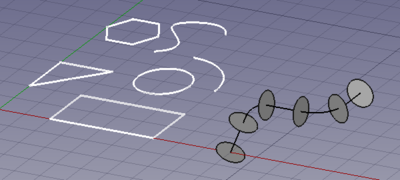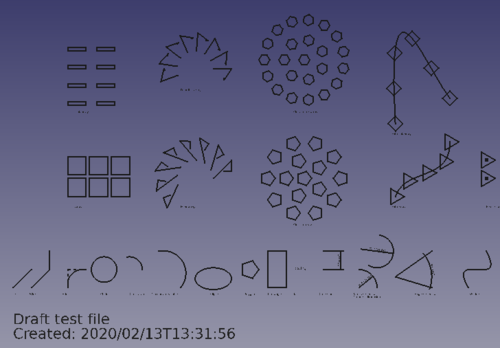Draft Workbench/ja: Difference between revisions
(Updating to match new version of source page) |
(Updating to match new version of source page) |
||
| Line 52: | Line 52: | ||
* [[Image:Draft_Text.svg|32px]] [[Draft_Text|Text]]: draws a multi-line text annotation. |
* [[Image:Draft_Text.svg|32px]] [[Draft_Text|Text]]: draws a multi-line text annotation. |
||
* [[Image:Draft_Dimension.svg|32px]] [[Draft_Dimension|Dimension]]: draws a dimension annotation. |
* [[Image:Draft_Dimension.svg|32px]] [[Draft_Dimension|Dimension]]: draws a dimension annotation. |
||
* [[Image:Draft_Label.svg|32px]] [[Draft_Label|Label]]: places a label with an arrow pointing to a selected element. |
* [[Image:Draft_Label.svg|32px]] [[Draft_Label|Label]]: places a label with an arrow pointing to a selected element. |
||
* [[Image:Draft_AnnotationStyleEditor.svg|32px]] [[Draft_AnnotationStyleEditor|Annotation style editor]]: opens an editor to change the annotation style of these objects. {{Version|0.19}} |
* [[Image:Draft_AnnotationStyleEditor.svg|32px]] [[Draft_AnnotationStyleEditor|Annotation style editor]]: opens an editor to change the annotation style of these objects. {{Version|0.19}} |
||
| Line 93: | Line 93: | ||
** [[Image:Draft_PathArray.svg|32px]] [[Draft_PathArray|Path Array]]: creates an array of objects by placing the copies along a path. |
** [[Image:Draft_PathArray.svg|32px]] [[Draft_PathArray|Path Array]]: creates an array of objects by placing the copies along a path. |
||
** [[Image:Draft_PathLinkArray.svg|32px]] [[Draft_PathLinkArray|Path LinkArray]]: like [[Image:Draft_PathArray.svg|32px]] [[Draft_PathArray|Path Array]], but creates [[App_Link|App Links]] instead of regular copies. {{Version|0.19}} |
** [[Image:Draft_PathLinkArray.svg|32px]] [[Draft_PathLinkArray|Path LinkArray]]: like [[Image:Draft_PathArray.svg|32px]] [[Draft_PathArray|Path Array]], but creates [[App_Link|App Links]] instead of regular copies. {{Version|0.19}} |
||
** [[Image:Draft_PointArray.svg|32px]] [[Draft_PointArray|Point Array]]: creates an array of objects by placing the copies at certain points. |
** [[Image:Draft_PointArray.svg|32px]] [[Draft_PointArray|Point Array]]: creates an array of objects by placing the copies at certain points. |
||
** [[File:Draft_PointLinkArray.svg|32px]] [[Draft_PointLinkArray|Point LinkArray]]: like [[Image:Draft_PointArray.svg|32px]] [[Draft_PointArray|Point Array]], but creates [[App_Link|App Links]] instead of regular copies. {{Version|0.19}} |
** [[File:Draft_PointLinkArray.svg|32px]] [[Draft_PointLinkArray|Point LinkArray]]: like [[Image:Draft_PointArray.svg|32px]] [[Draft_PointArray|Point Array]], but creates [[App_Link|App Links]] instead of regular copies. {{Version|0.19}} |
||
| Line 99: | Line 99: | ||
* [[Image:Draft_SubelementHighlight.svg|32px]] [[Draft_SubelementHighlight|Subelement highlight]]: enters an edit mode that allows editing different objects. {{Version|0.19}} |
* [[Image:Draft_SubelementHighlight.svg|32px]] [[Draft_SubelementHighlight|Subelement highlight]]: enters an edit mode that allows editing different objects. {{Version|0.19}} |
||
* [[Image:Draft_Join.svg|32px]] [[Draft_Join|Join]]: joins lines together into a single wire. |
* [[Image:Draft_Join.svg|32px]] [[Draft_Join|Join]]: joins lines together into a single wire. |
||
* [[Image:Draft_Split.svg|32px]] [[Draft_Split|Split]]: splits a wire into two at a point. |
* [[Image:Draft_Split.svg|32px]] [[Draft_Split|Split]]: splits a wire into two at a point. |
||
* [[Image:Draft_Upgrade.svg|32px]] [[Draft_Upgrade|Upgrade]]: upgrades objects into a higher-level object. |
* [[Image:Draft_Upgrade.svg|32px]] [[Draft_Upgrade|Upgrade]]: upgrades objects into a higher-level object. |
||
* [[Image:Draft_Downgrade.svg|32px]] [[Draft_Downgrade|Downgrade]]: downgrades objects into lower-level objects. |
* [[Image:Draft_Downgrade.svg|32px]] [[Draft_Downgrade|Downgrade]]: downgrades objects into lower-level objects. |
||
| Line 106: | Line 106: | ||
* [[Image:Draft_WireToBSpline.svg|32px]] [[Draft_WireToBSpline|Wire to BSpline]]: converts a wire to a B-Spline and vice-versa. |
* [[Image:Draft_WireToBSpline.svg|32px]] [[Draft_WireToBSpline|Wire to BSpline]]: converts a wire to a B-Spline and vice-versa. |
||
* [[Image:Draft_Draft2Sketch.svg|32px]] [[Draft_Draft2Sketch|Draft to Sketch]]: converts a Draft object to a [[Sketcher Workbench|Sketcher Workbench]] Sketch and vice-versa. |
* [[Image:Draft_Draft2Sketch.svg|32px]] [[Draft_Draft2Sketch|Draft to Sketch]]: converts a Draft object to a [[Sketcher Workbench|Sketcher Workbench]] Sketch and vice-versa. |
||
* [[Image:Draft_Slope.svg|32px]] [[Draft Slope|Slope]]: changes the elevation slope of the currently selected [[Draft Line|Draft Line]] or [[Draft Wire|Draft Wire]]. |
* [[Image:Draft_Slope.svg|32px]] [[Draft Slope|Slope]]: changes the elevation slope of the currently selected [[Draft Line|Draft Line]] or [[Draft Wire|Draft Wire]]. |
||
* [[Image:Draft_FlipDimension.svg|32px]] [[Draft_FlipDimension|Flip Dimension]]: flips the orientation of the text of a [[Draft Dimension|Draft Dimension]]. |
* [[Image:Draft_FlipDimension.svg|32px]] [[Draft_FlipDimension|Flip Dimension]]: flips the orientation of the text of a [[Draft Dimension|Draft Dimension]]. |
||
* [[Image:Draft_Shape2DView.svg|32px]] [[Draft_Shape2DView|Shape 2D View]]: creates a 2D object which is a flattened 2D view of a 3D object. |
* [[Image:Draft_Shape2DView.svg|32px]] [[Draft_Shape2DView|Shape 2D View]]: creates a 2D object which is a flattened 2D view of a 3D object. |
||
== Draft Tray |
== Draft Tray == |
||
The [[Draft_Tray|Draft Tray]] |
The [[Draft_Tray|Draft Tray]] allows selecting the working plane, defining style settings, toggling construction mode, and specifying the active layer or group. |
||
[[Image:Draft_tray_default.png]] |
|||
* [[Image:Draft_SelectPlane.svg|32px]] [[Draft_SelectPlane|Working plane]]: sets a working plane from a standard view or a selected face. |
|||
* [[Image:Draft_SetStyle.svg|32px]] [[Draft_SetStyle|Set style]]: sets the default style for new objects, and optionally applies the style to selected objects and groups. |
|||
Its tools are also available in the {{MenuCommand|Draft → Utilities}} menu: |
|||
* [[Image:Draft_ToggleConstructionMode.svg|32px]] [[Draft_ToggleConstructionMode|Construction mode]]: toggles the Draft construction mode on or off. |
|||
* [[Image:Draft_AutoGroup.svg|32px]] [[Draft AutoGroup|AutoGroup]]: automatically place new objects in a given [[File:Std_Group.svg|32px]] [[Std_Group|Std Group]], [[File:Draft_Layer.svg|32px]] [[Draft_Layer|Draft Layer]], or one of the group-like objects of the [[Arch_Workbench|Arch Workbench]], like [[File:Arch_BuildingPart.svg|32px]] [[Arch_BuildingPart|Arch BuildingPart]]. {{Version|0.17}} |
|||
* [[Image:Draft_SelectPlane.svg|32px]] [[Draft_SelectPlane|Select Plane]]: selects the current Draft working plane. |
|||
* [[Image:Draft_SetStyle.svg|32px]] [[Draft_SetStyle|Set style]]: sets the default style for new objects. {{Version|0.19}} |
|||
* [[Image:Draft_ToggleConstructionMode.svg|32px]] [[Draft_ToggleConstructionMode|Toggle construction mode]]: switches Draft construction mode on or off. |
|||
* [[Image:Draft_AutoGroup.svg|32px]] [[Draft_AutoGroup|AutoGroup]]: changes the active [[Draft_Layer|Draft Layer]] or, optionally, the active [[Std_Group|Std Group]] or group-like [[Arch_Workbench|Arch]] object. |
|||
== Draft annotation scale widget == |
== Draft annotation scale widget == |
||
With the [[Draft_annotation_scale_widget|Draft annotation scale widget]] the Draft annotation scale can be specified. |
With the [[Draft_annotation_scale_widget|Draft annotation scale widget]] the Draft annotation scale can be specified. {{Version|0.19}} |
||
[[Image:Draft_annotation_scale_widget_button.png]] |
[[Image:Draft_annotation_scale_widget_button.png]] |
||
| Line 128: | Line 135: | ||
== Draft snap widget == |
== Draft snap widget == |
||
The [[Draft_snap_widget|Draft snap widget]] can be used as an alternative for the [[# |
The [[Draft_snap_widget|Draft snap widget]] can be used as an alternative for the [[#Draft_snap_toolbar|Draft Snap toolbar]]. {{Version|0.19}} |
||
[[Image:Draft_snap_widget_button.png]] |
[[Image:Draft_snap_widget_button.png]] |
||
| Line 134: | Line 141: | ||
== Draft Snap toolbar == |
== Draft Snap toolbar == |
||
The |
The Draft Snap toolbar allows selecting the active snap options. The buttons belonging to active options stay depressed. For general information about snapping see: [[Draft_Snap|Draft Snap]]. |
||
* [[Image:Draft_Snap_Lock.svg|32px]] [[Draft_Snap_Lock|Toggle snap]]: toggles [[Draft Snap|object snapping]] globally on or off. |
* [[Image:Draft_Snap_Lock.svg|32px]] [[Draft_Snap_Lock|Toggle snap]]: toggles [[Draft Snap|object snapping]] globally on or off. |
||
| Line 145: | Line 152: | ||
* [[Image:Draft_Snap_Extension.svg|32px]] [[Draft_Snap_Extension|Extension]]: snaps on an imaginary line that extends beyond the endpoints of line segments. Hover the mouse over the desired object to activate its extension snap. |
* [[Image:Draft_Snap_Extension.svg|32px]] [[Draft_Snap_Extension|Extension]]: snaps on an imaginary line that extends beyond the endpoints of line segments. Hover the mouse over the desired object to activate its extension snap. |
||
* [[Image:Draft_Snap_Parallel.svg|32px]] [[Draft_Snap_Parallel|Parallel]]: snaps on an imaginary line parallel to a line segment. Hover the mouse over the desired object to activate its parallel snap. |
* [[Image:Draft_Snap_Parallel.svg|32px]] [[Draft_Snap_Parallel|Parallel]]: snaps on an imaginary line parallel to a line segment. Hover the mouse over the desired object to activate its parallel snap. |
||
* [[Image:Draft_Snap_Special.svg|32px]] [[Draft_Snap_Special|Special]]: snaps on special points defined by the object. |
* [[Image:Draft_Snap_Special.svg|32px]] [[Draft_Snap_Special|Special]]: snaps on special points defined by the object. |
||
* [[Image:Draft_Snap_Near.svg|32px]] [[Draft_Snap_Near|Near]]: snaps to the closest point or edge on the nearest object. |
* [[Image:Draft_Snap_Near.svg|32px]] [[Draft_Snap_Near|Near]]: snaps to the closest point or edge on the nearest object. |
||
* [[Image:Draft_Snap_Ortho.svg|32px]] [[Draft_Snap_Ortho|Ortho]]: snaps on imaginary lines that cross the last point, and extend at 0°, 45° and 90°. |
* [[Image:Draft_Snap_Ortho.svg|32px]] [[Draft_Snap_Ortho|Ortho]]: snaps on imaginary lines that cross the last point, and extend at 0°, 45° and 90°. |
||
| Line 158: | Line 165: | ||
* [[Image:Draft_Layer.svg|32px]] [[Draft_Layer|Layer]]: creates a Layer in the current document, to which objects can be added to control object visibility and color. It replaces Draft VisGroup. {{Version|0.19}} |
* [[Image:Draft_Layer.svg|32px]] [[Draft_Layer|Layer]]: creates a Layer in the current document, to which objects can be added to control object visibility and color. It replaces Draft VisGroup. {{Version|0.19}} |
||
* [[Image:Draft_WorkingPlaneProxy.svg|32px]] [[Draft_WorkingPlaneProxy|Working Plane Proxy]]: create a proxy object to store the current [[Draft_SelectPlane|Working Plane]] position. |
* [[Image:Draft_WorkingPlaneProxy.svg|32px]] [[Draft_WorkingPlaneProxy|Working Plane Proxy]]: create a proxy object to store the current [[Draft_SelectPlane|Working Plane]] position. |
||
* [[Image:Draft_ToggleDisplayMode.svg|32px]] [[Draft_ToggleDisplayMode|Toggle display mode]]: switches the display mode of selected objects between "Flat Lines" and "Wireframe". |
* [[Image:Draft_ToggleDisplayMode.svg|32px]] [[Draft_ToggleDisplayMode|Toggle display mode]]: switches the display mode of selected objects between "Flat Lines" and "Wireframe". |
||
* [[Image:Draft_AddToGroup.svg|32px]] [[Draft_AddToGroup|Add to group]]: quickly adds selected objects to an existing [[Std Group|Std Group]]. |
* [[Image:Draft_AddToGroup.svg|32px]] [[Draft_AddToGroup|Add to group]]: quickly adds selected objects to an existing [[Std Group|Std Group]]. |
||
* [[Image:Draft_SelectGroup.svg|32px]] [[Draft_SelectGroup|Select group contents]]: selects the contents of a selected [[Std Group|Std Group]] or [[Draft_Layer|Draft Layer]]. |
* [[Image:Draft_SelectGroup.svg|32px]] [[Draft_SelectGroup|Select group contents]]: selects the contents of a selected [[Std Group|Std Group]] or [[Draft_Layer|Draft Layer]]. |
||
* [[Image:Draft_AddConstruction.svg|32px]] [[Draft_AddConstruction|Add to Construction group]]: add selected objects to the Construction group. |
* [[Image:Draft_AddConstruction.svg|32px]] [[Draft_AddConstruction|Add to Construction group]]: add selected objects to the Construction group. |
||
* [[Image:Draft_Heal.svg|32px]] [[Draft_Heal|Heal]]: heals problematic Draft objects found in very old files. |
* [[Image:Draft_Heal.svg|32px]] [[Draft_Heal|Heal]]: heals problematic Draft objects found in very old files. |
||
| Line 193: | Line 200: | ||
* [[Image:Draft_ToggleConstructionMode.png|32px]] [[Draft_AddConstruction|Add to Construction group]]: Add selected objects to the Construction group {{Version|0.17}} |
* [[Image:Draft_ToggleConstructionMode.png|32px]] [[Draft_AddConstruction|Add to Construction group]]: Add selected objects to the Construction group {{Version|0.17}} |
||
</div> |
</div> |
||
<div class="mw-translate-fuzzy"> |
|||
===追加機能=== |
|||
</div> |
|||
<div class="mw-translate-fuzzy"> |
|||
* [[Draft_Snap/jp|スナッピング]]: 既存オブジェクトの特定位置に新しい点を配置できます |
|||
* [[Draft_Constrain/jp|拘束]]: 既存の点に対して相対的な水平位置、垂直位置を指定して新しい点を配置できます |
|||
* [[Draft_Coordinates/jp|座標入力での作業]]: 画面クリックの代わりに手動で座標を入力できます |
|||
* [[Draft_SelectPlane|Working plane]]: Allows you to define a plane in the 3D space, where next operations will take place |
|||
</div> |
|||
== Tree view context menu == |
|||
The following additional options are available in the [[Tree_view|Tree view]] context menu: |
|||
=== Selection options === |
|||
If there is a selection the context menu contains one additional sub-menu: |
|||
* {{MenuCommand|Utilities}}: a subset of the tools available in the main Draft Utilities menu. |
|||
=== Wire options === |
|||
For a [[Draft_Wire|Draft Wire]], [[Draft_BSpline|Draft BSpline]], [[Draft_CubicBezCurve|Draft CubicBezCurve]] and [[Draft_BezCurve|Draft BezCurve]] this additional option is available: |
|||
* [[Image:Draft_Edit.svg|32px]] Flatten this wire: flattens the wire based on its internal geometry. This option currently does not work properly. |
|||
=== Layer container options === |
|||
For a [[Draft_Layer|Draft LayerContainer]] these additional options are available: |
|||
* [[Image:Draft_Layer.svg|32px]] Merge layer duplicates: this option currently does not work. |
|||
* [[Image:Draft_NewLayer.svg|32px]] [[Draft_Layer|Add new layer]]: adds a new layer to the current document. |
|||
=== Layer options === |
|||
For a [[Draft_Layer|Draft Layer]] these additional options are available: |
|||
* [[Image:button_right.svg|32px]] [[Draft_AutoGroup|Activate this layer]]: makes the selected layer the active layer. |
|||
* [[Image:Draft_SelectGroup.svg|32px]] [[Draft_SelectGroup|Select layer contents]]: selects the objects inside the selected layer. |
|||
=== Working plane proxy options === |
|||
For a [[Draft_WorkingPlaneProxy|Draft WorkingPlaneProxy]] these additional options are available: |
|||
* [[Image:Draft_SelectPlane.svg|32px]] [[Draft_WorkingPlaneProxy#Tree_view_context_menu|Write camera position]]: updates the camera settings stored in the working plane proxy. |
|||
* [[Image:Draft_SelectPlane.svg|32px]] [[Draft_WorkingPlaneProxy#Tree_view_context_menu|Write objects state]]: updates the visibility state of objects stored in the working plane proxy. |
|||
== 3D view context menu == |
|||
The following additional options are available in the [[3D_view|3D view]] context menu: |
|||
=== No-selection options === |
|||
If there is no selection the context menu contains one additional sub-menu: |
|||
* {{MenuCommand|Utilities}}: a subset of the tools available in the main Draft Utilities menu. |
|||
=== Selection options === |
|||
If there is a selection the context menu contains two additional sub-menus: |
|||
* {{MenuCommand|Draft}}: tools for [[#Drawing_objects|drawing objects]] and [[#Modifying_objects|modifying objects]]. |
|||
* {{MenuCommand|Utilities}}: a subset of the tools available in the main Draft Utilities menu. |
|||
== Obsolete tools == |
== Obsolete tools == |
||
These commands are obsolete but still available |
These commands are obsolete but still available: |
||
* [[Image:Draft_Array.svg|32px]] [[Draft_Array|Array]]: creates a polar or rectangular array from selected objects. {{Obsolete|0.19}} |
* [[Image:Draft_Array.svg|32px]] [[Draft_Array|Array]]: creates a polar or rectangular array from selected objects. {{Obsolete|0.19}} |
||
* [[Image:Draft_Drawing.svg|32px]] [[Draft_Drawing|Drawing]]: writes selected objects to a [[Drawing_Workbench|Drawing Workbench]] page. {{Obsolete|0.17}} |
* [[Image:Draft_Drawing.svg|32px]] [[Draft_Drawing|Drawing]]: writes selected objects to a [[Drawing_Workbench|Drawing Workbench]] page. {{Obsolete|0.17}} |
||
* [[Image:Draft_CloseLine.svg|32px]] [[Draft_CloseLine|Close line]]: ends the drawing of the current [[Draft Wire|Draft Wire]] or [[Draft BSpline|Draft BSpline]], and closes it. {{Obsolete|0.19}} |
|||
These [[3D_view|3D view]] context menu options are still available when the [[Draft_Wire|Draft Wire]], [[Draft_BSpline|Draft BSpline]], [[Draft_CubicBezCurve|Draft CubicBezCurve]] or [[Draft_BezCurve|Draft BezCurve]] command is active but will be removed in the near future: |
|||
* [[Image:Draft_FinishLine.svg|32px]] [[Draft_FinishLine|Finish line]]: ends the drawing of the current [[Draft Wire|Draft Wire]] or [[Draft BSpline|Draft BSpline]], without closing it. {{Obsolete|0.19}} |
|||
* [[Image:Draft_UndoLine.svg|32px]] [[Draft_UndoLine|Undo line]]: undoes the last segment of a [[Draft Wire|Draft Wire]]. {{Obsolete|0.19}} |
|||
* [[Image:Draft_UndoLine.svg|32px]] [[Draft_Wire#Options|Undo last segment]]: use the {{button|[[Image:Draft_UndoLine.svg|16px]] Undo}} button in the task panel of the command instead. {{Obsolete|0.20}} |
|||
* [[Image:Draft_FinishLine.svg|32px]] [[Draft_Wire#Options|Finish line]]: use the {{Button|[[Image:Draft_FinishLine.svg|16px]] Finish}} button in the task panel of the command instead. {{Obsolete|0.20}} |
|||
* [[Image:Draft_CloseLine.svg|32px]] [[Draft_Wire#Options|Close line]]: use the {{Button|[[Image:Draft_CloseLine.svg|16px]] Close}} button in the task panel of the command instead. {{Obsolete|0.20}} |
|||
<div class="mw-translate-fuzzy"> |
<div class="mw-translate-fuzzy"> |
||
| Line 234: | Line 312: | ||
* [[FreeCAD_and_DWG_Import|FreeCAD and DWG Import]]: Imports and exports DWG files |
* [[FreeCAD_and_DWG_Import|FreeCAD and DWG Import]]: Imports and exports DWG files |
||
* [[FreeCAD_and_DXF_Import|FreeCAD and DXF Import]]: Imports and exports DXF files |
* [[FreeCAD_and_DXF_Import|FreeCAD and DXF Import]]: Imports and exports DXF files |
||
<div class="mw-translate-fuzzy"> |
|||
===追加機能=== |
|||
</div> |
|||
<div class="mw-translate-fuzzy"> |
|||
* [[Draft_Snap/jp|スナッピング]]: 既存オブジェクトの特定位置に新しい点を配置できます |
|||
* [[Draft_Constrain/jp|拘束]]: 既存の点に対して相対的な水平位置、垂直位置を指定して新しい点を配置できます |
|||
* [[Draft_Coordinates/jp|座標入力での作業]]: 画面クリックの代わりに手動で座標を入力できます |
|||
* [[Draft_SelectPlane|Working plane]]: Allows you to define a plane in the 3D space, where next operations will take place |
|||
</div> |
|||
== Unit tests == |
== Unit tests == |
||
| Line 283: | Line 350: | ||
== Tutorials == |
== Tutorials == |
||
* [[Draft_tutorial|Draft tutorial]] |
* [[Draft_tutorial|Draft tutorial]] |
||
* [[Draft_tutorial_Outdated|Draft tutorial Outdated]] |
|||
* [[Draft_ShapeString_tutorial|Draft ShapeString tutorial]] |
* [[Draft_ShapeString_tutorial|Draft ShapeString tutorial]] |
||
Revision as of 21:10, 24 August 2021

Introduction
製図ワークベンチを使うと現在のドキュメントにシンプルな2Dオブジェクトを手軽に描くことができます。また描いた後でそれらを変更するためのツールもいくつか用意されています。ツールの一部は製図ワークベンチで作成したものだけでなく他のFreeCADオブジェクト全てに対して使用することができます。また完璧に動作するスナップシステムやオブジェクトと設定を管理するためのいくつかのユーティリティも提供されています。
The created 2D objects can be used for general drafting in a way similar as is done with Inkscape or Autocad. These 2D shapes can also be used as the base components of 3D objects created with other workbenches, for example, the Part and
Arch Workbenches. Conversion of Draft objects to
Sketches is also possible, which means that the shapes can also be used with the
PartDesign Workbench for the creation of solid bodies.
FreeCAD is primarily a 3D modelling application, and thus its 2D tools aren't as advanced as in other drawing programs. If your primary goal is the production of complex 2D drawings and DXF files, and you don't need 3D modelling, you may wish to consider a dedicated software program for technical drafting such as LibreCAD, QCad, or others.
作図オブジェクト
オブジェクトを作成するためのツールです。
 2点線分: 2点からなる線分を描きます
2点線分: 2点からなる線分を描きます ワイヤー(複数の点からなる線分): 複数点の線分で作られる線を描きます
ワイヤー(複数の点からなる線分): 複数点の線分で作られる線を描きます 円: 中心と半径から円を描きます
円: 中心と半径から円を描きます 円弧: 中心、半径、開始角度と終了角度から円弧を描きます
円弧: 中心、半径、開始角度と終了角度から円弧を描きます Ellipse: Draws an ellipse from two corner points
Ellipse: Draws an ellipse from two corner points 多角形: 中心、半径、辺数から正多角形を描く
多角形: 中心、半径、辺数から正多角形を描く 四角形: 2つの対点から四角形を描きます
四角形: 2つの対点から四角形を描きます テキスト: 複数行のテキストの注釈を描きます
テキスト: 複数行のテキストの注釈を描きます 寸法: 寸法の注釈を描きます
寸法: 寸法の注釈を描きます B-スプライン: 点列からB-スプラインを描きます
B-スプライン: 点列からB-スプラインを描きます 点: 点オブジェクトを挿入します
点: 点オブジェクトを挿入します ShapeString: The ShapeString tool inserts a compound shape representing a text string at a given point in the current document
ShapeString: The ShapeString tool inserts a compound shape representing a text string at a given point in the current document Facebinder: Creates a new object from selected faces on existing objects
Facebinder: Creates a new object from selected faces on existing objects Bezier Curve: Draws a Bezier curve from a series of points
Bezier Curve: Draws a Bezier curve from a series of points Label: Places a label with an arrow pointing to a selected element introduced in version 0.17
Label: Places a label with an arrow pointing to a selected element introduced in version 0.17
Annotation objects
Text: draws a multi-line text annotation.
Dimension: draws a dimension annotation.
Label: places a label with an arrow pointing to a selected element.
Annotation style editor: opens an editor to change the annotation style of these objects. introduced in version 0.19
オブジェクトの変更
既存のオブジェクトを変更するためのツールです。これらのツールは選択したオブジェクトに対して動作します。もしオブジェクトを選択していない場合にはオブジェクトを選択するように促します。
Many operation tools (move, rotate, array, etc.) also work on solid objects (Part, PartDesign, Arch, etc.).
 移動: オブジェクト(複数可)をある位置から別の位置へ移動します
移動: オブジェクト(複数可)をある位置から別の位置へ移動します 回転: 開始角から終了角へのオブジェクト(複数可)を回転します
回転: 開始角から終了角へのオブジェクト(複数可)を回転します オフセット: オブジェクトの線分を一定の距離だけ移動します
オフセット: オブジェクトの線分を一定の距離だけ移動します トリム/延長: オブジェクトをトリムまたは延長します
トリム/延長: オブジェクトをトリムまたは延長します アップグレード: オブジェクトを結合し、1階層上のオブジェクトにします
アップグレード: オブジェクトを結合し、1階層上のオブジェクトにします ダウングレード: オブジェクトを解体し、1階層下のオブジェクトにします
ダウングレード: オブジェクトを解体し、1階層下のオブジェクトにします スケール: 選択したオブジェクト(複数可)を基点を中心にスケールします
スケール: 選択したオブジェクト(複数可)を基点を中心にスケールします 編集: 選択したオブジェクトを編集します
編集: 選択したオブジェクトを編集します ワイヤーからB-スプラインへ: ワイヤーからB-スプラインへの変換、またその逆変換を行います
ワイヤーからB-スプラインへ: ワイヤーからB-スプラインへの変換、またその逆変換を行います 点の追加: ワイヤーまたはB-スプラインへ点を追加します
点の追加: ワイヤーまたはB-スプラインへ点を追加します 点の削除: ワイヤーまたはB-スプラインから点を削除します
点の削除: ワイヤーまたはB-スプラインから点を削除します 2Dビュー成形: 別の3Dオブジェクトの平面化2Dビューであるような2Dオブジェクトを作成します
2Dビュー成形: 別の3Dオブジェクトの平面化2Dビューであるような2Dオブジェクトを作成します ドラフトからスケッチへ: ラフトオブジェクトをSketcher Workbenchスケッチに変換します。
ドラフトからスケッチへ: ラフトオブジェクトをSketcher Workbenchスケッチに変換します。 配列: 選択されたオブジェクトを円形または矩形に並べた配列を作成します
配列: 選択されたオブジェクトを円形または矩形に並べた配列を作成します Path Array: Creates an array of objects by placing the copies along a path
Path Array: Creates an array of objects by placing the copies along a pathPoint Array: Creates an array of objects by placing the copies at certain points introduced in version 0.18
 複製: 選択されたオブジェクトを複製します
複製: 選択されたオブジェクトを複製します Drawing: Writes selected objects to a Drawing Workbench page
Drawing: Writes selected objects to a Drawing Workbench page Mirror: Mirrors the selected objects
Mirror: Mirrors the selected objects Stretch: Stretches the selected objects Template:Version/jp
Stretch: Stretches the selected objects Template:Version/jp
Clone: clones the selected objects.
Array tools.
Ortho Array: creates an orthogonal array from the selected object. It can also create App Link copies. introduced in version 0.19
Polar Array: creates an array in a polar pattern, that is, sweeping an angle. It can also create App Link copies. introduced in version 0.19
Circular Array: creates an array in a circular pattern, that is, starting from a center and moving outwards radially. It can also create App Link copies. introduced in version 0.19
Path Array: creates an array of objects by placing the copies along a path.
Path LinkArray: like
Path Array, but creates App Links instead of regular copies. introduced in version 0.19
Point Array: creates an array of objects by placing the copies at certain points.
Point LinkArray: like
Point Array, but creates App Links instead of regular copies. introduced in version 0.19
Edit: edits a selected object.
Subelement highlight: enters an edit mode that allows editing different objects. introduced in version 0.19
Join: joins lines together into a single wire.
Split: splits a wire into two at a point.
Upgrade: upgrades objects into a higher-level object.
Downgrade: downgrades objects into lower-level objects.
Wire to BSpline: converts a wire to a B-Spline and vice-versa.
Draft to Sketch: converts a Draft object to a Sketcher Workbench Sketch and vice-versa.
Slope: changes the elevation slope of the currently selected Draft Line or Draft Wire.
Flip Dimension: flips the orientation of the text of a Draft Dimension.
Shape 2D View: creates a 2D object which is a flattened 2D view of a 3D object.
Draft Tray
The Draft Tray allows selecting the working plane, defining style settings, toggling construction mode, and specifying the active layer or group.
Its tools are also available in the Draft → Utilities menu:
Select Plane: selects the current Draft working plane.
Set style: sets the default style for new objects. introduced in version 0.19
Toggle construction mode: switches Draft construction mode on or off.
AutoGroup: changes the active Draft Layer or, optionally, the active Std Group or group-like Arch object.
Draft annotation scale widget
With the Draft annotation scale widget the Draft annotation scale can be specified. introduced in version 0.19
Draft snap widget
The Draft snap widget can be used as an alternative for the Draft Snap toolbar. introduced in version 0.19
Draft Snap toolbar
The Draft Snap toolbar allows selecting the active snap options. The buttons belonging to active options stay depressed. For general information about snapping see: Draft Snap.
Toggle snap: toggles object snapping globally on or off.
Endpoint: snaps to the endpoints of line, arc and spline segments.
Midpoint: snaps to the middle point of line and arc segments.
Center: snaps to the center point of circles, arcs and faces, WP proxies and Building parts
Angle: snaps to the special cardinal points of circles and arcs, at 45° and 90°.
Intersection: snaps to the intersection of two line or arc segments. Hover the mouse over the two desired objects to activate their intersection snaps.
Perpendicular: on line and arc segments, snaps perpendicularly to the latest point.
Extension: snaps on an imaginary line that extends beyond the endpoints of line segments. Hover the mouse over the desired object to activate its extension snap.
Parallel: snaps on an imaginary line parallel to a line segment. Hover the mouse over the desired object to activate its parallel snap.
Special: snaps on special points defined by the object.
Near: snaps to the closest point or edge on the nearest object.
Ortho: snaps on imaginary lines that cross the last point, and extend at 0°, 45° and 90°.
Grid: snaps to the intersections of the grid lines, if the grid is visible.
Working plane: always places the snapped point on the current working plane, even if you snap to a point outside that working plane.
Dimensions: shows temporary X and Y dimensions while snapping.
Toggle grid: toggles the visibility of the grid on or off.
ユーティリティーツール
Layer: creates a Layer in the current document, to which objects can be added to control object visibility and color. It replaces Draft VisGroup. introduced in version 0.19
Working Plane Proxy: create a proxy object to store the current Working Plane position.
Toggle display mode: switches the display mode of selected objects between "Flat Lines" and "Wireframe".
Add to group: quickly adds selected objects to an existing Std Group.
Select group contents: selects the contents of a selected Std Group or Draft Layer.
Add to Construction group: add selected objects to the Construction group.
Heal: heals problematic Draft objects found in very old files.
Additional tools
右クリックのコンテキストメニューから利用可能な追加ツールです。選択されているオブジェクトに依存して変わります。
 作業平面の設定: 標準ビューまたは選択された面から作業平面を設定します
作業平面の設定: 標準ビューまたは選択された面から作業平面を設定します ラインを終了: ワイヤー、B-スプラインの描画をラインが閉じないで終了します
ラインを終了: ワイヤー、B-スプラインの描画をラインが閉じないで終了します ラインを閉じる: ワイヤー、B-スプラインの描画をラインを閉じて終了します
ラインを閉じる: ワイヤー、B-スプラインの描画をラインを閉じて終了します ラインをアンドゥ: ラインの最後の区間をアンドゥします
ラインをアンドゥ: ラインの最後の区間をアンドゥします 作成モードの切り替え: ドラフト作成モードのオン/オフを切り替えます
作成モードの切り替え: ドラフト作成モードのオン/オフを切り替えます 継続モードの切り替え: ドラフト継続モードのオン/オフを切り替えます
継続モードの切り替え: ドラフト継続モードのオン/オフを切り替えます- File:Draft ApplyStyle.png スタイルを適用: 選択されたオブジェクトに現在のスタイルと色を適用します
 表示モードの切り替え: 選択されたオブジェクトの表示モードを"フラットライン"または"ワイヤーフレーム"に切り替えます
表示モードの切り替え: 選択されたオブジェクトの表示モードを"フラットライン"または"ワイヤーフレーム"に切り替えます グループに追加: ただちに選択されたオブジェクトを既存のグループに追加します
グループに追加: ただちに選択されたオブジェクトを既存のグループに追加します グループの中身を選択: 選択されたグループの中身を選択します
グループの中身を選択: 選択されたグループの中身を選択します- File:Draft ToggleSnap.png スナップの切り替え: オブジェクトのスナップのオン/オフを切り替えます
- File:Draft ToggleGrid.png グリッドの切り替え: グリッドのオン/オフを切り替えます
- File:Draft ShowSnapBar.png スナップバーを表示: スナップツールバーの表示/非表示を切り替えます
 Heal: Heals problematic Draft objects found in very old files
Heal: Heals problematic Draft objects found in very old files Flip Dimension: Flips the orientation of the text of a dimension
Flip Dimension: Flips the orientation of the text of a dimension- File:Draft VisGroup.png VisGroup: Creates a VisGroup in the current document
- File:Draft Slope.png Slope: Changes the slope of selected Lines or Wires Template:Version/jp
 AutoGroup: Automatically place new objects in a given group Template:Version/jp
AutoGroup: Automatically place new objects in a given group Template:Version/jp- File:Draft SetWorkingPlaneProxy.png Set Working Plane Proxy: Add a proxy object in the document to store a Working Plane position Template:Version/jp
 Add to Construction group: Add selected objects to the Construction group introduced in version 0.17
Add to Construction group: Add selected objects to the Construction group introduced in version 0.17
追加機能
- スナッピング: 既存オブジェクトの特定位置に新しい点を配置できます
- 拘束: 既存の点に対して相対的な水平位置、垂直位置を指定して新しい点を配置できます
- 座標入力での作業: 画面クリックの代わりに手動で座標を入力できます
- Working plane: Allows you to define a plane in the 3D space, where next operations will take place
The following additional options are available in the Tree view context menu:
Selection options
If there is a selection the context menu contains one additional sub-menu:
- Utilities: a subset of the tools available in the main Draft Utilities menu.
Wire options
For a Draft Wire, Draft BSpline, Draft CubicBezCurve and Draft BezCurve this additional option is available:
Flatten this wire: flattens the wire based on its internal geometry. This option currently does not work properly.
Layer container options
For a Draft LayerContainer these additional options are available:
Add new layer: adds a new layer to the current document.
Layer options
For a Draft Layer these additional options are available:
Activate this layer: makes the selected layer the active layer.
Select layer contents: selects the objects inside the selected layer.
Working plane proxy options
For a Draft WorkingPlaneProxy these additional options are available:
Write camera position: updates the camera settings stored in the working plane proxy.
Write objects state: updates the visibility state of objects stored in the working plane proxy.
The following additional options are available in the 3D view context menu:
No-selection options
If there is no selection the context menu contains one additional sub-menu:
- Utilities: a subset of the tools available in the main Draft Utilities menu.
Selection options
If there is a selection the context menu contains two additional sub-menus:
- Draft: tools for drawing objects and modifying objects.
- Utilities: a subset of the tools available in the main Draft Utilities menu.
Obsolete tools
These commands are obsolete but still available:
Array: creates a polar or rectangular array from selected objects. obsolete in version 0.19
Drawing: writes selected objects to a Drawing Workbench page. obsolete in version 0.17
These 3D view context menu options are still available when the Draft Wire, Draft BSpline, Draft CubicBezCurve or Draft BezCurve command is active but will be removed in the near future:
Undo last segment: use the
Undo button in the task panel of the command instead. obsolete in version 0.20
Finish line: use the
Finish button in the task panel of the command instead. obsolete in version 0.20
Close line: use the
Close button in the task panel of the command instead. obsolete in version 0.20
環境設定
- 製図モジュールには専用の環境設定ドラフトワークベンチで利用可能な設定。
ファイル形式
製図モジュールによってFreeCADは以下のファイル形式をインポート、エクスポートできるようになっています。
- Autodesk .DXF: 2D-CADアプリケーションを使って作成されたDrawing Exchange Formatファイルのインポートとエクスポート
- SVG(形状): ベクター描画アプリケーションを使って作成されたScalable Vector Graphicsファイルのインポートとエクスポート
- Open Cad format .OCA: OCA/GCADファイルのインポートとエクスポート。将来的な可能性を秘めた新しい オープンなCADファイル形式です
- Airfoil Data Format .DAT: 翼型断面の記述に使用されるDATファイルのインポート
- Autodesk .DWG: Import and exports DWG files via the DXF importer, when the ODA Converter utility is installed.
- FreeCAD and DWG Import: Import and exports DWG files
- FreeCAD and DXF Import: Import and exports DXF files
Install importers
- FreeCAD and DWG Import: Imports and exports DWG files
- FreeCAD and DXF Import: Imports and exports DXF files
Unit tests
See also: Test Workbench.
To run the unit tests of the workbench execute the following from the operating system terminal.
freecad -t TestDraft
スクリプト処理
製図モジュール機能には完全な製図用APIがあり、スクリプトやマクロからその機能を使用することができます
The workbench includes a module to create samples of all objects in a new document. introduced in version 0.19
Use this to test that all objects are produced correctly.
import drafttests.draft_test_objects as dto
doc = dto.create_test_file()
Inspecting the code of this module is useful to understand how to use the programming interface.
$INSTALLDIR/Mod/Draft/drafttests/draft_test_objects.py
Where $INSTALLDIR is the toplevel directory where the software was installed; for example, in Linux it may be /usr/share/freecad.
Test objects for the Draft Workbench.
Tutorials
- Drafting: Line, Polyline, Fillet, Arc, Arc by 3 points, Circle, Ellipse, Rectangle, Polygon, B-spline, Cubic Bézier curve, Bézier curve, Point, Facebinder, ShapeString, Hatch
- Annotation: Text, Dimension, Label, Annotation styles, Annotation scale
- Modification: Move, Rotate, Scale, Mirror, Offset, Trimex, Stretch, Clone, Array, Polar array, Circular array, Path array, Path link array, Point array, Point link array, Edit, Subelement highlight, Join, Split, Upgrade, Downgrade, Wire to B-spline, Draft to sketch, Set slope, Flip dimension, Shape 2D view
- Draft Tray: Select plane, Set style, Toggle construction mode, AutoGroup
- Snapping: Snap lock, Snap endpoint, Snap midpoint, Snap center, Snap angle, Snap intersection, Snap perpendicular, Snap extension, Snap parallel, Snap special, Snap near, Snap ortho, Snap grid, Snap working plane, Snap dimensions, Toggle grid
- Miscellaneous: Apply current style, Layer, Manage layers, Add a new named group, Move to group, Select group, Add to construction group, Toggle normal/wireframe display, Create working plane proxy, Heal, Show snap toolbar
- Additional: Constraining, Pattern, Preferences, Import Export Preferences, DXF/DWG, SVG, OCA, DAT
- Context menu:
- Layer container: Merge layer duplicates, Add new layer
- Layer: Activate this layer, Select layer contents
- Text: Open hyperlinks
- Wire: Flatten
- Working plane proxy: Write camera position, Write objects state
- Getting started
- Installation: Download, Windows, Linux, Mac, Additional components, Docker, AppImage, Ubuntu Snap
- Basics: About FreeCAD, Interface, Mouse navigation, Selection methods, Object name, Preferences, Workbenches, Document structure, Properties, Help FreeCAD, Donate
- Help: Tutorials, Video tutorials
- Workbenches: Std Base, Arch, Assembly, CAM, Draft, FEM, Inspection, Mesh, OpenSCAD, Part, PartDesign, Points, Reverse Engineering, Robot, Sketcher, Spreadsheet, Surface, TechDraw, Test Framework
- Hubs: User hub, Power users hub, Developer hub