File: Chiudi
|
Chiudi |
| Posizione nel menu |
|---|
| File → Chiudi |
| Ambiente |
| Tutti |
| Avvio veloce |
| Crtl+W |
| Introdotto nella versione |
| - |
| Vedere anche |
| Chiudi tutto, Salva con nome... e Salva |
Descrizione
Il comando chiude solo il documento attivo e permette di continuare a lavorare su altri documenti del progetto.
Se il documento non è stato salvato, o ha subito delle modifiche, visualizza un messaggio e chiede se si desidera salvarlo:
In caso di risposta affermativa,
- se il documento è già stato salvato, usa il nome e l'indirizzo impostati,
- se il documento non è mai stato salvato, apre la finestra per definire il percorso e assegnare un nome al documento:
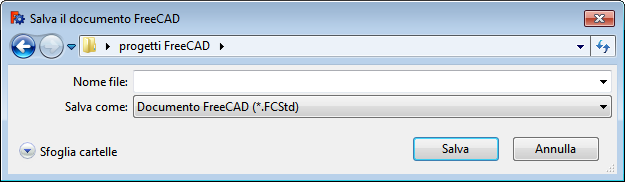
Il comando Template:KEY/it chiude invece tutti i documenti del progetto.
Con questo comando non si esce da FreeCAD.
The Std CloseActiveWindow command closes the active document.
Usage
- There are several ways to invoke the command:
- Select the File → Close option from the menu.
- Use the keyboard shortcut: Ctrl+F4.
- If the active document has not been saved a dialog box will prompt you to save it:
- Press the Save button to save the document. If required enter a filename first.
- Press the Discard button to discard the document and lose all changes.
Options
- If the active document has not been saved: press Esc or the Cancel button to abort the command.
Notes
- A document can also be closed by right-clicking it in the Tree view and selecting Close document from the context menu.
Preferences
- The last used file location is stored: Tools → Edit parameters... → BaseApp → Preferences → General → FileOpenSavePath.
Scripting
See also: FreeCAD Scripting Basics.
To close a document use the closeDocument method of the FreeCAD application. For a scripting example see Std New.
- File: New, Open, Close, Close All, Save, Save As, Save a Copy, Save All, Revert, Import, Export,Merge project, Project information, Print, Print preview, Export PDF, Recent files, Exit
- Edit: Undo, Redo, Cut, Copy, Paste, Duplicate selection, Refresh, Box selection, Box element selection, Select All, Delete, Send to Python Console, Placement, Transform, Alignment, Toggle Edit mode, Edit mode, Preferences
- View:
- Miscellaneous: Create new view, Orthographic view, Perspective view, Fullscreen, Bounding box, Toggle axis cross, Clipping plane, Texture mapping, Toggle navigation/Edit mode, Appearance, Random color, Workbench, Status bar
- Standard views: Fit all, Fit selection, Isometric, Dimetric, Trimetric, Home, Front, Top, Right, Rear, Bottom, Left, Rotate Left, Rotate Right
- Freeze display: Save views, Load views, Freeze view, Clear views
- Draw style: As is, Points, Wireframe, Hidden line, No shading, Shaded, Flat lines
- Stereo: Stereo red/cyan, Stereo quad buffer, Stereo Interleaved Rows, Stereo Interleaved Columns, Stereo Off, Issue camera position
- Zoom: Zoom In, Zoom Out, Box zoom
- Document window: Docked, Undocked, Fullscreen
- Visibility: Toggle visibility, Show selection, Hide selection, Select visible objects, Toggle all objects, Show all objects, Hide all objects, Toggle selectability, Toggle measurement, Clear measurement
- Toolbars: File, Edit, Clipboard, Workbench, Macro, View, Structure, Help
- Panels: Tree view, Property view, Selection view, Tasks, Python console, DAG view, Model, Report view
- Link navigation: Go to linked object, Go to the deepest linked object, Select all links
- Tree view actions: Sync view, Sync selection, Sync placement, Pre-selection, Record selection, Single document, Multi document, Collapse/Expand, Initiate dragging, Go to selection, Selection Back, Selection Forward
- Tools: Edit parameters, Save image, Load image, Scene inspector, Dependency graph, Project utility, Measure distance, Add text document, View turntable, Units calculator, Customize, Addon manager
- Macro: Macro recording, Macros, Recent macros, Execute macro, Attach to remote debugger, Debug macro, Stop debugging, Step over, Step into, Toggle breakpoint
- Help: Help, FreeCAD Website, Donate, Users documentation, Python scripting documentation, Automatic Python modules documentation, FreeCAD Forum, FreeCAD FAQ, Report a bug, About FreeCAD, What's This
- Getting started
- Installation: Download, Windows, Linux, Mac, Additional components, Docker, AppImage, Ubuntu Snap
- Basics: About FreeCAD, Interface, Mouse navigation, Selection methods, Object name, Preferences, Workbenches, Document structure, Properties, Help FreeCAD, Donate
- Help: Tutorials, Video tutorials
- Workbenches: Std Base, Arch, Assembly, CAM, Draft, FEM, Inspection, Mesh, OpenSCAD, Part, PartDesign, Points, Reverse Engineering, Robot, Sketcher, Spreadsheet, Surface, TechDraw, Test Framework
- Hubs: User hub, Power users hub, Developer hub
