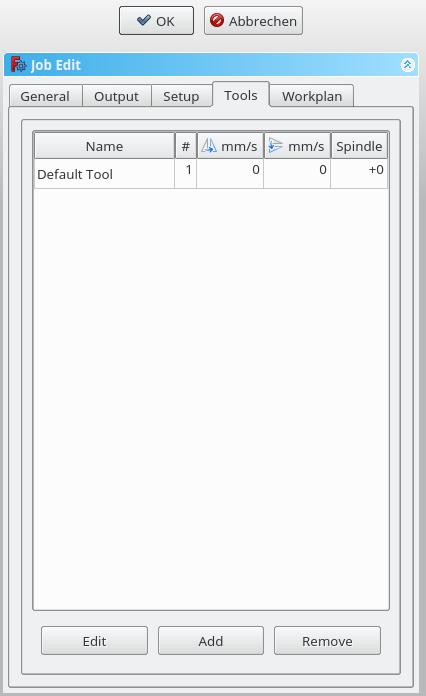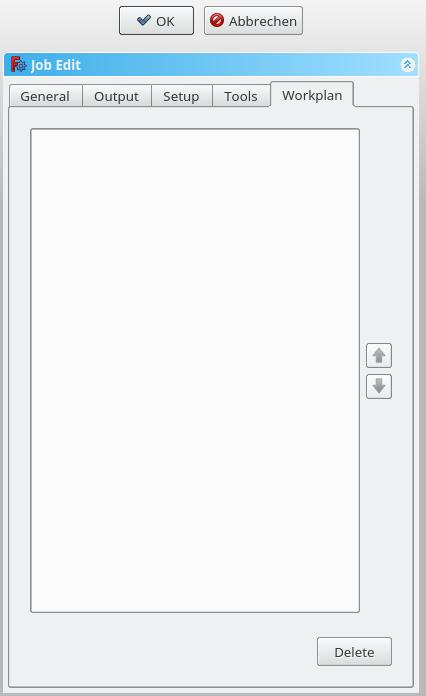CAM: Zadanie
|
|
| Lokalizacja w menu |
|---|
| Ścieżka → Zadanie |
| Środowisko pracy |
| Path |
| Domyślny skrót |
| P J |
| Wprowadzono w wersji |
| - |
| Zobacz także |
| Path: Przetwarzanie końcowe, Path: Dostosowywanie przetwarzania końcowego |
Opis
Narzędzie Zadanie tworzy nowy obiekt Zadanie w aktywnym dokumencie. Obiekt Zadanie zawiera następujące informacje:
- Lista definicji narzędzie-kontroler, określających geometrię, posuwy i prędkości dla narzędzi operacji CAM.
- Sekwencyjną listę operacji CAM.
- Obiekt bazowy - klon używany do odsunięcia.
- Materiał obrabiany, reprezentujący materiał, który będzie podlegał obróbce w środowisku pracy CAM.
- Arkusz ustawień, zawierający dane wejściowe używane przez operacje CAM, wliczając wartości statyczne i formuły.
- Parametry konfiguracyjne określające ścieżkę docelową dla wyjściowego g-kodu, nazwę pliku i rozszerzenie oraz postprocessor (używany do generowania odpowiedniego języka dla docelowego kontrolera CNC i dostosowanych jednostek, zmian narzędzi, zatrzymań itd.).
Użycie
- There are several ways to invoke the command:
- Press the
Path Job button.
- Select the Path →
Job option from the menu.
- Use the keyboard shortcut: P then J.
- Press the
The Job GUI dialog box has five horizontal aligned tabs: General, Output, Setup, Tools, and Workplan. The user can at anytime utilize the OK or Cancel options within the dialog.
General
- Label: The label of the Job as displayed in the tree view.
- Model: The Base Object which defines by its shape the paths of the job. If it is a Part Design object it is usually the Body which you select here. If you have an element selected in the tree before you click the "Add Job" icon that element is already entered here. You can change it by selecting a different element from the dropdown menu.
- Description: You can add some notes to the job here. Notes are only for your information and have no effect on the path.
Output
- Output File: Set the name, extension, and the file path of the G-Code output. You can use the following placeholders:
- %D directory of the active document
- %d name of the active document (without extension)
- %M user macro directory
- %j name of the job
- Processor: Select the postprocesser for your machine.
- Arguments: Add arguments for the postprocesser as needed.
Setup
- Stock: set the size and shape of the raw material.
- Orientation: Selected Edge or Face is used to orient Base or Stock accordingly.
- Alignment: select a Vertex to set origin or move Base or Stock
Tools
Add the tool(s) from your Tooltable which you need for the operations at this job.
After adding a tool, you can set/change the feedrate and spindle speed if you need a different feedrate in this job. A change here doesn't change the parameters stored in the tooltable.
The default tool you can delete if you have a own tool added.
Workplan
If you have a job which contends more than one path operation, you can determine in which order the operations should be done. To reorder, select a operation an push the up or down button.
- Jak zacząć
- Instalacja: Pobieranie programu, Windows, Linux, Mac, Dodatkowych komponentów, Docker, AppImage, Ubuntu Snap
- Podstawy: Informacje na temat FreeCAD, Interfejs użytkownika, Profil nawigacji myszką, Metody wyboru, Nazwa obiektu, Edytor ustawień, Środowiska pracy, Struktura dokumentu, Właściwości, Pomóż w rozwoju FreeCAD, Dotacje
- Pomoc: Poradniki, Wideo poradniki
- Środowiska pracy: Strona Startowa, Architektura, Assembly, CAM, Rysunek Roboczy, MES, Inspekcja, Siatka, OpenSCAD, Część, Projekt Części, Punkty, Inżynieria Wsteczna, Robot, Szkicownik, Arkusz Kalkulacyjny, Powierzchnia 3D, Rysunek Techniczny, Test Framework