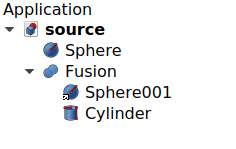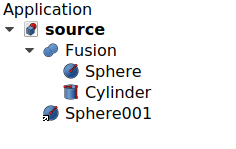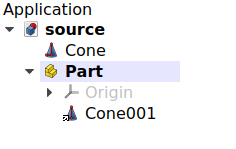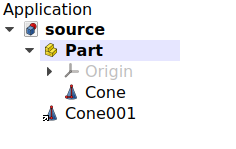Std LinkUnlink: Difference between revisions
(→Usage: Images, a Link inside another object is unlinked, and the real object is placed inside instead.) |
mNo edit summary |
||
| (5 intermediate revisions by 4 users not shown) | |||
| Line 2: | Line 2: | ||
<translate> |
<translate> |
||
<!--T:12--> |
|||
{{Docnav |
|||
|[[Std_LinkReplace|LinkReplace]] |
|||
|[[Std_LinkImport|LinkImport]] |
|||
|[[Std_Base|Std Base]] |
|||
|IconL=Std_LinkReplace.svg |
|||
|IconR=Std_LinkImport.svg |
|||
|IconC=Freecad.svg |
|||
}} |
|||
<!--T:1--> |
|||
{{GuiCommand |
{{GuiCommand |
||
|Name=Std LinkUnlink |
|Name=Std LinkUnlink |
||
| Line 10: | Line 21: | ||
}} |
}} |
||
== Description == |
== Description == <!--T:2--> |
||
<!--T:3--> |
|||
{{Button|[[File:Std_LinkUnlink.svg|16px]] [[Std_LinkUnlink|Std LinkUnlink]]}} is essentially the opposite operation to {{Button|[[File:Std_LinkReplace.svg|16px]] [[Std_LinkReplace|Std LinkReplace]]}}. |
{{Button|[[File:Std_LinkUnlink.svg|16px]] [[Std_LinkUnlink|Std LinkUnlink]]}} is essentially the opposite operation to {{Button|[[File:Std_LinkReplace.svg|16px]] [[Std_LinkReplace|Std LinkReplace]]}}. |
||
<!--T:4--> |
|||
This operation is used to remove a Link from a container like {{Button|[[File:Std_Part.svg|16px]] [[Std_Part|Std Part]]}}, and instead place the real object inside. |
This operation is used to remove a Link from a container like {{Button|[[File:Std_Part.svg|16px]] [[Std_Part|Std Part]]}}, and instead place the real object inside. |
||
== Usage == |
== Usage == <!--T:5--> |
||
<!--T:6--> |
|||
# Make sure you have a Link that is inside a container, for example, a Link to a {{Button|[[File:Part_Sphere.svg|16px]] [[Part_Sphere|Part Sphere]]}} inside a {{Button|[[File:Std_Part.svg|16px]] [[Std_Part|Std Part]]}}. |
# Make sure you have a Link that is inside a container, for example, a Link to a {{Button|[[File:Part_Sphere.svg|16px]] [[Part_Sphere|Part Sphere]]}} inside a {{Button|[[File:Std_Part.svg|16px]] [[Std_Part|Std Part]]}}. |
||
# Select the internal Link in the [[tree_view|tree view]]. |
# Select the internal Link in the [[tree_view|tree view]]. |
||
# Press {{Button|[[File:Std_LinkUnlink.svg|16px]] [[Std_LinkUnlink| |
# Press {{Button|[[File:Std_LinkUnlink.svg|16px]] [[Std_LinkUnlink|Unlink]]}}. |
||
<!--T:7--> |
|||
The original [[File:Tree_Part_Sphere_Parametric.svg|16px]] [[Part_Sphere|Sphere]] must now be inside the {{Button|[[File:Std_Part.svg|16px]] [[Std_Part|Std Part]]}}, and the Link must be outside. Now this Link can be deleted if it's no longer needed, and it won't break the container. |
The original [[File:Tree_Part_Sphere_Parametric.svg|16px]] [[Part_Sphere|Sphere]] must now be inside the {{Button|[[File:Std_Part.svg|16px]] [[Std_Part|Std Part]]}}, and the Link must be outside. Now this Link can be deleted if it's no longer needed, and it won't break the container. |
||
<!--T:8--> |
|||
[[File:Std_Link_tree_replace_1_example.png]] [[File:Std_Link_tree_unlink_1_example.png]] |
[[File:Std_Link_tree_replace_1_example.png]] [[File:Std_Link_tree_unlink_1_example.png]] |
||
<!--T:9--> |
|||
{{Caption|A Link inside another object is unlinked, and the real object is placed inside instead.}} |
{{Caption|A Link inside another object is unlinked, and the real object is placed inside instead.}} |
||
<!--T:10--> |
|||
[[File:Std_Link_tree_replace_2_example.png]] [[File:Std_Link_tree_unlink_2_example.png]] |
[[File:Std_Link_tree_replace_2_example.png]] [[File:Std_Link_tree_unlink_2_example.png]] |
||
<!--T:11--> |
|||
{{Caption|A Link inside a group is unlinked, and the real object is placed inside instead.}} |
{{Caption|A Link inside a group is unlinked, and the real object is placed inside instead.}} |
||
<!--T:13--> |
|||
{{Docnav |
|||
|[[Std_LinkReplace|LinkReplace]] |
|||
|[[Std_LinkImport|LinkImport]] |
|||
|[[Std_Base|Std Base]] |
|||
|IconL=Std_LinkReplace.svg |
|||
|IconR=Std_LinkImport.svg |
|||
|IconC=Freecad.svg |
|||
}} |
|||
</translate> |
</translate> |
||
Latest revision as of 15:28, 30 January 2022
|
|
| Menu location |
|---|
| None |
| Workbenches |
| All |
| Default shortcut |
| None |
| Introduced in version |
| 0.19 |
| See also |
| Std LinkMake, Std LinkMakeRelative, Std LinkReplace |
Description
Std LinkUnlink is essentially the opposite operation to
Std LinkReplace.
This operation is used to remove a Link from a container like Std Part, and instead place the real object inside.
Usage
- Make sure you have a Link that is inside a container, for example, a Link to a
Part Sphere inside a
Std Part.
- Select the internal Link in the tree view.
- Press
Unlink.
The original Sphere must now be inside the
Std Part, and the Link must be outside. Now this Link can be deleted if it's no longer needed, and it won't break the container.
A Link inside another object is unlinked, and the real object is placed inside instead.
A Link inside a group is unlinked, and the real object is placed inside instead.
- File: New, Open, Close, Close All, Save, Save As, Save a Copy, Save All, Revert, Import, Export,Merge project, Project information, Print, Print preview, Export PDF, Recent files, Exit
- Edit: Undo, Redo, Cut, Copy, Paste, Duplicate selection, Refresh, Box selection, Box element selection, Select All, Delete, Send to Python Console, Placement, Transform, Alignment, Toggle Edit mode, Edit mode, Preferences
- View:
- Miscellaneous: Create new view, Orthographic view, Perspective view, Fullscreen, Bounding box, Toggle axis cross, Clipping plane, Texture mapping, Toggle navigation/Edit mode, Appearance, Random color, Workbench, Status bar
- Standard views: Fit all, Fit selection, Isometric, Dimetric, Trimetric, Home, Front, Top, Right, Rear, Bottom, Left, Rotate Left, Rotate Right
- Freeze display: Save views, Load views, Freeze view, Clear views
- Draw style: As is, Points, Wireframe, Hidden line, No shading, Shaded, Flat lines
- Stereo: Stereo red/cyan, Stereo quad buffer, Stereo Interleaved Rows, Stereo Interleaved Columns, Stereo Off, Issue camera position
- Zoom: Zoom In, Zoom Out, Box zoom
- Document window: Docked, Undocked, Fullscreen
- Visibility: Toggle visibility, Show selection, Hide selection, Select visible objects, Toggle all objects, Show all objects, Hide all objects, Toggle selectability, Toggle measurement, Clear measurement
- Toolbars: File, Edit, Clipboard, Workbench, Macro, View, Structure, Help
- Panels: Tree view, Property view, Selection view, Tasks, Python console, DAG view, Model, Report view
- Link navigation: Go to linked object, Go to the deepest linked object, Select all links
- Tree view actions: Sync view, Sync selection, Sync placement, Pre-selection, Record selection, Single document, Multi document, Collapse/Expand, Initiate dragging, Go to selection, Selection Back, Selection Forward
- Tools: Edit parameters, Save image, Load image, Scene inspector, Dependency graph, Project utility, Measure distance, Add text document, View turntable, Units calculator, Customize, Addon manager
- Macro: Macro recording, Macros, Recent macros, Execute macro, Attach to remote debugger, Debug macro, Stop debugging, Step over, Step into, Toggle breakpoint
- Help: Help, FreeCAD Website, Donate, Users documentation, Python scripting documentation, Automatic Python modules documentation, FreeCAD Forum, FreeCAD FAQ, Report a bug, About FreeCAD, What's This
- Getting started
- Installation: Download, Windows, Linux, Mac, Additional components, Docker, AppImage, Ubuntu Snap
- Basics: About FreeCAD, Interface, Mouse navigation, Selection methods, Object name, Preferences, Workbenches, Document structure, Properties, Help FreeCAD, Donate
- Help: Tutorials, Video tutorials
- Workbenches: Std Base, Arch, Assembly, CAM, Draft, FEM, Inspection, Mesh, OpenSCAD, Part, PartDesign, Points, Reverse Engineering, Robot, Sketcher, Spreadsheet, Surface, TechDraw, Test Framework
- Hubs: User hub, Power users hub, Developer hub