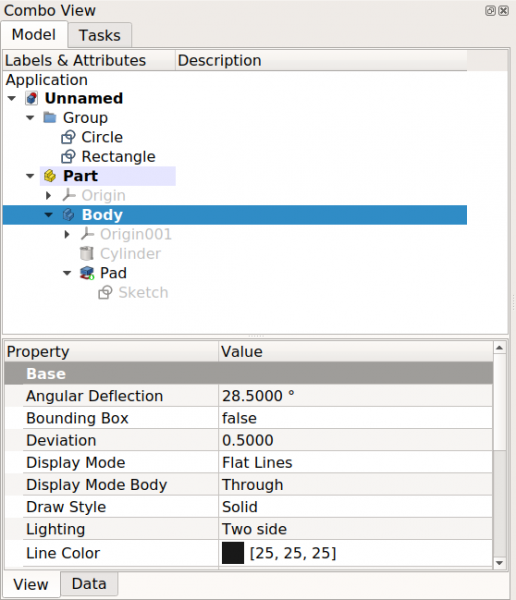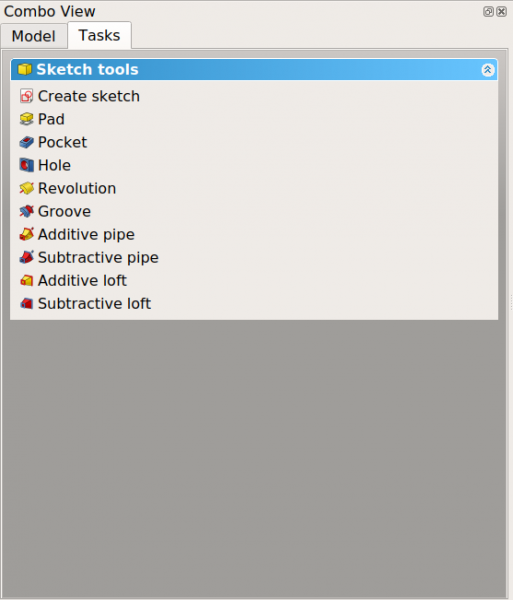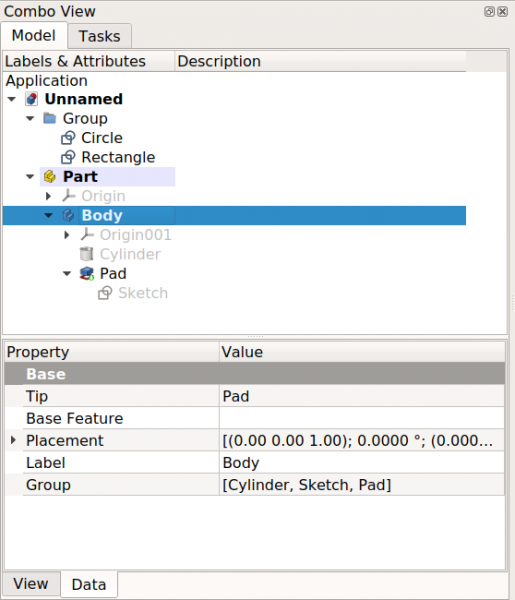Combo view/it: Difference between revisions
(Updating to match new version of source page) |
Renatorivo (talk | contribs) No edit summary |
||
| (29 intermediate revisions by 2 users not shown) | |||
| Line 1: | Line 1: | ||
<languages/> |
<languages/> |
||
{{TOCright}} |
|||
== Introduzione == |
== Introduzione == |
||
La [[combo view/it|vista combinata]] è uno dei pannelli principali nell'interfaccia di FreeCAD. Di default si trova sul lato sinistro dello schermo. È composta da due parti: |
|||
The [[combo view|combo view]] is one of the main panels in the FreeCAD interface. It is located on the left side of the screen by default. It is composed of two parts; the upper part has two tabs for the {{MenuCommand|Model}} and {{MenuCommand|Tasks}}; the lower part shows the [[property editor|property editor]], which also displays two tabs for {{MenuCommand|View}} and {{MenuCommand|Data}} properties. The [[property editor|property editor]] is only shown when the {{MenuCommand|Model}} tab is active, that is, when the [[tree view|tree view]] is visible. |
|||
* la [[Combo_view/it#Sezione_superiore|parte superiore]] che contiene due schede: {{MenuCommand|Modello}} e {{MenuCommand|Azioni}} |
|||
* la [[Combo_view/it#Sezione_inferiore|parte inferiore]] che mostra l'[[property editor/it|editor delle proprietà]]. Essa contiene due schede: le proprietà {{MenuCommand|Vista}} e {{MenuCommand|Dati}}. L'[[property editor/it|editor delle proprietà]] viene visualizzato solo quando è attiva la scheda {{MenuCommand|Modello}}, ovvero quando è visibile la [[tree view/it|vista ad albero]]. |
|||
{{Emphasis|Nota.}} Inizialmente la parte superiore (la [[tree view/it|vista ad albero]]) era separata dalla parte inferiore (l'[[property editor/it|editor delle proprietà]]) ma poi sono state combinate e quindi è stata creata la vista "combinata". |
|||
== Sezione superiore == |
|||
To use these views by themselves use the [[parameter editor|parameter editor]]. Create the following subgroups if they don't exist |
|||
| ⚫ | |||
| ⚫ | |||
La scheda {{MenuCommand|Modello}} mostra la [[tree view/it|vista ad albero]], che è una rappresentazione del contenuto del documento, inclusa la geometria 2D e 3D con la loro cronologia parametrica, ma supporta anche oggetti che contengono i dati salvati nel documento. |
|||
| ⚫ | |||
La scheda {{MenuCommand|Azioni}} contiene il [[task panel/it|pannello delle azioni]], che mostra diverse azioni a seconda dell'ambiente di lavoro attivo e dello strumento attivo. |
|||
| ⚫ | |||
| ⚫ | |||
== Upper section == |
|||
{{Caption|La vista combinata ha due schede: la scheda Modello che mostra e controlla la [[tree view/it|vista ad albero]] e l'[[property editor/it|editor delle proprietà]], e la scheda Azioni che mostra e controlla il [[task panel/it|pannello delle azioni]].}} |
|||
The {{MenuCommand|Model}} tab shows the [[tree view|tree view]], which is a representation of the document's content, including 2D and 3D geometry with their parametric history, but also supporting objects that contain data saved in the document. |
|||
== Sezione inferiore == |
|||
The {{MenuCommand|Tasks}} tab shows the [[task panel|task panel]], which will show different actions depending on the active workbench, and the active tool. |
|||
La parte inferiore della vista combinata mostra l'[[property editor/it|editor delle proprietà]], che contien due schede per le proprietà {{MenuCommand|Vista}} e {{MenuCommand|Dati}}. L'editor delle proprietà viene visualizzato solo quando la scheda {{MenuCommand|Modello}} è attiva, ovvero quando la [[tree view/it|vista ad albero]] è visibile. |
|||
| ⚫ | |||
* La scheda {{MenuCommand|Vista}} mostra le proprietà di visualizzazione degli oggetti, che influiscono solo sul loro aspetto nella [[3D view/it|vista 3D]]. |
|||
{{Caption|The combo view has two tabs: the Model tab that controls displaying the [[tree view|tree view]] and the [[property editor|property editor]], and the Tasks tab that controls showing the [[task panel|task panel]].}} |
|||
* La scheda {{MenuCommand|Dati}} mostra le proprietà parametriche degli oggetti, quelle che definiscono le forme geometriche. |
|||
== Lower section == |
|||
[[File:FreeCAD_Combo_view_Tree_View_properties.png|x600px]] [[File:FreeCAD_Combo_view_Tree_Data_properties.png|x600px]] |
|||
The lower part of the combo view shows the [[property editor|property editor]], which displays two tabs for {{MenuCommand|View}} and {{MenuCommand|Data}} properties. The property editor is only shown when the {{MenuCommand|Model}} tab is active, that is, when the [[tree view|tree view]] is visible. |
|||
{{Caption|La parte inferiore della vista combinata è l'editor delle proprietà, che mostra le proprietà Vista e Dati.}} |
|||
The {{MenuCommand|View}} tab shows visualization properties of the objects, which only affect their appearance in the [[3D view|3D view]]. |
|||
==Disabilitazione della vista combinata== |
|||
Per utilizzare questi pannelli in modo indipendente, utilizzare l'[[Std DlgParameter/it|editor dei parametri]]. Creare i seguenti sottogruppi se non esistono |
|||
| ⚫ | |||
| ⚫ | |||
| ⚫ | |||
The {{MenuCommand|Data}} tab shows the parametric properties of the objects, which determine how the geometrical shapes are defined. |
|||
| ⚫ | |||
[[File:FreeCAD_Combo_view_Tree_View.png]] [[File:FreeCAD_Combo_view_Tree_Data.png]] |
|||
{{Caption|The lower part of the combo view is the property editor, which shows View and Data properties.}} |
|||
{{Std Base navi{{#translation:}}}} |
|||
{{Interface/it}} |
|||
{{Interface navi{{#translation:}}}} |
|||
{{Userdocnavi |
{{Userdocnavi{{#translation:}}}} |
||
Latest revision as of 19:49, 20 May 2020
Introduzione
La vista combinata è uno dei pannelli principali nell'interfaccia di FreeCAD. Di default si trova sul lato sinistro dello schermo. È composta da due parti:
- la parte superiore che contiene due schede: Modello e Azioni
- la parte inferiore che mostra l'editor delle proprietà. Essa contiene due schede: le proprietà Vista e Dati. L'editor delle proprietà viene visualizzato solo quando è attiva la scheda Modello, ovvero quando è visibile la vista ad albero.
Nota. Inizialmente la parte superiore (la vista ad albero) era separata dalla parte inferiore (l'editor delle proprietà) ma poi sono state combinate e quindi è stata creata la vista "combinata".
Sezione superiore
La scheda Modello mostra la vista ad albero, che è una rappresentazione del contenuto del documento, inclusa la geometria 2D e 3D con la loro cronologia parametrica, ma supporta anche oggetti che contengono i dati salvati nel documento.
La scheda Azioni contiene il pannello delle azioni, che mostra diverse azioni a seconda dell'ambiente di lavoro attivo e dello strumento attivo.
La vista combinata ha due schede: la scheda Modello che mostra e controlla la vista ad albero e l'editor delle proprietà, e la scheda Azioni che mostra e controlla il pannello delle azioni.
Sezione inferiore
La parte inferiore della vista combinata mostra l'editor delle proprietà, che contien due schede per le proprietà Vista e Dati. L'editor delle proprietà viene visualizzato solo quando la scheda Modello è attiva, ovvero quando la vista ad albero è visibile.
- La scheda Vista mostra le proprietà di visualizzazione degli oggetti, che influiscono solo sul loro aspetto nella vista 3D.
- La scheda Dati mostra le proprietà parametriche degli oggetti, quelle che definiscono le forme geometriche.
La parte inferiore della vista combinata è l'editor delle proprietà, che mostra le proprietà Vista e Dati.
Disabilitazione della vista combinata
Per utilizzare questi pannelli in modo indipendente, utilizzare l'editor dei parametri. Creare i seguenti sottogruppi se non esistono
BaseApp/Preferences/DockWindows/TreeViewBaseApp/Preferences/DockWindows/PropertyView
quindi aggiungere il parametro Enabled di tipo Boolean, e impostarlo su true.
Quindi attivare la vista utilizzando il menu Visualizza → Pannelli → Struttura o → Proprietà.
- File: New, Open, Close, Close All, Save, Save As, Save a Copy, Save All, Revert, Import, Export,Merge project, Project information, Print, Print preview, Export PDF, Recent files, Exit
- Edit: Undo, Redo, Cut, Copy, Paste, Duplicate selection, Refresh, Box selection, Box element selection, Select All, Delete, Send to Python Console, Placement, Transform, Alignment, Toggle Edit mode, Edit mode, Preferences
- View:
- Miscellaneous: Create new view, Orthographic view, Perspective view, Fullscreen, Bounding box, Toggle axis cross, Clipping plane, Texture mapping, Toggle navigation/Edit mode, Appearance, Random color, Workbench, Status bar
- Standard views: Fit all, Fit selection, Isometric, Dimetric, Trimetric, Home, Front, Top, Right, Rear, Bottom, Left, Rotate Left, Rotate Right
- Freeze display: Save views, Load views, Freeze view, Clear views
- Draw style: As is, Points, Wireframe, Hidden line, No shading, Shaded, Flat lines
- Stereo: Stereo red/cyan, Stereo quad buffer, Stereo Interleaved Rows, Stereo Interleaved Columns, Stereo Off, Issue camera position
- Zoom: Zoom In, Zoom Out, Box zoom
- Document window: Docked, Undocked, Fullscreen
- Visibility: Toggle visibility, Show selection, Hide selection, Select visible objects, Toggle all objects, Show all objects, Hide all objects, Toggle selectability, Toggle measurement, Clear measurement
- Toolbars: File, Edit, Clipboard, Workbench, Macro, View, Structure, Help
- Panels: Tree view, Property view, Selection view, Tasks, Python console, DAG view, Model, Report view
- Link navigation: Go to linked object, Go to the deepest linked object, Select all links
- Tree view actions: Sync view, Sync selection, Sync placement, Pre-selection, Record selection, Single document, Multi document, Collapse/Expand, Initiate dragging, Go to selection, Selection Back, Selection Forward
- Tools: Edit parameters, Save image, Load image, Scene inspector, Dependency graph, Project utility, Measure distance, Add text document, View turntable, Units calculator, Customize, Addon manager
- Macro: Macro recording, Macros, Recent macros, Execute macro, Attach to remote debugger, Debug macro, Stop debugging, Step over, Step into, Toggle breakpoint
- Help: Help, FreeCAD Website, Donate, Users documentation, Python scripting documentation, Automatic Python modules documentation, FreeCAD Forum, FreeCAD FAQ, Report a bug, About FreeCAD, What's This
- Preferences Editor, Interface Customization
- Main window: Standard menu, Main view area, 3D view, Combo view (Tree view, Task panel, Property editor), Selection view, Report view, Python console, Status bar, DAG view, Workbench Selector
- Auxiliary windows: Scene inspector, Dependency graph
- Getting started
- Installation: Download, Windows, Linux, Mac, Additional components, Docker, AppImage, Ubuntu Snap
- Basics: About FreeCAD, Interface, Mouse navigation, Selection methods, Object name, Preferences, Workbenches, Document structure, Properties, Help FreeCAD, Donate
- Help: Tutorials, Video tutorials
- Workbenches: Std Base, Arch, Assembly, CAM, Draft, FEM, Inspection, Mesh, OpenSCAD, Part, PartDesign, Points, Reverse Engineering, Robot, Sketcher, Spreadsheet, Surface, TechDraw, Test Framework
- Hubs: User hub, Power users hub, Developer hub