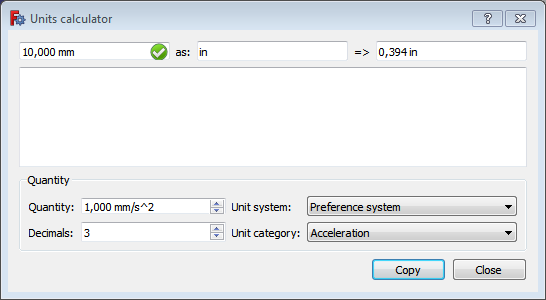Strumenti: Convertitore di unità
|
|
| Posizione nel menu |
|---|
| Strumenti → Convertitore di unità... |
| Ambiente |
| Tutti |
| Avvio veloce |
| Nessuno |
| Introdotto nella versione |
| - |
| Vedere anche |
| Nessuno |
Descrizione
Il comando Convertitore di unità apre la finestra di dialogo per convertire i valori da un sistema di unità di misura ad un altro.
La finestra di dialogo del Convertitore di unità
Utilizzo
- Selezionare l'opzione Strumenti →
Convertitore di unità... dal menu.
- Viene visualizzata la finestra di dialogo Convertitore di unità. Per ulteriori informazioni, vedere le Opzioni.
- La finestra di dialogo non è modale, il che significa che può rimanere aperta mentre si continua a lavorare in FreeCAD.
- Premere il pulsante Chiudi per chiudere la finestra di dialogo.
Opzioni
Riga superiore
- Enter a value with units in the first input box. For example
10 mm.- Units with exponents should be entered using the
^notation. For example1 m^2. - If the input value cannot be recognized or if the units are unknown the => box will display the 'syntax error' message.
- Units with exponents should be entered using the
- Enter the target units in the as input box. For example
in.- If the units are unknown the => box will display the 'unknown unit' message.
- If the units in the first and second input box do not match, the => box will display the 'unit mismatch' message. In the example the units match as 'mm' and 'in' are both length units.
- If there are no input errors the => box will immediately show the result. For the example values the result is
0,394 in. - Optionally press the Copy button to copy the content of the => box to the clipboard. The value can then for example be pasted in a FreeCAD task panel or dialog box.
Text area
- The conversion performed in the top row can be copied to the text area by pressing Enter in the first or second input box.
- The text area can contain multiple conversions and its content can be selected and copied to the clipboard with Ctrl+C and used in other programs.
Quantity
This new part (introduced in version 0.19) of the Units calculator still suffers from some bugs.
- Select an option from the Unit system dropdown list. This will be the target unit system. Select Preference system to use the unit system defined in the Preferences.
- Select an option from the Unit category dropdown list.
- Enter a value with units in the Quantity input box. The units must match the unit category.
- If the Area unit category has been selected, entering certain units is problematic. For example to enter
m^2you have to first enter^2, put the cursor before the^character and then enterm.
- If the Area unit category has been selected, entering certain units is problematic. For example to enter
- Click in the Decimals input box and press Enter to convert the value in the Quantity input box.
Notes
- See the Expressions page for a list of all known units.
- File: New, Open, Close, Close All, Save, Save As, Save a Copy, Save All, Revert, Import, Export,Merge project, Project information, Print, Print preview, Export PDF, Recent files, Exit
- Edit: Undo, Redo, Cut, Copy, Paste, Duplicate selection, Refresh, Box selection, Box element selection, Select All, Delete, Send to Python Console, Placement, Transform, Alignment, Toggle Edit mode, Edit mode, Preferences
- View:
- Miscellaneous: Create new view, Orthographic view, Perspective view, Fullscreen, Bounding box, Toggle axis cross, Clipping plane, Texture mapping, Toggle navigation/Edit mode, Appearance, Random color, Workbench, Status bar
- Standard views: Fit all, Fit selection, Isometric, Dimetric, Trimetric, Home, Front, Top, Right, Rear, Bottom, Left, Rotate Left, Rotate Right
- Freeze display: Save views, Load views, Freeze view, Clear views
- Draw style: As is, Points, Wireframe, Hidden line, No shading, Shaded, Flat lines
- Stereo: Stereo red/cyan, Stereo quad buffer, Stereo Interleaved Rows, Stereo Interleaved Columns, Stereo Off, Issue camera position
- Zoom: Zoom In, Zoom Out, Box zoom
- Document window: Docked, Undocked, Fullscreen
- Visibility: Toggle visibility, Show selection, Hide selection, Select visible objects, Toggle all objects, Show all objects, Hide all objects, Toggle selectability
- Toolbars: File, Edit, Clipboard, Workbench, Macro, View, Structure, Help
- Panels: Tree view, Property view, Selection view, Tasks, Python console, DAG view, Model, Report view
- Link navigation: Go to linked object, Go to the deepest linked object, Select all links
- Tree view actions: Sync view, Sync selection, Sync placement, Pre-selection, Record selection, Single document, Multi document, Collapse/Expand, Initiate dragging, Go to selection, Selection Back, Selection Forward
- Tools: Edit parameters, Save image, Load image, Scene inspector, Dependency graph, Project utility, Measure distance, Add text document, View turntable, Units calculator, Customize, Addon manager
- Macro: Macro recording, Macros, Recent macros, Execute macro, Attach to remote debugger, Debug macro, Stop debugging, Step over, Step into, Toggle breakpoint
- Help: Help, FreeCAD Website, Donate, Users documentation, Python scripting documentation, Automatic Python modules documentation, FreeCAD Forum, FreeCAD FAQ, Report a bug, About FreeCAD, What's This
- Getting started
- Installation: Download, Windows, Linux, Mac, Additional components, Docker, AppImage, Ubuntu Snap
- Basics: About FreeCAD, Interface, Mouse navigation, Selection methods, Object name, Preferences, Workbenches, Document structure, Properties, Help FreeCAD, Donate
- Help: Tutorials, Video tutorials
- Workbenches: Std Base, Assembly, BIM, CAM, Draft, FEM, Inspection, Mesh, OpenSCAD, Part, PartDesign, Points, Reverse Engineering, Robot, Sketcher, Spreadsheet, Surface, TechDraw, Test Framework
- Hubs: User hub, Power users hub, Developer hub