Std RandomColor/de: Difference between revisions
(Created page with "==Hinweise==") |
(Updating to match new version of source page) |
||
| Line 2: | Line 2: | ||
{{Docnav |
{{Docnav |
||
|[[Std_SetAppearance| |
|[[Std_SetAppearance|SetAppearance]] |
||
|[[Std_Workbench| |
|[[Std_Workbench|Workbench]] |
||
|[[Std_View_Menu|Std View Menu]] |
|[[Std_View_Menu|Std View Menu]] |
||
|IconL=Std_SetAppearance.svg |
|IconL=Std_SetAppearance.svg |
||
| Line 23: | Line 23: | ||
==Anwendung== |
==Anwendung== |
||
[[Image:Std_RandomColor treeview.png|frame|Selecting Random Color from tree view context menu|left]] |
|||
# Select one or more objects. |
# Select one or more objects. |
||
# There are several ways to invoke the command: |
# There are several ways to invoke the command: |
||
#* Select the {{MenuCommand|View → Random color}} option from the menu. |
#* Select the {{MenuCommand|View → Random color}} option from the menu. |
||
#* Select the {{MenuCommand|Random color}} option from the [[Tree_view|Tree view]] context menu or [[3D_view|3D view]] context menu. |
#* Select the {{MenuCommand|Random color}} option from the [[Tree_view|Tree view]] context menu (see screenshot) or [[3D_view|3D view]] context menu. |
||
==Hinweise== |
==Hinweise== |
||
| Line 34: | Line 36: | ||
{{Docnav |
{{Docnav |
||
|[[Std_SetAppearance| |
|[[Std_SetAppearance|SetAppearance]] |
||
|[[Std_Workbench| |
|[[Std_Workbench|Workbench]] |
||
|[[Std_View_Menu|Std View Menu]] |
|[[Std_View_Menu|Std View Menu]] |
||
|IconL=Std_SetAppearance.svg |
|IconL=Std_SetAppearance.svg |
||
Revision as of 18:33, 30 December 2020
|
Std RandomColor |
| Menu location |
|---|
| View → Random color |
| Workbenches |
| All |
| Default shortcut |
| None |
| Introduced in version |
| - |
| See also |
| None |
Beschreibung
The Std RandomColor command applies a random AnsichtShape Color to selected objects.
Anwendung
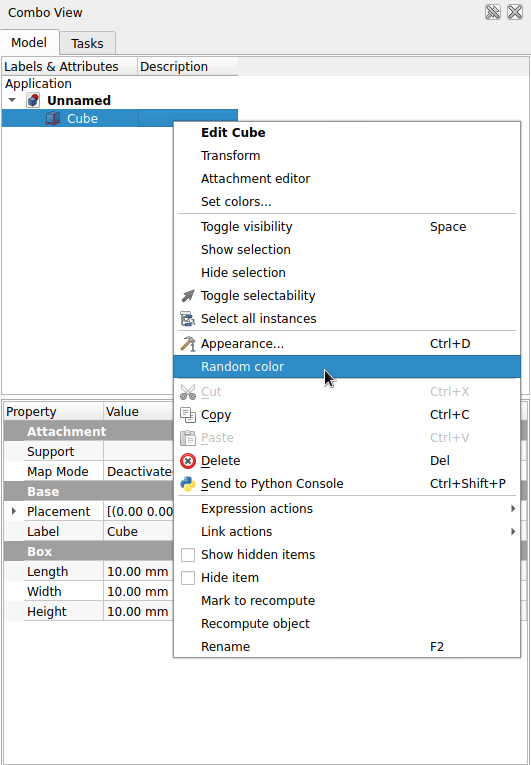
- Select one or more objects.
- There are several ways to invoke the command:
Hinweise
- The AnsichtShape Color property can also be changed in the Property editor or the Combo view.
- File: New, Open, Close, Close All, Save, Save As, Save a Copy, Save All, Revert, Import, Export,Merge project, Project information, Print, Print preview, Export PDF, Recent files, Exit
- Edit: Undo, Redo, Cut, Copy, Paste, Duplicate selection, Refresh, Box selection, Box element selection, Select All, Delete, Send to Python Console, Placement, Transform, Alignment, Toggle Edit mode, Edit mode, Preferences
- View:
- Miscellaneous: Create new view, Orthographic view, Perspective view, Fullscreen, Bounding box, Toggle axis cross, Clipping plane, Texture mapping, Toggle navigation/Edit mode, Appearance, Random color, Workbench, Status bar
- Standard views: Fit all, Fit selection, Isometric, Dimetric, Trimetric, Home, Front, Top, Right, Rear, Bottom, Left, Rotate Left, Rotate Right
- Freeze display: Save views, Load views, Freeze view, Clear views
- Draw style: As is, Points, Wireframe, Hidden line, No shading, Shaded, Flat lines
- Stereo: Stereo red/cyan, Stereo quad buffer, Stereo Interleaved Rows, Stereo Interleaved Columns, Stereo Off, Issue camera position
- Zoom: Zoom In, Zoom Out, Box zoom
- Document window: Docked, Undocked, Fullscreen
- Visibility: Toggle visibility, Show selection, Hide selection, Select visible objects, Toggle all objects, Show all objects, Hide all objects, Toggle selectability, Toggle measurement, Clear measurement
- Toolbars: File, Edit, Clipboard, Workbench, Macro, View, Structure, Help
- Panels: Tree view, Property view, Selection view, Tasks, Python console, DAG view, Model, Report view
- Link navigation: Go to linked object, Go to the deepest linked object, Select all links
- Tree view actions: Sync view, Sync selection, Sync placement, Pre-selection, Record selection, Single document, Multi document, Collapse/Expand, Initiate dragging, Go to selection, Selection Back, Selection Forward
- Tools: Edit parameters, Save image, Load image, Scene inspector, Dependency graph, Project utility, Measure distance, Add text document, View turntable, Units calculator, Customize, Addon manager
- Macro: Macro recording, Macros, Recent macros, Execute macro, Attach to remote debugger, Debug macro, Stop debugging, Step over, Step into, Toggle breakpoint
- Help: Help, FreeCAD Website, Donate, Users documentation, Python scripting documentation, Automatic Python modules documentation, FreeCAD Forum, FreeCAD FAQ, Report a bug, About FreeCAD, What's This
- Erste Schritte
- Installation: Herunterladen, Windows, Linux, Mac, Zusätzlicher Komponenten, Docker, AppImage, Ubuntu Snap
- Grundlagen: Über FreeCAD, Graphische Oberfläche, Mausbedienung, Auswahlmethoden, Objektname, Programmeinstellungen, Arbeitsbereiche, Dokumentstruktur, Objekteigenschaften, Hilf FreeCAD, Spende
- Hilfe: Tutorien, Video Tutorien
- Arbeitsbereiche: Std Base, Arch, Assembly, CAM, Draft, FEM, Inspection, Mesh, OpenSCAD, Part, PartDesign, Points, Reverse Engineering, Robot, Sketcher, Spreadsheet, Surface, TechDraw, Test Framework