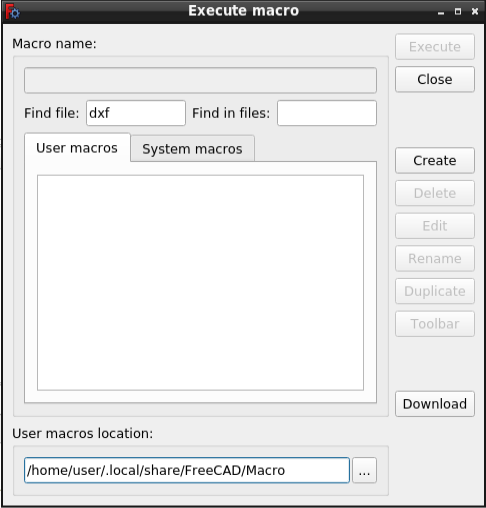Std DlgMacroExecute: Difference between revisions
No edit summary |
No edit summary |
||
| Line 98: | Line 98: | ||
===Duplicate=== |
===Duplicate=== |
||
# Select the macro you want to duplicate in the list. |
|||
# Press the {{Button|Duplicate}} button. |
|||
# Enter a new name in the dialog box that pops up. You do not have to include the {{FileName|.FCMacro}} extension. |
|||
# Press {{KEY|Enter}} or the {{Button|OK}} button. |
|||
===Toolbar=== |
===Toolbar=== |
||
Revision as of 13:41, 16 June 2020
|
|
| Menu location |
|---|
| Macro → Macros... |
| Workbenches |
| All |
| Default shortcut |
| None |
| Introduced in version |
| - |
| See also |
| Std DlgMacroRecord, Std MacroStopRecord, Std DlgMacroExecuteDirect |
Description
The Std DlgMacroExecute command opens the Execute macro dialog box. From this dialog box macros can be executed, edited and managed.
The Execute macro dialog box
Usage
- There are several ways to invoke the command:
- Press the
Std DlgMacroExecute button.
- Select the Macro →
Macros... option from the menu.
- Press the
- The Execute macro dialog box opens. See Options.
Options
User macros
- The User macros tab lists the macros available in the User macros location.
- Click a macro to select it.
- The name of the selected macro will appear in the Macro name box.
System macros
- The System macros tab is not used at this time.
User macros location
- Press the ... button to change the user macros location.
- Browse to a different folder and select it.
Execute
- To execute a macro do one of the following:
- Select the macro in the list and press the Execute button.
- Double-click the macro in the list.
- The dialog box closes.
- The macro is executed.
Close
- Press Esc or the Close button to close the dialog box.
Create
- To create a new macro file press the Create button.
- Enter a name the dialog box that pops up. You do not have to include the .FCMacro extension.
- Press Enter or the OK button.
- The Execute macro dialog box closes.
- The new file is opened in the Macro editor.
Delete
- Select the macro you want to delete in the list.
- Press the Delete button.
- Press the Yes button in the confirmation dialog box that pops up.
Edit
- Select the macro you want to edit in the list.
- Press the Edit button.
- The dialog box closes.
- The selected file is opened in the Macro editor.
Rename
- Select the macro you want to rename in the list.
- Press the Rename button.
- Enter a new name in the dialog box that pops up. You do not have to include the .FCMacro extension.
- Press Enter or the OK button.
Duplicate
- Select the macro you want to duplicate in the list.
- Press the Duplicate button.
- Enter a new name in the dialog box that pops up. You do not have to include the .FCMacro extension.
- Press Enter or the OK button.
Toolbar
Addons
Notes
- Todo.
Preferences
- Todo.
Properties
- Todo.
Scripting
- Todo.
- File: New, Open, Close, Close All, Save, Save As, Save a Copy, Save All, Revert, Import, Export,Merge project, Project information, Print, Print preview, Export PDF, Recent files, Exit
- Edit: Undo, Redo, Cut, Copy, Paste, Duplicate selection, Refresh, Box selection, Box element selection, Select All, Delete, Send to Python Console, Placement, Transform, Alignment, Toggle Edit mode, Edit mode, Preferences
- View:
- Miscellaneous: Create new view, Orthographic view, Perspective view, Fullscreen, Bounding box, Toggle axis cross, Clipping plane, Texture mapping, Toggle navigation/Edit mode, Appearance, Random color, Workbench, Status bar
- Standard views: Fit all, Fit selection, Isometric, Dimetric, Trimetric, Home, Front, Top, Right, Rear, Bottom, Left, Rotate Left, Rotate Right
- Freeze display: Save views, Load views, Freeze view, Clear views
- Draw style: As is, Points, Wireframe, Hidden line, No shading, Shaded, Flat lines
- Stereo: Stereo red/cyan, Stereo quad buffer, Stereo Interleaved Rows, Stereo Interleaved Columns, Stereo Off, Issue camera position
- Zoom: Zoom In, Zoom Out, Box zoom
- Document window: Docked, Undocked, Fullscreen
- Visibility: Toggle visibility, Show selection, Hide selection, Select visible objects, Toggle all objects, Show all objects, Hide all objects, Toggle selectability, Toggle measurement, Clear measurement
- Toolbars: File, Edit, Clipboard, Workbench, Macro, View, Structure, Help
- Panels: Tree view, Property view, Selection view, Tasks, Python console, DAG view, Model, Report view
- Link navigation: Go to linked object, Go to the deepest linked object, Select all links
- Tree view actions: Sync view, Sync selection, Sync placement, Pre-selection, Record selection, Single document, Multi document, Collapse/Expand, Initiate dragging, Go to selection, Selection Back, Selection Forward
- Tools: Edit parameters, Save image, Load image, Scene inspector, Dependency graph, Project utility, Measure distance, Add text document, View turntable, Units calculator, Customize, Addon manager
- Macro: Macro recording, Macros, Recent macros, Execute macro, Attach to remote debugger, Debug macro, Stop debugging, Step over, Step into, Toggle breakpoint
- Help: Help, FreeCAD Website, Donate, Users documentation, Python scripting documentation, Automatic Python modules documentation, FreeCAD Forum, FreeCAD FAQ, Report a bug, About FreeCAD, What's This
- Getting started
- Installation: Download, Windows, Linux, Mac, Additional components, Docker, AppImage, Ubuntu Snap
- Basics: About FreeCAD, Interface, Mouse navigation, Selection methods, Object name, Preferences, Workbenches, Document structure, Properties, Help FreeCAD, Donate
- Help: Tutorials, Video tutorials
- Workbenches: Std Base, Arch, Assembly, CAM, Draft, FEM, Inspection, Mesh, OpenSCAD, Part, PartDesign, Points, Reverse Engineering, Robot, Sketcher, Spreadsheet, Surface, TechDraw, Test Framework
- Hubs: User hub, Power users hub, Developer hub