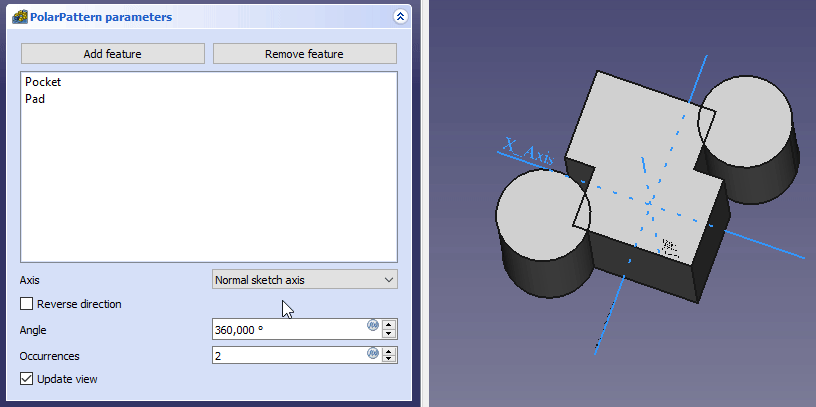PartDesign PolarPattern/de: Difference between revisions
No edit summary |
(Updating to match new version of source page) |
||
| Line 10: | Line 10: | ||
}} |
}} |
||
<div class="mw-translate-fuzzy"> |
|||
{{GuiCommand/de |
{{GuiCommand/de |
||
|Name=PartDesign_PolarPattern |
|Name=PartDesign_PolarPattern |
||
| Line 16: | Line 17: | ||
|Workbenches=[[PartDesign_Workbench/de|PartDesign]] |
|Workbenches=[[PartDesign_Workbench/de|PartDesign]] |
||
}} |
}} |
||
</div> |
|||
==Beschreibung== |
==Beschreibung== |
||
<div class="mw-translate-fuzzy"> |
|||
Das Werkzeug '''PolaresMuster''' erstellt auf Basis eines ausgewählten Formelements eine Reihe von Kopien, die um eine ausgewählte Achse herum angeordnet werden. Es können auch mehrere Formelemente angeordnet werden {{Version/de|0.17}}. |
Das Werkzeug '''PolaresMuster''' erstellt auf Basis eines ausgewählten Formelements eine Reihe von Kopien, die um eine ausgewählte Achse herum angeordnet werden. Es können auch mehrere Formelemente angeordnet werden {{Version/de|0.17}}. |
||
</div> |
|||
[[File:PartDesign PolarPattern example.png|none]] |
[[File:PartDesign PolarPattern example.png|none]] |
||
<div class="mw-translate-fuzzy"> |
|||
''Oben: Eine schlitzförmige Tasche (B), die in einem Grundkörper (A, auch als Träger bezeichnet) eingebracht ist, wird für ein polares Muster verwendet. Das Ergebnis (C) ist rechts dargestellt.'' |
''Oben: Eine schlitzförmige Tasche (B), die in einem Grundkörper (A, auch als Träger bezeichnet) eingebracht ist, wird für ein polares Muster verwendet. Das Ergebnis (C) ist rechts dargestellt.'' |
||
</div> |
|||
==Anwendung== |
==Anwendung== |
||
=== Create === |
|||
# Optionally [[PartDesign_Body#Active_status|activate]] the correct Body. |
|||
# (Optional) Das Formelement (oder mehrere Formelemente {{Version/de|0.19}}) auswählen, das (die) angeordnet werden soll(en). |
|||
# Optionally select one or more features in the [[Tree_view|Tree view]] or the [[3D_view|3D view]]. |
|||
# Die Schaltfläche {{Button|[[File:PartDesign_LinearPattern.svg|24px]] '''Polares Muster'''}} drücken. |
|||
# There are several ways to invoke the tool: |
|||
#* Falls anfangs noch kein Element ausgewählt wurde, kann jetzt ein ''einzelnes'' Grundelement ausgewählt werden. |
|||
#* Press the {{Button|[[Image:PartDesign_PolarPattern.svg|16px]] [[PartDesign_PolarPattern|PolarPattern]]}} button. |
|||
# Die '''Achse''' festtlegen, siehe [[#Optionen|Optionen]]. |
|||
#* Select the {{MenuCommand|Part Design → Apply a pattern → [[Image:PartDesign_PolarPattern.svg|16px]] PolarPattern}} option from the menu. |
|||
# Den '''Winkel''' zwischen dem letzten kopierten Vorkommen und dem originalen Formelement festlegen. |
|||
# If there is no active Body, and there are two or more Bodies in the document, the {{MenuCommand|Active Body Required}} dialog will open and prompt you to activate one. If there is a single Body it will be activated automatically. |
|||
# Die Anzahl der '''Vorkommen''' festlegen. |
|||
# If no features were selected the {{MenuCommand|Select feature}} [[Task_panel|task panel]] opens: select one or more (hold down the {{KEY|Ctrl}} key) from the list and press the {{Button|OK}} button. |
|||
# Wenn das Muster mehrere Formelemente enthält, kann ihre Reihenfolge wichtig sein, siehe Abbildung unten. |
|||
# The {{MenuCommand|PolarPattern parameters}} [[Task_panel|task panel]] opens. See [[#Options|Options]] for more information. |
|||
# {{Button|OK}} drücken. |
|||
# Press the {{Button|OK}} button to finish. |
|||
=== Edit === |
|||
# Do one of the following: |
|||
[[File:PartDesign_feature-order.gif]] |
|||
#* Double-click the PolarPattern object in the [[Tree_view|Tree view]]. |
|||
{{Caption|Auswirkung der Formelementreihenfolge}} |
|||
#* Right-click the PolarPattern object in the [[Tree_view|Tree view]] and select {{MenuCommand|Edit PolarPattern}} from the context menu. |
|||
# The {{MenuCommand|PolarPattern parameters}} [[Task_panel|task panel]] opens. See [[#Options|Options]] for more information. |
|||
Die Reihenfolge kann geändert werden, indem man das Formelement in der Liste verschiebt, wobei das Ergebnis sofort als Vorschau zu sehen ist {{Version/de|0.19}}. |
|||
# Press the {{Button|OK}} button to finish. |
|||
==== Formelemente hinzufügen ==== |
|||
====== v0.18 ====== |
|||
# Drücke {{Button|Element hinzufügen}}, um ein Formelement hinzuzufügen, das gemustert werden soll. Das Formelement muss in der [[3D_view/de|3D-Ansicht]] sichtbar sein: |
|||
## Wechsle in den Baumansicht; |
|||
## Wähle in der Baumansicht das hinzuzufügende Formelement aus und drücke die {{KEY|Leertaste}}, um es in der [[3D_view/de|3D-Ansicht]] sichtbar zu machen. |
|||
## Wechsle zurück in die Aufgabenansicht; |
|||
## Wähle das Formelement in der 3D-Ansicht; es wird der Liste hinzugefügt. |
|||
## Wiederhole dies um weitere Formelemente hinzuzufügen. |
|||
====== v0.19 ====== |
|||
# Drücke {{Button|Element hinzufügen}}, um ein Formelement hinzuzufügen, das einem Muster beigefügt werden soll. |
|||
# Wechsle zur Baumansicht. |
|||
# Wähle in der Baumansicht das hinzuzufügende Formelement. |
|||
# Wiederhole den Vorgang, um weitere Formelemente hinzuzufügen. |
|||
==== Formelemente entfernen ==== |
|||
* Rechtsklicke auf das Formelement in der Liste und wähle ''Entfernen''. |
|||
oder |
|||
====== v0.18 ====== |
|||
# Drücke {{Button|Element entfernen}} um ein Formelement aus der Liste zu entfernen. Das Formelement muss in der [[3D_view/de|3D-Ansicht]] sichtbar sein: |
|||
## Wechsle in die Baumansicht. |
|||
## Wähle in der Baumansicht das zu entfernende Formelement aus und drücke die {{KEY|Leertaste}}, um es in der [[3D_view/de|3D-Ansicht]] sichtbar zu machen; |
|||
## Wechsle zurück zum Aufgabenansicht. |
|||
## Wähle das Formelement in der 3D-Ansicht; es sollte aus der Liste entfernt worden sein. |
|||
## Wiederhole dies um weitere Formelemente zu entfernen. |
|||
====== v0.19 ====== |
|||
# Drücke {{Button|Element entfernen}}, um ein Formelement aus der Liste zu entfernen. |
|||
# Wechsle zur Baumansicht; |
|||
# Wähle in der Baumansicht das zu entfernende Formelement. |
|||
# Wiederhole den Vorgang, um andere Formelemente zu entfernen. |
|||
==Optionen== |
==Optionen== |
||
* To add features: |
|||
[[File:Polarpattern parameters.png|frame|left]] |
|||
*# Press the {{Button|Add feature}} button. |
|||
*# Select a feature in the [[Tree_view|Tree view]] or the [[3D_view|3D view]]. |
|||
*# Repeat to add more features. |
|||
* To remove features: |
|||
*# Press the {{Button|Remove feature}} button. |
|||
*# Do one of the following: |
|||
*#* Select a feature in the [[Tree_view|Tree view]] or the [[3D_view|3D view]]. |
|||
*#* Select a feature in the list and press the {{KEY|Del}} key. |
|||
*#* Right-click a feature in the list and select {{MenuCommand|Remove}} from the context menu. |
|||
*# Repeat to remove more features. |
|||
* If there are several features in the pattern, their order can be important. See [[#Ordering_features|Ordering features]]. |
|||
* Specify the {{MenuCommand|Axis}} of the pattern: |
|||
** {{MenuCommand|Normal sketch axis}}: The Z axis of the sketch (only available for sketch-based features). |
|||
** {{MenuCommand|Vertical sketch axis}}: The Y axis of the sketch (idem). |
|||
** {{MenuCommand|Horizontal sketch axis}}: The X axis of the sketch (idem). |
|||
** {{MenuCommand|Construction line #}}: A separate entry for each construction line in the sketch (idem). |
|||
** {{MenuCommand|Base X axis}}: The X axis of the Body. |
|||
** {{MenuCommand|Base Y axis}}: The Y axis of the Body. |
|||
** {{MenuCommand|Base Z axis}}: The Z axis of the Body. |
|||
** {{MenuCommand|Select reference...}}: Select a [[PartDesign_Line|Datum Line]] in the [[Tree_view|Tree view]] or a [[PartDesign_Line|Datum Line]] or edge in the [[3D_view|3D view]]. |
|||
* Check the {{MenuCommand|Reverse direction}} checkbox to reverse the pattern. |
|||
* Specify the {{MenuCommand|Angle}} to be covered by the pattern. |
|||
* Specify the number of {{MenuCommand|Occurrences}} (including the original feature). |
|||
* If the {{MenuCommand|Update view}} checkbox is checked the view will update in real time. |
|||
<div class="mw-translate-fuzzy"> |
|||
===Achse=== |
|||
==== Formelemente ordnen ==== |
|||
</div> |
|||
If some of the selected features are additive and others subtractive, their order can have have an impact on the final result. You can change the order by dragging individual features in the list. {{Version|0.19}} |
|||
Beim Erstellen eines Polaren Musters bietet der Dialog "Parameter des polaren Musters" verschiedene Möglichkeiten die Rotationsachse des Musters festzulegen. |
|||
[[File:PartDesign_feature-order.gif]] |
|||
====Senkrecht zur Skizze==== |
|||
{{Caption|Auswirkung der Formelementreihenfolge}} |
|||
Eine Achse, die eine Normale zur Skizze ist und im Ursprung der Skizze des verwendeten Formelementes beginnt, wird als Achse für das polare Muster genommen. <br /> |
|||
Die Ausrichtung des Musters kann umgekehrt werden, indem Sie auf "Richtung umkehren" klicken. |
|||
====Horizontale Skizzenachse==== |
|||
Benutzt die horizontale Achse der Skizze als Achse. |
|||
====Vertikale Skizzenachse==== |
|||
Benutzt die vertikale Achse der Skizze als Achse. |
|||
====Individuelle Achse in der Skizze==== |
|||
Wenn die Skizze für das zu wiederholende Muster Konstruktionslinien besitzt, werden diese Konstruktionslinien in dem Dropdown-MenüI als jeweils spezielle Achsen aufgelistet. Die erste Konstruktionslinie wird im Menü als ''Konstruktionslinie 1'' aufgelistet. |
|||
====Basis (X/Y/Z) Achse==== |
|||
{{VersionPlus|0.17}} Die Standardachsen des Koordinatensystems des Körpers (Body) stehen als Basis X, Y oder Z-Richtung zur Verfügung. |
|||
{{clear}} |
|||
====Referenz auswählen...==== |
|||
Ermöglicht entweder eine Bezugslinie (DatumLine) oder eine Kante eines Objekts oder eine Linie einer Skizze als Achse zu verwenden. |
|||
===Winkel und Häufigkeiten=== |
|||
Gibt den Winkel an, der vom Muster abgedeckt werden soll, sowie die Gesamtzahl der Musterformen (einschließlich des ursprünglichen Formelements). Zum Beispiel würden vier Vorkommen in einem Winkel von 180 Grad einen Abstand von 60 Grad zwischen Mustern ergeben. Es gibt eine Ausnahme: Wenn der Winkel 360 Grad beträgt, sodass das erste und das letzte Vorkommen identisch sind, werden vier Vorkommen um 90 Grad voneinander getrennt. |
|||
==Begrenzungen== |
==Begrenzungen== |
||
* Any shape in the pattern that does not overlap the parent feature will be excluded. This ensures that a PartDesign Body always consists of a single, connected solid. |
|||
* Siehe [[PartDesign_LinearPattern/de#Begrenzungen|Begrenzungen]] unter PartDesign Lineare Anordnung. |
|||
* The PartDesign patterns are not yet as optimized as their Draft counterparts. So for a large number of instances you should consider using a [[Draft_PolarArray|Draft PolarArray]] instead, combined with a Part boolean operation. This may require major changes to your model as you are leaving PartDesign and therefore cannot simply continue with further PartDesign features in the same body. An example is shown in [https://forum.freecadweb.org/viewtopic.php?f=3&t=55192 this Forum topic]. |
|||
* A pattern cannot be applied directly to another pattern, be it polar, linear or a mirror. For this you need a [[PartDesign_MultiTransform|PartDesign MultiTransform]]. |
|||
Revision as of 14:29, 16 June 2022
|
|
| Menüeintrag |
|---|
| PartDesign → Muster anwenden → Polares Muster |
| Arbeitsbereich |
| PartDesign |
| Standardtastenkürzel |
| Keiner |
| Eingeführt in Version |
| - |
| Siehe auch |
| Keiner |
Beschreibung
Das Werkzeug PolaresMuster erstellt auf Basis eines ausgewählten Formelements eine Reihe von Kopien, die um eine ausgewählte Achse herum angeordnet werden. Es können auch mehrere Formelemente angeordnet werden eingeführt mit Version 0.17.

Oben: Eine schlitzförmige Tasche (B), die in einem Grundkörper (A, auch als Träger bezeichnet) eingebracht ist, wird für ein polares Muster verwendet. Das Ergebnis (C) ist rechts dargestellt.
Anwendung
Create
- Optionally activate the correct Body.
- Optionally select one or more features in the Tree view or the 3D view.
- There are several ways to invoke the tool:
- Press the
PolarPattern button.
- Select the Part Design → Apply a pattern →
PolarPattern option from the menu.
- Press the
- If there is no active Body, and there are two or more Bodies in the document, the Active Body Required dialog will open and prompt you to activate one. If there is a single Body it will be activated automatically.
- If no features were selected the Select feature task panel opens: select one or more (hold down the Ctrl key) from the list and press the OK button.
- The PolarPattern parameters task panel opens. See Options for more information.
- Press the OK button to finish.
Edit
- Do one of the following:
- The PolarPattern parameters task panel opens. See Options for more information.
- Press the OK button to finish.
Optionen
- To add features:
- To remove features:
- If there are several features in the pattern, their order can be important. See Ordering features.
- Specify the Axis of the pattern:
- Normal sketch axis: The Z axis of the sketch (only available for sketch-based features).
- Vertical sketch axis: The Y axis of the sketch (idem).
- Horizontal sketch axis: The X axis of the sketch (idem).
- Construction line #: A separate entry for each construction line in the sketch (idem).
- Base X axis: The X axis of the Body.
- Base Y axis: The Y axis of the Body.
- Base Z axis: The Z axis of the Body.
- Select reference...: Select a Datum Line in the Tree view or a Datum Line or edge in the 3D view.
- Check the Reverse direction checkbox to reverse the pattern.
- Specify the Angle to be covered by the pattern.
- Specify the number of Occurrences (including the original feature).
- If the Update view checkbox is checked the view will update in real time.
Formelemente ordnen
If some of the selected features are additive and others subtractive, their order can have have an impact on the final result. You can change the order by dragging individual features in the list. introduced in version 0.19
Auswirkung der Formelementreihenfolge
Begrenzungen
- Any shape in the pattern that does not overlap the parent feature will be excluded. This ensures that a PartDesign Body always consists of a single, connected solid.
- The PartDesign patterns are not yet as optimized as their Draft counterparts. So for a large number of instances you should consider using a Draft PolarArray instead, combined with a Part boolean operation. This may require major changes to your model as you are leaving PartDesign and therefore cannot simply continue with further PartDesign features in the same body. An example is shown in this Forum topic.
- A pattern cannot be applied directly to another pattern, be it polar, linear or a mirror. For this you need a PartDesign MultiTransform.
PartDesign-Arbeitsbereich 
- Struktur-Werkzeuge: Part-Arbeitsbereich, Gruppe
- Part Design-Hilfswerkzeuge: Körper erstellen, Skizze erstellen, Skizze bearbeiten, Skizze einer Fläche zuordnen
- Part Design-Modellierungswerkzeuge
- Datum tools: Bezugspunkt erstellen, Bezugslinie erstellen, Bezugsebene erstellen, Lokales Koordinatensystem erzeugen, Referenzobjekt erstellen, Klon erzeugen
- Additive tools: Aufpolstern (Pad), Rotation, Ausformung, Additives Rohr, Erzeugen eines zusätzlichen geometrischen Körpers
- Subtractive tools: Tasche, Bohrung, Nut, Abziehbarer Loft, Abziehbares Rohr, Erzeuge einen abzuziehenden Grundkörper
- Transformation Werkzeuge: Spiegeln, Lineares Muster, Polares Muster, Create MultiTransform
- Verschönerungswerkzeuge: Verrundung, Fase, Draft-Arbeitsbereich, Dicke
- Boolesche Operationen: Boolesche Operationen
- Extras: Migrieren, Shaft design wizard, Involute gear
- Contextual Menu tools: Spitze festlegen, Move object to other body, Objekt nach einem anderen Objekt verschieben
- Erste Schritte
- Installation: Herunterladen, Windows, Linux, Mac, Zusätzlicher Komponenten, Docker, AppImage, Ubuntu Snap
- Grundlagen: Über FreeCAD, Graphische Oberfläche, Mausbedienung, Auswahlmethoden, Objektname, Programmeinstellungen, Arbeitsbereiche, Dokumentstruktur, Objekteigenschaften, Hilf FreeCAD, Spende
- Hilfe: Tutorien, Video Tutorien
- Arbeitsbereiche: Std Base, Arch, Assembly, CAM, Draft, FEM, Inspection, Mesh, OpenSCAD, Part, PartDesign, Points, Reverse Engineering, Robot, Sketcher, Spreadsheet, Start, Surface, TechDraw, Test Framework, Web