Std UnitsCalculator: Difference between revisions
m ((Vertical GuiCommand)) |
(update page to the current dialog) |
||
| Line 6: | Line 6: | ||
|MenuLocation=Tools → Unit calculator... |
|MenuLocation=Tools → Unit calculator... |
||
|Workbenches=All |
|Workbenches=All |
||
|SeeAlso= |
|SeeAlso=[[Units]] |
||
}} |
}} |
||
<!--T:2--> |
<!--T:2--> |
||
The units calculator dialog allows to calculate quantities to different units. |
|||
== |
== Description == <!--T:3--> |
||
The first field defines a value and a corresponding unit (what kind of units get recognized you can see in the [[Quantity]] description). In the second field you specify the resulting unit. The third field present the result. Pressing return in field one or two will add the result of the calculation to the log area for later usage. |
|||
<!--T:4--> |
<!--T:4--> |
||
| ⚫ | |||
If one of the fields get red in the background means an error occurred. Either the parser gets and error in the unit expression or the source and target unit do not fit. Hovering over an red input field shows you the error string. |
|||
The first field defines a value and a corresponding unit. If you enter an unknown unit, you get a ''syntax error''. Units with exponents can be inserted in the form '''m^3'''. [[Expressions#Units|Here]] is a list of all known units.<br> In the second field you specify the resulting unit. If the unit type of the second filed does not match the unit type of the first field, you get a ''unit mismatch''. For example if you try to calculate "12 g" to "nm". because a mass cannot be expressed as a length.<br> The third field shows the result. |
|||
<!--T:5--> |
<!--T:5--> |
||
The Copy button copies the result into the clipboard, so you can use it in |
Pressing return in field one or two will add the result of the calculation to the log area for later usage. The ''Copy'' button copies the result into the clipboard, so you can use it in another dialog of FreeCAD. |
||
<!--T:6--> |
<!--T:6--> |
||
In the field ''Quantity'' you can input a value and select a unit type in the combobox behind. You will get as result the [https://en.wikipedia.org/wiki/International_System_of_Units#Base_units base unit] of the selected unit type. For example ''75'' and type ''Frequency'' results in ''75 Hz''. |
|||
| ⚫ | |||
<!--T:7--> |
|||
| ⚫ | |||
[[File:Units_Calculator_it.png]] |
|||
<!--T:8--> |
<!--T:8--> |
||
| ⚫ | |||
<!--T:9--> |
|||
{{Std Base}} |
{{Std Base}} |
||
{{Userdocnavi}} |
{{Userdocnavi}} |
||
Revision as of 23:14, 6 December 2019
|
|
| Menu location |
|---|
| Tools → Unit calculator... |
| Workbenches |
| All |
| Default shortcut |
| None |
| Introduced in version |
| - |
| See also |
| Units |
The units calculator dialog allows to calculate quantities to different units.
Description
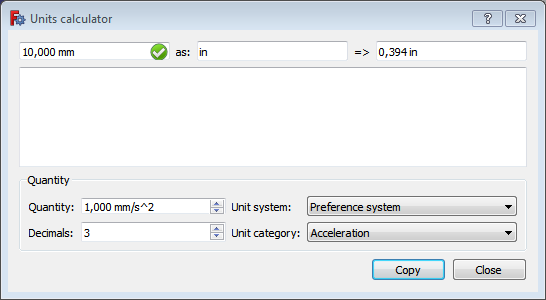
The first field defines a value and a corresponding unit. If you enter an unknown unit, you get a syntax error. Units with exponents can be inserted in the form m^3. Here is a list of all known units.
In the second field you specify the resulting unit. If the unit type of the second filed does not match the unit type of the first field, you get a unit mismatch. For example if you try to calculate "12 g" to "nm". because a mass cannot be expressed as a length.
The third field shows the result.
Pressing return in field one or two will add the result of the calculation to the log area for later usage. The Copy button copies the result into the clipboard, so you can use it in another dialog of FreeCAD.
In the field Quantity you can input a value and select a unit type in the combobox behind. You will get as result the base unit of the selected unit type. For example 75 and type Frequency results in 75 Hz.
The dialog can stay open as long as you want and does not block the rest of FreeCAD
- File: New, Open, Close, Close All, Save, Save As, Save a Copy, Save All, Revert, Import, Export,Merge project, Project information, Print, Print preview, Export PDF, Recent files, Exit
- Edit: Undo, Redo, Cut, Copy, Paste, Duplicate selection, Refresh, Box selection, Box element selection, Select All, Delete, Send to Python Console, Placement, Transform, Alignment, Toggle Edit mode, Edit mode, Preferences
- View:
- Miscellaneous: Create new view, Orthographic view, Perspective view, Fullscreen, Bounding box, Toggle axis cross, Clipping plane, Texture mapping, Toggle navigation/Edit mode, Appearance, Random color, Workbench, Status bar
- Standard views: Fit all, Fit selection, Isometric, Dimetric, Trimetric, Home, Front, Top, Right, Rear, Bottom, Left, Rotate Left, Rotate Right
- Freeze display: Save views, Load views, Freeze view, Clear views
- Draw style: As is, Points, Wireframe, Hidden line, No shading, Shaded, Flat lines
- Stereo: Stereo red/cyan, Stereo quad buffer, Stereo Interleaved Rows, Stereo Interleaved Columns, Stereo Off, Issue camera position
- Zoom: Zoom In, Zoom Out, Box zoom
- Document window: Docked, Undocked, Fullscreen
- Visibility: Toggle visibility, Show selection, Hide selection, Select visible objects, Toggle all objects, Show all objects, Hide all objects, Toggle selectability, Toggle measurement, Clear measurement
- Toolbars: File, Edit, Clipboard, Workbench, Macro, View, Structure, Help
- Panels: Tree view, Property view, Selection view, Tasks, Python console, DAG view, Model, Report view
- Link navigation: Go to linked object, Go to the deepest linked object, Select all links
- Tree view actions: Sync view, Sync selection, Sync placement, Pre-selection, Record selection, Single document, Multi document, Collapse/Expand, Initiate dragging, Go to selection, Selection Back, Selection Forward
- Tools: Edit parameters, Save image, Load image, Scene inspector, Dependency graph, Project utility, Measure distance, Add text document, View turntable, Units calculator, Customize, Addon manager
- Macro: Macro recording, Macros, Recent macros, Execute macro, Attach to remote debugger, Debug macro, Stop debugging, Step over, Step into, Toggle breakpoint
- Help: Help, FreeCAD Website, Donate, Users documentation, Python scripting documentation, Automatic Python modules documentation, FreeCAD Forum, FreeCAD FAQ, Report a bug, About FreeCAD, What's This
- Getting started
- Installation: Download, Windows, Linux, Mac, Additional components, Docker, AppImage, Ubuntu Snap
- Basics: About FreeCAD, Interface, Mouse navigation, Selection methods, Object name, Preferences, Workbenches, Document structure, Properties, Help FreeCAD, Donate
- Help: Tutorials, Video tutorials
- Workbenches: Std Base, Arch, Assembly, CAM, Draft, FEM, Inspection, Mesh, OpenSCAD, Part, PartDesign, Points, Reverse Engineering, Robot, Sketcher, Spreadsheet, Start, Surface, TechDraw, Test Framework, Web
- Hubs: User hub, Power users hub, Developer hub