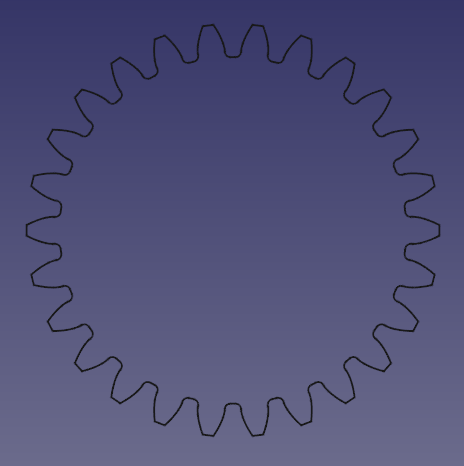PartDesign InvoluteGear/de: Difference between revisions
No edit summary |
No edit summary |
||
| Line 12: | Line 12: | ||
{{GuiCommand/de |
{{GuiCommand/de |
||
|Name=PartDesign InvoluteGear |
|Name=PartDesign InvoluteGear |
||
|Name/de=PartDesign |
|Name/de=PartDesign Evolventenzahnrad |
||
|MenuLocation=Part Design → |
|MenuLocation=Part Design → Evolventenzahnrad... |
||
|Workbenches=[[PartDesign_Workbench/de|PartDesign]] |
|Workbenches=[[PartDesign_Workbench/de|PartDesign]] |
||
}} |
}} |
||
Revision as of 10:45, 15 November 2022
|
|
| Menüeintrag |
|---|
| Part Design → Evolventenzahnrad... |
| Arbeitsbereich |
| PartDesign |
| Standardtastenkürzel |
| Keiner |
| Eingeführt in Version |
| - |
| Siehe auch |
| Keiner |
Description
Beschreibung
Dieses Werkzeug erlaubt dir ein 2D Profil eines Evolventenzahnrades zu erstellen. Dieses 2D Profil ist vollständig parametrisch und kann mit dem Grundelement PartDesign Polster aufgefüllt werden.
Für ausführlichere Informationen siehe die Wikipedia Einträge zu: Zahnrad und Evolventenverzahnung
For more detailed information see Wikipedia's entries for: Gear and Involute Gear
Usage
Create the profile
Anwendung
Create a spur gear
- Select the gear profile in the Tree view.
- Press the
PartDesign Pad button.
- Set the pad's DatenLength to the desired face width of the gear.
- Click OK
Create a helical gear
- Select the gear profile in the Tree view.
- Press the
PartDesign AdditiveHelix button.
- Choose as Axis the normal of the gear profile, that is Normal sketch axis introduced in version 0.20. (In earlier versions the Base Z axis can be used as long as the profile's plane has not been altered.)
- Choose a Height-Turns mode.
- Set the DatenHeight to the desired face width of the gear.
- To set the desired helical angle an Expression for the DatenTurns is required.
- Click the blue
icon at the right of the input field.
- Enter the following formula:
Height * tan(25°) / (InvoluteGear.NumberOfTeeth * InvoluteGear.Modules * pi), where25°is an example for the desired helical angle (also known as beta-value) andInvoluteGearis the DatenName of the profile. - Click OK to close the formula editor.
- Click the blue
- Click OK to close the task panel.
Hint: To make the helical angle an accessible parameter, use a dynamic property:
- Select the profile.
- In the Property editor activate the Show all option in the context menu.
- Again in the context menu, select Add Property. Note: this entry is only available when Show all is active.
- In the Add Property dialog:
- Choose
App::PropertyAngleas Type. - Set
Gearas Group. - Set
HelicalAngleas Name (without a space). - Click OK
- Choose
- Now a new property DatenHelical Angle (space added automatically), with an initial value of
0.0°, becomes available. - Assign the desired helical angle to the new property.
- In the formula of the DatenTurns property of the AdditiveHelix, you can now reference
InvoluteGear.HelicalAngleinstead of the hard coded value of e.g.25°; again assumingInvoluteGearis the DatenName of the profile.
Properties
- Außenrad: Wahr oder Falsch
- Hohe Präzision: Wahr oder Falsch
- Module: Zahnabstand dividiert durch die Anzahl der Zähne.
- Anzahl Zähne: Setzt die Anzahl der Zähne.
- Eingriffswinkel: Winkel zwischen der Wirkungslinie und einer Normalen zu der Linie, die die Zahnradzentren verbindet. Standard ist 20 Grad. (Weitere Informationen)
Limitations
- It is currently not possible to adjust the tooth thickness. Tooth and tooth space are distributed equally on the pitch circle. Thus the only way to control backlash is to adjust the center distance in a gear paring.
- There is currently no undercut in the generated gear profile. That means gears with a low number of teeth can interfere with the teeth of the mating gear. The lower limit depends on the DatenPressure Angle and is around 17 teeth for 20° and 32 for 14.5°. Most practical applications tolerate a missing undercut for gears a little smaller than this theoretical limit though.
Tutorials
Verwandt
PartDesign-Arbeitsbereich 
- Struktur-Werkzeuge: Part-Arbeitsbereich, Gruppe
- Part Design-Hilfswerkzeuge: Körper erstellen, Skizze erstellen, Skizze bearbeiten, Skizze einer Fläche zuordnen
- Part Design-Modellierungswerkzeuge
- Datum tools: Bezugspunkt erstellen, Bezugslinie erstellen, Bezugsebene erstellen, Lokales Koordinatensystem erzeugen, Referenzobjekt erstellen, Klon erzeugen
- Additive tools: Aufpolstern (Pad), Rotation, Ausformung, Additives Rohr, Erzeugen eines zusätzlichen geometrischen Körpers
- Subtractive tools: Tasche, Bohrung, Nut, Abziehbarer Loft, Abziehbares Rohr, Erzeuge einen abzuziehenden Grundkörper
- Transformation Werkzeuge: Spiegeln, Lineares Muster, Polares Muster, Create MultiTransform
- Verschönerungswerkzeuge: Verrundung, Fase, Draft-Arbeitsbereich, Dicke
- Boolesche Operationen: Boolesche Operationen
- Extras: Migrieren, Shaft design wizard, Involute gear
- Contextual Menu tools: Spitze festlegen, Move object to other body, Objekt nach einem anderen Objekt verschieben
- Erste Schritte
- Installation: Herunterladen, Windows, Linux, Mac, Zusätzlicher Komponenten, Docker, AppImage, Ubuntu Snap
- Grundlagen: Über FreeCAD, Graphische Oberfläche, Mausbedienung, Auswahlmethoden, Objektname, Programmeinstellungen, Arbeitsbereiche, Dokumentstruktur, Objekteigenschaften, Hilf FreeCAD, Spende
- Hilfe: Tutorien, Video Tutorien
- Arbeitsbereiche: Std Base, Arch, Assembly, CAM, Draft, FEM, Inspection, Mesh, OpenSCAD, Part, PartDesign, Points, Reverse Engineering, Robot, Sketcher, Spreadsheet, Surface, TechDraw, Test Framework