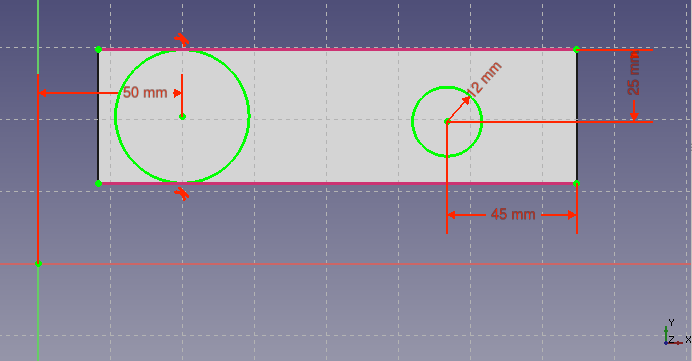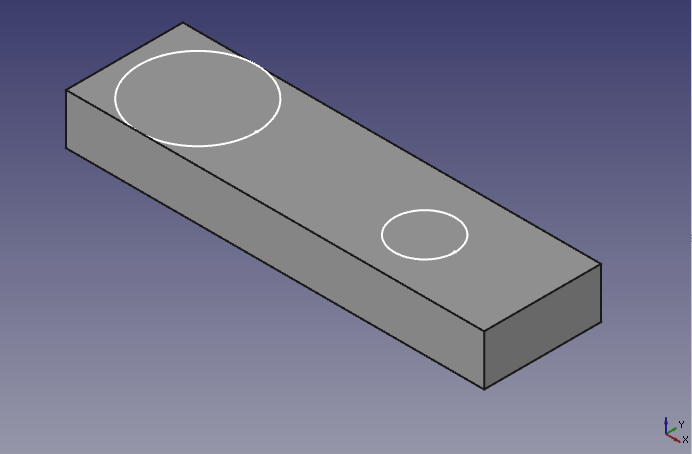Sketcher External: Difference between revisions
(WIP) |
(Description) |
||
| Line 25: | Line 25: | ||
<!--T:3--> |
<!--T:3--> |
||
The [[Image:Sketcher_External.svg| |
The [[Image:Sketcher_External.svg|24px]] [[Sketcher_External|Sketcher External]] tool projects edges and/or vertices belonging to objects outside the sketch onto the sketch plane. The projected geometry is called "external geometry". It stays parametrically linked to its source objects. External geometry edges are marked with a special color (default magenta) and ({{Version|0.22}}) linetype. External geometry is not visible outside the sketch, it is intended to help define constraints and other sketch geometry. In that sense it is similar to construction geometry. |
||
External geometry (default colour magenta) lines are similar (default colour blue) [[Sketcher_ToggleConstruction|Contruction lines]] except in that the external geometry magenta lines are parametrically linked back to an element of the solid to which the sketch is mapped. |
|||
Construction geometry are lines that are internal to the sketch, are only visible when the sketch is in edit mode and will be used for constraint references only, and not directly for later solid operations, like Pad or Pocket. |
|||
The external geometry can, for example, be used as a reference for a constraint being used to position a hole in an object at a specific location relative to an edge or vertex. |
|||
</translate> |
</translate> |
||
Revision as of 10:20, 23 March 2024
|
|
| Menu location |
|---|
| Sketch → Sketcher geometries → Create external geometry |
| Workbenches |
| Sketcher |
| Default shortcut |
| G X |
| Introduced in version |
| - |
| See also |
| Sketcher ConstructionMode |
Description
The Sketcher External tool projects edges and/or vertices belonging to objects outside the sketch onto the sketch plane. The projected geometry is called "external geometry". It stays parametrically linked to its source objects. External geometry edges are marked with a special color (default magenta) and (introduced in version 0.22) linetype. External geometry is not visible outside the sketch, it is intended to help define constraints and other sketch geometry. In that sense it is similar to construction geometry.
Usage
See also: Drawing aids.
- Create a new sketch, or open an existing sketch.
- There are several ways to invoke the tool:
- Press the
Create external geometry button.
- Select the Sketcher → Sketcher geometries →
Create external geometry option from the menu.
- Right-click in the 3D view and select the
Create external geometry option from the context menu.
- Use the keyboard shortcut: G then X.
- Press the
- The cursor changes to a white cross with the current tool icon.
- Pick edges and/or vertexes to project and link them onto in the sketchplane.
Notes
A note of caution, using this tool to link to generated (solid) geometry can lead to unexpected results due to Topological Naming Problem. Also see Advice for stable models.
- Only edges and vertices from objects from same coordinate system are allowed.
That is, the sketch and the object must be in same Body (when in Part Design workbench), or in same Part (when in Part workbench), or both outside of any Parts and Bodies.
For example, If the open sketch is in Body, you can use another sketch from Body as external geometry, but you can't use a sketch from Body001, or an edge from a Part Cube in the root of the project. Use Shapebinder feature to bring in a copy of the object into the coordinate system of open sketch. Then you will be able to use edges/vertices of Shapebinder object.
- No circular dependencies are allowed.
That means, you can't link to Pocket made with this sketch. You can't link to any object that depends on the sketch.
Sketch doesn't have to be on any face in order to use this tool. Links directly between sketches are possible, and encouraged, as they are more reliable.
Example
This, below, is a sketch mapped to the top face of a solid created from a Pad of a previous sketch. The magenta lines are External Geometry linked to two edges of this pre-existing Pad.
In this case they are used as a reference for tangency constraints with the circumferences of one circle. They are also used as the reference for a horizontal and a vertical constraint to locate the centre of the second circle relative to the end and top of the Pad.
This is the same sketch in edit mode, with the Pad upon which it is mapped hidden.
When the sketch edit mode is closed, external Geometry lines are not visible.
- General: Create sketch, Edit sketch, Map sketch to face, Reorient sketch, Validate sketch, Merge sketches, Mirror sketch, Leave sketch, View sketch, View section, Toggle grid, Toggle snap, Configure rendering order, Stop operation
- Sketcher geometries: Point, Line, Arc, Arc by 3 points, Circle, Circle by 3 points, Ellipse, Ellipse by 3 points, Arc of ellipse, Arc of hyperbola, Arc of parabola, B-spline by control points, Periodic B-spline by control points, B-spline by knots, Periodic B-spline by knots, Polyline, Rectangle, Centered rectangle, Rounded rectangle, Triangle, Square, Pentagon, Hexagon, Heptagon, Octagon, Regular polygon, Slot, Fillet, Corner-preserving fillet, Trim, Extend, Split, External geometry, Carbon copy, Toggle construction geometry
- Sketcher constraints:
- Geometric constraints: Coincident, Point on object, Vertical, Horizontal, Parallel, Perpendicular, Tangent, Equal, Symmetric, Block
- Dimensional constraints: Lock, Horizontal distance, Vertical distance, Distance, Radius or weight, Diameter, Auto radius/diameter, Angle, Refraction (Snell's law)
- Constraint tools: Toggle driving/reference constraint, Activate/deactivate constraint
- Sketcher tools: Select unconstrained DoF, Select associated constraints, Select associated geometry, Select redundant constraints, Select conflicting constraints, Show/hide internal geometry, Select origin, Select horizontal axis, Select vertical axis, Symmetry, Clone, Copy, Move, Rectangular array, Remove axes alignment, Delete all geometry, Delete all constraints
- Sketcher B-spline tools: Show/hide B-spline degree, Show/hide B-spline control polygon, Show/hide B-spline curvature comb, Show/hide B-spline knot multiplicity, Show/hide B-spline control point weight, Convert geometry to B-spline, Increase B-spline degree, Decrease B-spline degree, Increase knot multiplicity, Decrease knot multiplicity, Insert knot, Join curves
- Sketcher virtual space: Switch virtual space
- Additional: Sketcher Dialog, Preferences, Sketcher scripting
- Getting started
- Installation: Download, Windows, Linux, Mac, Additional components, Docker, AppImage, Ubuntu Snap
- Basics: About FreeCAD, Interface, Mouse navigation, Selection methods, Object name, Preferences, Workbenches, Document structure, Properties, Help FreeCAD, Donate
- Help: Tutorials, Video tutorials
- Workbenches: Std Base, Arch, Assembly, CAM, Draft, FEM, Inspection, Mesh, OpenSCAD, Part, PartDesign, Points, Reverse Engineering, Robot, Sketcher, Spreadsheet, Start, Surface, TechDraw, Test Framework, Web
- Hubs: User hub, Power users hub, Developer hub