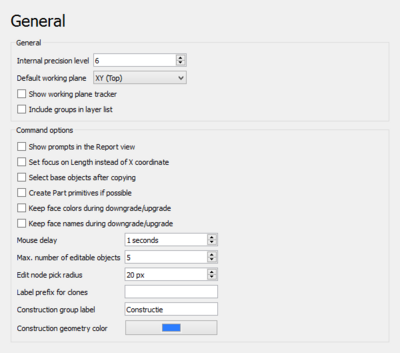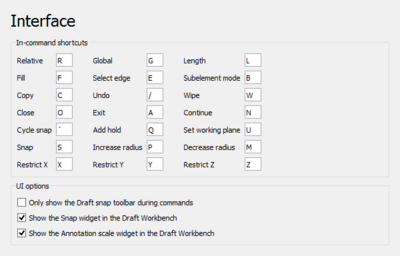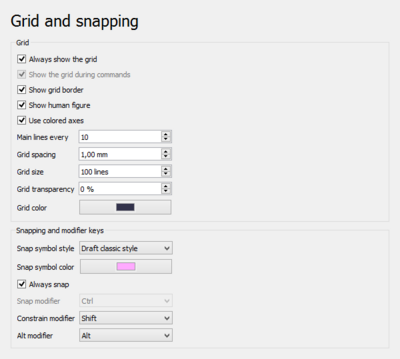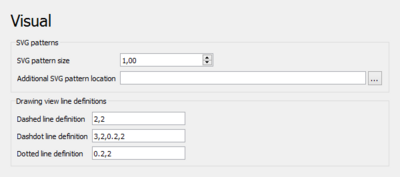Draft Preferences/it: Difference between revisions
(Updating to match new version of source page) |
(Updating to match new version of source page) |
||
| (39 intermediate revisions by 4 users not shown) | |||
| Line 1: | Line 1: | ||
<languages/> |
<languages/> |
||
La scheda delle preferenze del modulo [[Draft Workbench/it|Draft]] si trova nella finestra delle [[Preferences Editor/it|Preferenze]], nel menu {{MenuCommand|Modifica → Preferenze → Draft}}. |
|||
{{Docnav/it |
|||
Sono disponibili quattro schede: Impostazioni generali, Griglia e snap, Impostazioni visive e Testi e dimensioni. |
|||
|[[Draft_Pattern/it|Campiture]] |
|||
|[[Draft_DXF/it|DXF]] |
|||
|[[Draft_Module/it|Draft]] |
|||
|IconL= |
|||
|IconR= |
|||
|IconC=Workbench_Draft.svg |
|||
}} |
|||
{{TOCright}} |
|||
Le preferenze per l'ambiente [[Draft_Workbench/it|Draft]] si trovano nell'[[Preferences Editor/it|Editor preferenze]]. Nel menu seleziona {{MenuCommand|Modifica → Preferenze...}} e poi {{MenuCommand|Draft}}. |
|||
<div class="mw-translate-fuzzy"> |
|||
Sono disponibili cinque schede: [[#Impostazioni generali/it|Impostazioni generali]], [[#Impostazioni interfaccia utente/it|Impostazioni interfaccia utente]], [[#Griglia e agganci/it|Griglia e agganci]], [[#Impostazioni di visualizzazione/it|Impostazioni di visualizzazione]] e [[#Testi e quotature/it|Testi e quotature]]. |
|||
</div> |
|||
Some advanced preferences can only be changed in the [[Std_DlgParameter|Parameter editor]]. See [[Fine-tuning#Draft Workbench|Fine-tuning]]. |
|||
<div class="mw-translate-fuzzy"> |
|||
This page has been updated for version 0.22. |
|||
</div> |
|||
Nella {{VersionMinus/it|0.21}} alcune preferenze potrebbero apparire su una pagina diversa e in alcuni casi FreeCAD deve essere riavviato dopo aver modificato una preferenza. |
|||
<span id="General"></span> |
|||
== Impostazioni generali == |
== Impostazioni generali == |
||
[[Image:Preferences_Draft_Page_General.png|400px]] |
|||
Impostazioni generali consente di impostare alcune proprietà di base come il [[Draft SelectPlane/it|Piano di lavoro]], il nome e il colore del [[Draft ToggleConstructionMode/it|Gruppo costruzione]], un prefisso da usare per i [[Draft Clone/it|Cloni]], e la precisione interna dei calcoli. |
|||
In questa pagina è possibile specificare quanto segue: |
|||
[[Image:Preference Draft Tab 01.png]] |
|||
<div class="mw-translate-fuzzy"> |
|||
==Griglia e snap== |
|||
{| class="wikitable float-right mw-collapsible mw-collapsed" |
|||
!style="width: 33%;"|Name |
|||
!style="width: 66%;"|Description |
|||
</div> |
|||
|- |
|||
| {{MenuCommand|Internal precision level}} |
|||
| The number of decimals used in internal coordinate operations (for example 3 = 0.001). Values between 6 and 8 are usually considered the best trade-off. |
|||
|- |
|||
| {{MenuCommand|Default working plane}} |
|||
| The default [[Draft_SelectPlane|working plane]] for new views. The options are: |
|||
* {{MenuCommand|Automatic}}: If set to {{MenuCommand|Automatic}} the working plane will automatically align with the current view whenever a command is started. Additionally it will align to preselected planar faces, or when points on planar faces are picked during commands. |
|||
* {{MenuCommand|XY (Top)}} |
|||
* {{MenuCommand|XZ (Front)}} |
|||
* {{MenuCommand|YZ (Side)}} |
|||
|- |
|||
| {{MenuCommand|Show working plane tracker}} |
|||
| If checked, a widget indicating the current working plane orientation appears when picking points. |
|||
|- |
|||
| {{MenuCommand|Include groups in layer list}} |
|||
| If checked, the layers drop-down list also includes groups. Objects can then automatically be added to groups as well. See [[Draft_AutoGroup|Draft AutoGroup]]. |
|||
|- |
|||
| {{MenuCommand|Show prompts in the Report view}} |
|||
| If checked, instructions are displayed in the [[Report_view|Report view]] when using Draft commands. {{Version|1.0}} |
|||
|- |
|||
| {{MenuCommand|Set focus on Length instead of X coordinate}} |
|||
| If checked, Length input, instead of the X coordinate, will have the initial focus. This allows to indicate a direction and then type a distance. |
|||
|- |
|||
| {{MenuCommand|Select base objects after copying}} |
|||
| If checked, base objects, instead of created copies, are selected after copying. |
|||
|- |
|||
| {{MenuCommand|Create Part primitives if possible}} |
|||
| If checked, Draft commands will create [[Part_Primitives|Part primitives]] instead of Draft objects. Note that this is not fully supported, and many objects will not be editable with Draft modification commands. |
|||
|- |
|||
| {{MenuCommand|Keep face colors during downgrade/upgrade}} |
|||
| If checked, [[Draft_Downgrade|Draft Downgrade]] and [[Draft_Upgrade|Draft Upgrade]] will keep face colors. Only for the splitFaces and makeShell options. |
|||
|- |
|||
| {{MenuCommand|Keep face names during downgrade/upgrade}} |
|||
| If checked, [[Draft_Downgrade|Draft Downgrade]] and [[Draft_Upgrade|Draft Upgrade]] will keep face names. Only for the splitFaces and makeShell options. |
|||
|- |
|||
| {{MenuCommand|Mouse delay}} |
|||
| This is the delay in seconds during which the mouse is inactive after entering a number in one of the Draft task panel input fields. During the delay moving the mouse won't change the entered value. Set to 0 to disable the delay. |
|||
|- |
|||
| {{MenuCommand|Max. number of editable objects}} |
|||
| The maximum number of objects [[Draft_Edit|Draft Edit]] is allowed to process at the same time. |
|||
|- |
|||
| {{MenuCommand|Edit node pick radius}} |
|||
| The pick radius of edit nodes. |
|||
|- |
|||
| {{MenuCommand|Label prefix for clones}} |
|||
| The default prefix added to the label of new [[Draft_Clone|clones]]. |
|||
|- |
|||
| {{MenuCommand|Construction group label}} |
|||
| The default label for the [[Draft_ToggleConstructionMode|construction geometry group]]. |
|||
|- |
|||
| {{MenuCommand|Construction geometry color}} |
|||
| The default color for Draft objects in construction mode. |
|||
|} |
|||
<span id="Interface"></span> |
|||
== Impostazioni dell'interfaccia utente == |
|||
[[Image:Preferences_Draft_Page_Interface.png|400px]] |
|||
On the this page you can specify the following: |
|||
{| class="wikitable float-right mw-collapsible mw-uncollapsed" |
|||
!style="width: 33%;"|Name |
|||
!style="width: 66%;"|Description |
|||
|- |
|||
| {{MenuCommand|In-command shortcuts}} |
|||
| These shortcuts only work when a [[Draft_Workbench|Draft]] or [[Arch Workbench|Arch]] command is active. Note that not all commands support all shortcuts. |
|||
|- |
|||
| {{MenuCommand|Relative}} |
|||
| Shortcut to toggle relative mode. If relative mode is on, coordinates are relative to the last point, if available, else they are relative to the coordinate system origin. |
|||
|- |
|||
| {{MenuCommand|Global}} |
|||
| Shortcut to toggle global mode. If global mode is on, coordinates are relative to the global coordinate system, else they are relative to the [[Draft SelectPlane|working plane]] coordinate system. {{Version|0.20}} |
|||
|- |
|||
| {{MenuCommand|Length}} |
|||
| Shortcut to change the focus from the X coordinate input box to the Length input box and vice versa. |
|||
|- |
|||
| {{MenuCommand|Fill}} |
|||
| Shortcut to toggle filled mode. If filled mode is on, the created object will have {{PropertyData|Make Face}} set to {{TRUE}}. |
|||
|- |
|||
| {{MenuCommand|Select edge}} |
|||
| Shortcut to press the {{Button|Select edge}} button. See [[Draft_Dimension|Draft Dimension]]. |
|||
|- |
|||
| {{MenuCommand|Subelement mode}} |
|||
| Shortcut to toggle subelement mode. If subelement mode is on, the command will use the selected subelements instead of the whole objects. |
|||
|- |
|||
| {{MenuCommand|Copy}} |
|||
| Shortcut to toggle copy mode. If copy mode is on, the command will create modified copies instead of modifying the original objects. |
|||
|- |
|||
| {{MenuCommand|Undo}} |
|||
| Shortcut to press the {{Button|Undo}} button. |
|||
|- |
|||
| {{MenuCommand|Wipe}} |
|||
| Shortcut to press the {{Button|Wipe}} button. |
|||
|- |
|||
| {{MenuCommand|Close}} |
|||
| Shortcut to press the {{Button|Close}} button. |
|||
|- |
|||
| {{MenuCommand|Exit}} |
|||
| Shortcut to press the {{Button|Finish}} button. |
|||
|- |
|||
| {{MenuCommand|Continue}} |
|||
| Shortcut to toggle continue mode. If continue mode is on, commands will restart after finishing. |
|||
|- |
|||
| {{MenuCommand|Cycle snap}} |
|||
| Shortcut to change snap priority to an object that is obscured by other geometry. See [[Draft_Snap|Draft Snap]]. |
|||
|- |
|||
| {{MenuCommand|Add hold}} |
|||
| Shortcut to insert a "hold point" at the current location of the cursor. See [[Draft_Snap|Draft Snap]]. |
|||
|- |
|||
| {{MenuCommand|Set working plane}} |
|||
| Shortcut to press the {{Button|Set WP}} button. |
|||
|- |
|||
| {{MenuCommand|Snap}} |
|||
| Shortcut to toggle [[Draft_Snap|Draft snapping]]. |
|||
|- |
|||
| {{MenuCommand|Increase radius}} |
|||
| Shortcut to increase the maximum distance at which [[Draft_Snap_Grid|Draft Snap Grid]] detects the intersections of grid lines. See [[Draft_SelectPlane|Draft SelectPlane]]. |
|||
|- |
|||
| {{MenuCommand|Decrease radius}} |
|||
| Shortcut to decrease the maximum distance at which [[Draft_Snap_Grid|Draft Snap Grid]] detects the intersections of grid lines. |
|||
|- |
|||
| {{MenuCommand|Restrict X}} |
|||
| Shortcut to constrain the movement of the cursor to the X axis. See [[Draft_Constrain|Draft Constrain]]. |
|||
|- |
|||
| {{MenuCommand|Restrict Y}} |
|||
| Shortcut to constrain the movement of the cursor to the Y axis. |
|||
|- |
|||
| {{MenuCommand|Restrict Z}} |
|||
| Shortcut to constrain the movement of the cursor to the Z axis. |
|||
|- |
|||
| {{MenuCommand|Only show the Draft snap toolbar during commands}} |
|||
| If checked, the Draft snap toolbar will only be visible during commands. {{Version|1.0}} |
|||
|- |
|||
| {{MenuCommand|Show the Snap widget in the Draft Workbench}} |
|||
| If checked, the [[Draft_snap_widget|Snap widget]] is displayed in the Draft statusbar. |
|||
|- |
|||
| {{MenuCommand|Show the Annotation scale widget in the Draft Workbench}} |
|||
| If checked, the [[Draft_annotation_scale_widget|Annotation scale widget]] is displayed in the Draft statusbar. |
|||
|} |
|||
<span id="Grid_and_snapping"></span> |
|||
== Griglia ed agganci == |
|||
[[Image:Preferences_Draft_Page_Grid_and_snapping.png|400px]] |
|||
Note that several grid preferences can also be changed with the [[Draft_SelectPlane|Draft SelectPlane]] command. |
|||
On the this page you can specify the following: |
|||
{| class="wikitable float-right mw-collapsible mw-uncollapsed" |
|||
!style="width: 33%;"|Name |
|||
!style="width: 66%;"|Description |
|||
|- |
|||
| {{MenuCommand|Always show the grid}} |
|||
| If checked, the grid will always be visible in new views. Use [[Draft_ToggleGrid|Draft ToggleGrid]] to change this for the active view. |
|||
|- |
|||
| {{MenuCommand|Show the grid during commands}} |
|||
| If checked, the grid will be visible during commands in new views. Use [[Draft_ToggleGrid|Draft ToggleGrid]] to change this for the active view. {{Version|1.0}} |
|||
|- |
|||
| {{MenuCommand|Show grid border}} |
|||
| If checked, an additional border is displayed around the grid, showing the main square size in the bottom left corner. |
|||
|- |
|||
| {{MenuCommand|Show human figure}} |
|||
| If checked, the outline of a human figure is displayed at the bottom left corner of the grid. Only effective if the [[BIM_Workbench|BIM Workbench]] is installed and {{MenuCommand|Show grid border}} is enabled. {{Version|0.20}} |
|||
|- |
|||
| {{MenuCommand|Use colored axes}} |
|||
| If checked, the two main axes of the grid are colored red, green or blue if they match the X, Y or Z axis of the global coordinate system. |
|||
|- |
|||
| {{MenuCommand|Main lines every}} |
|||
| The number of squares between main grid lines. These lines are thicker than normal grid lines. |
|||
|- |
|||
| {{MenuCommand|Grid spacing}} |
|||
| The distance between grid lines. |
|||
|- |
|||
| {{MenuCommand|Grid size}} |
|||
| The number of horizontal and vertical lines in the grid. |
|||
|- |
|||
| {{MenuCommand|Grid transparency}} |
|||
| The overall transparency of the grid. |
|||
|- |
|||
| {{MenuCommand|Grid color}} |
|||
| The color of the grid. |
|||
|- |
|||
| {{MenuCommand|Snap symbol style}} |
|||
| The style for [[Draft Snap|snap symbols]]. The options are: |
|||
* {{MenuCommand|Draft classic style}} |
|||
* {{MenuCommand|Bitsnpieces style}}. |
|||
|- |
|||
| {{MenuCommand|Snap symbol color}} |
|||
| The color for [[Draft Snap|snap symbols]], [[Draft_Snap_Dimensions|snap dimensions]] and [[Draft_Edit|edit nodes]]. |
|||
|- |
|||
| {{MenuCommand|Always snap}} |
|||
| If checked, [[Draft_Snap|snapping]] is activated without the need to press the {{MenuCommand|Snap modifier}} key. |
|||
|- |
|||
| {{MenuCommand|Snap modifier}} |
|||
| The [[Draft_Snap|Snap]] modifier key. |
|||
|- |
|||
| {{MenuCommand|Constrain modifier}} |
|||
| The [[Draft_Constrain|Constrain]] modifier key. |
|||
|- |
|||
| {{MenuCommand|Alt modifier}} |
|||
| The Alt modifier key. The function of this key depends on the command. |
|||
|} |
|||
<span id="Visual"></span> |
|||
<div class="mw-translate-fuzzy"> |
<div class="mw-translate-fuzzy"> |
||
== Impostazioni di visualizzazione == |
|||
Griglia e snap consente di impostare le proprietà della [[Draft_ToggleGrid/it|griglia visibile]], che può essere utilizzata con i metodi di [[Draft Snap/it|aggancio]]. |
|||
</div> |
</div> |
||
[[Image:Preferences_Draft_Page_Visual.png|400px]] |
|||
Di default l'opzione "Aggancia sempre (disabilita la Modalità di aggancio)" è attiva, il che significa che non è necessario premere un tasto modificatore per attivare gli strumenti di aggancio. Se questa opzione non è attiva, è necessario premere un tasto modificatore per attivare l'aggancio. |
|||
On the this page you can specify the following: |
|||
{| class="wikitable float-right mw-collapsible mw-uncollapsed" |
|||
!style="width: 33%;"|Name |
|||
!style="width: 66%;"|Description |
|||
|- |
|||
| {{MenuCommand|SVG pattern size}} |
|||
| The default size for SVG patterns. A higher value results in a denser pattern. |
|||
|- |
|||
| {{MenuCommand|Additional SVG pattern location}} |
|||
| An optional directory with custom SVG files containing pattern definitions to be added to the standard patterns. |
|||
|- |
|||
| {{MenuCommand|Dashed line definition}} |
|||
| An SVG linestyle definition used by the [[TechDraw_DraftView|TechDraw DraftView]] command. |
|||
|- |
|||
| {{MenuCommand|Dashdot line definition}} |
|||
| Idem. |
|||
|- |
|||
| {{MenuCommand|Dotted line definition}} |
|||
| Idem. |
|||
|} |
|||
<span id="Texts_and_dimensions"></span> |
|||
== Testi e quotature == |
|||
[[Image:Preferences_Draft_Page_Texts_and_dimensions.png|400px]] |
|||
These preferences are the defaults used when creating new objects. Changing them does not affect existing objects. |
|||
On the this page you can specify the following: |
|||
{| class="wikitable float-right mw-collapsible mw-uncollapsed" |
|||
!style="width: 33%;"|Name |
|||
!style="width: 66%;"|Description |
|||
|- |
|||
| {{MenuCommand|Font name or family}} |
|||
| The default font for texts, dimensions and labels. It can be a font name such as {{Value|Arial}}, a style such as {{Value|sans}}, {{Value|serif}} or {{Value|mono}}, or a family such as {{Value|Arial,Helvetica,sans}}, or a name with a style such as {{Value|Arial:Bold}}. |
|||
|- |
|||
| {{MenuCommand|Font size}} |
|||
| The default height for texts, dimension texts and label texts. |
|||
|- |
|||
| {{MenuCommand|Line spacing factor}} |
|||
| The default line spacing for multi-line texts and labels (relative to the font size). |
|||
|- |
|||
| {{MenuCommand|Scale multiplier}} |
|||
| The default annotation scale multiplier. This is the inverse of the scale set in the [[Draft_annotation_scale_widget|Draft annotation scale widget]]. If the scale is {{Value|1:100}} the multiplier is {{Value|100}}. {{Version|1.0}} |
|||
|- |
|||
| {{MenuCommand|Text color}} |
|||
| The default color for texts, dimension texts and label texts. |
|||
|- |
|||
| {{MenuCommand|Show dimension line}} |
|||
| If checked, the dimension line is displayed by default. |
|||
|- |
|||
| {{MenuCommand|Line width}} |
|||
| The default line width. |
|||
|- |
|||
| {{MenuCommand|Arrows type}} |
|||
| The default symbol displayed at the ends of dimension lines. The options are: |
|||
* {{MenuCommand|Dot}} |
|||
* {{MenuCommand|Circle}} |
|||
* {{MenuCommand|Arrow}} |
|||
* {{MenuCommand|Tick}} |
|||
* {{MenuCommand|Tick-2}} |
|||
|- |
|||
| {{MenuCommand|Arrows size}} |
|||
| The default arrow size. |
|||
|- |
|||
| {{MenuCommand|Line and arrow color}} |
|||
| The default color for lines and arrows. |
|||
|- |
|||
| {{MenuCommand|Show unit}} |
|||
| If checked, a unit symbol is added to dimension texts by default. |
|||
|- |
|||
| {{MenuCommand|Unit override}} |
|||
| The default unit override for dimensions. Enter a unit such as {{Value|m}} or {{Value|cm}}, leave blank to use the current unit defined in FreeCAD. |
|||
|- |
|||
Si possono impostare tre tasti modificatori: |
|||
| {{MenuCommand|Number of decimals}} |
|||
* {{KEY|Maiusc}} modificatore di vincoli, per [[Draft Constrain/it|vincolare]] il movimento del cursore lungo l'asse X, Y o Z. |
|||
| The default number of decimal places for dimension texts. |
|||
* {{KEY|Ctrl}} modificatore di aggancio, per agganciare il cursore alle modalità specifiche indicate da [[Draft Snap/it|Aggancio]]. |
|||
* {{KEY|Alt}} modificatore alternativo, per attivare una funzione alternativa per uno strumento Draft. |
|||
|- |
|||
È possibile specificare lo spazio tra ciascuna linea della griglia, tra ciascuna linea principale e il numero totale di linee visualizzate nel piano di lavoro. |
|||
| {{MenuCommand|Feet separator}} |
|||
| The optional string inserted between the feet and inches values in dimensions. {{Version|1.0}} |
|||
|- |
|||
[[Image:Preference Draft Tab 02.png]] |
|||
| {{MenuCommand|Dimension line overshoot}} |
|||
| The default distance the dimension line is extended past the extension lines. |
|||
|- |
|||
==Impostazioni di visualizzazione== |
|||
| {{MenuCommand|Extension line length}} |
|||
| The default length of extension lines. Use {{Value|0}} for full extension lines. A negative value defines the gap between the ends of the extension lines and the measured points. A positive value defines the maximum length of the extension lines. Only used for [[Draft_Dimension#View|linear dimensions]]. |
|||
|- |
|||
Le impostazioni visuali consentono di specificare il colore e la larghezza della linea di default per i nuovi oggetti e il colore dei simboli di [[Draft Snap/it|Aggancio]]. Facendo clic sulla casella di controllo "Salva il colore corrente e lo spessore di linea tra le sessioni", le modifiche apportate alla [[Draft Tray/it|barra di Draft]] vengono salvate e ripristinate al successivo avvio di FreeCAD. |
|||
| {{MenuCommand|Extension line overshoot}} |
|||
| The default length of extension lines above the dimension line. |
|||
|- |
|||
[[Image:Preference Draft Tab 03.png]] |
|||
| {{MenuCommand|Text spacing}} |
|||
| The default space between the dimension line and the dimension text. |
|||
|- |
|||
==Testi e quotature== |
|||
| {{MenuCommand|Default ShapeString font file}} |
|||
| The default font file for the [[Draft_ShapeString|Draft ShapeString]] command. For Windows users: please read the [[Draft_ShapeString#Font_file_selection_on_Windows|Font file selection on Windows]] paragraph on that page. |
|||
|} |
|||
Testi e quotature consente di impostare le proprietà predefinite per gli strumenti [[Draft Text/it|Testo]], [[Draft Dimension/it|Dimensione]] e [[Draft ShapeString/it|Forma da testo]], inclusi il carattere e le dimensioni predefinite, lo stile e le dimensioni delle linee di quota. Queste proprietà possono essere modificate anche nei singoli oggetti di testo. |
|||
{{Docnav/it |
|||
[[Image:Preference Draft Tab 04.png]] |
|||
|[[Draft_Pattern/it|Campiture]] |
|||
|[[Draft_DXF/it|DXF]] |
|||
|[[Draft_Module/it|Draft]] |
|||
|IconL= |
|||
|IconR= |
|||
|IconC=Workbench_Draft.svg |
|||
}} |
|||
{{Draft Tools navi{{#translation:}}}} |
{{Draft Tools navi{{#translation:}}}} |
||
{{Userdocnavi{{#translation:}}}} |
{{Userdocnavi{{#translation:}}}} |
||
[[Category:Preferences{{#translation:}}]] |
[[Category:Preferences{{#translation:}}]] |
||
{{clear}} |
|||
Latest revision as of 16:33, 25 April 2024
Le preferenze per l'ambiente Draft si trovano nell'Editor preferenze. Nel menu seleziona Modifica → Preferenze... e poi Draft.
Sono disponibili cinque schede: Impostazioni generali, Impostazioni interfaccia utente, Griglia e agganci, Impostazioni di visualizzazione e Testi e quotature.
Some advanced preferences can only be changed in the Parameter editor. See Fine-tuning.
This page has been updated for version 0.22.
Nella versione 0.21 e precedenti alcune preferenze potrebbero apparire su una pagina diversa e in alcuni casi FreeCAD deve essere riavviato dopo aver modificato una preferenza.
Impostazioni generali
In questa pagina è possibile specificare quanto segue:
| Name | Description |
|---|---|
| Internal precision level | The number of decimals used in internal coordinate operations (for example 3 = 0.001). Values between 6 and 8 are usually considered the best trade-off. |
| Default working plane | The default working plane for new views. The options are:
|
| Show working plane tracker | If checked, a widget indicating the current working plane orientation appears when picking points. |
| Include groups in layer list | If checked, the layers drop-down list also includes groups. Objects can then automatically be added to groups as well. See Draft AutoGroup. |
| Show prompts in the Report view | If checked, instructions are displayed in the Report view when using Draft commands. introduced in version 1.0 |
| Set focus on Length instead of X coordinate | If checked, Length input, instead of the X coordinate, will have the initial focus. This allows to indicate a direction and then type a distance. |
| Select base objects after copying | If checked, base objects, instead of created copies, are selected after copying. |
| Create Part primitives if possible | If checked, Draft commands will create Part primitives instead of Draft objects. Note that this is not fully supported, and many objects will not be editable with Draft modification commands. |
| Keep face colors during downgrade/upgrade | If checked, Draft Downgrade and Draft Upgrade will keep face colors. Only for the splitFaces and makeShell options. |
| Keep face names during downgrade/upgrade | If checked, Draft Downgrade and Draft Upgrade will keep face names. Only for the splitFaces and makeShell options. |
| Mouse delay | This is the delay in seconds during which the mouse is inactive after entering a number in one of the Draft task panel input fields. During the delay moving the mouse won't change the entered value. Set to 0 to disable the delay. |
| Max. number of editable objects | The maximum number of objects Draft Edit is allowed to process at the same time. |
| Edit node pick radius | The pick radius of edit nodes. |
| Label prefix for clones | The default prefix added to the label of new clones. |
| Construction group label | The default label for the construction geometry group. |
| Construction geometry color | The default color for Draft objects in construction mode. |
Impostazioni dell'interfaccia utente
On the this page you can specify the following:
| Name | Description |
|---|---|
| In-command shortcuts | These shortcuts only work when a Draft or Arch command is active. Note that not all commands support all shortcuts. |
| Relative | Shortcut to toggle relative mode. If relative mode is on, coordinates are relative to the last point, if available, else they are relative to the coordinate system origin. |
| Global | Shortcut to toggle global mode. If global mode is on, coordinates are relative to the global coordinate system, else they are relative to the working plane coordinate system. introduced in version 0.20 |
| Length | Shortcut to change the focus from the X coordinate input box to the Length input box and vice versa. |
| Fill | Shortcut to toggle filled mode. If filled mode is on, the created object will have DatiMake Face set to true.
|
| Select edge | Shortcut to press the Select edge button. See Draft Dimension. |
| Subelement mode | Shortcut to toggle subelement mode. If subelement mode is on, the command will use the selected subelements instead of the whole objects. |
| Copy | Shortcut to toggle copy mode. If copy mode is on, the command will create modified copies instead of modifying the original objects. |
| Undo | Shortcut to press the Undo button. |
| Wipe | Shortcut to press the Wipe button. |
| Close | Shortcut to press the Close button. |
| Exit | Shortcut to press the Finish button. |
| Continue | Shortcut to toggle continue mode. If continue mode is on, commands will restart after finishing. |
| Cycle snap | Shortcut to change snap priority to an object that is obscured by other geometry. See Draft Snap. |
| Add hold | Shortcut to insert a "hold point" at the current location of the cursor. See Draft Snap. |
| Set working plane | Shortcut to press the Set WP button. |
| Snap | Shortcut to toggle Draft snapping. |
| Increase radius | Shortcut to increase the maximum distance at which Draft Snap Grid detects the intersections of grid lines. See Draft SelectPlane. |
| Decrease radius | Shortcut to decrease the maximum distance at which Draft Snap Grid detects the intersections of grid lines. |
| Restrict X | Shortcut to constrain the movement of the cursor to the X axis. See Draft Constrain. |
| Restrict Y | Shortcut to constrain the movement of the cursor to the Y axis. |
| Restrict Z | Shortcut to constrain the movement of the cursor to the Z axis. |
| Only show the Draft snap toolbar during commands | If checked, the Draft snap toolbar will only be visible during commands. introduced in version 1.0 |
| Show the Snap widget in the Draft Workbench | If checked, the Snap widget is displayed in the Draft statusbar. |
| Show the Annotation scale widget in the Draft Workbench | If checked, the Annotation scale widget is displayed in the Draft statusbar. |
Griglia ed agganci
Note that several grid preferences can also be changed with the Draft SelectPlane command.
On the this page you can specify the following:
| Name | Description |
|---|---|
| Always show the grid | If checked, the grid will always be visible in new views. Use Draft ToggleGrid to change this for the active view. |
| Show the grid during commands | If checked, the grid will be visible during commands in new views. Use Draft ToggleGrid to change this for the active view. introduced in version 1.0 |
| Show grid border | If checked, an additional border is displayed around the grid, showing the main square size in the bottom left corner. |
| Show human figure | If checked, the outline of a human figure is displayed at the bottom left corner of the grid. Only effective if the BIM Workbench is installed and Show grid border is enabled. introduced in version 0.20 |
| Use colored axes | If checked, the two main axes of the grid are colored red, green or blue if they match the X, Y or Z axis of the global coordinate system. |
| Main lines every | The number of squares between main grid lines. These lines are thicker than normal grid lines. |
| Grid spacing | The distance between grid lines. |
| Grid size | The number of horizontal and vertical lines in the grid. |
| Grid transparency | The overall transparency of the grid. |
| Grid color | The color of the grid. |
| Snap symbol style | The style for snap symbols. The options are:
|
| Snap symbol color | The color for snap symbols, snap dimensions and edit nodes. |
| Always snap | If checked, snapping is activated without the need to press the Snap modifier key. |
| Snap modifier | The Snap modifier key. |
| Constrain modifier | The Constrain modifier key. |
| Alt modifier | The Alt modifier key. The function of this key depends on the command. |
Impostazioni di visualizzazione
On the this page you can specify the following:
| Name | Description |
|---|---|
| SVG pattern size | The default size for SVG patterns. A higher value results in a denser pattern.
|
| Additional SVG pattern location | An optional directory with custom SVG files containing pattern definitions to be added to the standard patterns. |
| Dashed line definition | An SVG linestyle definition used by the TechDraw DraftView command. |
| Dashdot line definition | Idem. |
| Dotted line definition | Idem. |
Testi e quotature
These preferences are the defaults used when creating new objects. Changing them does not affect existing objects.
On the this page you can specify the following:
| Name | Description |
|---|---|
| Font name or family | The default font for texts, dimensions and labels. It can be a font name such as Arial, a style such as sans, serif or mono, or a family such as Arial,Helvetica,sans, or a name with a style such as Arial:Bold.
|
| Font size | The default height for texts, dimension texts and label texts. |
| Line spacing factor | The default line spacing for multi-line texts and labels (relative to the font size). |
| Scale multiplier | The default annotation scale multiplier. This is the inverse of the scale set in the Draft annotation scale widget. If the scale is 1:100 the multiplier is 100. introduced in version 1.0
|
| Text color | The default color for texts, dimension texts and label texts. |
| Show dimension line | If checked, the dimension line is displayed by default. |
| Line width | The default line width. |
| Arrows type | The default symbol displayed at the ends of dimension lines. The options are:
|
| Arrows size | The default arrow size. |
| Line and arrow color | The default color for lines and arrows. |
| Show unit | If checked, a unit symbol is added to dimension texts by default. |
| Unit override | The default unit override for dimensions. Enter a unit such as m or cm, leave blank to use the current unit defined in FreeCAD.
|
| Number of decimals | The default number of decimal places for dimension texts. |
| Feet separator | The optional string inserted between the feet and inches values in dimensions. introduced in version 1.0 |
| Dimension line overshoot | The default distance the dimension line is extended past the extension lines. |
| Extension line length | The default length of extension lines. Use 0 for full extension lines. A negative value defines the gap between the ends of the extension lines and the measured points. A positive value defines the maximum length of the extension lines. Only used for linear dimensions.
|
| Extension line overshoot | The default length of extension lines above the dimension line. |
| Text spacing | The default space between the dimension line and the dimension text. |
| Default ShapeString font file | The default font file for the Draft ShapeString command. For Windows users: please read the Font file selection on Windows paragraph on that page. |
- Drafting: Line, Polyline, Fillet, Arc, Arc by 3 points, Circle, Ellipse, Rectangle, Polygon, B-spline, Cubic Bézier curve, Bézier curve, Point, Facebinder, ShapeString, Hatch
- Annotation: Text, Dimension, Label, Annotation styles, Annotation scale
- Modification: Move, Rotate, Scale, Mirror, Offset, Trimex, Stretch, Clone, Array, Polar array, Circular array, Path array, Path link array, Point array, Point link array, Edit, Subelement highlight, Join, Split, Upgrade, Downgrade, Wire to B-spline, Draft to sketch, Set slope, Flip dimension, Shape 2D view
- Draft Tray: Select plane, Set style, Toggle construction mode, AutoGroup
- Snapping: Snap lock, Snap endpoint, Snap midpoint, Snap center, Snap angle, Snap intersection, Snap perpendicular, Snap extension, Snap parallel, Snap special, Snap near, Snap ortho, Snap grid, Snap working plane, Snap dimensions, Toggle grid
- Miscellaneous: Apply current style, Layer, Manage layers, Add a new named group, Move to group, Select group, Add to construction group, Toggle normal/wireframe display, Create working plane proxy, Heal, Show snap toolbar
- Additional: Constraining, Pattern, Preferences, Import Export Preferences, DXF/DWG, SVG, OCA, DAT
- Context menu:
- Layer container: Merge layer duplicates, Add new layer
- Layer: Activate this layer, Select layer contents
- Text: Open hyperlinks
- Wire: Flatten
- Working plane proxy: Write camera position, Write objects state
- Getting started
- Installation: Download, Windows, Linux, Mac, Additional components, Docker, AppImage, Ubuntu Snap
- Basics: About FreeCAD, Interface, Mouse navigation, Selection methods, Object name, Preferences, Workbenches, Document structure, Properties, Help FreeCAD, Donate
- Help: Tutorials, Video tutorials
- Workbenches: Std Base, Arch, Assembly, CAM, Draft, FEM, Inspection, Mesh, OpenSCAD, Part, PartDesign, Points, Reverse Engineering, Robot, Sketcher, Spreadsheet, Surface, TechDraw, Test Framework
- Hubs: User hub, Power users hub, Developer hub