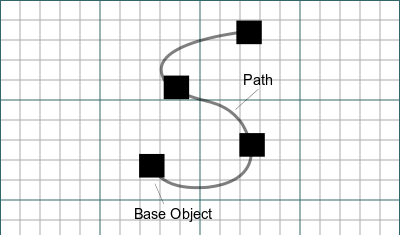Draft PathArray
|
|
| Menu location |
|---|
| Modification → Array tools → Path array |
| Workbenches |
| Draft, Arch |
| Default shortcut |
| None |
| Introduced in version |
| 0.14 |
| See also |
| Draft OrthoArray, Draft PolarArray, Draft CircularArray, Draft PathLinkArray, Draft PointArray, Draft Clone |
Description
The Draft PathArray tool places copies of a selected shape along a selected path, which can be a Draft Wire, a Draft BSpline, and similar edges.
The PathArray tool can be used on any object that has a Part TopoShape, meaning 2D shapes created with the Draft Workbench, but also 3D solids created with other workbenches, for example, Part, PartDesign, or Arch.
- To create orthogonal, polar or circular arrays, use the corresponding
OrthoArray,
PolarArray, or
CircularArray tools.
- To position App Link copies along a path use
PathLinkArray.
- To position copies at specified points use
PointArray or
PointLinkArray.
- To create copies and manually place them use
Move or
Rotate.
- To create exact copies and manually place or scale them, use
Clone or
Std LinkMake.
Object arranged along a path
Usage
- Select the object that you wish to distribute.
- Select the path object or edges along which the object will be distributed.
- Press the
PathArray button.
- The Array object is immediately created. You must change the properties of the array to change the number and direction of copies created.
Each element in the array is an exact clone of the original object, but the entire array is considered a single unit in terms of properties and appearance.
Note: if the DataBase object doesn't seem to be positioned correctly in the path, check that its DataPlacement is in the origin (0,0,0). Certain objects can be placed anywhere in the 3D space when used with the PathArray tool, but others must be at the origin, particularly those created by using
Part Extrude with a 2D profile like a
Sketch.
Options
There are no options for this tool. Either it works with the selected objects or not.
Properties
See also: Property editor.
A Draft PathArray object is derived from a Part Feature object and inherits all its properties (with the exception of some View properties that are not inherited by Link arrays). The following properties are additional unless otherwise stated:
Data
Link
The properties in this group are only available for Link arrays. See Std LinkMake for more information.
- DataScale (
Float) - Data (Hidden)Scale Vector (
Vector) - DataScale List (
VectorList) - Data (Hidden)Visibility List (
BoolList) - Data (Hidden)Placement List (
PlacementList) - Data (Hidden)Element List (
LinkList) - Data (Hidden)_ Link Touched (
Bool) - Data (Hidden)_ Child Cache (
LinkList) - Data (Hidden)Colored Elements (
LinkSubHidden) - DataLink Transform (
Bool)
Alignment
- DataAlign (
Bool): specifies if the elements in the array are aligned along the path or not. If it isfalseall other properties in this group, except DataExtra Translation, do not apply and are hidden. - DataAlign Mode (
Enumeration): specifies the align mode, which can beOriginal,FrenetorTangent. - DataExtra Translation (
VectorDistance): specifies an additional displacement for each element along the path. - DataForce Vertical (
Bool): specifies whether to override the local Z direction with the value of DataVertical Vector. Only used if DataAlign Mode isOriginalorTangent. introduced in version 0.19 - DataTangent Vector (
Vector): specifies the alignment vector. Only used if DataAlign Mode isTangent. introduced in version 0.19 - DataVertical Vector (
Vector): specifies the override for the the local Z direction. Only used if DataVertical Vector istrue. introduced in version 0.19
Objects
- DataBase (
LinkGlobal): specifies the object to duplicate in the array. - DataCount (
Integer): specifies the number of elements in the array. - DataExpand Array (
Bool): (only available for Link arrays) specifies whether to expand the array in the Tree view to enable the selection of its individual elements. - DataPath Object (
LinkGlobal): specifies the object to be used for the path. It must containEdgesin its Part TopoShape. - DataPath Subelements (
LinkSubListGlobal): specifies a list of edges of the DataPath Object. If supplied only these edges are used for the path.
View
Link
The properties in this group, with the exception of the inherited property, are only available for Link arrays. See Std LinkMake for more information.
- ViewDraw Style (
Enumeration) - ViewLine Width (
FloatConstraint) - ViewOverride Material (
Bool) - ViewPoint Size (
FloatConstraint) - ViewSelectable (
Bool): this is an inherited property that appears in the Selection group for other arrays - ViewShape Material (
Material)
Base
The properties in this group, with the exception of the inherited property, are only available for Link arrays. See Std LinkMake for more information.
- View (Hidden)Child View Provider (
PersistentObject) - View (Hidden)Material List (
MaterialList) - View (Hidden)Override Color List (
ColorList) - View (Hidden)Override Material List (
BoolList) - View (Hidden)Proxy (
PythonObject): this is an inherited property.
Display Options
The properties in this group are inherited properties. See Part Feature for more information.
- ViewBounding Box (
Bool): this property is not inherited by Link arrays. - ViewDisplay Mode (
Enumeration): for Link arrays it can beLinkorChildView. For other arrays it can be:Flat Lines,Shaded,WireframeorPoints - ViewShow In Tree (
Bool) - ViewVisibility (
Bool)
Draft
- ViewPattern (
Enumeration): not used. - ViewPattern Size (
Float): not used.
Object style
The properties in this group are not inherited by Link arrays.
Scripting
See also: Autogenerated API documentation and FreeCAD Scripting Basics.
To create a path array use the make_path_array method (introduced in version 0.19) of the Draft module. This method replaces the deprecated makePathArray method.
path_array = make_path_array(base_object, path_object,
count=4, extra=App.Vector(0, 0, 0), subelements=None,
align=False, align_mode="Original", tan_vector=App.Vector(1, 0, 0),
force_vertical=False, vertical_vector=App.Vector(0, 0, 1),
use_link=True)
base_objectis the object to be arrayed. It can also be theLabel(string) of an object in the current document.path_objectis the path object. It can also be theLabel(string) of an object in the current document.countis the number of elements in the array.extrais a vector that displaces each element.subelementsis a list of edges ofpath_object, for example["Edge1", "Edge2"]. If supplied only these edges are used for the path.- If
alignisTruethe elements are aligned along the path depending on the value ofalign_mode, which can be"Original","Frenet"or"Tangent". tan_vectoris a unit vector that defines the local tangent direction of the elements along the path. It is used whenalign_modeis"Tangent".- If
force_verticalisTruevertical_vectoris used for the local Z direction of the elements along the path. It is used whenalign_modeis"Original"or"Tangent". - If
use_linkisTruethe created elements are App Links instead of regular copies. path_arrayis returned with the created array object.
Example:
import FreeCAD as App
import Draft
doc = App.newDocument()
p1 = App.Vector(500, -1000, 0)
p2 = App.Vector(1500, 1000, 0)
p3 = App.Vector(3000, 500, 0)
p4 = App.Vector(4500, 100, 0)
spline = Draft.make_bspline([p1, p2, p3, p4])
obj = Draft.make_polygon(3, 500)
path_array = Draft.make_path_array(obj, spline, 6)
doc.recompute()
wire = Draft.make_wire([p1, -p2, -p3, -p4])
path_array2 = Draft.make_path_array(obj, wire, count=3, extra=App.Vector(0, -500, 0), subelements=["Edge2", "Edge3"], align=True, force_vertical=True)
doc.recompute()
Technical explanation for the Align property
When DataAlign is false, the placement of the copied shapes is easy to understand; they are just moved to a different position in their original orientation.
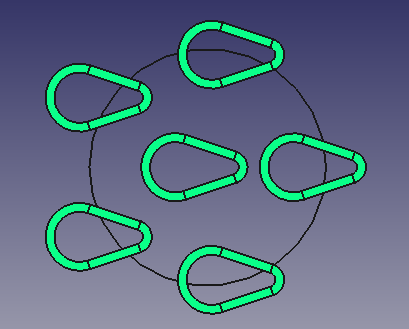
Object arranged along a closed path in the original orientation
When DataAlign is true, the positioning of the shapes becomes a bit more complex:
- First, Frenet coordinate systems are built on the path: X is tangent, Z is normal, Y is binormal.
- Then the original object is copied to every on-path coordinate system, so that the global origin is matched with the on-path coordinate system origin.

Object arranged along a closed path; description of components and path
The following images show how the array is produced, depending on which plane the path is.
Path on XY Plane:
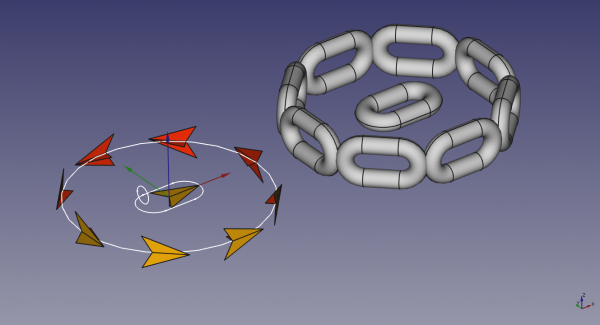
Object arranged along a closed path which is aligned to the XY plane
Path on XZ Plane:
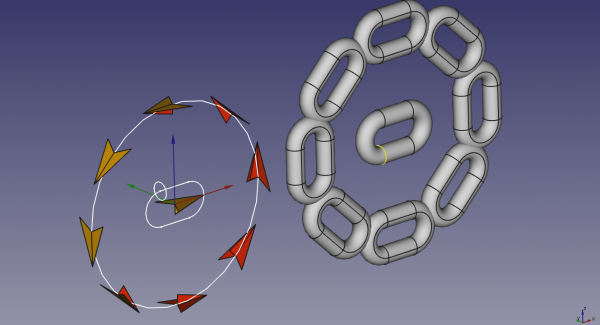
Object arranged along a closed path which is aligned to the XZ plane
Path on YZ Plane:
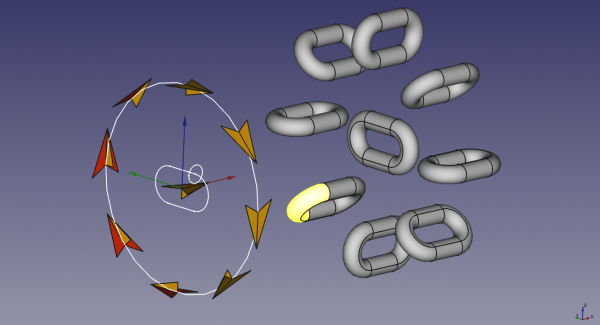
Object arranged along a closed path which is aligned to the YZ plane
As you reorient the path but not the object, the result is consistent: the object remains aligned to the path the way it was before reorienting the path.
Editor: thank you to DeepSOIC for this explanation.
Additional alignment modes and options introduced in v0.19
Original mode (the default) is the historic alignment mode as in version 0.18. It is not really the Frenet alignment. Original mode uses the normal parameter from Draft.getNormal (or the default) as a constant - it does not calculate curve normal. X follows the curve tangent, Y is the normal parameter, Z is X.Cross(Y).
Tangent mode is similar to Original, but includes a rotation to align the Base object's X to the TangentVector before placing copies. After the rotation, Tangent behaves the same as Original. In previous versions this rotation would be performed manually before invoking PathArray.
Frenet mode orients the copies to a coordinate system along the path. X is tangent to curve, Y is curve normal, Z is curve binormal. If a normal can not be computed (ex a straight line), the default is used.
The ForceVertical option applies to Original and Tangent modes. When this option is applied, the normal parameter from Draft.getNormal is ignored. X follows the curve tangent, Z is the VerticalVector property and Y is X.Cross(Z).
Version 18 cycle chain - Original mode
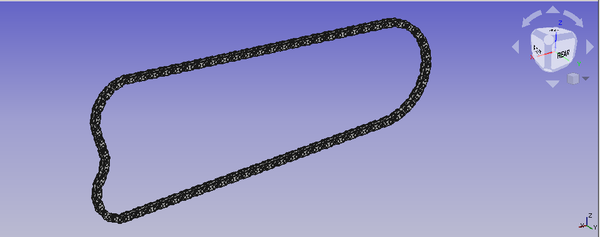
Railway cross ties (sleepers) - Tangent mode + ForceVertical
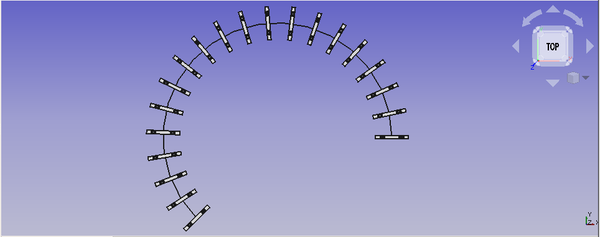
Frenet Mode
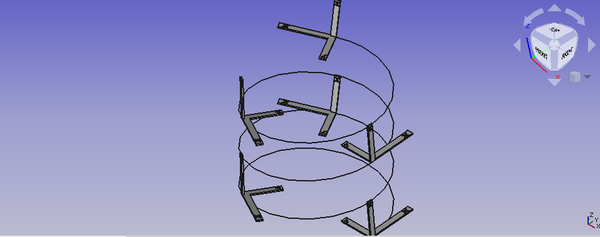
- Drafting: Line, Polyline, Fillet, Arc, Arc by 3 points, Circle, Ellipse, Rectangle, Polygon, B-spline, Cubic Bézier curve, Bézier curve, Point, Facebinder, ShapeString, Hatch
- Annotation: Text, Dimension, Label, Annotation styles, Annotation scale
- Modification: Move, Rotate, Scale, Mirror, Offset, Trimex, Stretch, Clone, Array, Polar array, Circular array, Path array, Path link array, Point array, Point link array, Edit, Subelement highlight, Join, Split, Upgrade, Downgrade, Wire to B-spline, Draft to sketch, Set slope, Flip dimension, Shape 2D view
- Draft Tray: Select plane, Set style, Toggle construction mode, AutoGroup
- Snapping: Snap lock, Snap endpoint, Snap midpoint, Snap center, Snap angle, Snap intersection, Snap perpendicular, Snap extension, Snap parallel, Snap special, Snap near, Snap ortho, Snap grid, Snap working plane, Snap dimensions, Toggle grid
- Miscellaneous: Apply current style, Layer, Manage layers, Add a new named group, Move to group, Select group, Add to construction group, Toggle normal/wireframe display, Create working plane proxy, Heal, Show snap toolbar
- Additional: Constraining, Pattern, Preferences, Import Export Preferences, DXF/DWG, SVG, OCA, DAT
- Context menu:
- Layer container: Merge layer duplicates, Add new layer
- Layer: Activate this layer, Select layer contents
- Text: Open hyperlinks
- Wire: Flatten
- Working plane proxy: Write camera position, Write objects state
- Getting started
- Installation: Download, Windows, Linux, Mac, Additional components, Docker, AppImage, Ubuntu Snap
- Basics: About FreeCAD, Interface, Mouse navigation, Selection methods, Object name, Preferences, Workbenches, Document structure, Properties, Help FreeCAD, Donate
- Help: Tutorials, Video tutorials
- Workbenches: Std Base, Arch, Assembly, CAM, Draft, FEM, Inspection, Mesh, OpenSCAD, Part, PartDesign, Points, Reverse Engineering, Robot, Sketcher, Spreadsheet, Surface, TechDraw, Test Framework
- Hubs: User hub, Power users hub, Developer hub