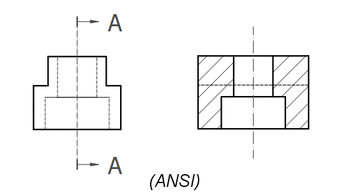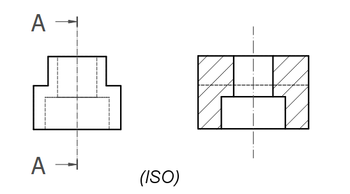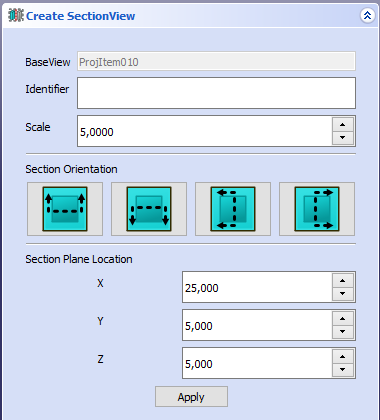TechDraw SectionView: Difference between revisions
mNo edit summary |
mNo edit summary |
||
| (36 intermediate revisions by 5 users not shown) | |||
| Line 1: | Line 1: | ||
<languages/> |
<languages/> |
||
<translate> |
<translate> |
||
<!--T:22--> |
<!--T:22--> |
||
{{Docnav |
{{Docnav |
||
|[[TechDraw_ProjectionGroup|ProjectionGroup]] |
|[[TechDraw_ProjectionGroup|ProjectionGroup]] |
||
|[[TechDraw_ComplexSection|ComplexSection]] |
|||
|[[TechDraw_DetailView|DetailView]] |
|||
|[[TechDraw_Workbench|TechDraw]] |
|[[TechDraw_Workbench|TechDraw]] |
||
|IconL=TechDraw_ProjectionGroup.svg |
|IconL=TechDraw_ProjectionGroup.svg |
||
|IconR= |
|IconR=TechDraw_ComplexSection.svg |
||
|IconC=Workbench_TechDraw.svg |
|IconC=Workbench_TechDraw.svg |
||
}} |
}} |
||
| Line 14: | Line 15: | ||
{{GuiCommand |
{{GuiCommand |
||
|Name=TechDraw SectionView |
|Name=TechDraw SectionView |
||
|MenuLocation=TechDraw → Insert Section View |
|MenuLocation=TechDraw → TechDraw Views → Insert Section View |
||
|Workbenches=[[TechDraw_Workbench|TechDraw]] |
|Workbenches=[[TechDraw_Workbench|TechDraw]] |
||
|SeeAlso=[[TechDraw_View|TechDraw View]], [[TechDraw_ProjectionGroup|TechDraw Projection Group]] |
|SeeAlso=[[TechDraw_ComplexSection|TechDraw ComplexSection]], [[TechDraw_View|TechDraw View]], [[TechDraw_ProjectionGroup|TechDraw Projection Group]] |
||
}} |
}} |
||
| Line 22: | Line 23: | ||
<!--T:10--> |
<!--T:10--> |
||
The |
The '''TechDraw SectionView''' tool inserts a cross-section view based on an existing part view. |
||
</translate> |
</translate> |
||
[[Image: |
[[Image:TechDraw_section_ANSI.png|350px]]<br> |
||
[[Image:TechDraw_section_ISO.png|350px]] |
|||
<translate> |
<translate> |
||
<!--T:11--> |
<!--T:11--> |
||
{{Caption|Sectioning an already placed view, which shows the internal holes and a |
{{Caption|Sectioning an already placed view, which shows the internal holes and a hatched cut surface.<br> |
||
The top image shows the ANSI arrow format.<br> |
|||
The bottom image shows the ISO arrow format. |
|||
}} |
|||
==Usage== <!--T:3--> |
==Usage== <!--T:3--> |
||
<!--T:12--> |
<!--T:12--> |
||
# Select a part view in the 3D |
# Select a part view in the [[3D_view|3D view]] or [[Tree_view|Tree view]]. |
||
# There are several ways to invoke the tool: |
|||
# Press the {{Button|[[Image: |
#* Press the {{Button|[[Image:TechDraw_SectionView.svg|16px]] [[TechDraw_SectionView|Insert Section View]]}} button. |
||
| ⚫ | |||
#* Select the {{MenuCommand|TechDraw → TechDraw Views → [[Image:TechDraw_SectionView.svg|16px]] Insert Section View}} option from the menu. |
|||
# If you make a mistake, or change your mind while setting up the Section parameters, press the {{Button|Reset}} button, and you can start over. |
|||
| ⚫ | |||
<!--T:13--> |
<!--T:13--> |
||
| Line 42: | Line 48: | ||
{{Caption|Taskview to define the sectional cut of a view}} |
{{Caption|Taskview to define the sectional cut of a view}} |
||
==Properties== <!--T: |
== Properties Section View == <!--T:32--> |
||
<!--T:33--> |
|||
See also [[TechDraw_View#Properties|TechDraw View]]. |
See also [[TechDraw_View#Properties|TechDraw View]]. |
||
=== Data === <!--T:14--> |
=== Data === <!--T:14--> |
||
<!--T:39--> |
|||
{{TitleProperty|Cut Operation}} |
|||
<!--T:40--> |
|||
| ⚫ | |||
* {{PropertyData|Trim After Cut|Bool}}: Additionally trim the resulting shape after the section cut to remove any unwanted pieces. |
|||
<!--T:34--> |
|||
{{TitleProperty|Cut Surface Format}} |
{{TitleProperty|Cut Surface Format}} |
||
| Line 63: | Line 78: | ||
* {{PropertyData|Hatch Scale|Float}}: Hatch pattern size adjustment. |
* {{PropertyData|Hatch Scale|Float}}: Hatch pattern size adjustment. |
||
<!--T:35--> |
|||
{{TitleProperty|Section}} |
{{TitleProperty|Section}} |
||
| Line 69: | Line 85: | ||
* {{PropertyData|Base View|Link}}: The view on which this section is based. |
* {{PropertyData|Base View|Link}}: The view on which this section is based. |
||
* {{PropertyData|Section Normal|Vector}}: A vector describing the direction normal to the cutting plane. |
* {{PropertyData|Section Normal|Vector}}: A vector describing the direction normal to the cutting plane. |
||
* {{PropertyData|Section Origin|Vector}}: A vector describing a point on the cutting plane. Typically the centroid of the original part. |
* {{PropertyData|Section Origin|Vector}}: A vector describing a point on the cutting plane. Typically the centroid of the original part. |
||
* {{PropertyData|Section Direction| |
* {{PropertyData|Section Direction|Enumeration}}: The direction in the Base View for this section. Options: {{Value|Aligned}}, {{Value|Right}}, {{Value|Left}}, {{Value|Up}} or {{Value|Down}}. |
||
| ⚫ | |||
=== View === <!--T:15--> |
=== View === <!--T:15--> |
||
<!--T:36--> |
|||
{{TitleProperty|Cut Surface}} |
{{TitleProperty|Cut Surface}} |
||
| Line 81: | Line 97: | ||
* {{PropertyView|Show Cut Surface|Bool|Hidden}}: Show/hide the cut surface. |
* {{PropertyView|Show Cut Surface|Bool|Hidden}}: Show/hide the cut surface. |
||
<!--T:37--> |
|||
{{TitleProperty|Surface Hatch}} |
{{TitleProperty|Surface Hatch}} |
||
<!--T:27--> |
<!--T:27--> |
||
* {{PropertyView|Geom Hatch Color|Color}} |
* {{PropertyView|Geom Hatch Color|Color}}: The color of the Geometric hath pattern. |
||
* {{PropertyView|Hatch Color|Color}}: The color of the Svg |
* {{PropertyView|Hatch Color|Color}}: The color of the Svg hatch pattern. |
||
* {{PropertyView|Hatch Cut Surface|Bool|Hidden}}: Hatch the cut surface. |
* {{PropertyView|Hatch Cut Surface|Bool|Hidden}}: Hatch the cut surface. |
||
* {{PropertyView|Weight Pattern|Float}}: Line weight of the Geometric hatch pattern. |
* {{PropertyView|Weight Pattern|Float}}: Line weight of the Geometric hatch pattern. |
||
== Properties Base View == |
== Properties Base View == <!--T:38--> |
||
<!--T:29--> |
<!--T:29--> |
||
| Line 104: | Line 121: | ||
<!--T:19--> |
<!--T:19--> |
||
* '''Section Line Format''': |
* '''Section Line Format''': two section line formats are supported (as depicted above) and controlled by the Preference setting "Section Line Standard" on the Annotation tab. The {{Value|ANSI}} option uses "pulling arrows" (known as the "traditional format" in some areas) and the {{Value|ISO}} option uses "pushing arrows" (also known as the "reference arrow format"). |
||
* '''Fuse Before Cut''': the section operation sometimes fails to cut the source shapes. If '''Fuse Before Cut''' is true, the source shapes are merged into a single shape before the section operation is attempted. If you encounter problems with the section operation, try flipping this value. |
|||
| ⚫ | |||
* ''' |
* '''Trim After Cut''': the section cut operation sometimes leaves behind a portion of the source shape. If '''Trim After Cut''' is true, an additional cut operation is performed on the result of the first cut which should remove any unwanted pieces. |
||
| ⚫ | |||
==Scripting== <!--T:6--> |
==Scripting== <!--T:6--> |
||
<!--T:16--> |
<!--T:16--> |
||
See also: [https://freecad.github.io/SourceDoc/ Autogenerated API documentation] and [[FreeCAD_Scripting_Basics|FreeCAD Scripting Basics]]. |
|||
<!--T:17--> |
<!--T:17--> |
||
A SectionView can be created with [[Macros|macros]] and from the [[Python|Python]] console by using the following functions: |
|||
</translate> |
</translate> |
||
{{Code|code= |
{{Code|code= |
||
doc = FreeCAD.ActiveDocument |
|||
box = doc.Box |
|||
| ⚫ | |||
page = doc.Page |
|||
view = doc.addObject("TechDraw::DrawViewPart", "View") |
|||
| ⚫ | |||
view.Source = box |
view.Source = box |
||
view.Direction = ( |
view.Direction = (0, 0, 1) |
||
section = |
section = doc.addObject("TechDraw::DrawViewSection", "Section") |
||
page.addView(section) |
|||
section.Source = box |
section.Source = box |
||
section.BaseView = view |
section.BaseView = view |
||
section.Direction = ( |
section.Direction = (0, 1, 0) |
||
section.SectionNormal = ( |
section.SectionNormal = (-1, 0, 0) |
||
section.SectionOrigin = (5.0,5.0,5.0) |
|||
doc.recompute() |
|||
}} |
}} |
||
<translate> |
<translate> |
||
==Examples== <!--T:41--> |
|||
<!--T:42--> |
|||
For some more information about section views and some use cases, have a look at: [[TechDraw_Section_Examples|TechDraw section examples]]. |
|||
</translate> |
|||
[[Image:TechDraw_ExampleSection-10.png|80px|link=]] |
|||
[[Image:TechDraw_ExampleSection-13.png|80px|link=]] |
|||
[[Image:TechDraw_ExampleSection-15.png|80px|link=]] |
|||
[[Image:TechDraw_ExampleSection-17.png|80px|link=]] |
|||
[[Image:TechDraw_ExampleSection-34.png|80px|link=]] |
|||
[[Image:TechDraw_ExampleSection-35.png|80px|link=]] |
|||
<translate> |
|||
<!--T:23--> |
<!--T:23--> |
||
{{Docnav |
{{Docnav |
||
|[[TechDraw_ProjectionGroup|ProjectionGroup]] |
|[[TechDraw_ProjectionGroup|ProjectionGroup]] |
||
|[[TechDraw_ComplexSection|ComplexSection]] |
|||
|[[TechDraw_DetailView|DetailView]] |
|||
|[[TechDraw_Workbench|TechDraw]] |
|[[TechDraw_Workbench|TechDraw]] |
||
|IconL=TechDraw_ProjectionGroup.svg |
|IconL=TechDraw_ProjectionGroup.svg |
||
|IconR= |
|IconR=TechDraw_ComplexSection.svg |
||
|IconC=Workbench_TechDraw.svg |
|IconC=Workbench_TechDraw.svg |
||
}} |
}} |
||
| Line 147: | Line 183: | ||
{{TechDraw Tools navi{{#translation:}}}} |
{{TechDraw Tools navi{{#translation:}}}} |
||
{{Userdocnavi{{#translation:}}}} |
{{Userdocnavi{{#translation:}}}} |
||
{{clear}} |
|||
Latest revision as of 18:40, 24 July 2023
|
|
| Menu location |
|---|
| TechDraw → TechDraw Views → Insert Section View |
| Workbenches |
| TechDraw |
| Default shortcut |
| None |
| Introduced in version |
| - |
| See also |
| TechDraw ComplexSection, TechDraw View, TechDraw Projection Group |
Description
The TechDraw SectionView tool inserts a cross-section view based on an existing part view.
Sectioning an already placed view, which shows the internal holes and a hatched cut surface.
The top image shows the ANSI arrow format.
The bottom image shows the ISO arrow format.
Usage
- Select a part view in the 3D view or Tree view.
- There are several ways to invoke the tool:
- Press the
Insert Section View button.
- Select the TechDraw → TechDraw Views →
Insert Section View option from the menu.
- Press the
- A task panel opens which will help calculate the various properties. Reasonable values for the view Direction are calculated, but these can be changed.
Taskview to define the sectional cut of a view
Properties Section View
See also TechDraw View.
Data
Cut Operation
- DataFuse Before Cut (
Bool): Fuse the source shapes before performing the section cut. - DataTrim After Cut (
Bool): Additionally trim the resulting shape after the section cut to remove any unwanted pieces.
Cut Surface Format
- DataCut Surface Display (
Enumeration): Appearance of the cut surface. Options:Hide: Hides the cut surface, only the outline will be displayed.Color: Colors the cut surface using the setting of Cut Surface Color in the TechDraw preferences.SvgHatch: Hatches the section cut using a hatchPatHatch: Hatches the section cut using a geometric hatch
- DataFile Hatch Pattern (
File): Full path to SVG hatch pattern file. - DataFile Geom Pattern (
File): Full path to PAT pattern file. - DataSvg Included (
FileIncluded): Full path to the included SVG hatch pattern file. - DataPat Included (
FileIncluded): Full path to the included PAT pattern file. - DataName Geom Pattern (
String): Name of the PAT pattern to use. - DataHatch Scale (
Float): Hatch pattern size adjustment.
Section
- DataSection Symbol (
String): The identifier for this section. - DataBase View (
Link): The view on which this section is based. - DataSection Normal (
Vector): A vector describing the direction normal to the cutting plane. - DataSection Origin (
Vector): A vector describing a point on the cutting plane. Typically the centroid of the original part. - DataSection Direction (
Enumeration): The direction in the Base View for this section. Options:Aligned,Right,Left,UporDown.
View
Cut Surface
- ViewCut Surface Color (
Color): Solid color for surface highlight. Used if DataCut Surface Display is set toColor. - View (Hidden)Show Cut Surface (
Bool): Show/hide the cut surface.
Surface Hatch
- ViewGeom Hatch Color (
Color): The color of the Geometric hath pattern. - ViewHatch Color (
Color): The color of the Svg hatch pattern. - View (Hidden)Hatch Cut Surface (
Bool): Hatch the cut surface. - ViewWeight Pattern (
Float): Line weight of the Geometric hatch pattern.
Properties Base View
A Section view inherits all applicable properties of the view specified as DataBase View. In the properties of this view you can change the appearance of the section line:
- ViewSection Line Color: The section line color.
- ViewSection Line Style: The section line style.
The default settings for these parameters are set via the settings Section Line and Section Line Style in the TechDraw preferences.
Notes
- Section Line Format: two section line formats are supported (as depicted above) and controlled by the Preference setting "Section Line Standard" on the Annotation tab. The
ANSIoption uses "pulling arrows" (known as the "traditional format" in some areas) and theISOoption uses "pushing arrows" (also known as the "reference arrow format"). - Fuse Before Cut: the section operation sometimes fails to cut the source shapes. If Fuse Before Cut is true, the source shapes are merged into a single shape before the section operation is attempted. If you encounter problems with the section operation, try flipping this value.
- Trim After Cut: the section cut operation sometimes leaves behind a portion of the source shape. If Trim After Cut is true, an additional cut operation is performed on the result of the first cut which should remove any unwanted pieces.
- Cut Surface Display: the cut surface can be hidden, painted in a solid color, hatched using an Svg pattern (default) or hatched using a PAT pattern. See Hatching.
Scripting
See also: Autogenerated API documentation and FreeCAD Scripting Basics.
A SectionView can be created with macros and from the Python console by using the following functions:
doc = FreeCAD.ActiveDocument
box = doc.Box
page = doc.Page
view = doc.addObject("TechDraw::DrawViewPart", "View")
page.addView(view)
view.Source = box
view.Direction = (0, 0, 1)
section = doc.addObject("TechDraw::DrawViewSection", "Section")
page.addView(section)
section.Source = box
section.BaseView = view
section.Direction = (0, 1, 0)
section.SectionNormal = (-1, 0, 0)
doc.recompute()
Examples
For some more information about section views and some use cases, have a look at: TechDraw section examples.
![]()





- Pages: Insert Default Page, Insert Page using Template, Redraw Page, Print All Pages
- Views: Insert View, Insert Active View, Insert Projection Group, Insert Section View, Insert Complex Section View, Insert Detail View, Insert Draft Workbench Object, Insert Arch Workbench Object, Insert Spreadsheet View, Insert Clip Group, Share View, Project Shape
- Stacking: Move view to top of stack, Move view to bottom of stack, Move view up one level, Move view down one level
- Decorations: Hatch Face using Image File, Apply Geometric Hatch to Face, Insert SVG Symbol, Insert Bitmap Image, Turn View Frames On/Off
- Dimensions: Insert Length Dimension, Insert Horizontal Dimension, Insert Vertical Dimension, Insert Radius Dimension, Insert Diameter Dimension, Insert Angle Dimension, Insert 3-Point Angle Dimension, Insert Horizontal Extent Dimension, Insert Vertical Extent Dimension, Link Dimension to 3D Geometry, Insert Balloon Annotation, Insert Axonometric Length Dimension, Insert Landmark Dimension, Adjust Geometric References of Dimension
- Annotations: Insert Annotation, Add Leaderline to View, Insert Rich Text Annotation, Add Cosmetic Vertex, Add Midpoint Vertices, Add Quadrant Vertices, Add Centerline to Faces, Add Centerline between 2 Lines, Add Centerline between 2 Points, Add Cosmetic Line Through 2 points, Add Cosmetic Circle, Change Appearance of Lines, Show/Hide Invisible Edges, Add Welding Information to Leader, Add Surface Finish Symbol, Add Hole or Shaft Tolerances
- Extensions:
- Attributes and modifications: Select Line Attributes, Cascade Spacing and Delta Distance, Change Line Attributes, Extend Line, Shorten Line, Lock/Unlock View, Position Section View, Position Horizontal Chain Dimensions, Position Vertical Chain Dimensions, Position Oblique Chain Dimensions, Cascade Horizontal Dimensions, Cascade Vertical Dimensions, Cascade Oblique Dimensions, Calculate the area of selected faces, Calculate the arc length of selected edges, Customize format label
- Centerlines and threading: Add Circle Centerlines, Add Bolt Circle Centerlines, Add Cosmetic Thread Hole Side View, Add Cosmetic Thread Hole Bottom View, Add Cosmetic Thread Bolt Side View, Add Cosmetic Thread Bolt Bottom View, Add Cosmetic Intersection Vertex(es), Add an offset vertex, Add Cosmetic Circle, Add Cosmetic Arc, Add Cosmetic Circle 3 Points, Add Cosmetic Parallel Line, Add Cosmetic Perpendicular Line
- Dimensions: Create Horizontal Chain Dimensions, Create Vertical Chain Dimensions, Create Oblique Chain Dimensions, Create Horizontal Coordinate Dimensions, Create Vertical Coordinate Dimensions, Create Oblique Coordinate Dimensions, Create Horizontal Chamfer Dimension, Create Vertical Chamfer Dimension, Create Arc Length Dimension, Insert '⌀' Prefix, Insert '〼' Prefix, Remove Prefix, Increase Decimal Places, Decrease Decimal Places
- Export: Export Page as SVG, Export Page as DXF
- Additional: Line Groups, Templates, Hatching, Geometric dimensioning and tolerancing, Preferences
- Getting started
- Installation: Download, Windows, Linux, Mac, Additional components, Docker, AppImage, Ubuntu Snap
- Basics: About FreeCAD, Interface, Mouse navigation, Selection methods, Object name, Preferences, Workbenches, Document structure, Properties, Help FreeCAD, Donate
- Help: Tutorials, Video tutorials
- Workbenches: Std Base, Arch, Assembly, CAM, Draft, FEM, Inspection, Mesh, OpenSCAD, Part, PartDesign, Points, Reverse Engineering, Robot, Sketcher, Spreadsheet, Surface, TechDraw, Test Framework
- Hubs: User hub, Power users hub, Developer hub