TechDraw Preferences: Difference between revisions
No edit summary |
(V0.22 -> V1.0) |
||
| (9 intermediate revisions by the same user not shown) | |||
| Line 47: | Line 47: | ||
<!--T:47--> |
<!--T:47--> |
||
* '''Projection Group Angle''': If [[TechDraw_ProjectionGroup|projection groups]] will use either first-angle (European) projection or third-angle (American) projection. See [https://en.wikipedia.org/wiki/Multiview_projection#Multiviews multiview projection] for an explanation. |
* '''Projection Group Angle''': If [[TechDraw_ProjectionGroup|projection groups]] will use either first-angle (European) projection or third-angle (American) projection. See [https://en.wikipedia.org/wiki/Multiview_projection#Multiviews multiview projection] for an explanation. |
||
* '''Section Line Convention''': Standard for section lines |
* '''Section Line Convention''': Standard for section lines that controls the position of arrows and symbol ({{Version|1.0}}). The options are: |
||
** ''ANSI'' |
** ''ANSI'' |
||
** ''ISO'' |
** ''ISO'' |
||
| Line 65: | Line 65: | ||
<!--T:65--> |
<!--T:65--> |
||
* '''Show Grid''': Default Show Grid setting for new pages. |
* '''Show Grid''': Default Show Grid setting for new pages. |
||
* '''Grid Spacing''': Default distance between grid lines for new pages. |
* '''Grid Spacing''': Default distance between grid lines for new pages. |
||
===Selection=== |
===Selection=== <!--T:66--> |
||
<!--T:67--> |
|||
* '''Enable Multiselection Mode''': If enabled, clicking without {{KEY|Ctrl}} does not clear the existing selection. {{Version| |
* '''Enable Multiselection Mode''': If enabled, clicking without {{KEY|Ctrl}} does not clear the existing selection. {{Version|1.0}} |
||
== Scale == <!--T:38--> |
== Scale == <!--T:38--> |
||
| Line 98: | Line 99: | ||
<!--T:17--> |
<!--T:17--> |
||
* '''Standard and Style''': The standard to be used for dimensional values. The |
* '''Standard and Style''': The standard to be used for dimensional values. The differences between the standards are shown in the image: [[File:TechDraw_Dimension_standardization.png|thumb|center|500px|Differences between the supported standards. ([https://forum.freecadweb.org/viewtopic.php?f=35&t=39571#p336144 Image source])]] |
||
::<code>ISO Oriented</code> - drawn according to the standard ISO 129-1, text is rotated to be parallel with the dimension line tangent. |
::<code>ISO Oriented</code> - drawn according to the standard ISO 129-1, text is rotated to be parallel with the dimension line tangent. |
||
::<code>ISO Referencing</code> - drawn in compliance with ISO 129-1, text is always horizontal, above the shortest possible reference line. |
::<code>ISO Referencing</code> - drawn in compliance with ISO 129-1, text is always horizontal, above the shortest possible reference line. |
||
| Line 121: | Line 122: | ||
[[Image:TechDraw_PreferencesAnnotation.png|thumb|350px|Annotation preferences]] |
[[Image:TechDraw_PreferencesAnnotation.png|thumb|350px|Annotation preferences]] |
||
===Annotation=== |
===Annotation=== <!--T:68--> |
||
<!--T:18--> |
<!--T:18--> |
||
| Line 130: | Line 131: | ||
** ''PAT Hatch'': The surface is [[TechDraw_GeometricHatch|geometrically hatched]]. |
** ''PAT Hatch'': The surface is [[TechDraw_GeometricHatch|geometrically hatched]]. |
||
* '''Complex Section Line Marks''': Show marks at direction changes on [[TechDraw_ComplexSection|ComplexSection]] lines. {{Version|0.21}} |
* '''Complex Section Line Marks''': Show marks at direction changes on [[TechDraw_ComplexSection|ComplexSection]] lines. {{Version|0.21}} |
||
* '''Detail View Outline Shape''': Outline shape for [[TechDraw_DetailView|detail views]]. |
* '''Detail View Outline Shape''': Outline shape for [[TechDraw_DetailView|detail views]]. The options are: |
||
** ''Circle'' |
** ''Circle'' |
||
** ''Square'' |
** ''Square'' |
||
* '''Detail View Show Matting''': This checkbox controls whether or not to display the outline around a detail view. |
* '''Detail View Show Matting''': This checkbox controls whether or not to display the outline around a detail view. {{Version|1.0}} |
||
* '''Detail Source Show Highlight''': This checkbox controls whether or not to display a highlight around the detail area in the detail's source view. |
* '''Detail Source Show Highlight''': This checkbox controls whether or not to display a highlight around the detail area in the detail's source view. {{Version|1.0}} |
||
* '''Balloon Shape''': Shape of [[TechDraw_Balloon|balloon annotations]]. |
* '''Balloon Shape''': Shape of [[TechDraw_Balloon|balloon annotations]]. |
||
* '''Balloon Leader End''': Default style for balloon leader line ends, see [[TechDraw_Balloon#Properties|balloon properties]]. |
* '''Balloon Leader End''': Default style for balloon leader line ends, see [[TechDraw_Balloon#Properties|balloon properties]]. |
||
| Line 143: | Line 144: | ||
* '''Print Center Marks''': Show arc centers in printed output. |
* '''Print Center Marks''': Show arc centers in printed output. |
||
===Lines=== |
===Lines=== <!--T:69--> |
||
<!--T:70--> |
|||
* '''Line Standard''': Standard to be used to draw section lines in [[TechDraw_SectionView|section views]]. |
* '''Line Standard''': Standard to be used to draw section lines in [[TechDraw_SectionView|section views]]. |
||
* '''Line Width Group''': A [[TechDraw_LineGroup|LineGroup]] to set the default line widths. |
* '''Line Width Group''': A [[TechDraw_LineGroup|LineGroup]] to set the default line widths. |
||
* '''Hidden Line Style''': Style of hidden lines. |
* '''Hidden Line Style''': Style of hidden lines. {{Version|1.0}} |
||
* '''Section Line Style''': Style for section lines. |
* '''Section Line Style''': Style for section lines. |
||
* '''Detail Highlight Style''': Line style of the outline shape for [[TechDraw_DetailView|detail views]]. |
* '''Detail Highlight Style''': Line style of the outline shape for [[TechDraw_DetailView|detail views]]. |
||
| Line 169: | Line 171: | ||
* '''Centerline''': Color for [[TechDraw_FaceCenterLine|centerlines]]. |
* '''Centerline''': Color for [[TechDraw_FaceCenterLine|centerlines]]. |
||
* '''Detail Highlight''': Line color for the outline shape of [[TechDraw_DetailView|detail views]]. |
* '''Detail Highlight''': Line color for the outline shape of [[TechDraw_DetailView|detail views]]. |
||
* '''Grid Color''': Color for all page grids. |
* '''Grid Color''': Color for all page grids. |
||
* '''Template Underline''': Color for the underline that marks editable texts in templates. {{Version|1.0}} |
|||
* '''Hidden Line''': Hidden line color. This color will be used for all kinds of [[#HLR Parameters|hidden lines]]. |
* '''Hidden Line''': Hidden line color. This color will be used for all kinds of [[#HLR Parameters|hidden lines]]. |
||
* '''Section Face''': Color of the [[TechDraw_SectionView|section view]] cut surface. Only used if the setting '''Section Cut Surface''' is set to ''Solid Color''. |
* '''Section Face''': Color of the [[TechDraw_SectionView|section view]] cut surface. Only used if the setting '''Section Cut Surface''' is set to ''Solid Color''. |
||
| Line 210: | Line 213: | ||
* '''Show Section Edges''': Highlights the border of the section cut in [[TechDraw_SectionView|section views]]. |
* '''Show Section Edges''': Highlights the border of the section cut in [[TechDraw_SectionView|section views]]. |
||
* '''Fuse Before Section''': Performs a fuse operation on the input shape(s) before Section view processing |
* '''Fuse Before Section''': Performs a fuse operation on the input shape(s) before Section view processing |
||
* '''Show Loose 2D Geom''': Includes 2D Objects in projections, e.g. loose sketches |
|||
* '''Allow Crazy Edges''': Includes edges with unexpected geometry in results, e.g. zero lengths |
* '''Allow Crazy Edges''': Includes edges with unexpected geometry in results, e.g. zero lengths |
||
* '''Debug Section''': Dumps intermediate results during a Section view processing |
* '''Debug Section''': Dumps intermediate results during a Section view processing |
||
| Line 217: | Line 219: | ||
* '''Edge Fuzz''': Size of selection area around edges. The fuzz unit is approximately 0.1 mm, depending on your current zoom. The default is 10. Values in the 20-30 range will make it noticeably easier to select edges. Large numbers will cause overlaps with other drawing elements. |
* '''Edge Fuzz''': Size of selection area around edges. The fuzz unit is approximately 0.1 mm, depending on your current zoom. The default is 10. Values in the 20-30 range will make it noticeably easier to select edges. Large numbers will cause overlaps with other drawing elements. |
||
* '''Mark Fuzz''': Selection area around center marks. The fuzz unit is approximately 0.1 mm, depending on your current zoom. |
* '''Mark Fuzz''': Selection area around center marks. The fuzz unit is approximately 0.1 mm, depending on your current zoom. |
||
* '''Line End Cap Shape''': Setting of the line end cap shape. Explanation of the options: [https://doc.qt.io/qt-5/qt.html#PenCapStyle-enum pen cap styles] |
|||
* '''Max SVG Hatch Tiles''': The limit of SVG tiles with a size of 64x64 pixels used to hatch a single face. For large scalings one might get an error about to many SVG tiles, then one needs to increase the tile limit. |
* '''Max SVG Hatch Tiles''': The limit of SVG tiles with a size of 64x64 pixels used to hatch a single face. For large scalings one might get an error about to many SVG tiles, then one needs to increase the tile limit. |
||
* '''Max PAT Hatch Segments''': The maximum hatch line segments used when hatching a face with a PAT pattern. |
* '''Max PAT Hatch Segments''': The maximum hatch line segments used when hatching a face with a PAT pattern. |
||
Latest revision as of 10:01, 21 April 2024
Introduction
The preferences of the TechDraw Workbench are found in the Preferences Editor, Edit → Preferences → TechDraw.
All preferences settings with italic labels are default values for new drawing objects. They have no effect on existing objects.
General

Drawing Update
- Update With 3D: Whether or not pages are updated every time the 3D model is changed. This is a global policy setting.
- Allow Page Override: Whether or not a page's Keep Updated property can override the global Update With 3D parameter. This is a global policy setting.
- Keep Page Up To Date: Keeps drawing pages in sync with changes of the 3D model in real time. This can slow down the response time.
- Auto-distribute Secondary Views: Automatically distributes secondary views for projection groups.
Labels
- Label Font: The name of the font for labels. The font is also used for new dimensions, changing it has no effect on existing dimensions.
- Label Size: Default size for labels.
Conventions
- Projection Group Angle: If projection groups will use either first-angle (European) projection or third-angle (American) projection. See multiview projection for an explanation.
- Section Line Convention: Standard for section lines that controls the position of arrows and symbol (introduced in version 1.0). The options are:
- ANSI
- ISO
Files
- Default Template: Default template file for new pages.
- Template Directory: Starting directory for toolbar button
Insert Page using Template.
- Hatch Pattern File: Default SVG or bitmap file for hatches.
- Line Group File: Alternate file for personal line group definitions.
- Welding Directory: Default directory for toolbar button
Add Welding Information to Leader.
- PAT File: Default PAT pattern definition file for geometric hatches.
- Pattern Name: Name of the default PAT pattern.
Grid
- Show Grid: Default Show Grid setting for new pages.
- Grid Spacing: Default distance between grid lines for new pages.
Selection
- Enable Multiselection Mode: If enabled, clicking without Ctrl does not clear the existing selection. introduced in version 1.0
Scale

Scale
- Page Scale: Default scale for new pages.
- View Scale Type: Default scale for new views.
- View Custom Scale: Default scale for views if View Scale Type is Custom.
Size Adjustments
- Vertex Scale: Scale of vertex dots. Multiplier of line width.
- Center Mark Scale: Size of center marks. Multiplier of vertex size.
- Template Edit Mark: Size of template field click handles in mm (green dots).
- Welding Symbol Scale: Multiplier for size of welding symbols.
Dimensions

- Standard and Style: The standard to be used for dimensional values. The differences between the standards are shown in the image:
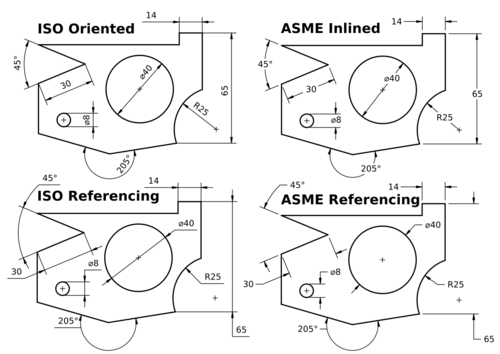
Differences between the supported standards. (Image source)
ISO Oriented- drawn according to the standard ISO 129-1, text is rotated to be parallel with the dimension line tangent.ISO Referencing- drawn in compliance with ISO 129-1, text is always horizontal, above the shortest possible reference line.ASME Inlined- drawn according to the standard ASME Y14.5M, text is horizontal, inserted in a break within the dimension line or arc.ASME Referencing- drawn in compliance with ASME Y14.5M, text is horizontal, short reference line is attached to one side's vertical center.
- Use Global Decimals: Use number of decimals from the general preferences.
- Show Units: Appends the unit (mm, in, etc.) to dimension values.
- Alternate Decimals: Number of decimals if Use Global Decimals is not selected and Dimension Format not specified.
- Dimension Format: Custom format for dimension text. Uses the printf format specifier.
- Font Size: Font size for dimension text.
- Tolerance Text Scale: Tolerance font size adjustment. Multiplier of dimension Font Size.
- Diameter Symbol: Character used to indicate diameter dimensions.
- Arrow Style: Arrowhead style for dimensions.
- Arrow Size: Arrowhead size of dimensions.
- Extension Gap Factor - ISO: Gap between dimension point and start of extension lines for ISO dimensions. introduced in version 0.21
- Extension Gap Factor - ASME: Gap between dimension point and start of extension lines for ASME dimensions. introduced in version 0.21
- Line Spacing - ISO: Spacing between the dimension line and dimension text for ISO dimensions. introduced in version 0.21
Annotation

Annotation
- Section Cut Surface: Style for section cut surface. The options are:
- Hide: There is no visible surface.
- Solid Color: The surface gets the color set for Section Face
- SVG Hatch: The surface is hatched.
- PAT Hatch: The surface is geometrically hatched.
- Complex Section Line Marks: Show marks at direction changes on ComplexSection lines. introduced in version 0.21
- Detail View Outline Shape: Outline shape for detail views. The options are:
- Circle
- Square
- Detail View Show Matting: This checkbox controls whether or not to display the outline around a detail view. introduced in version 1.0
- Detail Source Show Highlight: This checkbox controls whether or not to display a highlight around the detail area in the detail's source view. introduced in version 1.0
- Balloon Shape: Shape of balloon annotations.
- Balloon Leader End: Default style for balloon leader line ends, see balloon properties.
- Balloon Leader Kink Length: Length of balloon leader line kink.
- Balloon Orthogonal Triangle: If Balloon Leader End is Filled Triangle, the triangle can only get a vertical or horizontal direction when the balloon is moved.
- Leader Line Auto Horizontal: Forces last leader line segment to be horizontal.
- Show Center Marks: Show arc center marks in views.
- Print Center Marks: Show arc centers in printed output.
Lines
- Line Standard: Standard to be used to draw section lines in section views.
- Line Width Group: A LineGroup to set the default line widths.
- Hidden Line Style: Style of hidden lines. introduced in version 1.0
- Section Line Style: Style for section lines.
- Detail Highlight Style: Line style of the outline shape for detail views.
- Center Line Style: Default style for centerlines.
- Line End Cap Shape: The default (round) should almost always be the right choice. Flat or square caps are useful if you are planning to use a drawing as a 1:1 cutting guide.
Colors
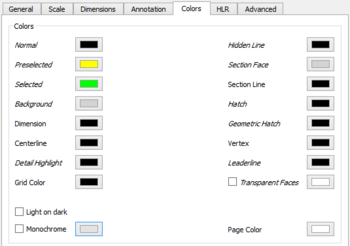
Setup of the default colors for new pages:
- Normal: Normal line color.
- Preselected: Preselection color. The color that is used to highlight objects when hovering with the mouse over them.
- Selected: Color for selected objects.
- Background: Background color around pages.
- Dimension: Color of dimension lines and text.
- Centerline: Color for centerlines.
- Detail Highlight: Line color for the outline shape of detail views.
- Grid Color: Color for all page grids.
- Template Underline: Color for the underline that marks editable texts in templates. introduced in version 1.0
- Hidden Line: Hidden line color. This color will be used for all kinds of hidden lines.
- Section Face: Color of the section view cut surface. Only used if the setting Section Cut Surface is set to Solid Color.
- Section Line: Color of the section view cut line.
- Hatch: Hatch image color.
- Geometric Hatch: Geometric hatch pattern color.
- Vertex: Color of the selectable vertices in views.
- Leaderline: Color for new leaderlines.
- Transparent Faces: If checked, object faces will be transparent. Otherwise the set color will be used for faces.
- Light on dark: If checked text and lines will have a light color. To be used if the Page Color is dark. Transparent or light colored faces are recommended with this option. introduced in version 0.21
- Monochrome: If checked, the set color will be used for all text and lines. introduced in version 0.21
- Page Color: The background color of the page. introduced in version 0.21
HLR

HLR stands for hidden line removal.
- Use Polygon Approximation: Uses an approximation to find hidden lines. This is fast, but the result is a collection of short straight lines.
- Show Hard Lines: Shows hard and outline edges (visible lines always shown)
- Show Smooth Lines: Shows smooth lines. A smooth line is a line indicating a change between tangent surfaces, as in the transition from a flat surface to a fillet.
- Show Seam Lines: Show seam lines. A seam line is a boundary between faces.
- Show UV ISO Lines: Shows ISO lines. ISO stands for isoparametric. Here is a description what isoparametric lines (in fact curves) are.
- ISO Count: The number of ISO lines per face edge.
Advanced

- Detect Faces: If checked, TechDraw will attempt to build faces using the line segments returned by the hidden line removal algorithm. Faces must be detected in order to use hatching, but there can be a performance penalty in complex models.
- Report Progress: Issue progress messages while building View geometry. introduced in version 0.21
- Use New Face Finder Algorithm: If checked, the new face finder algorithm will be used instead of the original one. introduced in version 0.21
- Auto Correct Dimension Refs: If checked, an attempt is made to update dimension references when the model changes. introduced in version 0.21
- Show Section Edges: Highlights the border of the section cut in section views.
- Fuse Before Section: Performs a fuse operation on the input shape(s) before Section view processing
- Allow Crazy Edges: Includes edges with unexpected geometry in results, e.g. zero lengths
- Debug Section: Dumps intermediate results during a Section view processing
- Debug Detail: Dumps intermediate results during a Detail view processing
- Overlap Edges Scrub Passes: The number of attempts to remove overlapping edges returned by the Hidden Line Removal algorithm. A value of 0 indicates no scrubbing. Values above 2 are generally not productive. Each attempt adds to the time required to produce the drawing. introduced in version 0.21
- Edge Fuzz: Size of selection area around edges. The fuzz unit is approximately 0.1 mm, depending on your current zoom. The default is 10. Values in the 20-30 range will make it noticeably easier to select edges. Large numbers will cause overlaps with other drawing elements.
- Mark Fuzz: Selection area around center marks. The fuzz unit is approximately 0.1 mm, depending on your current zoom.
- Max SVG Hatch Tiles: The limit of SVG tiles with a size of 64x64 pixels used to hatch a single face. For large scalings one might get an error about to many SVG tiles, then one needs to increase the tile limit.
- Max PAT Hatch Segments: The maximum hatch line segments used when hatching a face with a PAT pattern.
- Pages: Insert Default Page, Insert Page using Template, Redraw Page, Print All Pages
- Views: Insert View, Insert Active View, Insert Projection Group, Insert Section View, Insert Complex Section View, Insert Detail View, Insert Draft Workbench Object, Insert Arch Workbench Object, Insert Spreadsheet View, Insert Clip Group, Share View, Project Shape
- Stacking: Move view to top of stack, Move view to bottom of stack, Move view up one level, Move view down one level
- Decorations: Hatch Face using Image File, Apply Geometric Hatch to Face, Insert SVG Symbol, Insert Bitmap Image, Turn View Frames On/Off
- Dimensions: Insert Length Dimension, Insert Horizontal Dimension, Insert Vertical Dimension, Insert Radius Dimension, Insert Diameter Dimension, Insert Angle Dimension, Insert 3-Point Angle Dimension, Insert Horizontal Extent Dimension, Insert Vertical Extent Dimension, Link Dimension to 3D Geometry, Insert Balloon Annotation, Insert Axonometric Length Dimension, Insert Landmark Dimension, Adjust Geometric References of Dimension
- Annotations: Insert Annotation, Add Leaderline to View, Insert Rich Text Annotation, Add Cosmetic Vertex, Add Midpoint Vertices, Add Quadrant Vertices, Add Centerline to Faces, Add Centerline between 2 Lines, Add Centerline between 2 Points, Add Cosmetic Line Through 2 points, Add Cosmetic Circle, Change Appearance of Lines, Show/Hide Invisible Edges, Add Welding Information to Leader, Add Surface Finish Symbol, Add Hole or Shaft Tolerances
- Extensions:
- Attributes and modifications: Select Line Attributes, Cascade Spacing and Delta Distance, Change Line Attributes, Extend Line, Shorten Line, Lock/Unlock View, Position Section View, Position Horizontal Chain Dimensions, Position Vertical Chain Dimensions, Position Oblique Chain Dimensions, Cascade Horizontal Dimensions, Cascade Vertical Dimensions, Cascade Oblique Dimensions, Calculate the area of selected faces, Calculate the arc length of selected edges, Customize format label
- Centerlines and threading: Add Circle Centerlines, Add Bolt Circle Centerlines, Add Cosmetic Thread Hole Side View, Add Cosmetic Thread Hole Bottom View, Add Cosmetic Thread Bolt Side View, Add Cosmetic Thread Bolt Bottom View, Add Cosmetic Intersection Vertex(es), Add an offset vertex, Add Cosmetic Circle, Add Cosmetic Arc, Add Cosmetic Circle 3 Points, Add Cosmetic Parallel Line, Add Cosmetic Perpendicular Line
- Dimensions: Create Horizontal Chain Dimensions, Create Vertical Chain Dimensions, Create Oblique Chain Dimensions, Create Horizontal Coordinate Dimensions, Create Vertical Coordinate Dimensions, Create Oblique Coordinate Dimensions, Create Horizontal Chamfer Dimension, Create Vertical Chamfer Dimension, Create Arc Length Dimension, Insert '⌀' Prefix, Insert '〼' Prefix, Remove Prefix, Increase Decimal Places, Decrease Decimal Places
- Export: Export Page as SVG, Export Page as DXF
- Additional: Line Groups, Templates, Hatching, Geometric dimensioning and tolerancing, Preferences
- Getting started
- Installation: Download, Windows, Linux, Mac, Additional components, Docker, AppImage, Ubuntu Snap
- Basics: About FreeCAD, Interface, Mouse navigation, Selection methods, Object name, Preferences, Workbenches, Document structure, Properties, Help FreeCAD, Donate
- Help: Tutorials, Video tutorials
- Workbenches: Std Base, Arch, Assembly, CAM, Draft, FEM, Inspection, Mesh, OpenSCAD, Part, PartDesign, Points, Reverse Engineering, Robot, Sketcher, Spreadsheet, Surface, TechDraw, Test Framework
- Hubs: User hub, Power users hub, Developer hub