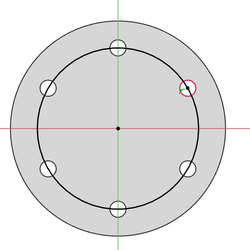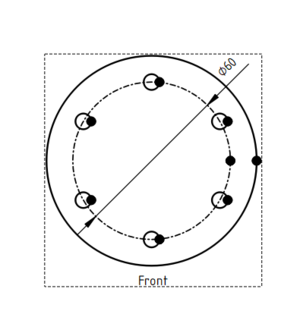TechDraw Pitch Circle Tutorial: Difference between revisions
(Created page with "{{TutorialInfo |Topic=TechDraw |Level=Base |Time=5 minute |Author=Andergrin |FCVersion=0.19 }} == Introduction == This tutorial explains how to create pitch circle in Imag...") |
(Marked this version for translation) |
||
| (25 intermediate revisions by 3 users not shown) | |||
| Line 1: | Line 1: | ||
<languages/> |
|||
<translate> |
|||
<!--T:1--> |
|||
{{TutorialInfo |
{{TutorialInfo |
||
|Topic=TechDraw |
|Topic=TechDraw |
||
|Level= |
|Level=Beginner |
||
|Time= |
|Time=10 minutes |
||
|Author=Andergrin |
|Author=Andergrin |
||
|FCVersion=0.19 |
|FCVersion=0.19 |
||
}} |
}} |
||
== Introduction == |
== Introduction == <!--T:2--> |
||
<!--T:3--> |
|||
This tutorial explains how to add a pitch circle to a [[Image:Workbench_TechDraw.svg|24px]] [[TechDraw_Workbench|TechDraw]] view. It assumes that the model is a [[Image:PartDesign_Body.svg|24px]] [[PartDesign_Body|PartDesign Body]] with at least three holes in a circular pattern. For the circle a separate sketch will be created. A similar procedure can be used in other situations and to add other annotation-like elements to [[TechDraw_Workbench|TechDraw]] views. |
|||
<!--T:8--> |
|||
| ⚫ | |||
In FreeCAD version 0.20 and above a pitch circle can be created with the [[TechDraw_ExtensionHoleCircle|TechDraw ExtensionHoleCircle]] tool. |
|||
</translate> |
|||
== Proceeding == |
|||
| ⚫ | |||
| ⚫ | |||
<translate> |
|||
== Create the sketch for the circle == <!--T:4--> |
|||
<!--T:5--> |
|||
In 3D-View, create a new sketch on the surface, select one (or three, depending on the shape of the part) of the existing circle, and apply [[File:Sketcher_External.svg|24px]] [[Sketcher_External|External Geometry]] |
|||
# Activate the [[Image:PartDesign_Body.svg|24px]] [[PartDesign_Body|PartDesign Body]]. This will also activate the [[Image:Workbench_PartDesign.svg|24px]] [[PartDesign_Workbench|PartDesign Workbench]], if required. |
|||
<br> |
|||
# In the [[3D_view|3D view]] select the correct face belonging to the body. |
|||
Draw a circle and constraint it to the center point (points) of external geometry you created. |
|||
# Create a new sketch with the [[Image:PartDesign_NewSketch.svg|24px]] [[PartDesign_NewSketch|PartDesign NewSketch]] command. |
|||
| ⚫ | |||
# The sketch will be attached to the selected face. |
|||
<br> |
|||
# Call the [[Image:Sketcher_External.svg|24px]] [[Sketcher_External|Sketcher External]] command. |
|||
<br> |
|||
# Select three circular edges (holes) from the body. |
|||
<br> |
|||
# Use the [[Image:Sketcher_Create3PointCircle.svg|24px]] [[Sketcher_Create3PointCircle|Sketcher Create3PointCircle]] command to create a circle constrained to the center points of the external geometry. |
|||
<br> |
|||
# The sketch should now be fully constrained. |
|||
<br> |
|||
# Close the sketch. |
|||
<br> |
|||
<br> |
|||
<br> |
|||
<br> |
|||
<br> |
|||
<br> |
|||
<br> |
|||
== Create the TechDraw view == <!--T:6--> |
|||
2. In TechDraw, create page, if you don't already have one |
|||
<!--T:7--> |
|||
3. Holding Ctrl, in the 3D-View or Combo View, select feature of the body and sketch, that you created in step 1 |
|||
| ⚫ | |||
# If you don't have one already: create a [[Image:TechDraw_PageDefault.svg|24px]] [[TechDraw_PageDefault|TechDraw page]]. |
|||
# Make sure the [[3D_view|3D view]] is properly aligned. |
|||
# Hold down the {{KEY|Ctrl}} key and in the [[Tree_view|Tree view]] select the body and the sketch that was just just created. |
|||
| ⚫ | |||
# Switch to the [[TechDraw_Workbench|TechDraw]] page. |
|||
# Select the circle. |
|||
# Call the [[Image:TechDraw_DecorateLine.svg|24px]] [[TechDraw_DecorateLine|TechDraw DecorateLine]] command. |
|||
# Change the {{MenuCommand|Style}} and {{MenuCommand|Weight}} of the circle. |
|||
| ⚫ | |||
</translate> |
|||
5. Select circle, and change it Style and Weight by pressing the {{Button|[[Image:TechDraw_DecorateLine.svg|16px]] [[TechDraw_DecorateLine|Change Appearance of Line(s)]]}} button |
|||
{{TechDraw Tools navi{{#translation:}}}} |
|||
| ⚫ | |||
{{Userdocnavi{{#translation:}}}} |
|||
Latest revision as of 13:41, 18 May 2022
| Topic |
|---|
| TechDraw |
| Level |
| Beginner |
| Time to complete |
| 10 minutes |
| Authors |
| Andergrin |
| FreeCAD version |
| 0.19 |
| Example files |
| None |
| See also |
| None |
Introduction
This tutorial explains how to add a pitch circle to a TechDraw view. It assumes that the model is a
PartDesign Body with at least three holes in a circular pattern. For the circle a separate sketch will be created. A similar procedure can be used in other situations and to add other annotation-like elements to TechDraw views.
In FreeCAD version 0.20 and above a pitch circle can be created with the TechDraw ExtensionHoleCircle tool.
Create the sketch for the circle
- Activate the
PartDesign Body. This will also activate the
PartDesign Workbench, if required.
- In the 3D view select the correct face belonging to the body.
- Create a new sketch with the
PartDesign NewSketch command.
- The sketch will be attached to the selected face.
- Call the
Sketcher External command.
- Select three circular edges (holes) from the body.
- Use the
Sketcher Create3PointCircle command to create a circle constrained to the center points of the external geometry.
- The sketch should now be fully constrained.
- Close the sketch.
Create the TechDraw view
- Switch to the
TechDraw Workbench.
- If you don't have one already: create a
TechDraw page.
- Make sure the 3D view is properly aligned.
- Hold down the Ctrl key and in the Tree view select the body and the sketch that was just just created.
- Insert a new view by calling the
TechDraw View command.
- Switch to the TechDraw page.
- Select the circle.
- Call the
TechDraw DecorateLine command.
- Change the Style and Weight of the circle.
- Pages: Insert Default Page, Insert Page using Template, Redraw Page, Print All Pages
- Views: Insert View, Insert Active View, Insert Projection Group, Insert Section View, Insert Complex Section View, Insert Detail View, Insert Draft Workbench Object, Insert Arch Workbench Object, Insert Spreadsheet View, Insert Clip Group, Share View, Project Shape
- Stacking: Move view to top of stack, Move view to bottom of stack, Move view up one level, Move view down one level
- Decorations: Hatch Face using Image File, Apply Geometric Hatch to Face, Insert SVG Symbol, Insert Bitmap Image, Turn View Frames On/Off
- Dimensions: Insert Length Dimension, Insert Horizontal Dimension, Insert Vertical Dimension, Insert Radius Dimension, Insert Diameter Dimension, Insert Angle Dimension, Insert 3-Point Angle Dimension, Insert Horizontal Extent Dimension, Insert Vertical Extent Dimension, Link Dimension to 3D Geometry, Insert Balloon Annotation, Insert Axonometric Length Dimension, Insert Landmark Dimension, Adjust Geometric References of Dimension
- Annotations: Insert Annotation, Add Leaderline to View, Insert Rich Text Annotation, Add Cosmetic Vertex, Add Midpoint Vertices, Add Quadrant Vertices, Add Centerline to Faces, Add Centerline between 2 Lines, Add Centerline between 2 Points, Add Cosmetic Line Through 2 points, Add Cosmetic Circle, Change Appearance of Lines, Show/Hide Invisible Edges, Add Welding Information to Leader, Add Surface Finish Symbol, Add Hole or Shaft Tolerances
- Extensions:
- Attributes and modifications: Select Line Attributes, Cascade Spacing and Delta Distance, Change Line Attributes, Extend Line, Shorten Line, Lock/Unlock View, Position Section View, Position Horizontal Chain Dimensions, Position Vertical Chain Dimensions, Position Oblique Chain Dimensions, Cascade Horizontal Dimensions, Cascade Vertical Dimensions, Cascade Oblique Dimensions, Calculate the area of selected faces, Calculate the arc length of selected edges, Customize format label
- Centerlines and threading: Add Circle Centerlines, Add Bolt Circle Centerlines, Add Cosmetic Thread Hole Side View, Add Cosmetic Thread Hole Bottom View, Add Cosmetic Thread Bolt Side View, Add Cosmetic Thread Bolt Bottom View, Add Cosmetic Intersection Vertex(es), Add an offset vertex, Add Cosmetic Circle, Add Cosmetic Arc, Add Cosmetic Circle 3 Points, Add Cosmetic Parallel Line, Add Cosmetic Perpendicular Line
- Dimensions: Create Horizontal Chain Dimensions, Create Vertical Chain Dimensions, Create Oblique Chain Dimensions, Create Horizontal Coordinate Dimensions, Create Vertical Coordinate Dimensions, Create Oblique Coordinate Dimensions, Create Horizontal Chamfer Dimension, Create Vertical Chamfer Dimension, Create Arc Length Dimension, Insert '⌀' Prefix, Insert '〼' Prefix, Remove Prefix, Increase Decimal Places, Decrease Decimal Places
- Export: Export Page as SVG, Export Page as DXF
- Additional: Line Groups, Templates, Hatching, Geometric dimensioning and tolerancing, Preferences
- Getting started
- Installation: Download, Windows, Linux, Mac, Additional components, Docker, AppImage, Ubuntu Snap
- Basics: About FreeCAD, Interface, Mouse navigation, Selection methods, Object name, Preferences, Workbenches, Document structure, Properties, Help FreeCAD, Donate
- Help: Tutorials, Video tutorials
- Workbenches: Std Base, Arch, Assembly, CAM, Draft, FEM, Inspection, Mesh, OpenSCAD, Part, PartDesign, Points, Reverse Engineering, Robot, Sketcher, Spreadsheet, Surface, TechDraw, Test Framework
- Hubs: User hub, Power users hub, Developer hub