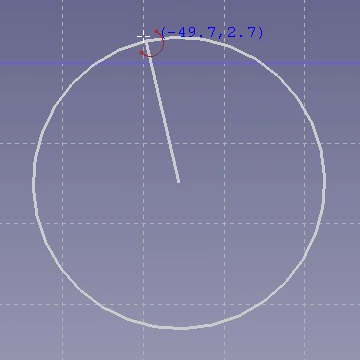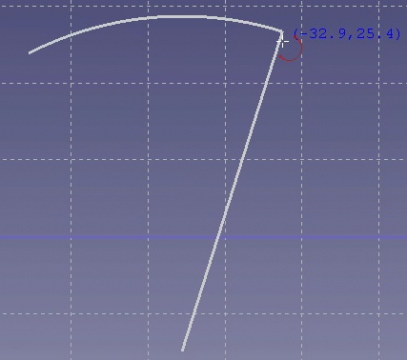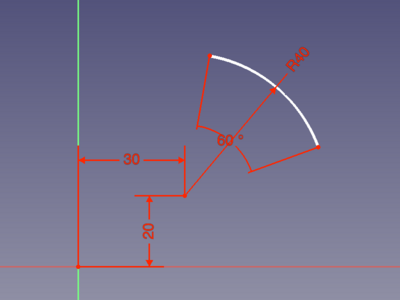Sketcher CreateArc: Difference between revisions
(→On-View-Parameters: checked was wrong with this preference) |
(Usage WIP) |
||
| Line 40: | Line 40: | ||
==Usage== <!--T:6--> |
==Usage== <!--T:6--> |
||
See also: [[Sketcher_Workbench#Drawing_aids|Drawing aids]]. |
|||
===Classic way=== |
|||
<!--T:7--> |
<!--T:7--> |
||
| Line 48: | Line 48: | ||
#* Right-click in the Sketch view and select the {{MenuCommand|[[Image:Sketcher_CreateArc.svg|16px]] Create arc by center}} option from the context menu. |
#* Right-click in the Sketch view and select the {{MenuCommand|[[Image:Sketcher_CreateArc.svg|16px]] Create arc by center}} option from the context menu. |
||
#* The keyboard shortcut: {{KEY|G}} then {{KEY|A}}. |
#* The keyboard shortcut: {{KEY|G}} then {{KEY|A}}. |
||
| ⚫ | |||
# Click in the [[3D_view|3D view]] to place the arc center. |
|||
# Optionally change the command '''Mode''': |
|||
# Click in the 3D view to place the start point. |
|||
#* Mode {{Value|Center}}: |
|||
# Click in the 3D view to place the end point. |
|||
#*# Pick the center of the arc. |
|||
# The arc will be drawn and the command will finish. |
|||
#*# Pick the start point of the arc, this also defines the radius. |
|||
#*# Pick the end point of the arc. |
|||
#* Mode {{Value|3 rim points}}: |
|||
#*# Pick the start and end points of the arc. |
|||
#*# Pick another point to define the radius. |
|||
Pick points in an empty area of the 3D view, or on an existing object (auto constraints must be active in the Task panel). |
|||
# The arc is created. |
|||
| ⚫ | |||
| ⚫ | |||
===On-View-Parameters=== |
|||
If the '''On-View-Parameters''' [[Sketcher_Preferences#General|preference]] ({{Version|0.22}}) is not set to {{Value|Disabled}} there is another option to define the arc: |
|||
LineEdit boxes displaying the values of the current tool parameters; they can also be used to enter a certain value for each parameter. |
|||
# Invoke the Command (see above) |
|||
and [[Sketcher_Create3PointArc|continue here]]. |
|||
| ⚫ | |||
# Optionally change the '''Mode''' from {{Value|Center}} (default) to {{Value|3 rim points}} and [[Sketcher_Create3PointArc|continue here]]. |
|||
# Enter x and y coordinates to place the arc center (or click like above). |
# Enter x and y coordinates to place the arc center (or click like above). |
||
# Enter values for the radius, and the angle from the sketch's x axis to place the start point (or click like above). |
# Enter values for the radius, and the angle from the sketch's x axis to place the start point (or click like above). |
||
| Line 69: | Line 72: | ||
Until the last point is placed {{KEY|Esc}} or a right-click in an empty area of the [[3D_view|3D view]] will dismiss all inputs and restart the command. Repeat to exit the command. |
Until the last point is placed {{KEY|Esc}} or a right-click in an empty area of the [[3D_view|3D view]] will dismiss all inputs and restart the command. Repeat to exit the command. |
||
===Continue mode=== |
|||
If the '''Geometry creation "Continue Mode"''' [[Sketcher_Preferences#Display|preference]] is checked (default): |
|||
:* The command will restart after finishing. |
|||
:* Press {{KEY|Esc}} or right-click in an empty area of the [[3D_view|3D view]] to exit the command. |
|||
===Show coordinates=== |
|||
If the '''Show coordinates beside cursor while editing''' [[Sketcher_Preferences#Display|preference]] is checked (default), the values of the current tool parameters (coordinates, radius, or angle) are displayed in blue next to the mouse pointer. This will be deactivated while the On-View-Parameters preference is enabled. |
|||
==Notes== |
==Notes== |
||
Revision as of 14:37, 7 February 2024
|
|
| Menu location |
|---|
| Sketch → Sketcher geometries → Create arc by center |
| Workbenches |
| Sketcher |
| Default shortcut |
| G A |
| Introduced in version |
| - |
| See also |
| Sketcher Circle |
Description
The Sketcher CreateArc tool draws an arc by picking three points: the center, the start point for the radius, and the end point for the angle.
While this tool is active, the mouse pointer changes to a white cross with a red arc icon:
Arc with automatically applied constraints as defined by entering on-view-parameters
(leaving only the angle of the start point disregarded)
Usage
See also: Drawing aids.
- There are several ways to invoke the command:
- Press the
Center and end points button.
- Select the Sketcher → Sketcher geometries →
Create arc by center option from the menu.
- Right-click in the Sketch view and select the
Create arc by center option from the context menu.
- The keyboard shortcut: G then A.
- Press the
- An Arc parameters section is added at the top of the Sketcher Dialog.
- Optionally change the command Mode:
- Mode
Center:- Pick the center of the arc.
- Pick the start point of the arc, this also defines the radius.
- Pick the end point of the arc.
- Mode
3 rim points:- Pick the start and end points of the arc.
- Pick another point to define the radius.
- Mode
Pick points in an empty area of the 3D view, or on an existing object (auto constraints must be active in the Task panel).
- The arc is created.
- Until the last point is placed Esc or a right-click in the 3D view will abort the command.
and continue here.
- Enter x and y coordinates to place the arc center (or click like above).
- Enter values for the radius, and the angle from the sketch's x axis to place the start point (or click like above).
- Enter a value for the angle along the arc to place the end point (or click like above).
- The arc will be drawn and the command will finish. This also removes the Arc parameters section from the Task panel.
Until the last point is placed Esc or a right-click in an empty area of the 3D view will dismiss all inputs and restart the command. Repeat to exit the command.
Notes
- Tool parameters and their related LineEdit widgets are only available if the On-Views-Parameters preference is set to
AllorOnly dimensional. - If tool parameters were entered the corresponding constraints are also applied to the arc accordingly (introduced in version 0.22).
- General: Create sketch, Edit sketch, Map sketch to face, Reorient sketch, Validate sketch, Merge sketches, Mirror sketch, Leave sketch, View sketch, View section, Toggle grid, Toggle snap, Configure rendering order, Stop operation
- Sketcher geometries: Point, Line, Arc, Arc by 3 points, Circle, Circle by 3 points, Ellipse, Ellipse by 3 points, Arc of ellipse, Arc of hyperbola, Arc of parabola, B-spline by control points, Periodic B-spline by control points, B-spline by knots, Periodic B-spline by knots, Polyline, Rectangle, Centered rectangle, Rounded rectangle, Triangle, Square, Pentagon, Hexagon, Heptagon, Octagon, Regular polygon, Slot, Fillet, Corner-preserving fillet, Trim, Extend, Split, External geometry, Carbon copy, Toggle construction geometry
- Sketcher constraints:
- Geometric constraints: Coincident, Point on object, Vertical, Horizontal, Parallel, Perpendicular, Tangent, Equal, Symmetric, Block
- Dimensional constraints: Lock, Horizontal distance, Vertical distance, Distance, Radius or weight, Diameter, Auto radius/diameter, Angle, Refraction (Snell's law)
- Constraint tools: Toggle driving/reference constraint, Activate/deactivate constraint
- Sketcher tools: Select unconstrained DoF, Select associated constraints, Select associated geometry, Select redundant constraints, Select conflicting constraints, Show/hide internal geometry, Select origin, Select horizontal axis, Select vertical axis, Symmetry, Clone, Copy, Move, Rectangular array, Remove axes alignment, Delete all geometry, Delete all constraints
- Sketcher B-spline tools: Show/hide B-spline degree, Show/hide B-spline control polygon, Show/hide B-spline curvature comb, Show/hide B-spline knot multiplicity, Show/hide B-spline control point weight, Convert geometry to B-spline, Increase B-spline degree, Decrease B-spline degree, Increase knot multiplicity, Decrease knot multiplicity, Insert knot, Join curves
- Sketcher virtual space: Switch virtual space
- Additional: Sketcher Dialog, Preferences, Sketcher scripting
- Getting started
- Installation: Download, Windows, Linux, Mac, Additional components, Docker, AppImage, Ubuntu Snap
- Basics: About FreeCAD, Interface, Mouse navigation, Selection methods, Object name, Preferences, Workbenches, Document structure, Properties, Help FreeCAD, Donate
- Help: Tutorials, Video tutorials
- Workbenches: Std Base, Arch, Assembly, CAM, Draft, FEM, Inspection, Mesh, OpenSCAD, Part, PartDesign, Points, Reverse Engineering, Robot, Sketcher, Spreadsheet, Surface, TechDraw, Test Framework
- Hubs: User hub, Power users hub, Developer hub