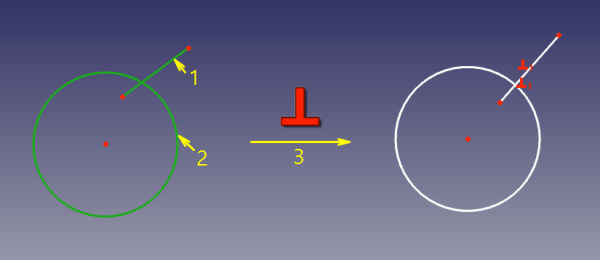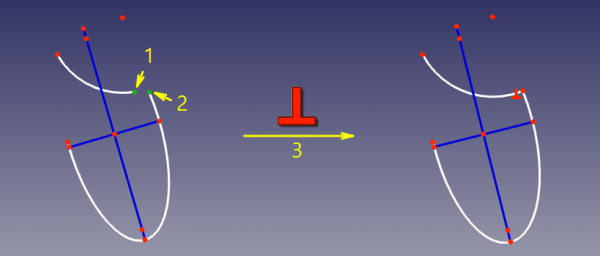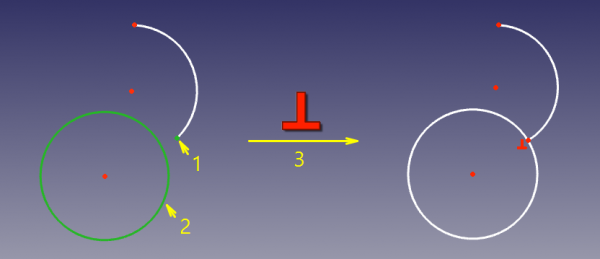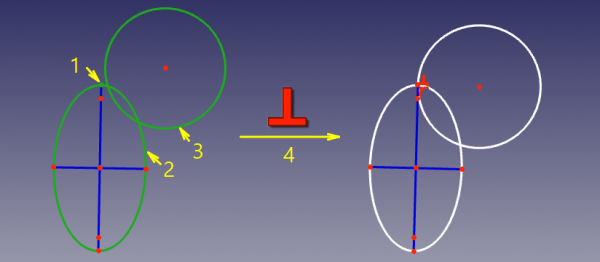Sketcher ConstrainPerpendicular: Difference between revisions
(icon added) |
(Usage) |
||
| Line 1: | Line 1: | ||
<languages/> |
<languages/> |
||
{{Page_in_progress}} |
|||
<translate> |
<translate> |
||
| Line 26: | Line 27: | ||
The [[Image:Sketcher_ConstrainPerpendicular.svg|24px]] [[Sketcher_ConstrainPerpendicular|Sketcher ConstrainPerpendicular]] command defines two lines to be perpendicular (i.e. orthogonal) to each other, or two curves to be perpendicular at their intersection. Lines are treated infinite, and arcs are treated as full circles/ellipses. The constraint is also capable of connecting two curves, forcing them perpendicular at the joint, similarly to {{Button|[[File:Sketcher_ConstrainTangent.svg|16px]] [[Sketcher_ConstrainTangent|Constrain tangent]]}}. |
The [[Image:Sketcher_ConstrainPerpendicular.svg|24px]] [[Sketcher_ConstrainPerpendicular|Sketcher ConstrainPerpendicular]] command defines two lines to be perpendicular (i.e. orthogonal) to each other, or two curves to be perpendicular at their intersection. Lines are treated infinite, and arcs are treated as full circles/ellipses. The constraint is also capable of connecting two curves, forcing them perpendicular at the joint, similarly to {{Button|[[File:Sketcher_ConstrainTangent.svg|16px]] [[Sketcher_ConstrainTangent|Constrain tangent]]}}. |
||
==Usage== <!--T:32--> |
==Usage== <!--T:32--> |
||
See also: [[Sketcher_Workbench#Drawing_aids|Drawing aids]]. |
|||
<!--T:5--> |
|||
There are four different ways the constraint can be applied: |
|||
# between two curves (available not for all curves) |
|||
# between two endpoints of a curve |
|||
| ⚫ | |||
# between two curves at user-defined point |
|||
# Do one of the following (optional if the tool will run in [[Sketcher_Workbench#Continue_modes|continue mode]]): |
|||
<!--T:6--> |
|||
#* Select two edges. One of the edges must be a straight line. The other can be a line or a curve, but not a B-spline. |
|||
To apply perpendicular constraint, one should the follow the steps: |
|||
#* select two endpoints belonging to different edges. |
|||
# Select two or three entities in the sketch. |
|||
| ⚫ | |||
| ⚫ | |||
#* Select a point and two edges (idem). |
|||
| ⚫ | |||
#* Press the {{Button|[[Image:Sketcher_ConstrainPerpendicular.svg|16px]] [[Sketcher_ConstrainPerpendicular|Constrain perpendicular]]}} button. |
#* Press the {{Button|[[Image:Sketcher_ConstrainPerpendicular.svg|16px]] [[Sketcher_ConstrainPerpendicular|Constrain perpendicular]]}} button. |
||
#* Select the {{MenuCommand|Sketch → Sketcher constraints → [[Image:Sketcher_ConstrainPerpendicular.svg|16px]] Constrain perpendicular}} option from the menu. |
#* Select the {{MenuCommand|Sketch → Sketcher constraints → [[Image:Sketcher_ConstrainPerpendicular.svg|16px]] Constrain perpendicular}} option from the menu. |
||
#* {{Version|0.22}}: Right-click in the [[3D_view|3D view]] and select the {{MenuCommand|[[Image:Sketcher_ConstrainPerpendicular.svg|16px]] Constrain perpendicular}} option from the context menu. |
#* {{Version|0.22}}: Right-click in the [[3D_view|3D view]] and select the {{MenuCommand|Constrain → [[Image:Sketcher_ConstrainPerpendicular.svg|16px]] Constrain perpendicular}} option from the context menu. |
||
#* Use the keyboard shortcut: {{KEY|N}}. |
#* Use the keyboard shortcut: {{KEY|N}}. |
||
# If the tool runs in [[Sketcher_Workbench#Continue_modes|continue mode]]: |
|||
## The cursor changes to a white cross with the tool icon. |
|||
## Optionally keep selecting elements: |
|||
##* Select two edges (see above). |
|||
##* Select a point and two edges (in that order). |
|||
##* Select an edge, a point and another edge (idem). |
|||
## To finish, right-click or press {{KEY|Esc}}, or start a another constraints or geometries tool. |
|||
===Between two curves (direct perpendicularity)=== <!--T:7--> |
===Between two curves (direct perpendicularity)=== <!--T:7--> |
||
Revision as of 20:02, 29 February 2024
|
|
| Menu location |
|---|
| Sketch → Sketcher constraints → Constrain perpendicular |
| Workbenches |
| Sketcher |
| Default shortcut |
| N |
| Introduced in version |
| - |
| See also |
| Sketcher Constrain angle |
Description
The Sketcher ConstrainPerpendicular command defines two lines to be perpendicular (i.e. orthogonal) to each other, or two curves to be perpendicular at their intersection. Lines are treated infinite, and arcs are treated as full circles/ellipses. The constraint is also capable of connecting two curves, forcing them perpendicular at the joint, similarly to
Constrain tangent.
Usage
See also: Drawing aids.
- Do one of the following (optional if the tool will run in continue mode):
- Select two edges. One of the edges must be a straight line. The other can be a line or a curve, but not a B-spline.
- select two endpoints belonging to different edges.
- Select an edge and the endpoint of another edge (in any order).
- Select a point and two edges (idem).
- There are several ways to invoke the tool:
- Press the
Constrain perpendicular button.
- Select the Sketch → Sketcher constraints →
Constrain perpendicular option from the menu.
- introduced in version 0.22: Right-click in the 3D view and select the Constrain →
Constrain perpendicular option from the context menu.
- Use the keyboard shortcut: N.
- Press the
- If the tool runs in continue mode:
- The cursor changes to a white cross with the tool icon.
- Optionally keep selecting elements:
- Select two edges (see above).
- Select a point and two edges (in that order).
- Select an edge, a point and another edge (idem).
- To finish, right-click or press Esc, or start a another constraints or geometries tool.
Between two curves (direct perpendicularity)
Two curves will be made perpendicular at point of their intersection (either real, or of curves' extensions), and the point of intersection will be implicit. This mode is applied if two curves were selected.
Accepted selection:
- line + line, circle, arc
- circle, arc + circle, arc
If direct perpendicularity between selected curves is not supported (e.g. between a line and an ellipse), a helper point will be added to sketch automatically, and perpendicular-via-point will be applied.
Unlike for tangency, it is perfectly fine to reconstruct the point of perpendicularity by creating a point and constraining it to lie on both curves (thus constraining the point to the intersection).
Between two endpoints (point-to-point perpendicularity)
In this mode, the endpoints are made coincident, and the joint is made to be right angle. This mode is applied when two endpoints of two curves were selected.
Accepted selection:
- endpoint of line/arc/arc-of-ellipse + endpoint of line/arc/arc-of-ellipse (i.e., two endpoints of any two curves)
Between curve and endpoint (point-to-curve perpendicularity)
In this mode, an endpoint of one curve is constrained to lie on the other curve, and the curves are forced perpendicular at the point. This mode is applied when a curve and an endpoint of another curve were selected.
Accepted selection:
- line, circle, arc, ellipse, arc-of-ellipse + endpoint of line/arc/arc-of-ellipse (i.e., any curve + endpoint of any curve)
Between two curves at point (perpendicular-via-point) (v0.15)
In this mode, two curves are made perpendicular, and the point of perpendicularity is tracked. This mode is applied when two curves and a point were selected.
Accepted selection:
- any line/curve + any line/curve + any point
"Any point" can be a lone point, or a point of something, e.g. a center of a circle, an endpoint of an arc, or the origin.
For the constraint to work correctly, the point must be on both curves. So, as the constraint is invoked, the point will be automatically constrained onto both curves (helper constraints will be added, if necessary), and the curves will be forced perpendicular at the point. These helper constraints are plain regular constraints. They can be added manually, or deleted.
Compared to direct perpendicular, this constraint is slower, because there are mode degrees of freedom involved, but it supports ellipses.
The placement of the point before the constraint is applied is a hint for the solver for where the perpendicularity should be.
Scripting
Perpendicular Constraint can be created from macros and from the python console by using the following:
# direct perpendicularity
Sketch.addConstraint(Sketcher.Constraint('Perpendicular',icurve1,icurve2))
# point-to-point perpendicularity
Sketch.addConstraint(Sketcher.Constraint('Perpendicular',icurve1,pointpos1,icurve2,pointpos2))
# point-to-curve perpendicularity
Sketch.addConstraint(Sketcher.Constraint('Perpendicular',icurve1,pointpos1,icurve2))
# perpendicular-via-point (plain constraint, helpers are not added automatically)
Sketch.addConstraint(Sketcher.Constraint('PerpendicularViaPoint',icurve1,icurve2,geoidpoint,pointpos))
where:
Sketchis a sketch objecticurve1,icurve2are two integers identifying the curves to be made perpendicular. The integers are indexes in the sketch (the value, returned bySketch.addGeometry).pointpos1,pointpos2should be1for start point and2for end point.geoidpointandpointposin PerpendicularViaPoint are the indexes specifying the point of perpendicularity.
The Sketcher scripting page explains the values which can be used for icurve1, icurve2, pointpos1, pointpos2 and geoidpoint, and contains further examples on how to create constraints from Python scripts.
- General: Create sketch, Edit sketch, Map sketch to face, Reorient sketch, Validate sketch, Merge sketches, Mirror sketch, Leave sketch, View sketch, View section, Toggle grid, Toggle snap, Configure rendering order, Stop operation
- Sketcher geometries: Point, Line, Arc, Arc by 3 points, Circle, Circle by 3 points, Ellipse, Ellipse by 3 points, Arc of ellipse, Arc of hyperbola, Arc of parabola, B-spline by control points, Periodic B-spline by control points, B-spline by knots, Periodic B-spline by knots, Polyline, Rectangle, Centered rectangle, Rounded rectangle, Triangle, Square, Pentagon, Hexagon, Heptagon, Octagon, Regular polygon, Slot, Fillet, Corner-preserving fillet, Trim, Extend, Split, External geometry, Carbon copy, Toggle construction geometry
- Sketcher constraints:
- Geometric constraints: Coincident, Point on object, Vertical, Horizontal, Parallel, Perpendicular, Tangent, Equal, Symmetric, Block
- Dimensional constraints: Lock, Horizontal distance, Vertical distance, Distance, Radius or weight, Diameter, Auto radius/diameter, Angle, Refraction (Snell's law)
- Constraint tools: Toggle driving/reference constraint, Activate/deactivate constraint
- Sketcher tools: Select unconstrained DoF, Select associated constraints, Select associated geometry, Select redundant constraints, Select conflicting constraints, Show/hide internal geometry, Select origin, Select horizontal axis, Select vertical axis, Symmetry, Clone, Copy, Move, Rectangular array, Remove axes alignment, Delete all geometry, Delete all constraints
- Sketcher B-spline tools: Show/hide B-spline degree, Show/hide B-spline control polygon, Show/hide B-spline curvature comb, Show/hide B-spline knot multiplicity, Show/hide B-spline control point weight, Convert geometry to B-spline, Increase B-spline degree, Decrease B-spline degree, Increase knot multiplicity, Decrease knot multiplicity, Insert knot, Join curves
- Sketcher virtual space: Switch virtual space
- Additional: Sketcher Dialog, Preferences, Sketcher scripting
- Getting started
- Installation: Download, Windows, Linux, Mac, Additional components, Docker, AppImage, Ubuntu Snap
- Basics: About FreeCAD, Interface, Mouse navigation, Selection methods, Object name, Preferences, Workbenches, Document structure, Properties, Help FreeCAD, Donate
- Help: Tutorials, Video tutorials
- Workbenches: Std Base, Arch, Assembly, CAM, Draft, FEM, Inspection, Mesh, OpenSCAD, Part, PartDesign, Points, Reverse Engineering, Robot, Sketcher, Spreadsheet, Surface, TechDraw, Test Framework
- Hubs: User hub, Power users hub, Developer hub