Measurement Of Angles On Holes: Difference between revisions
No edit summary |
(Removed Tutorials_navi) |
||
| (33 intermediate revisions by 5 users not shown) | |||
| Line 31: | Line 31: | ||
: [[File:TechDraw 2PointCenterLine.svg|24px]] [[TechDraw_2PointCenterLine|Add Centerline between 2 Points]] |
: [[File:TechDraw 2PointCenterLine.svg|24px]] [[TechDraw_2PointCenterLine|Add Centerline between 2 Points]] |
||
: [[File:TechDraw 2LineCenterLine.svg|24px]] [[TechDraw_2LineCenterLine|Add Centerline between 2 Lines]] |
: [[File:TechDraw 2LineCenterLine.svg|24px]] [[TechDraw_2LineCenterLine|Add Centerline between 2 Lines]] |
||
<br> |
|||
</translate> |
</translate> |
||
[[Image:TechDraw_Tutorial_2PointCenterLine_example.png|250px|]] |
[[Image:TechDraw_Tutorial_2PointCenterLine_example.png|250px|]] |
||
<translate><!--T:9--> |
<translate><!--T:9--> |
||
{{Caption|Above: created with [[File:TechDraw 2PointCenterLine.svg|16px |
{{Caption|Above: created with [[File:TechDraw 2PointCenterLine.svg|16px]] which creates centerlines between 2 points}} |
||
</translate> |
</translate> |
||
[[Image:TechDraw_Tutorial_2LineCenterLine_example.png|250px|]] |
[[Image:TechDraw_Tutorial_2LineCenterLine_example.png|250px|]] |
||
<translate><!--T:10--> |
<translate><!--T:10--> |
||
{{Caption|Above: created with [[File:TechDraw 2LineCenterLine.svg|16px |
{{Caption|Above: created with [[File:TechDraw 2LineCenterLine.svg|16px]] which creates centerlines between 2 lines}} |
||
</translate> |
</translate> |
||
| ⚫ | |||
In the dialog box |
In the associated Combo View dialog box select in the Tasks panel under ''Orientation'' "Aligned" for axes out of main axes. ''Extend By'' means the length of the center line beyond of the body line in the drawing. With ''Shift Horizontal'' and ''Shift Vertical'' the center line can move in horizontal or vertical direction, if is necessary. ''Style'' means the figure of center line. |
||
</translate> |
|||
| ⚫ | |||
| ⚫ | |||
The created center line is fix and didn't can change. Delete only with [[Image:AnHi9.PNG|24px]] from the tool bar. |
|||
<br> |
|||
<br> |
|||
<br> |
|||
<br> |
|||
<br> |
|||
<br> |
|||
<br> |
|||
<br> |
|||
<br> |
|||
<br> |
|||
<br> |
|||
<br> |
|||
<br> |
|||
<br> |
|||
<br> |
|||
<br> |
|||
<br> |
|||
<br> |
|||
<br> |
|||
<translate> |
|||
<!--T:33--> |
|||
{{Caption|Above: dialog box}} |
|||
<br> |
|||
<!--T: |
<!--T:34--> |
||
The created center line can change. Select the center line and press the button [[File:TechDraw 2LineCenterLine.svg|24px]] or [[File:TechDraw 2PointCenterLine.svg|24px]] from the tool bar which you have created the center line. Delete the center line only with [[File:TechDraw_CosmeticEraser.svg|24px]] from the tool bar after selecting the center line. |
|||
| ⚫ | |||
<br> |
|||
<br> |
|||
<!--T:35--> |
|||
| ⚫ | |||
2. Setting angles: |
|||
| ⚫ | |||
{{Userdocnavi{{#translation:}}}} |
|||
<!--T:36--> |
|||
Quadrant points select with [[File:TechDraw_Quadrants.svg|24px]] from the tool bar. Next select the points as show below and use [[Image:TechDraw_Dimension_Angle3Pt.svg|24px]] from the tool bar to create the angle. Other succession create other angles. |
|||
Is there no catching point on the center line change "ISO count" in the properties. |
|||
</translate> |
|||
In der sich öffnenden Dialogbox muss für Bohrungen außerhalb der Hauptachsen der Punkt in „Ausgerichtet/Aligned“ gesetzt werden. |
|||
[[Image:AnHi11.PNG|250px|left]] |
|||
„Erweitert um/Extend by“ gibt den Überstand der Bohrungsmittellinie über die Körperlinie hinaus an. Der Wert kann in der Regel belassen werden. Nur wenn die Länge der Mittellinie verändert werden soll, muss dieser Wert geändert werden. Die Änderung erfolgt symetrisch. Über die Werte in „Shift Horiz.“ und „Shift Vert.“ kann die Mittellinie danach beliebig verschoben werden. |
|||
<br> |
|||
Zur gewünschten Darstellung kann ggf. die Stärke der Mittellinie und der Anzeigetyp der Mittellinie (Bindestrich, Strich-Punkt usw.) angepasst werden. |
|||
<br> |
|||
<br> |
|||
Die so gesetzten Mittellinein können nachträglich nicht mehr bearbeitet werden. Wurde eine Mittellinie falsch gesetzt oder soll nachträglich geändert werden, dann diese Linie markieren und mittels entfernen. |
|||
<br> |
|||
Das Procedere zum Setzen der Mittellinie dann neu und mit geänderten Angaben durchführen. |
|||
<br> |
|||
<br> |
|||
<translate> |
|||
2. Winkel bemaßen: |
|||
<!--T:37--> |
|||
Zuerst die vier Quadrantpunke über das Symbol in der Werkzeugleiste einblenden. Danach den gewünschten Quadrantpunkt, das Achskreuz und einen Fangpunkt auf der Mittellinie der Bohrung markieren. |
|||
{{Caption|Above: Succession of selection|center}} |
|||
Wird in der Ansicht kein Fangpunkt auf der Mittellinie der Bohrung angezeigt, dann den Wert bei „ISO count“ im Eigenschaftsfeld der Ansicht erhöhen. |
|||
</translate> |
|||
Mit dem Befehl aus der Werkzeugleiste wird der Winkel dargestellt. Die Reihenfolge der Markierung dieser Punkte beeinflusst den dargestellten Winkel! |
|||
| ⚫ | |||
| ⚫ | |||
Latest revision as of 13:21, 14 April 2023
| Topic |
|---|
| TechDraw |
| Level |
| Base |
| Time to complete |
| 1 minute |
| Authors |
| AnHi |
| FreeCAD version |
| 0.19 |
| Example files |
| None |
| See also |
| None |
Introduction
This tutorial explains how to create center hole lines using the TechDraw Workbench with oriented holes.
By creating angles for holes it's not possible to use vertical or horizontal center lines (false/true) from the properties of the view. Helping lines and/or helping points are created for this necessity.
Proceeding
1. Setting center lines on holes:
There are some possibilities to create a center line for holes. At first the lines or points on the hole must be selected as shown below. Second, the following tools can be used from the toolbar to create the center line:
Above: created with which creates centerlines between 2 points
Above: created with which creates centerlines between 2 lines
In the associated Combo View dialog box select in the Tasks panel under Orientation "Aligned" for axes out of main axes. Extend By means the length of the center line beyond of the body line in the drawing. With Shift Horizontal and Shift Vertical the center line can move in horizontal or vertical direction, if is necessary. Style means the figure of center line.
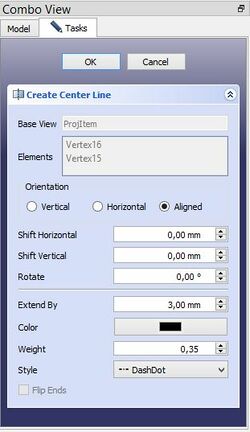
Above: dialog box
The created center line can change. Select the center line and press the button or
from the tool bar which you have created the center line. Delete the center line only with
from the tool bar after selecting the center line.
2. Setting angles:
Quadrant points select with from the tool bar. Next select the points as show below and use
from the tool bar to create the angle. Other succession create other angles.
Is there no catching point on the center line change "ISO count" in the properties.

Above: Succession of selection
- Pages: Insert Default Page, Insert Page using Template, Redraw Page, Print All Pages
- Views: Insert View, Insert Active View, Insert Projection Group, Insert Section View, Insert Complex Section View, Insert Detail View, Insert Draft Workbench Object, Insert Arch Workbench Object, Insert Spreadsheet View, Insert Clip Group, Share View, Project Shape
- Stacking: Move view to top of stack, Move view to bottom of stack, Move view up one level, Move view down one level
- Decorations: Hatch Face using Image File, Apply Geometric Hatch to Face, Insert SVG Symbol, Insert Bitmap Image, Turn View Frames On/Off
- Dimensions: Insert Length Dimension, Insert Horizontal Dimension, Insert Vertical Dimension, Insert Radius Dimension, Insert Diameter Dimension, Insert Angle Dimension, Insert 3-Point Angle Dimension, Insert Horizontal Extent Dimension, Insert Vertical Extent Dimension, Link Dimension to 3D Geometry, Insert Balloon Annotation, Insert Axonometric Length Dimension, Insert Landmark Dimension, Adjust Geometric References of Dimension
- Annotations: Insert Annotation, Add Leaderline to View, Insert Rich Text Annotation, Add Cosmetic Vertex, Add Midpoint Vertices, Add Quadrant Vertices, Add Centerline to Faces, Add Centerline between 2 Lines, Add Centerline between 2 Points, Add Cosmetic Line Through 2 points, Add Cosmetic Circle, Change Appearance of Lines, Show/Hide Invisible Edges, Add Welding Information to Leader, Add Surface Finish Symbol, Add Hole or Shaft Tolerances
- Extensions:
- Attributes and modifications: Select Line Attributes, Cascade Spacing and Delta Distance, Change Line Attributes, Extend Line, Shorten Line, Lock/Unlock View, Position Section View, Position Horizontal Chain Dimensions, Position Vertical Chain Dimensions, Position Oblique Chain Dimensions, Cascade Horizontal Dimensions, Cascade Vertical Dimensions, Cascade Oblique Dimensions, Calculate the area of selected faces, Calculate the arc length of selected edges, Customize format label
- Centerlines and threading: Add Circle Centerlines, Add Bolt Circle Centerlines, Add Cosmetic Thread Hole Side View, Add Cosmetic Thread Hole Bottom View, Add Cosmetic Thread Bolt Side View, Add Cosmetic Thread Bolt Bottom View, Add Cosmetic Intersection Vertex(es), Add an offset vertex, Add Cosmetic Circle, Add Cosmetic Arc, Add Cosmetic Circle 3 Points, Add Cosmetic Parallel Line, Add Cosmetic Perpendicular Line
- Dimensions: Create Horizontal Chain Dimensions, Create Vertical Chain Dimensions, Create Oblique Chain Dimensions, Create Horizontal Coordinate Dimensions, Create Vertical Coordinate Dimensions, Create Oblique Coordinate Dimensions, Create Horizontal Chamfer Dimension, Create Vertical Chamfer Dimension, Create Arc Length Dimension, Insert '⌀' Prefix, Insert '〼' Prefix, Remove Prefix, Increase Decimal Places, Decrease Decimal Places
- Export: Export Page as SVG, Export Page as DXF
- Additional: Line Groups, Templates, Hatching, Geometric dimensioning and tolerancing, Preferences
- Getting started
- Installation: Download, Windows, Linux, Mac, Additional components, Docker, AppImage, Ubuntu Snap
- Basics: About FreeCAD, Interface, Mouse navigation, Selection methods, Object name, Preferences, Workbenches, Document structure, Properties, Help FreeCAD, Donate
- Help: Tutorials, Video tutorials
- Workbenches: Std Base, Arch, Assembly, CAM, Draft, FEM, Inspection, Mesh, OpenSCAD, Part, PartDesign, Points, Reverse Engineering, Robot, Sketcher, Spreadsheet, Start, Surface, TechDraw, Test Framework, Web
- Hubs: User hub, Power users hub, Developer hub

